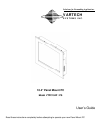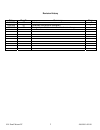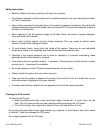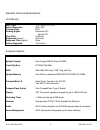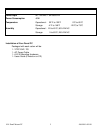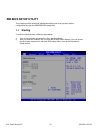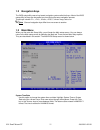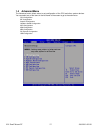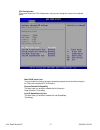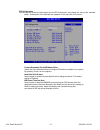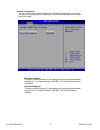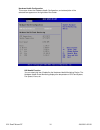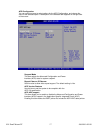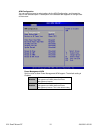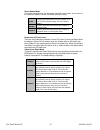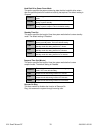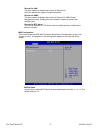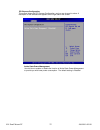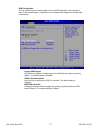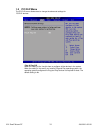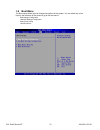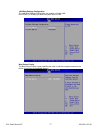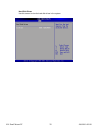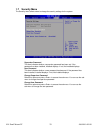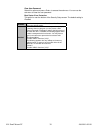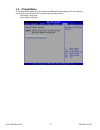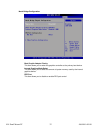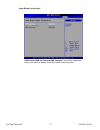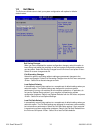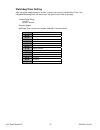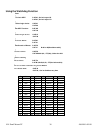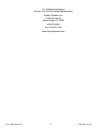- DL manuals
- VarTech Systems
- Touch Panel
- VTPC104P
- User Manual
VarTech Systems VTPC104P User Manual
Summary of VTPC104P
Page 1
Solutions for demanding applications vartech s y s t e m s i n c. 10.4” panel mount pc model vtpc104p / ps user’s guide read these instructions completely before attempting to operate your new panel mount pc.
Page 2
10.4 panel mount pc 486-0011-00-00 2 revision history date rev no summary page 10/16/08 00 first issue 03/30/09 01 corrected connections illustration 7 07/16/10 02 changed specifications to reflect hardware change.
Page 3
10.4 panel mount pc 486-0011-00-00 3 safety instructions read the safety instructions carefully and keep it for use later. the chassis metalwork of the module must be installed properly to the main earthing termination for class 1 equipment. care must be exercised in the application of the sys...
Page 4
10.4 panel mount pc 486-0011-00-00 4 standard technical specifications: lcd monitor: size / type 10.4” svga tft lcd native resolution 800 x 600 contrast ratio 600:1 viewing angles horizontal: 80° vertical: 80° pixel pitch 0.264mm brightness (typical) 400 cd/m² response time (typical) 25ms colors sup...
Page 5
10.4 panel mount pc 486-0011-00-00 5 power input 90 - 220vac 1.5a 50/60 hz power consumption 48w temperature operational: 32°f to 122°f 0°c to 60°c storage: -4°f to 149°f -20°c to 75°c humidity operational: 20 to 40°c, 90% rh nc storage: 5 to 65°c, 28% rh nc installation of your panel pc packaged wi...
Page 6
10.4 panel mount pc 486-0011-00-00 6 before making any connections or applying power, first read through the entire manual panel mount procedure panel mounting procedure: 1- cut and drill the panel (refer to the panel mount drawing, figure a). Measurements are provided in inches and millimeters. Pan...
Page 7
10.4 panel mount pc 486-0011-00-00 7 panel mount drawing: detail –a–.
Page 8
10.4 panel mount pc 486-0011-00-00 8 connections to the panel mount pc bottom rear view - connector panel - power connection (power in) the panel mount pc includes an ac line cord which is 6ft long. The power input receptacle is located on the bottom rear panel of the system. Serial connections (com...
Page 9
10.4 panel mount pc 486-0011-00-00 9 turning the system on and off before connecting the panel mount pc to power, connect any peripheral devices. As a general rule, any peripheral device should only be connected or disconnected when the panel mount pc is off with the exception of any usb or 1394 per...
Page 10: Ami Bios Setup Utility
10.4 panel mount pc 486-0011-00-00 10 ami bios setup utility this chapter provides users with detailed description how to set up basic system configuration through the amibios8 bios setup utility. 1.1 starting to enter the setup screens, follow the steps below: 1. Turn on the computer and press the ...
Page 11
10.4 panel mount pc 486-0011-00-00 11 1.2 navigation keys the bios setup/utility uses a key-based navigation system called hot keys. Most of the bios setup utility hot keys can be used at any time during the setup navigation process. These keys include , , , , keys, and so on. Note some of navigatio...
Page 12
10.4 panel mount pc 486-0011-00-00 12 1.4 advanced menu the advanced menu allows users to set configuration of the cpu and other system devices. You can select any of the items in the left frame of the screen to go to the sub menus: cpu configuration ide configuration superio configuration hardware ...
Page 13
10.4 panel mount pc 486-0011-00-00 13 cpu configuration this screen shows the cpu configuration, and you can change the value of the selected option. Max cpuid value limit you can enable this item to let legacy operating systems boot even without support for cpus with extended cpu id functions. Exec...
Page 14
10.4 panel mount pc 486-0011-00-00 14 ide configuration you can use this screen to select options for the ide configuration, and change the value of the selected option. A description of the selected item appears on the right side of the screen. Primary/secondary/third ide master/slave select one of...
Page 15
10.4 panel mount pc 486-0011-00-00 15 superio configuration you can use this screen to select options for the superio configuration, and change the value of the selected option. A description of the selected item appears on the right side of the screen. Serial port1 address this option specifies the...
Page 16
10.4 panel mount pc 486-0011-00-00 16 hardware health configuration this screen shows the hardware health configuration, and a description of the selected item appears on the right side of the screen. H/w health function you can select this item enabled for the hardware health monitoring device. The...
Page 17
10.4 panel mount pc 486-0011-00-00 17 acpi configuration you can use this screen to select options for the acpi configuration, and change the value of the selected option. A description of the selected item appears on the right side of the screen. Suspend mode this item selects the advanced configur...
Page 18
10.4 panel mount pc 486-0011-00-00 18 disabled set this value to prevent the chipset power management and apm (advanced power management) features. Enabled set this value to allow the chipset power management and apm (advanced power management) features. This is the default setting. Apm configuratio...
Page 19
10.4 panel mount pc 486-0011-00-00 19 on/off pushing the power button turns the computer on or off. This is the default setting. This is the default setting. Standby pushing the power button places the computer in standby mode. Suspend pushing the power button places the computer in suspend mode or ...
Page 20
10.4 panel mount pc 486-0011-00-00 20 disabled this setting prevents hard disk drive power down mode. Standby this option stops the hard disk drives from spinning during a system standby. Suspend this option cuts the power to the hard disk drives during a system suspend. This is the default setting....
Page 21
10.4 panel mount pc 486-0011-00-00 21 resume on lan this item enables or disables the function of resume on lan, this resumes the system through the network. Resume on pme# this item enables or disables the function of resume on pme# (power management event). Enabling this item allows the system to ...
Page 22
10.4 panel mount pc 486-0011-00-00 22 pci express configuration this screen shows the pci express configuration, and you can change its value. A description of the selected item appears on the right side of the screen. Active state power-management use this item to enable or disable the function of ...
Page 23
10.4 panel mount pc 486-0011-00-00 23 usb configuration you can use this screen to select options for the usb configuration, and change the value of the selected option. A description of the selected item appears on the right side of the screen. Legacy usb support use this item to enable or disable ...
Page 24
10.4 panel mount pc 486-0011-00-00 24 1.5 pci pnp menu the pci pnp menu allows users to change the advanced settings for pci/pnp devices plug & play o/s when the setting is no, use this item to configure all the devices in the system. When the setting is yes and if you install a plug and play operat...
Page 25
10.4 panel mount pc 486-0011-00-00 25 1.6 boot menu the boot menu allows users to change boot options of the system. You can select any of the items in the left frame of the screen to go to the sub menus: boot settings configuration lan boot settings configuration boot device priority hard disk driv...
Page 26
10.4 panel mount pc 486-0011-00-00 26 boot settings configuration quick boot enabling this item lets the bios skip some power on self tests (post). The default setting is enabled. Addon rom display mode this item selects the display mode for option rom. The default setting is force bios. Boot num-lo...
Page 27
10.4 panel mount pc 486-0011-00-00 27 lan boot settings configuration the lan boot settings configuration can enable or disable lan boot rom [1] or rom [2] to allow the system boot on lan. Boot device priority the boot device priority screen specifies the order in which the system checks for the dev...
Page 28
10.4 panel mount pc 486-0011-00-00 28 hard disk drives use this screen to view the hard disk drives in the system..
Page 29
10.4 panel mount pc 486-0011-00-00 29 1.7 security menu the security menu allows users to change the security settings for the system. Supervisor password this item indicates whether a supervisor password has been set. If the password has been installed, installed displays. If not, not installed dis...
Page 30
10.4 panel mount pc 486-0011-00-00 30 clear user password select this option and press to access the sub menu. You can use the sub menu to clear the user password. Boot sector virus protection this option is near the bottom of the security setup screen. The default setting is disabled disabled set t...
Page 31
10.4 panel mount pc 486-0011-00-00 31 1.8 chipset menu the chipset menu allows users to change the advanced chipset settings. You can select any of the items in the left frame of the screen to go to the sub menus: north bridge configuration south bridge configuration.
Page 32
10.4 panel mount pc 486-0011-00-00 32 north bridge configuration boot graphic adapter priority this item allows you to select the graphics controller as the primary boot device. Internal graphics mode select this item allows you to select the amount of system memory used by the internal graphics dev...
Page 33
10.4 panel mount pc 486-0011-00-00 33 south bridge configuration usb function/usb 2.0 controller/had controller these items, respectively, allow you to enable or disable usb/usb 2.0/had function/controller..
Page 34
10.4 panel mount pc 486-0011-00-00 34 1.9 exit menu the exit menu allows users to load your system configuration with optimal or failsafe default values. Exit saving changes when you have completed the system configuration changes, select this option to leave setup and reboot the computer so the new...
Page 35
10.4 panel mount pc 486-0011-00-00 35 watchdog timer setting after the system stops working for a while, it can be auto-reset by the watchdog timer. The integrated watchdog timer can be set up in the system reset mode by program. Timeout value range 1 to 255 minute / second program sample watchdog t...
Page 36
10.4 panel mount pc 486-0011-00-00 36 using the watchdog function start ↓ un-lock wdt: o 2e 87 ; un-lock super i/o o 2e 87 ; un-lock super i/o ↓ select logic device: o 2e 07 o 2f 00 ↓ set wdt function: o 2e 2b o 2f c0 ↓ select logic device: o 2e 07 o 2f 08 ↓ activate wdt: o 2e 30 o 2f 01 ↓ set secon...
Page 37
10.4 panel mount pc 486-0011-00-00 37 for additional assistance contact your vartech sales representative vartech systems, inc. 11529 sun belt ct. Baton rouge, la 70809 800-223-8050 fax: 225-297-2440 www.Vartechsystems.Com.