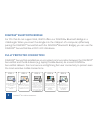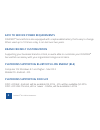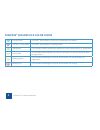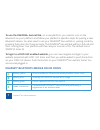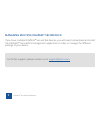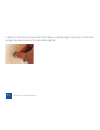Summary of DIGIPASS
Page 1
Digipass ® secureclick user manual.
Page 2: Digipass
Digipass ® secureclick your digipass ® secureclick authenticator is the most convenient way to protect online accounts accessed via your pc or smartphone. It’s also fido u2f certified! With cybercrime on the rise, the goal of the fido alliance (fast identity online) is to provide stronger online sec...
Page 3: Digipass
Digipass ® bluetooth bridge for pcs that do not support ble, vasco offers our digipass ® bluetooth bridge in a usb dongle. When you insert the dongle into the usb port of a computer, (effectively pairing the digipass ® secureclick with the digipass ® bluetooth bridge), you can use the digipass ® sec...
Page 4: Brand Friendly Customization
Easy to service power requirements digipass ® secureclick is also equipped with a replaceable battery that’s easy to change. When used up to 10 times a day, it can last over two years. Brand friendly customization supporting your business brand is critical, so we’re able to customize your digipass ®...
Page 5: Digipass
Digipass ® secureclick color codes running blue digipass ® secureclick is on but not connected to any device full red + running blue digipass ® secureclick is in pairing mode solid green connected and will automatically approve the next authentication or registration solid yellow connected and will ...
Page 6: How to Use The Digipass
How to use the digipass ® secureclick? If you are using the digipass ® secureclick alone, you need to use a platform that supports: • bluetooth low energy (see platforms supporting ble) • fido u2f ble (not yet available, see platforms that will support fido u2f ble) general action to use your digipa...
Page 7: Digipass
To use the digipass ® secureclick, on a new platform, you need to turn on the bluetooth on your platform and follow your platform’s specifics steps for pairing a new bluetooth device. You also need to set your digipass ® secureclick in pairing mode by pressing the button for three seconds. The digip...
Page 8: Digipass
Digipass ® secureclick with the digipass ® bluetooth bridge • insert your digipass ® bluetooth bridge in an available usb port on your computer • if the digipass ® bluetooth bridge is blinking yellow, please wait until it starts blinking blue. • if you are using your digipass ® secureclick for the f...
Page 9: Managing Multiple Digipass
Managing multiple digipass ® secureclick if you have multiple digipass ® secureclick devices, you will need to download and install the digipass ® secureclick management application in order to manage the different pairings of your device. For futher support, please contact us on support@vasco.Com ....
Page 10: Secureclick?
How to replace the battery of your digipass ® secureclick? Digipass ® secureclick manual 10 1. Remove accessories (ex. Key ring) 2. Insert a small standard screwdriver into the slot on the side of the device and gently twist to remove the back cover 3. With the screwdriver, carefully push the old ba...
Page 11
5. When re-attaching the two sides of the device, carefully align the (3) slots on the side and gently press to secure the two sides together. Digipass ® secureclick manual 11.
Page 12: Fcc Statements
Fcc statements this device complies with part 15 of the fcc rules. Operation is subject to the following two conditions: (1) this device may not cause harmful interference, and (2) this device must accept any interference received, including interference that may cause undesired operation. No change...