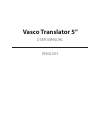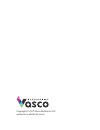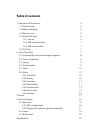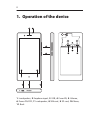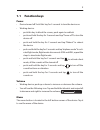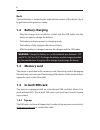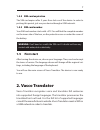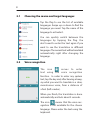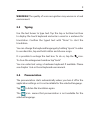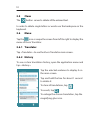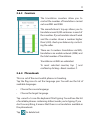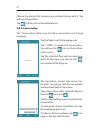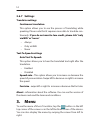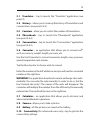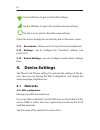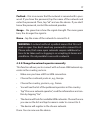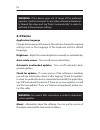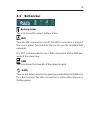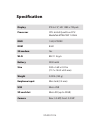Summary of Translator 5
Page 1
Vasco translator 5” user manual english.
Page 2
Copyright © 2017 vasco electronics llc www.Vasco-electronics.Com.
Page 3: Table of Contents
Table of contents 1. Operation of the device 4 1.1 function keys 5 1.2 battery charging 6 1.3 memory card 6 1.4 in-built sim card 6 1.4.1. Top-up 6 1.4.2. Sim card expiration 7 1.4.3. Sim card number 7 1.5 first start 7 2. Vasco translator 7 2.1 choosing the source and target languages 8 2.2. Voice ...
Page 4
4 1. Operation of the device 5 6 3 7 4 1 2 1 2 10 11 9 8 8 1. Loudspeaker, 2. Earphone input, 3. Usb, 4. Cover lift, 5. Volume, 6. Power on/off, 7. Loudspeaker, 8. Sim card, 9. Sd card, 10. Menu, 11. Back.
Page 5: 1.1 Function Keys
5 1.1 function keys power • device turned off: hold this key for 5 seconds to turn the device on. • working device: • push this key to block the screen, push again to unblock • push and hold the key for 2 seconds and tap “power off” to turn the device off • push and hold the key for 2 seconds and ta...
Page 6: Back
6 back the back button is located in the right bottom corner of the device. Tap it to get back to the previous screen. 1.2 battery charging • plug the charger into an electric socket and the usb cable into the device in order to charge the battery. • the battery indicator moves to charging mode. • t...
Page 7: 1.4.2 Sim Card Expiration
7 1.4.2 sim card expiration the sim card expires after 2 years from last use of the device. In order to prolong this period, just use your device through a gsm network. 1.4.3 sim card number your sim card number starts with +372. You will find the complete number on the inner side of the box, on the...
Page 8: 2.1
8 2.1 choosing the source and target languages tap the flag to see the list of available languages. Swipe up or down to find the language you need. Tap the name of the language to activate it. You can quickly switch between the languages by tapping the flag. You don’t need to enter the text again if...
Page 9: 2.3 Typing
9 warning! The quality of voice recognition may worsen in a loud environment. 2.3 typing use the text boxes to type text. Tap the top or bottom text box to display the touch keyboard and enter a word or a sentence for translation. Confirm the typed text with “done” to start the translation. You can ...
Page 10: 2.5 Clean
10 2.5 clean the button serves to delete all the entered text. In order to delete single letters or words use the backspace on the keyboard. 2.6 menu tap the icon or swipe the screen from left to right to display the menu of vasco translator. 2.6.1 translator tap « translator » to see the vasco tran...
Page 11: 2.6.3 Counters
11 2.6.3 counters the translation counters allow you to control the number of translations carried out over wifi and gsm. The manufacturer’s top-up allows you to translate around 5,000 sentences in most of the countries. If your translator doesn’t work and the counter shows a number higher than 5,00...
Page 12: 2.6.5
12 choose the phrase that interests you and tap the line with it. You will see its translation. Tap to listen to the translated phrase. 2.6.5 conversation the “conversation” allows you to hold a conversation in a foreign language. Tap the flags to set the language pair. Tap « start » to begin the co...
Page 13: 2.6.6 Accessories
13 after tapping the « back » button, the translation will be saved automatically with a default name - conversation language and date. To rename or delete a saved conversation, tap and hold it until the settings window shows up on the screen. 2.6.6 accessories the “accessories” menu allows you to s...
Page 14: 2.6.7 Settings
14 2.6.7 settings translator settings continuous translation this option allows you to see the process of translating while speaking. Please note that it requires more data to translate con- tinuously. If you do not want to lose credit, please tick “only via wifi’ or “never”. • always • only via wif...
Page 15: 3.2 History
15 3.1 translator – tap to launch the “translator” application (see point 2). 3.2 history – allows you to look up the history of translations and conversations (see point 2.6.2). 3.3 counters – allow you to control the number of translations. 3.4 phrasebook – tap to launch the “phrasebook” applicati...
Page 16: 4. Device Settings
16 tap the wifi key to get into the wifi settings. Tap the gsm key to get to the mobile network settings . Tap the icon to get into the data usage settings. Check the box to display the connectivity bar on the main screen. 3.11 accessories - allows you to set up and connect peripherals. 3.12 setting...
Page 17
17 padlock – this icon means that the network is secured with a pass- word. If you have the password, tap the name of the network and enter the password. Then, tap “ok” and use the device. If you don’t know the password, contact the network provider. Range – the green bars show the signal strength. ...
Page 18: 4.2 Device
18 warning: if the device goes out of range of the preferred operator, it will not connect to any other network automatical- ly. Repeat the steps and tap “select automatically” in order to get back to the previous settings. 4.2 device application language change the language of the menu. This will a...
Page 19: 4.3 Bottom Bar
19 4.3 bottom bar sprechen aussprache löschen sprechen aussprache löschen sprechen aussprache löschen sprechen aussprache löschen sprechen aussprache löschen sprechen aussprache löschen sprechen aussprache löschen sprechen aussprache löschen englisch arabisch bulgarisch tschechisch dänisch estnisch ...
Page 20: Specification
Vtlsis171114 specification display ips g+f 5”, hd 1280 x 720 pxls processor cpu: 64-bit quadcore cpu mediatek mtk6735p 1.0ghz ram 1 gb, lpddr3 rom 8 gb 3g modem yes wi-fi 802.11 b/g/n battery 2200 mah size 2.83 x 5.69 x 0.32 in (71.7 x 144.3 x 8.0 mm) weight 0.32 lb (143 g) earphone input mini jack ...