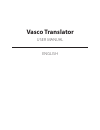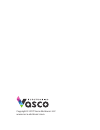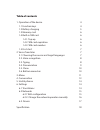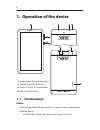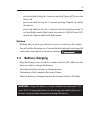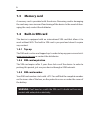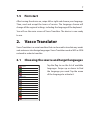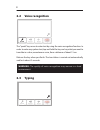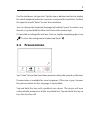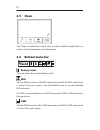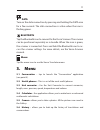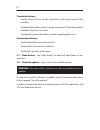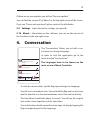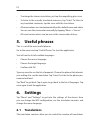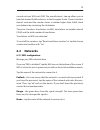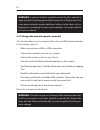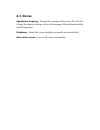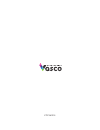Summary of Translator Premium 7
Page 1
Vasco translator user manual english.
Page 2
Copyright © 2017 vasco electronics llc www.Vasco-electronics.Com.
Page 3: Table of Contents
Table of contents 1. Operation of the device 4 1.1 function keys 4 1.2 battery charging 5 1.3 memory card 6 1.4 built-in sim card 6 1.4.1. Top-up 6 1.4.2. Sim card expiration 6 1.4.3. Sim card number 6 1.5 first start 7 2. Vasco translator 7 2.1 choosing the source and target languages 7 2.2. Voice ...
Page 4: 1.1 Function Keys
4 1. Operation of the device 5 6 1 3 4 2 v- v+ 8 9 7 1.1 function keys power • device turned off: hold this key for 5 seconds to turn on the device • working device: • push this key to lock the screen, push again to unlock 1 . Loudspeaker 2 . Earphone input 3 . Usb 4 . Cover lift 5 . Volume 6 . Powe...
Page 5: Volume
5 • push and hold the key for 2 seconds and tap “power off” to turn the device off • push and hold the key for 2 seconds and tap “reboot” to reboot the device • push and hold the key for 2 seconds and tap “airplane mode” to activate flight mode; flight mode disconnects gsm, wifi and gps; repeat the ...
Page 6: 1.3 Memory Card
6 1.3 memory card a memory card is provided with the device. Removing and/or damaging the card may cause incorrect functioning of the device. In the event of dam- aging the card, contact the distributor. 1.4 built-in sim card the device is equipped with an international sim card that allows it to wo...
Page 7: 1.5 First Start
7 1.5 first start after turning the device on, swipe left or right and choose your language. Then, read and accept the terms of service. The language chosen will change all the regional settings, including the language of the keyboard. You will see the main screen of vasco translator. The device is ...
Page 8: 2.2 Voice Recognition
8 2.2 voice recognition speak listen clean speak listen clean speak listen clean speak listen clean speak listen clean speak listen clean speak listen clean speak listen clean english arabic bulgarian czech danish estonian finnish french greek hebrew spanish dutch japanese lithuanian german norwegia...
Page 9: 2.4 Pronunciation
9 use the text boxes to type text. Tap the top or bottom text box to display the touch keyboard and enter a word or a sentence for translation. Confi rm the typed text with “enter” to start the translation. You can change the keyboard language by holding “space”. In order to use diacritics, tap and ...
Page 10: 2.5 Clean
10 2.5 clean speak listen clean speak listen clean speak listen clean speak listen clean speak listen clean speak listen clean speak listen clean speak listen clean english arabic bulgarian czech danish estonian finnish french greek hebrew spanish dutch japanese lithuanian german norwegian speak spe...
Page 11: Data
11 mów odtwarzaj wyczyść mów odtwarzaj wyczyść data data turn on the data connection by pressing and holding the data icon for a few seconds. The data connection is active when the icon is fl ashing green. Bluetooth tap the bluetooth icon to connect to the vasco scanner. The scanner can be purchased...
Page 12
12 translation history • tap the chosen line to see the translation on the main screen of the translator. • tap and hold the line for about 1 second, and choose “delete history entry” to delete it. Tap “back” to cancel. • to enlarge the chosen translation, tap the magnifying glass icon. Conversation...
Page 13: 4. Conversation
13 if there are no new updates you will see “no new updates”. You can fi nd the version id in “about” in the top right corner of the screen. If you see “device not registered”, please contact the distributor. 3.9 settings – tap to launch the settings (see point 6). 3.10 about – information on the so...
Page 14: 5. Useful Phrases
14 • to enlarge the chosen translation, just tap the magnifying glass icon. • to listen to the recently translated sentences, tap “listen”. To listen to any translated sentences, tap the verse with this translation. • all conversations are saved automatically with a default name and a date. You can ...
Page 15: 6.2 Networks
15 carried out over wifi and gsm. The manufacturer’s top-up allows you to translate around 5,000 sentences in the european union. If your translator doesn’t work and the counter shows a number higher than 5,000, check your balance by contacting the distributor. There are 3 counters: translations via...
Page 16
16 warning: a network without a padlock means that this network is open. You don’t need any password to connect to it. Please note, that some open networks require additional actions to be taken such as logging in or accepting its terms and conditions. It’s not possible to use such a network. 6.2.2 ...
Page 17: 6.3. Device
6.3. Device application language - change the language of the menu. This will also change the regional settings such as the language of the keyboard and the default languages. Brightness - adjust the screen brightness manually or automatically. Auto-rotate screen - turn on/off screen autorotation.
Page 18: Specification
Specification display 7” ips, 1024x600 pxls processor mt8321, 4x 1.3 ghz ram 1 gb, ddr3 rom 8 gb 3g modem yes wi-fi 802.11 b/g/n battery 2800 mah, lithium-ionium size 189 x 109 x 11 mm weight 279 g earphone input 3.5 mm usb micro usb sd card slot micro sd (up to 32gb) camera front: 2 mpx, rear: 5 mp...
Page 20
Vtlt161215.