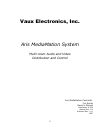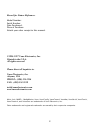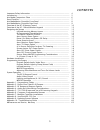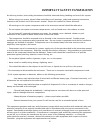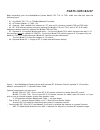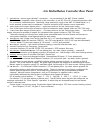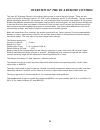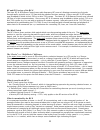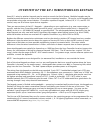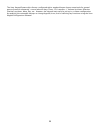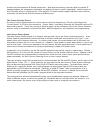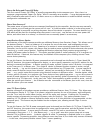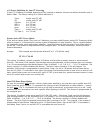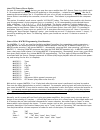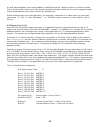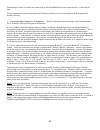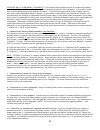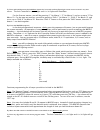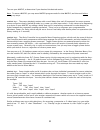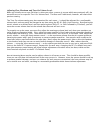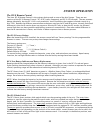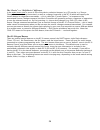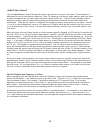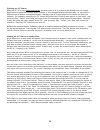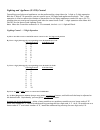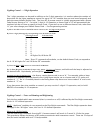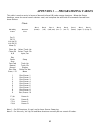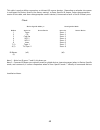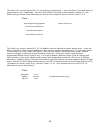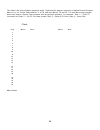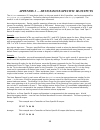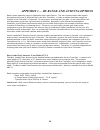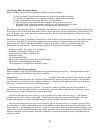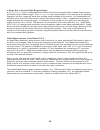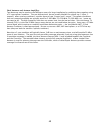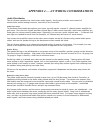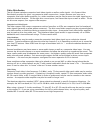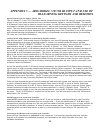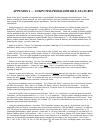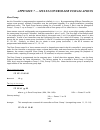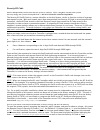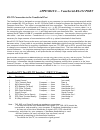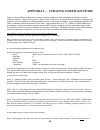Vaux Electronics Aris 700 Manual
Summary of Aris 700
Page 1
Vaux electronics, inc. Aris mediamation system multi-room audio and video distribution and control aris mediamation controller 7xx series owner's manual publication m-700 manual rev. 5.0 software rev. 3.11 1997 1.
Page 2
Record for future reference: model number: serial number: date purchased: place of purchase: attach your sales receipt to this manual. ©1994-1997 vaux electronics, inc. Printed in the u.S.A. All rights reserved. Please direct all inquiries to: vaux electronics, inc. Arizona, usa phone: (480) 354-555...
Page 3: Contents
Contents important safety information ............................................................................ 4 introduction....................................................................................................... 5 aris model comparison chart ........................................
Page 4
Important safety information as with any product, basic safety precautions should be observed during handling and use of this system. • before using your system, please follow and adhere to all warnings, safety and operating instructions located on the product and in this owner's manual. Retain this...
Page 5: Introduction
Introduction thank you for selecting the aris mediamation system model 700, 710 or 720i. These systems have been designed for the utmost in convenience and reliability. Read this owner's manual carefully to become familiar with the product and how it works. The manual explains in simple steps how to...
Page 6
For system security when using rf remote controls or keypads, each aris system has its own identification code that is transferred with every button pressed (similar to garage door opener codes). From a vaux rf remote control, or the computer port, you can program one of 10,000 possible codes. The a...
Page 7: Parts Checklist
Parts checklist when unpacking your aris mediamation system model 700, 710, or 720i, make sure that you have the following parts: • #1: aris model 700, 710, or 720i mediamation controller. • #3: ac power adapter (12 vac, 1a). • #3: antenna: base-loaded coax antenna w/ 25" wire and f-connector (model...
Page 8
Aris mediamation controller front panel 1. Power switch 2. Model 710/720i use only: small dot locates ir control sensor, for affixing external emitter. 3. Power light 4. Serial light 5. Control light 6. Macro light 7. Learn light 8. Infrared light 9. Model 700/720i use only: lights light 10. Error l...
Page 9
Aris mediamation controller rear panel 1. 700/720i only: antenna input (female f-connector) — for connection of the ant-2 base-loaded coax antenna (supplied), either directly to the controller, or via rg-59 or rg-6 coaxial extension cable for a remotely-located antenna. Optionally, other antenna(s),...
Page 10
Overview of the rc-8 remote control the vaux rc-8 remote control is the primary device used to control the aris system. There are two versions of the rc-8 remote control: rc-8-rf (radio-frequency) and rc-8-ir (infrared). The two remotes behave identically, but the rf (ir) remotes are only used with ...
Page 11
Rf and ir versions of the rc-8 the vaux rc-8-rf remote control uses radio frequency (rf) control, allowing transmission of signals through walls, typically up to 125 feet with the standard receiver antenna. One or more rc-8-rf remotes may be added to either an aris 700 or an aris 720i system. The va...
Page 12
All vaux commands consist of three pieces of information: a device number (which indicates ir bank 1 to 8, lighting device, etc.), a zone number (which is either the default zone, or an explicitly-entered temporary zone), and a function code (which corresponds to the key pressed, etc.). For the rc-8...
Page 13
Overview of the kp-1 wired/wireless keypads vaux kp-1 wired or wireless keypads may be used to control the altrix system. Multiple keypads may be installed around the house to control the system from convenient locations. Of course, use of keypads does not preclude using other control devices: contr...
Page 14
The vaux keypad system ships factory-configured with a standard button layout comprised of a general group of control commands: source selection keys (tuner, cd, laserdisc...), volume up/down, selection (channel) up/down, mute, play, etc. However, the keypads may easily be set up in a custom configu...
Page 15: Designing The System
Designing the system infrared learning memory layout learned infrared codes are stored in the controller in one of eight “device-pages” (or banks). For each of the devices (cd, laser...), there are locations for storing the appropriate ir codes for functions such as “play,” “pause,” etc. Essentially...
Page 16
Activate only the respective ir emitter output port. Note that the emitters must be sealed to prevent ir leakage between the components (otherwise you defeat the device-specific advantage). Note also that an aris controller which is configured for “zone-specific” ir output cannot support identical s...
Page 17
Power-on-delay and power-off-delay this five-second “power-off-delay” is actually programmable via the computer port. Also, there is a computer-programmable “power-on-delay,” which is normally zero seconds — it may be programmed to add a fixed delay after each ir and x-10 device turns on, to allow t...
Page 18
A/v-source definition for auto-tv-powering if auto-tv-powering is enabled, powering of tvs is based on whether sources are defined as audio-only or audio/video. The factory setting a/v-source definition is: tuner: audio-only (tv off) cd: audio-only (tv off) cab/sat: a/v (tv on) vcr-1: a/v (tv on) vc...
Page 19
Auto-plc-source-power option for non-ir-controlled source devices, you may also opt to enable auto-plc-source-powering, which sends x-10 commands for turning on and off appliance or relay modules — unique for each source. Like the ir powering discussed above, the x-10 modules will turn on or off onl...
Page 20
It’s odd, but predictable, and is easily added to a macro sequence. Another option is to locate a remote from a pricier model, to find out if your receiver responds to buttons which are not on the supplied remote control (manufacturers often have a master ir command set). Similar problems may occur ...
Page 21: Hardware Installation
Hardware installation the aris system is quite flexible, in that it can integrate with a variety of a/v devices and control systems, and may be configured a variety of ways. Installation of the aris system is described below — please note that some installation decisions are related to the configura...
Page 22
Connecting to either (or both) rear-panel jack(s) does not disable the front-panel sensor, or the other ir jack. See the appendix for more information on ir inputs and the use of non-vaux learning ir keypads and remote controls. 5 — connect ir emitter outputs to a/v components: the aris controller l...
Page 23
Locating an a/v component’s ir sensor: if your audio/video component has an infrared (ir) remote control, it will have an ir sensor window, which is typically located on the front panel. It is usually a small dark or red window and may be labelled “ir sensor.” if you cannot locate the ir sensor wind...
Page 24
11 — power-up the system: turn on the aris controller using the front-panel switch — a string of front-panel lights indicates that the controller is running. Install batteries in the rc-8-rf and/or rc-8-ir remote controls. Alkaline, heavy-duty carbon, or rechargeable nicad batteries may be used. Ple...
Page 25: Programming The System
Programming the system review the previous section on designing the system for related information. Programming the default a/v zone into an rc-8 when controlling your aris system with a vaux rc-8-rf or rc-8-ir remote control, each button press sends several pieces of information — one important pie...
Page 26
Programming the default lighting group (x-10 house code) into an rc-8 the 1-digit x-10 operation, described later, uses a default lighting group (house code) stored in the remote control. The 1-digit operation is used to reduce the number of keystrokes for the lights/appliances control for up to 9 x...
Page 27
Infrared learning learned infrared codes are stored in the controller in one of eight “device-pages” (or banks). For each of the devices (cd, laser...), there are locations for storing the appropriate ir codes for functions such as “play,” “pause,” etc. Essentially, there are eight seperate “keyboar...
Page 28
F) repeat steps “d” and “e” until all of the buttons have been learned. You may change the device setting at any time (step “c”); remember, you have eight separate “keyboards” to program. G) exit learning mode by pressing and holding down the rc-8 remote control's learn button for approximately 2 se...
Page 29
Macro programming multiple-command macro support allows you to define one-button sequences, for example, adjust room lighting, lower the projection screen, power-up the laserdisc, and play. There are twenty 25-step macros available using any combination of audio/video ir command, x-10 for light cont...
Page 30
C) press and hold down the desired macro button for 2 seconds until the green light on the remote control is on, then release. The aris controller's learn light and macro lights will illuminate. For the first ten macros, you will be pressing “1” for macro 1, “2” for macro 2, and so on,up to “0” for ...
Page 31
Test out your macro, to determine if you obtained the desired results. Note: to erase a macro, you may enter macro program mode for that macro, and then exit before saving any steps. Macro tip 1: the macro playback routine adds a small delay after each ir command, but some systems cannot recognize c...
Page 32
Adjusting zone maximum and turn-on volume levels when you initially turn a zone on (that is, when you select a source in a zone which was previously off), the zone will turn on at a specific turn-on-volume level. The bass and treble levels, however, will retain their previous setting. The turn-on vo...
Page 33: System Operation
System operation the rc-8 remote control the vaux rc-8 remote control is the primary device used to control the aris system. There are two versions of the rc-8 remote control: rc-8-rf (radio-frequency) and rc-8-ir (infrared). The two remotes behave identically, but the rc-8-ir is only used with vaux...
Page 34
The “device” v.S. “shift-device” difference in the audio/video mode, a press of one of the device-selection buttons (e.G. Cd) results in a “source- change” command being transmitted, as well as a change (internally in the rc-8) which will specify the chosen device in subsequent commands — this is ca...
Page 35
Audio/video control your aris mediamation system will provide simple, one-button control of each zone. This automation is performed by use of auto-source-powering , auto-tv-powering, and source-select macros, which are used to select the appropriate tv input, adjust surround-sound modes, etc. The ar...
Page 36
Selecting an a/v source when the rc-8 is in the audio/video mode, you may route an a/v source to the default zone, by simply pressing the appropriate “source–select” button; a vaux keypad behaves the same way. As you select a different source device, the keypad buttons, change to the ir control page...
Page 37
Zone turn-on volume, bass, and treble levels when you initially turn a zone on (that is, when you select a source in a zone which was previously off), the zone will turn on at a specific turn-on-volume level. The bass and treble levels, however, will retain their previous setting. The volume control...
Page 38
Lighting and appliance (x-10®) control controlling your lights and appliances can be performed by using either the 1-digit or 2-digit operation. With the 2-digit x-10 operation, youcan control up to 100 lights and appliances explicitly. The 1-digit operation is used to reduce the number of keystroke...
Page 39
Lighting control — 1-digit operation the 1-digit operation can be used in addition to the 2-digit operation; it is used to reduce the number of keystrokes for the lights/appliances control for up to 9 x-10® modules that are used most frequently and have the same (default) house code. The vaux rc-8 r...
Page 40
Note: a module which is off, will assume full brightness upon receipt of a dim command, and will proceed to dim down from this point. The opposite is not true — a bright command will not bring an off module up gradually (as might be expected). Note: a dimmed module does not assume full brightness up...
Page 41
Appendix 1 — programming tables this table is used to assist in layout of learned infrared (ir) code storage locations. Below the device headings, enter the actual source-devices used, and complete the table with ir commands learned from those devices. Client: dev-1 dev-2 dev-3 dev-4 dev-5 dev-6 dev...
Page 42
This table is used to define connections to infrared (ir) source-devices. Depending on whether the system is configured for device-specific (the factory setting), or zone-specific ir-output, select the appropriate section of the table, and enter the appropriate source-device(s) connected to each of ...
Page 43
This table is for entry of optional plc (x-10) powering configuration — enter the house-code each option is programmed to use, if applicable. The unit-code used for the system-active option is always 16; this allows sharing a house-code with either the zone or source options, which use unit-codes 1 ...
Page 44
This table is for entry of macro sequence steps. Duplicate this page as necessary to define general-purpose macros 1 to 10, source-select macros 11 to 18, and misc macros 19 and 20. For each macro you program, enter each step in a device/func notation, with an optional comment. For example: step-1 =...
Page 45
Appendix 2 — device/zone-specific ir outputs the ir emitter connectors (3.5 mm phone jacks), on the rear panel of aris controllers, can be programmed for device-specific or zone-specific operation. The factory setting of the emitter ports is for device-specific operation. The mode is in use is confi...
Page 46
Appendix 3 — rf range and antenna options radio system operating range is dependent upon many factors. The vaux remote sends radio signals throughout the house to be picked up by the aris controller. In order to obtain maximum range, the location of the controller is important. In some cases, instal...
Page 47
Determining radio reception range radio reception range may be easily determined in a home as follows: 1) place the vaux controller and antenna in the desired installation location 2) connect the controller's x-10 interface module to allow powerline control 3) plug a nightlight or small lamp into an...
Page 48
A simple way to increase radio reception range a lengthened antenna wire, that is, adding additional wire to the end of the standard base-loaded-coax antenna, will usually result in better range. This random-length antenna wire will probably not be resonant at the operating frequency, but this is ge...
Page 49
Dual antennas and antenna amplifiers two antennas may be used to cover different areas of a large installation by combining them together using a tv-type splitter/combiner. They are bidirectional, but are usually labelled for splitter use (1 input, 2 outputs); when used as combiners, consider them t...
Page 50
Appendix 4 — a/v wiring considerations audio distribution the aris system switches line-level stereo audio signals. Aris system provides zone control of volume/bass/treble/muting functions, internally in the controller. Audio power amps to distribute zoned audio throughout your home, you will requir...
Page 51
Video distribution the aris system switches composite-level video signals as well as audio signals. Aris system video distribution provides for short-run composite video connections; longer-distance runs may use a composite-level video buffer amplifier, or a video modulator may be used to move the v...
Page 52
Appendix 5 — aris model 710/720i ir input and use of ir-learning keypads and remotes infrared control of the aris models 710 and 720i: the aris models 710 and 720i controllers may be operated using infrared (ir) control, via the front-panel sensor or via a rear-panel connection from an infrared repe...
Page 53
Appendix 6 — computer-programmable features some of the aris controller’s programming is only available via the computer (vauxserial) port. The factory-settings for these features are set to typical values, but your installation may benefit from some fine-tuning of the programmable system parameters...
Page 54
Map-table entry. The factory settings provide a minimal map table which provides out-of-the-box capability by programming macros 1 to 10, as well as demonstrating a/v switching and volume control, using x-10 codes on house-code g. • disabling user programming: computer programming may disable remote...
Page 55
Appendix 7 — multi-controller installations zone group an aris controller is programmed to respond to a default zone-group. By programming different controllers to unique zone-groups, multiple controllers may be configured together in a single installation, providing additional zones. The zone group...
Page 56
Security id code need to independently control more than one system in a house? Have a neighbor with the same system? You may change the system’s securityid code — do not change unless required. The security id (secid) code is a unique identifier to the aris system, similar in function to that of a ...
Page 57
Appendix 8 — vauxserial rs-232 port rs-232 connection to the vauxserial port the vauxserial port is designed to connect directly to any computer (or asynchronous data terminal) which has a standard rs-232 serial port. An rs-232 serial cable is needed to connect the vauxserial port to the computer se...
Page 58
Appendix 9 — updating system software vaux aris controllers may have their system software updated to take advantage of features in newer software releases. Some of the system is hard-coded in firmware, but the bulk of the system’s features and operation are controlled by the downloadable portion of...
Page 59
Downloaded. Ensure that you have the appropriate update disk and that you serial connection is working. 6) while pressing and holding the controller’s rear-panel reset button, turn on the power switch; this erases the system software currently in the controller. The green serial and red error lights...
Page 60
Appendix 10 — troubleshooting guide i press a button and nothing happens except: 1.) nothing — no lights on the remote or the controller flash. Dead battery — install new batteries in the remote control. 2.) the red error light on the remote flashes and no lights on the controller flash. You have pr...
Page 61
8.) the controller’s green lts/app light flashes, but still no response by x-10 component. The remote has sent a valid command; the controller has sensed the command and also has qualified it as a valid command. The controller is also acting on the command — it is sending signals out to the x-10® po...
Page 62: Maintenance And Service
Maintenance and service maintenance the aris mediamation system is designed to be maintenance-free, but it does contain sensitive electronic parts. Treat it with care to assure best performance. Avoid rough treatment: avoid dropping the aris controller. If you must ship the system, use the original ...
Page 63
How do you make a warranty claim? • to get warranty service for your aris system, you must provide proof of purchase. • within 30 days of the date it was purchased, return your aris system to your place of purchase for immediate replacement. • after 30 days of the date it was purchased, call the vau...