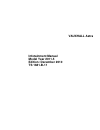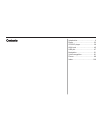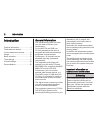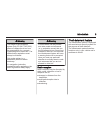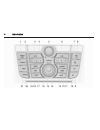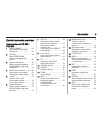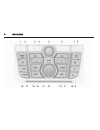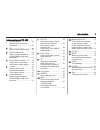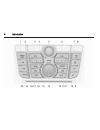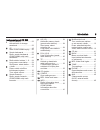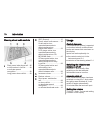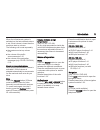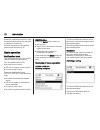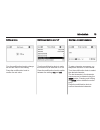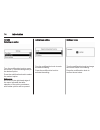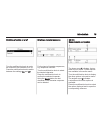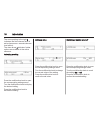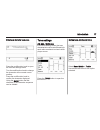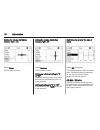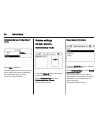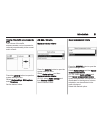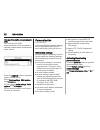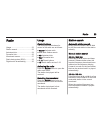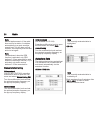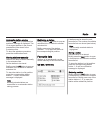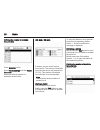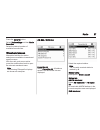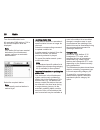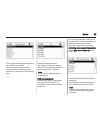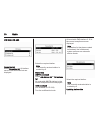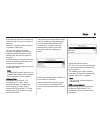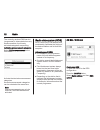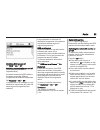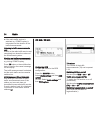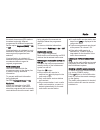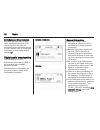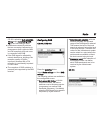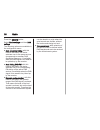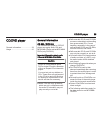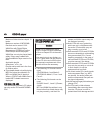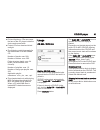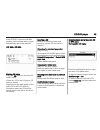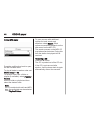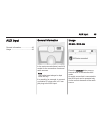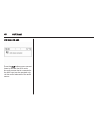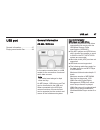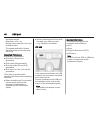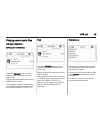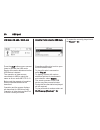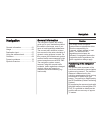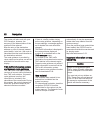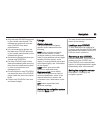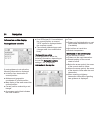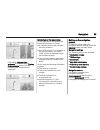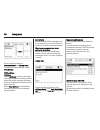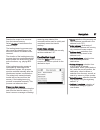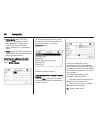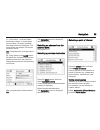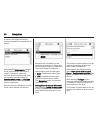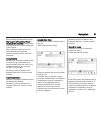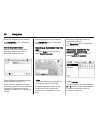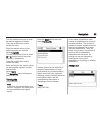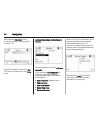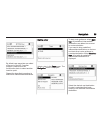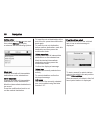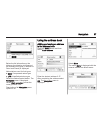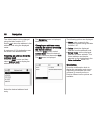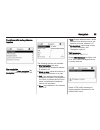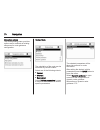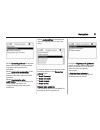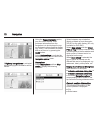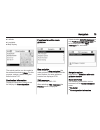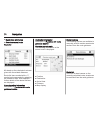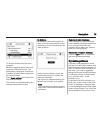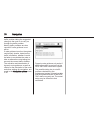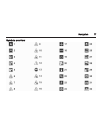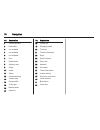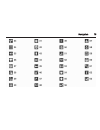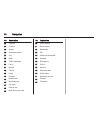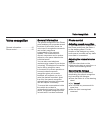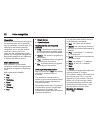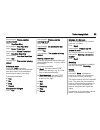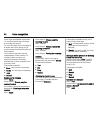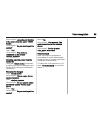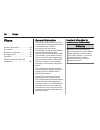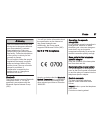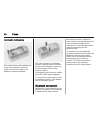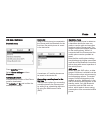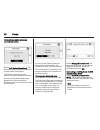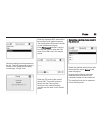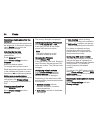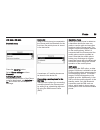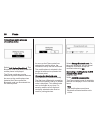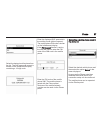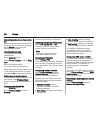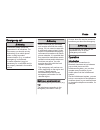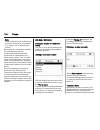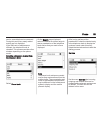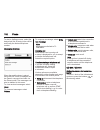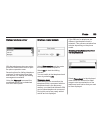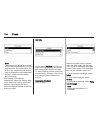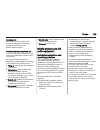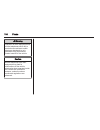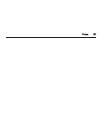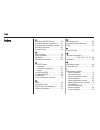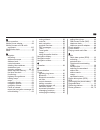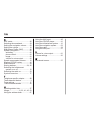- DL manuals
- Vauxhall
- Automobile
- 2011 Astra
- Infotainment Manual
Vauxhall 2011 Astra Infotainment Manual
Summary of 2011 Astra
Page 1
0 - 1 vauxhall astra vauxhall astra infotainment manual model year 2011.5 edition: december 2010 ts 1681-b-11.
Page 2
Introduction .................................... 2 radio ........................................... 23 cd/dvd player ............................ 39 aux input ..................................... 45 usb port ...................................... 47 navigation .......................................
Page 3
2 introduction introduction general information ....................... 2 theft-deterrent feature ................... 3 control elements overview ............ 5 usage .......................................... 10 basic operation ............................ 12 tone settings ............................
Page 4
Introduction 3 9 warning the usage of the navigation system (only cd 500 / dvd 800) does not release the driver from the responsibility for a correct, vigilant attitude in road traffic. The related traffic regulations must always be followed. Only make entries (e. G. Addresses) with the vehicle stat...
Page 5
4 introduction.
Page 6
Introduction 5 control elements overview instrument panel cd 500 / dvd 800 1 radio (band) ..................... 23 activate radio or change waveband .............................. 23 2 cd/aux ................................ 45 start cd/mp3/wma replay or change audio source ............................
Page 7
6 introduction.
Page 8
Introduction 7 instrument panel cd 400 1 radio (band) ..................... 23 activate radio or change waveband .............................. 23 2 cd ......................................... 45 start cd/mp3/wma replay ... 45 3 search backwards ................ 23 radio: search backwards ..... 23 ...
Page 9
8 introduction.
Page 10
Introduction 9 instrument panel cd 300 1 radio (band) ..................... 23 activate radio or change waveband .............................. 23 2 cd ......................................... 45 start cd/mp3/wma replay ... 45 3 search backwards ................ 23 radio: search backwards ..... 23 ...
Page 11
10 introduction steering wheel audio controls 1 short press: take phone call . 86 or dial number in call list ....... 99 or activate speech recognition ............................ 99 long press: show call list ...... 99 2 src (source) ........................ 10 press: select audio source .... 10 i...
Page 12
Introduction 11 when the infotainment system is switched on, the last selected volume is set, if that volume is lower than the maximum start up volume. The following can be set separately: ■ the maximum start up volume 3 20 ■ the volume of the traffic announcements 3 20 ■ the volume of the navigatio...
Page 13
12 introduction press the multifunction knob to open a submenu with options for the input or selection of numbers. Detailed description of the mobile phone portal functions 3 86. Basic operation multifunction knob the multifunction knob is the central control element for the menus. Turn the multifun...
Page 14
Introduction 13 setting a value turn the multifunction knob to change the current value of the setting. Press the multifunction knob to confirm the set value. Switching a function on or off turn the multifunction knob to mark the function to be switched on or off. Press the multifunction knob to swi...
Page 15
14 introduction cd 400 selecting an option turn the multifunction knob to move the cursor (= coloured background) to the desired option. Press the multifunction knob to select the marked option. Submenus an arrow on the right-hand edge of the menu indicates that after selection of the option a subme...
Page 16
Introduction 15 switching a function on or off turn the multifunction knob to mark the function to be switched on or off. Press the multifunction knob to switch between the settings on and off. Entering a character sequence for the input of character sequences, e.G. Telephone numbers: turn the multi...
Page 17
16 introduction the arrow pointing to the right 3 indicates: the first submenu level is active (two arrows = second submenu level active). The down arrow 4 indicates: further options are available in the active submenu. Activating a setting press the multifunction knob to open the corresponding sett...
Page 18
Introduction 17 entering a character sequence press the multifunction knob to open the relevant settings menu. Turn the multifunction knob to change the character at the current cursor position. Press the multifunction knob to confirm the character displayed. Using the back button the last character...
Page 19
18 introduction setting the volume distribution between front - rear select fader. Set the desired value. Setting the volume distribution between right - left select balance. Set the desired value. Setting an individual setting to “0” or "off" select the desired option and press and hold the multifu...
Page 20
Introduction 19 press the tone button to open the tone menu. Setting bass, middle and treble select bass:, midrange: or treble:. Set the desired value for the selected option. Setting the volume distribution between front - rear select fader:. Set the desired value. Setting the volume distribution b...
Page 21
20 introduction optimizing the tone for the style of music select eq: (equalizer). The displayed options offer optimized bass, middle and treble presettings for the relevant style of music. Select the desired option. Volume settings cd 500 / dvd 800 maximum startup volume press the config button to ...
Page 22
Introduction 21 volume of the traffic announcements (ta) the volume of the traffic announcements can be increased or reduced proportionately to the normal audio volume. Press the config button to open the system settings menu. Select radio settings, rds options and ta volume. Set the desired value. ...
Page 23
22 introduction volume of the traffic announcements (ta) the volume of the traffic announcements can be increased or reduced proportionately to the normal audio volume. Press the config button to open the system settings menu. Select radio settings, rds options and ta volume. Cd 300: select audio se...
Page 24
Radio 23 radio usage .......................................... 23 station search .............................. 23 autostore lists .............................. 24 favourite lists ............................... 25 waveband menus ........................ 27 radio data system (rds) ............ 32 ...
Page 25
24 radio note manual station search: if the radio does not find a station, it switches automatically to a more sensitive search level. If it still does not find a station, the frequency that was last active is set again. Note fm waveband: when the rds function is activated, only rds stations 3 32 ar...
Page 26
Radio 25 automatic station storing keep the as button pressed until an autostore message is displayed. The 12 strongest stations in the current waveband will be stored in the 2 autostore lists. To abort the autostore procedure, press the multifunction knob. Storing stations manually stations can als...
Page 27
26 radio defining the number of available favourite lists press config button. Select radio settings and then radio favourites. Select the desired number of available favourite lists. Cd 300 / cd 400 6 stations can be stored in each favourite list. The number of available favourite lists can be set ...
Page 28
Radio 27 press the config button. Select radio settings and then radio favourites. Select the desired number of available favourite lists. Waveband menus alternative facilities for station selection are available via waveband specific menus. With the radio main menu active press the multifunction kn...
Page 29
28 radio turn the multifunction knob. All receivable dab stations 3 36 in the current reception area are displayed. Note if no station list has been created beforehand, the infotainment system performs an automatic station search. Select the required station. Note the currently received station is m...
Page 30
Radio 29 a list of programme types available at the moment is displayed. Select desired programme type. A list of stations is displayed that transmit a programme of the selected type. Select the required station. The category list is also updated when the corresponding waveband specific station list...
Page 31
30 radio cd 300 / cd 400 favourites list select favourites list. All stations saved in the favourites lists are displayed. Select the required station. Note the currently received station is marked by i. Station lists am/fm waveband select am stations list or fm stations list. All receivable am/fm s...
Page 32
Radio 31 if the stations stored in a waveband- specific station list can no longer be received: select the corresponding command to update a station list. Cd 400: the dual tuner of the infotainment system continuously updates the fm stations list in the background. No manual update is required. A st...
Page 33
32 radio the currently received dab service (programme) is interrupted when any announcements of previously activated categories are pending. Activating announcement categories select dab announcements in the dab menu. Activate the desired announcement categories. Several announcement categories can...
Page 34
Radio 33 switching rds on and off set rds to on or off. Switching regionalization on and off (rds must be activated for regionalization.) at certain times some rds stations broadcast regionally different programmes on different frequencies. Set regional to on or off. If regionalization is switched o...
Page 35
34 radio ■ if the radio traffic service is switched on, cd/mp3 replay is interrupted for the duration of the traffic announcement. Listening to traffic announcements only switch on the radio traffic service and completely turn down the volume of the infotainment system. Blocking out traffic announce...
Page 36
Radio 35 at certain times some rds stations broadcast regionally different programmes on different frequencies. Set the option regional (reg) to on or off. If regionalization is switched on, only alternative frequencies (af) with the same regional programmes are selected. If regionalization is switc...
Page 37
36 radio eon (enhanced other networks) with eon you can listen to radio traffic announcements even if the station you have set does not broadcast its own radio traffic service. If such a station is set, it is displayed in black as for radio traffic service stations tp. Digital audio broadcasting (no...
Page 38
Radio 37 cd 400: activating auto ensemble linking and/or auto linking dab- fm in the dab settings menu. ■ interference caused by stations that are on nearby frequencies (a phenomenon that is typical of am and fm reception) does not occur in connection with dab. ■ if the dab signal is reflected by na...
Page 39
38 radio press the config button. Select radio settings and then dab settings. The following options are available in the configuration menu: ■ auto ensemble linking: with this function activated, the device switches over to the same service (programme) on another dab ensemble (frequency, if availab...
Page 40
Cd/dvd player 39 cd/dvd player general information ..................... 39 usage .......................................... 41 general information cd 500 / dvd 800 the infotainment system’s cd/dvd player can replay audio cds and mp3/wma cds as well as mp3/wma dvds (only dvd 800). Important informat...
Page 41
40 cd/dvd player maximum folder structure depth: 11 levels. Maximum number of mp3/wma files that can be saved: 1000. Wma files with digital rights management (drm) from online music shops cannot be played. Wma files can only be played back safely if they were created with windows media player versio...
Page 42
Cd/dvd player 41 ■ dirt and liquids on cds can smear the lens of the cd player inside the device and cause faults. ■ protect cds from heat and direct sunlight. ■ the following restrictions apply for the data stored on an mp3/wma cd: number of tracks: max. 999. Number of folders: max. 255. Folder str...
Page 43
42 cd/dvd player track search forward or backward briefly press s or u button and then press sor u button again and keep pressed until the desired track is displayed. Fast forward or rewind press the button s or u and hold it down to fast forward or rewind the current track. Selecting tracks using t...
Page 44
Cd/dvd player 43 if the cd/dvd is not removed after ejection, it will be drawn back in again automatically after a few seconds. Cd 300 / cd 400 starting cd replay press the cd button to open the cd or mp3 menu. If there is a cd in the cd player, cd replay is started. Depending on the data stored on ...
Page 45
44 cd/dvd player during mp3 replay press the multifunction knob to open the mp3 related menu. To play all tracks in random order: set shuffle songs to on. To select a track from a folder or playlist (if available): select playlists/ folders. Select a folder or playlist and then select the desired tr...
Page 46
Aux input 45 aux input general information ..................... 45 usage .......................................... 45 general information in the centre console there is an aux socket for the connection of external audio sources. Note the socket must always be kept clean and dry. It is possible, fo...
Page 47
46 aux input cd 300 / cd 400 press the aux button once or several times to activate the aux mode. An audio source that is connected to the aux input can be operated only via the control elements of the audio source..
Page 48
Usb port 47 usb port general information ..................... 47 playing saved audio files ............. 49 general information cd 500 / dvd 800 in the centre console there is a usb socket for the connection of external audio data sources. Note the socket must always be kept clean and dry. An mp3 p...
Page 49
48 usb port applicable playlist extensions: .M3u, .Pls playlist entries must be in the form of relative paths. The system attribute for folders/ files that contain audio data must not be set. Supported ipod models ■ iphone (3rd generation) ■ ipod touch (1st and 2nd generation) ■ ipod classic (6th ge...
Page 50
Usb port 49 playing saved audio files cd 500 / dvd 800 mp3 player / usb drives press the cd/aux button once or several times to activate the audio usb mode. Replay of the audio data stored on the usb device is started. The operation of audio data sources connected via usb is the same as for an audio...
Page 51
50 usb port cd 300 / cd 400 / cdc 400 press the aux button once or several times to activate the usb mode. Replay of the audio data stored on the usb device is started. The operation of data sources connected via usb is mainly the same as for an audio mp3 cd 3 41. Below only the aspects of operation...
Page 52
Navigation 51 navigation general information ..................... 51 usage .......................................... 53 destination input .......................... 57 using the address book ............... 67 guidance ..................................... 68 dynamic guidance ........................
Page 53
52 navigation the system will also work with poor gps reception, however, the accuracy of the determination of the position will be reduced. After the entry of the destination address or point of interest (nearest petrol station, hotel, etc.) the route is calculated from the current location to the ...
Page 54
Navigation 53 ■ only use map cds/dvds approved by the vehicle manufacturer. The infotainment system will not read map cds/dvds from other manufacturers. ■ it is recommended to always use the latest map cd/dvd approved by the vehicle manufacturer for the infotainment system. ■ avoid leaving fingerpri...
Page 55
54 navigation information on the display route guidance not active if route guidance is not active the following information is displayed: ■ in the top line: street name of current position. ■ address and geographic coordinates of current position. ■ map display of the area around the current positi...
Page 56
Navigation 55 if the option highway lane guidance is activated in the display route guidance menu 3 68 the following type of illustration is displayed: information on the map display on the right side of the display the following information is shown: ■ a compass symbol that indicates the north dire...
Page 57
56 navigation set the desired values for announcement and background. To test the current settings: select volume test. Tmc settings infotypes select infotypes to open a submenu with various options to define whether and which traffic message infotypes are to be displayed on the active route guidanc...
Page 58
Navigation 57 deselect the maps to be removed from the internal memory. Select confirm to load/remove the selected maps. The loading/removing process may take some time depending on the amount of data to be loaded and/or removed. The duration of the loading/removing process given is a rough estimate...
Page 59
58 navigation ■ travel guide (only dvd 800): feature for displaying points of interest based on travel guide criteria (e.G. Accommodation, sights, leisure etc.) in a selected place. ■ tours (only dvd 800): selection of a predefined tour with intermediate waypoints/destinations. Entering an address d...
Page 60
Navigation 59 j : list function - once two letters have been entered, in some cases just one letter, all names available with these letters are displayed. The more letters are entered, the shorter becomes the list. Ok : complete entry or accept search term. By a long press on the back button all let...
Page 61
60 navigation a menu is displayed that allows further refinement of the petrol station search. After selecting start search a search for all petrol stations in the area is started. The search takes into account all petrol stations that meet the currently set filter criteria for brand or chain name a...
Page 62
Navigation 61 after marking the desired fuel types start search with selected filters or continue with next filter (petrol station brands/chains) for further refinement of the search. After starting a search a list of all petrol stations that meet the previously selected filter criteria is displayed...
Page 63
62 navigation select the desired point of interest. The navigation menu is displayed, description 3 68. Search by phone number selection of points of interest by entering a telephone number. Select the desired country. Enter the desired telephone number using the letter function 3 57. Once the entry...
Page 64
Navigation 63 turn the multifunction knob to enter the desired degrees of latitude. Press the multifunction knob to confirm the entry. Enter the desired values for the latitude minutes and seconds. Select longitude. Turn the multifunction knob to select w or e (west or east of the prime meridian in ...
Page 65
64 navigation after selecting new tour, enter a name for the tour using the letter function 3 57. Accept the entered name using ok. The name is displayed on the tours menu. Adding intermediate destinations to the tour select the new tour and then add new waypoint. In the submenu add waypoint the fol...
Page 66
Navigation 65 by default new waypoints are added at the end of the list. If another position is desired turn the multifunction knob to select another insertion point. Repeat the described procedure to add further intermediate destinations. Starting a tour select a tour in the tours menu. The navigat...
Page 67
66 navigation editing a tour select a tour in the tours menu and then select edit tour to display a submenu with the following options: show tour displays a list with all intermediate destinations on the selected tour. Move waypoints displays a list with all intermediate destinations on the selected...
Page 68
Navigation 67 below the list information on the distance, the direction to follow and the available fuel types (in addition to petrol and diesel) is displayed. Abbreviations used for fuel types: ■ cng: compressed natural gas ■ lpg: liquefied petroleum gas select the desired petrol station. The navig...
Page 69
68 navigation the default name can be changed using the letter function 3 57. Select ok to store the address in the address book using the displayed name. A maximum of 100 destinations can be saved in the address book. Selecting an address from the address book press the dest button and then select ...
Page 70
Navigation 69 functions with route guidance inactive start navigation after selecting start navigation the navigation menu is displayed 3 68. The following options are available: ■ start navigation: the route guidance to the displayed address is started 3 68. ■ show on map: show the location of the ...
Page 71
70 navigation navigation options the corresponding menu provides options and a multitude of relating submenus for route guidance configuration. Route criteria the calculation of the route can be controlled by various criteria. Select one of the following criteria: ■ fastest ■ shortest ■ economical s...
Page 72
Navigation 71 select dynamic guidance to activate/ deactivate dynamic route guidance. If dynamic route guidance is activated: select automatic recalculation if the route needs to be recalculated automatically when there are traffic problems. Select recalculation after confirmation if the route needs...
Page 73
72 navigation if highway lane guidance is activated the following type of illustration will be shown: using the popup information option, you can select whether route guidance information from the navigation is to be displayed in pop- up windows in other operating modes (e.G. Radio). The information...
Page 74
Navigation 73 ■ latitude ■ longitude ■ map display the actual position can be copied to the address book using store. For this purpose, assign a name using the letter function 3 57. Destination information displayed information: same as on the display for current position. Functions for active route...
Page 75
74 navigation ■ destination information ■ overview current route route list all streets on the calculated route are given with the related distances. Route list items marked with a "+" symbol can be expanded by selecting the related list item. After selection further details of the related list item...
Page 76
Navigation 75 to exclude a street from the route guidance: mark the regarding street name and press the multifunction knob. The street name is displayed crossed-out. If desired exclude further streets from the route guidance. Press apply settings and confirm the displayed message. The route is re-ca...
Page 77
76 navigation traffic problem taking the suggested change to the route or to carry on through the traffic problem. Nearby traffic problems are also reported if route guidance is not active. If route guidance is active, the system continuously checks, based on the traffic information, whether it woul...
Page 78
Navigation 77 symbols overview.
Page 79
78 navigation no. Explanation 1 current position 2 destination 3 not available 4 not available 5 not available 6 fog 7 road works 8 slippery road 9 smog 10 snow 11 storm 12 caution/warning 13 closed road 14 dense traffic 15 traffic jam 16 narrow lanes 17 open list no. Explanation 18 closed list 19 s...
Page 80
Navigation 79.
Page 81
80 navigation no. Explanation 33 chemist 34 cinema 35 airport 36 amusement park 37 city 38 bank 39 traffic message 40 ferry 41 border 42 tunnel 43 kiosk 44 grocery 45 hotel/motel 46 motorway exit 47 car park 48 park & ride 49 multi-storey car park no. Explanation 50 petrol station 51 service area 52...
Page 82
Voice recognition 81 voice recognition general information ..................... 81 phone control ............................... 81 general information the speech recognition of the phone portal enables you to operate several functions of the mobile phone via voice input. It recognises commands and...
Page 83
82 voice recognition operation with the aid of the speech recognition the mobile phone can be operated very conveniently via voice input. It is sufficient to activate the speech recognition and to say the desired command. After input of the command the infotainment system guides you through the dial...
Page 84
Voice recognition 83 voice output: "please, say the number to dial" user: "plus four nine" voice output: "plus four nine" user: "seven three one" voice output: "seven three one" user: "one one nine nine" voice output: "one one nine nine" user: "dial" voice output: "the number is being dialled" enter...
Page 85
84 voice recognition voice tags are speaker-dependent, i.E. Only the person who recorded a voice tag can open it. To avoid the start of the recording of a saved name from being cut off, a short pause should be left after an input request. To be able to use the voice tag independently of the location...
Page 86
Voice recognition 85 voice output: "using the pair function in the external device, enter to pair." voice output: "do you want to pair the device?" user: "yes" voice output: "the device is connected as the number " selecting a mobile phone from the device list using the "select device" command, a mo...
Page 87
86 phone phone general information ..................... 86 connection ................................... 88 bluetooth connection ................... 90 emergency call ............................ 99 operation ..................................... 99 mobile phones and cb radio equipment ..............
Page 88
Phone 87 9 warning use of the hands-free facility while driving can be dangerous because your concentration is reduced when telephoning. Park your vehicle before you use the hands- free facility. Follow the stipulations of the country in which you find yourself at present. Do not forget to follow th...
Page 89
88 phone q , w: take call, activate speech recognition. N , x: end/reject call, deactivate speech recognition. The phone portal can be operated optionally via speech recognition 3 81. Connection the phone portal switches itself on and off via the ignition. When the ignition is turned off you can tur...
Page 90
Phone 89 lower the bottom edge first, as shown in the above figure. Then lower the top edge. An engaging sound must be audible when the mobile phone engages. To remove, press the unlocking button on the adapter and lift the top edge of the phone first. Mobile phones with connection interface on the ...
Page 91
90 phone inserting the mobile phone if the side brackets on the adapter are in the closed position, press the button near the front edge of the adapter to open the brackets. With side brackets of the adapter opened, vertically lower the mobile phone into the adapter as shown in the above figure unti...
Page 92
Phone 91 cd 500 / dvd 800 bluetooth menu press config button. Select phone settings and then bluetooth. Activating bluetooth if the bluetooth function of the phone portal is deactivated: set activation to on and confirm the subsequent message. Device list when a mobile phone is connected to the phon...
Page 93
92 phone connecting a mobile phone as a handsfree device select add device (handsfree). The bluetooth code to be entered into the mobile phone is displayed. The phone portal can now be detected by other bluetooth devices. As soon as the mobile phone has detected the phone portal the bluetooth code c...
Page 94
Phone 93 select the desired mobile phone from the list. The sap passcode prompt is shown on the infotainment display containing a 16-digit code. Enter the displayed sap passcode in the mobile phone (without spaces). The mobile phone pin code is shown on the infotainment display. If the pin request f...
Page 95
94 phone removing a mobile phone from the device list select the desired mobile phone from the device list. In the menu displayed select delete and confirm the subsequent message. Adjusting the ring tone to change the ring tone characteristic: press config button. Select phone settings and then ring...
Page 96
Phone 95 cd 300 / cd 400 bluetooth menu press the config button. Select phone settings and then bluetooth. Activating bluetooth if the bluetooth function of the phone portal is deactivated: set activation to on and confirm the subsequent message. Device list when a mobile phone is connected to the p...
Page 97
96 phone connecting a mobile phone as a handsfree device select add device (handsfree). The bluetooth code to be entered into the mobile phone is displayed. The phone portal can now be detected by other bluetooth devices. As soon as the mobile phone has detected the phone portal the bluetooth code c...
Page 98
Phone 97 select the desired mobile phone from the list. The sap passcode prompt is shown on the infotainment display containing a 16-digit code. Enter the displayed sap passcode in the mobile phone (without spaces). The mobile phone pin code is shown on the infotainment display. If the pin request f...
Page 99
98 phone removing mobile phone from device list select the desired mobile phone from the device list. In the menu displayed select delete and confirm the subsequent message. Adjusting the ring tone to change the ring tone characteristic: press config button. Select phone settings and then ring tone....
Page 100
Phone 99 emergency call 9 warning connection setup cannot be guaranteed in all situations. For this reason you should not rely exclusively on a mobile phone when a vitally important communication (e. G. A medical emergency) is concerned. In some networks it may be necessary for a valid sim card to b...
Page 101
100 phone note in the handsfree mode mobile phone operation continues to be possible, e. G. Taking a call or adjusting the volume. After setup of a connection between the mobile phone and the infotainment system the mobile phone data is transmitted to the infotainment system. This can take some time...
Page 102
Phone 101 card or same telephone is concerned. During this period any newly added entries are not displayed. If the sim card or telephone are different, the telephone book is reloaded. This process can take a few minutes depending on the phone model. Selecting a telephone number from the telephone b...
Page 103
102 phone to start a dialling process: select the desired call list, an entry in the call list and finally the desired telephone number. Messaging functions when the mobile phone is paired using the sap mode, messages can be viewed, composed and sent via the phone portal. The messages can also be de...
Page 104
Phone 103 dialling a telephone number with the telephone main menu active, press the multifunction knob to open the phone operation menu. Several options for dialling telephone numbers, for using the phone book and call lists, for viewing and editing messages are available. Using the phone off comma...
Page 105
104 phone note telephone book entries are carried over as they are transferred from the mobile phone. The presentation and order of the telephone book entries may be different on the infotainment system's display and the mobile phone's display. After having performed the preselection: select the des...
Page 106
Phone 105 incoming call when there is an incoming call a menu is displayed to accept or decline the telephone call. Select required option. Functions during a telephone call if you currently have a telephone call, press the multifunction knob to open a submenu. Various options are available dependin...
Page 107
106 phone 9 warning operation of radio equipment and mobile telephones which fail to meet above mentioned mobile telephone standards is only permitted using an antenna located outside of the vehicle. Caution mobile telephones and radio equipment may lead to malfunctions in the vehicle electronics wh...
Page 108
Phone 107.
Page 109
108 index a activating cd/dvd player............ 41 activating speech recognition....... 81 activating the navigation system. . 53 activating the radio....................... 23 autostore lists............................... 24 b back button................................. 12 basic operation..........
Page 110
109 m menu operation............................. 12 mobile phone adapter................... 88 mobile phones and cb radio equipment .............................. 105 multifunction knob......................... 12 mute.............................................. 10 n navigation activating...........
Page 111
110 s sap mode.................................... 90 selecting the waveband............... 23 setting the navigation volume...... 53 setting the volume........................ 10 sim access profile (sap)............. 90 speech recognition....................... 81 activating...........................