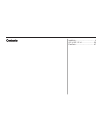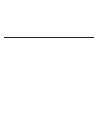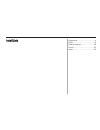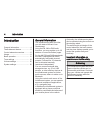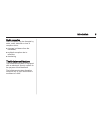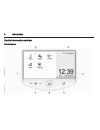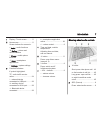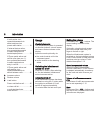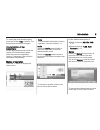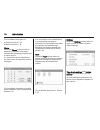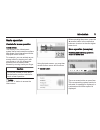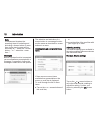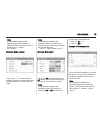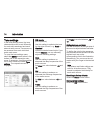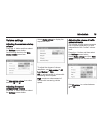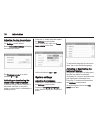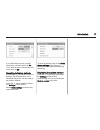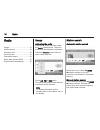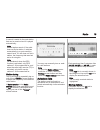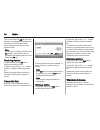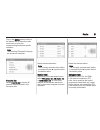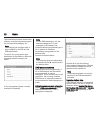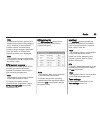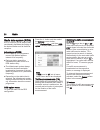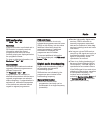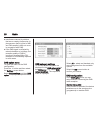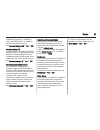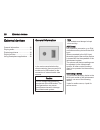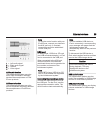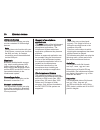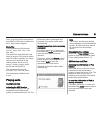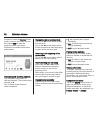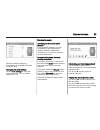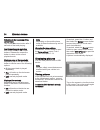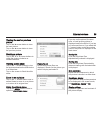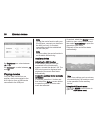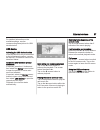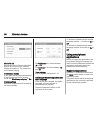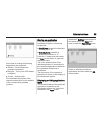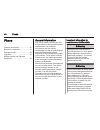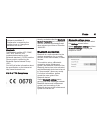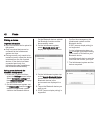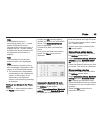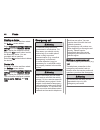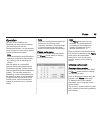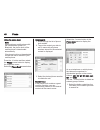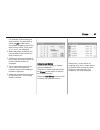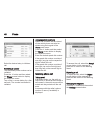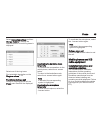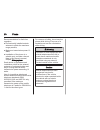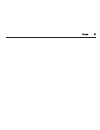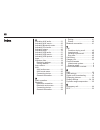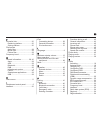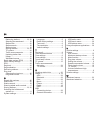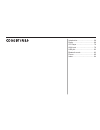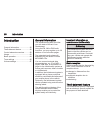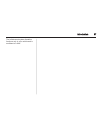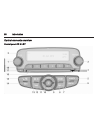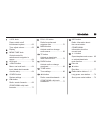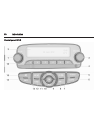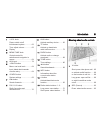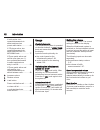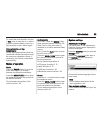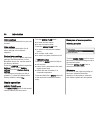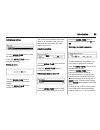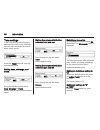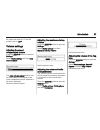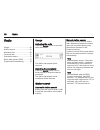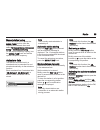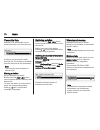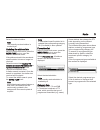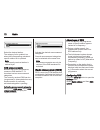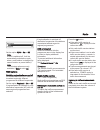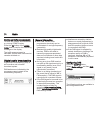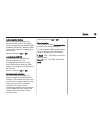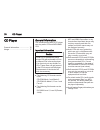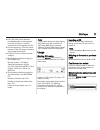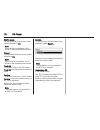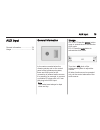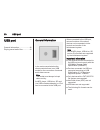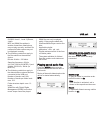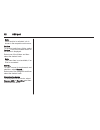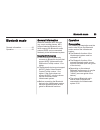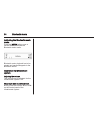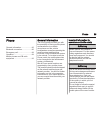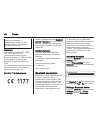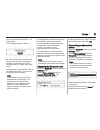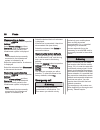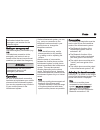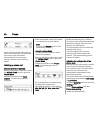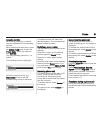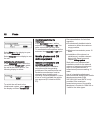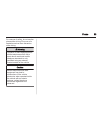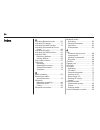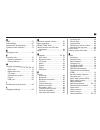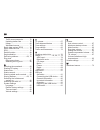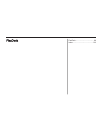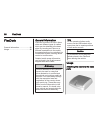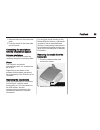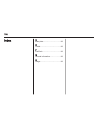- DL manuals
- Vauxhall
- Automobile
- ADAM
- Infotainment Manual
Vauxhall ADAM Infotainment Manual
Summary of ADAM
Page 1
0 - 1 infotainment manual model year 2013 edition: october 2012 ts 1728-a-13 vauxhall adam infotainment manual model year 2013 edition: october 2012 ts 1728-a-13.
Page 2
Intellilink ........................................ 3 cd 3.0 bt / r 3.0 ........................ 55 flexdock ...................................... 97 contents.
Page 4
Introduction .................................... 4 radio ........................................... 18 external devices .......................... 28 phone .......................................... 40 index ............................................ 52 intellilink.
Page 5
4 introduction introduction general information ....................... 4 theft-deterrent feature ................... 5 control elements overview ............ 6 usage ............................................ 8 basic operation ............................ 11 tone settings ...........................
Page 6
Introduction 5 radio reception radio reception may be disrupted by static, noise, distortion or loss of reception due to ■ changes in distance from the transmitter, ■ multipath reception due to reflection, ■ shadowing. Theft-deterrent feature the infotainment system is equipped with an electronic se...
Page 7
6 introduction control elements overview control panel.
Page 8
Introduction 7 1 display / touch screen ......... 11 2 home menu .......................... 11 screen buttons for access to: ♪ audio - audio functions p gallery - picture and movie functions h phone - mobile phone functions k apps - smartphone applications l settings - system settings 3 function ind...
Page 9
8 introduction if radio active: turn upwards/downwards to select next/previous preset radio station ............... 18 if external device active: turn upwards/downwards to select next/previous track/chapter/picture ............. 31 if phone portal active and call list open (see pos. 1): turn upwards...
Page 10
Introduction 9 to cancel the mute function again: press one of the ∨ vol ∧ buttons. The last selected volume is set again. Volume limitation at high temperatures at very high temperatures inside the vehicle, the infotainment system limits the maximum adjustable volume. If necessary, the volume is de...
Page 11
10 introduction find a detailed description of: ■ picture functions 3 34 ■ movie functions 3 36 phone select the phone screen button to establish a bluetooth connection between the infotainment system and a mobile phone. If a connection can be established, the main menu of the phone mode is displaye...
Page 12
Introduction 11 basic operation controls for menu operation touch screen the display of the infotainment system has a touch-sensitive surface that allows direct interaction with the displayed menu controls. For example, you can activate an on- screen button by tapping on it with your finger or you c...
Page 13
12 introduction note in subsequent chapters the operating steps for selecting and activating a screen button or menu item via the touch screen will be described as "...Select the...Screen button..." or "...Select the...Menu item...". Messages before a system function is executed, you are sometimes p...
Page 14
Introduction 13 note in subsequent chapters the operating steps for adjusting a setting via the touch screen will be described as "...Adjust the...Setting...". Example: radio settings tap on the screen buttons beside a setting to choose one of the available options or to set a specific value. Note i...
Page 15
14 introduction tone settings in the tone settings menu, the tone characteristics can be set differently for each radio waveband and each external audio source. The menu may be accessed from each individual audio main menu. To open the tone settings menu, select the menu screen button in the bottom ...
Page 16
Introduction 15 volume settings adjusting the maximum startup volume press the ; button and then select the settings screen button. Scroll through the list to the max startup volume menu item. Set max startup volume to a value between 13 and 37. Adjusting the speed compensated volume press the ; but...
Page 17
16 introduction adjusting the ring tone volume press the ; button and then select the settings screen button. Select connection settings to display the respective menu. Set ringtone volume to a value between 0 and 63. Activating or deactivating the touch beep volume function if the touch beep volume...
Page 18
Introduction 17 if you wish the text to be scrolled continually, set the function to on. If you wish the text to be scrolled only once, set it to off. Resetting to factory defaults all settings, e.G. The volume and tone settings, the favourite lists, or the bluetooth device list, can be reset to the...
Page 19
18 radio radio usage .......................................... 18 station search .............................. 18 autostore lists .............................. 19 favourite lists ............................... 20 waveband menus ........................ 20 radio data system (rds) ............ 24 ...
Page 20
Radio 19 a search is made for the next station that can be received and it is played automatically. Note manual station search: if the radio does not find a station, it switches automatically to a more sensitive search level. If it still does not find a station, the frequency that was last active is...
Page 21
20 radio tap on and hold the as tab for a few seconds. A message is displayed and the stations received best in the active waveband are stored in the autostore lists. Note if there are no stations stored in the as stations lists, the lists will be updated automatically when you first select the as t...
Page 22
Radio 21 tap on the menu screen button in the bottom line of the active radio main menu to open the corresponding waveband specific submenu. Note the following fm specific displays are shown as examples. Favorite list select favorite list to display all stations currently stored in the favourites li...
Page 23
22 radio the infotainment system stores these stations, sorted by programme type in the corresponding category list. Note the category list submenu item is only available for the fm and the dab wavebands. To search for a programme type determined by the stations, select the waveband specific categor...
Page 24
Radio 23 note if a waveband specific station list is updated the corresponding category list (if available) is also updated. A station search is started and a corresponding message is displayed. Once the search is finished, the respective station list is displayed. Note the currently received radio ...
Page 25
24 radio radio data system (rds) rds is a service of fm stations that considerably facilitates the finding of the desired station and its fault-free reception. Advantages of rds ■ on the display, the programme name of the station appears instead of its frequency. ■ during a station search the infota...
Page 26
Radio 25 rds configuration set rds to on or off. Radio text if the rds function is activated and a rds station is currently received, information about the current programme and the music track currently playing are displayed below the programme name. To show or hide the information, set radio text ...
Page 27
26 radio ■ interference caused by stations that are on nearby frequencies (a phenomenon that is typical of am and fm reception) does not occur in connection with dab. ■ if the dab signal is reflected by natural obstacles or buildings, the reception quality of dab is improved, whereas am or fm recept...
Page 28
Radio 27 ensemble (frequency, if available) when the dab signal is too weak to be picked up by the receiver. Set service linking dab to on or off. Service linking fm if this function is activated, the device switches over to a corresponding fm station of the active dab service (if available) when th...
Page 29
28 external devices external devices general information ..................... 28 playing audio ............................... 31 displaying pictures ....................... 34 playing movies ............................. 36 using smartphone applications . . . 38 general information in the centre c...
Page 30
External devices 29 1 = left audio signal 2 = right audio signal 3 = ground 4 = video signal aux audio function the infotainment system can play music files contained in auxiliary devices like smartphones or ipod/ iphone products. Aux movie function the infotainment system can play movies contained ...
Page 31
30 external devices usb movie function the infotainment system can play movies contained in usb storage devices. Note to use the movie function with your ipod/iphone, connect your device to the aux port only. A constant connection cannot be established via the usb port. Bluetooth bluetooth enabled a...
Page 32
External devices 31 .Bmp, .Png and .Gif files must have a size of 64 to 1024 pixels in widths and 64 to 1024 pixels in heights. Movie files the playable movie file formats are .Avi, .Mpg, .Mp4, .Divx, .Xvid and .Wmv. The resolution of the files has to be within a range of 720 pixels in widths and 57...
Page 33
32 external devices if required, select the source screen button to open a drop down list and then select usb to open the respective audio main menu. Playback of the audio tracks starts automatically. Interrupting and resuming playback tap on the = screen button to interrupt playback. The screen but...
Page 34
External devices 33 select the desired category, subcategory (if available) and then choose a track. Changing the tone settings select tone settings to open the respective menu. Find a detailed description 3 14. Bluetooth music activating the bluetooth music function if the bluetooth device is not y...
Page 35
34 external devices returning to the beginning of the current track tap on the t screen button after 2 seconds of the track playing. Fast forwarding and rewinding hold down the t or v screen buttons. Release the respective button to return to the normal playback mode. Playing a song or file repeated...
Page 36
External devices 35 viewing the next or previous picture tap on the c screen button to view the next picture. Tap on the d screen button to view the previous picture. Rotating a picture tap on the u or v screen buttons to rotate the picture clockwise or counterclockwise. Viewing a slide show tap on ...
Page 37
36 external devices set brightness to a value between -9 and 9. Set contrast to a value between -15 and 15. Playing movies you can view movies from an auxiliary device connected to the aux input or from a usb device connected to the usb port. Note to use the movie function with your ipod/iphone, con...
Page 38
External devices 37 for detailed information on the available settings, see the corresponding descriptions for usb devices below. Usb device activating the usb device function if the usb device is not yet connected to the infotainment system, connect the device 3 28 and then continue as described be...
Page 39
38 external devices movie file list all lists with movie files are displayed. Search for the movie you want to display and select it. The respective movie starts playing. Clock/temp. Display if you want the time and temperature to be displayed in the full screen mode, set clock/temp. Display to on. ...
Page 40
External devices 39 at the time of printing the following applications are supported: ■ stitcher ‒ radio shows and podcasts on demand. ■ bringgo ‒ turn by turn gps-based navigation. ■ tunein ‒ internet radio. Find a detailed description of the respective application on the website of the correspondi...
Page 41
40 phone phone general information ..................... 40 bluetooth connection ................... 41 emergency call ............................ 44 operation ..................................... 45 mobile phones and cb radio equipment .................................... 49 general information t...
Page 42
Phone 41 phones is prohibited, if interference is caused by the mobile phone or if dangerous situations can occur. Bluetooth the bluetooth profiles hfp, pbap, gap, sdp, and spp are implemented according to the bluetooth standard 2.1+edr, and the phone portal is certified by the bluetooth special int...
Page 43
42 phone pairing a device important information ■ up to five devices can be paired to the system. ■ only one paired device can be connected to the infotainment system at a time. ■ pairing normally only needs to be carried out once, unless the device is deleted from the list of paired devices. If the...
Page 44
Phone 43 note if the bluetooth device is successfully paired, the h symbol beside the bluetooth device indicates that the phone function is enabled and the y symbol beside the bluetooth device indicates that the bluetooth music function is enabled. Note the connected device and the available options...
Page 45
44 phone deleting a device press the ; button and then select the settings screen button. Select connection settings, bluetooth settings and then bluetooth device list to display the respective menu. Select the del screen button beside the bluetooth device. You are prompted with a question. Select t...
Page 46
Phone 45 operation as soon as a connection via bluetooth has been set up between your mobile phone and the infotainment system, you can operate many functions of your mobile phone via the infotainment system. Note in the handsfree mode mobile phone operation continues to be possible, e.G. Taking a c...
Page 47
46 phone using the phone book note when pairing a mobile phone with the infotainment system via bluetooth, the phone book of the mobile phone is downloaded automatically. If the phone book is not downloaded, consult the user's manual of your mobile phone. Press the ; button and then select the phone...
Page 48
Phone 47 for example: if the contact you wish to search for starts with 'g' select the ghi screen button. All contacts containing one of the letter on this button, in this case 'g', 'h', and 'i', are displayed. 2. Select the button containing the second letter of the contact you wish to search for. ...
Page 49
48 phone select the desired entry to initiate a call. Redialling a number the last dialled phone number can be redialled. Press the ; button and then select the phone screen button to display the respective menu. Tap on the y screen button for a few seconds. The number last dialled is redialled. Usi...
Page 50
Phone 49 select connection settings and then change ringtone to display the respective menu. A list of ring tones is displayed. Select one of the ring tones. Find a detailed description on the ringtone volume 3 15. Functions during a call during an ongoing phone call the phone main menu will be disp...
Page 51
50 phone recommendations for fault-free operation: ■ professionally installed exterior antenna to obtain the maximum range possible, ■ maximum transmission power 10 watts, ■ installation of the phone in a suitable spot, consider relevant note in the owner's manual, chapter airbag system. Seek advice...
Page 52
Phone 51.
Page 53
52 index a activating aux audio.................... 31 activating aux movie................... 36 activating bluetooth music........... 31 activating ipod audio.................... 31 activating phone........................... 45 activating radio............................. 18 activating usb audio...
Page 54
53 f favourite lists............................... 20 retrieving stations..................... 20 storing stations......................... 20 file formats audio files.................................. 28 movie files................................. 28 picture files................................ ...
Page 55
54 retrieving stations.............. 19, 20 selecting the waveband............ 18 station lists................................ 20 station search........................... 18 station tuning............................ 18 storing stations................... 19, 20 tp volume.............................
Page 56
Introduction .................................. 56 radio ........................................... 68 cd player .................................... 76 aux input ..................................... 79 usb port ...................................... 80 bluetooth music ........................... ...
Page 57
56 introduction introduction general information ..................... 56 theft-deterrent feature ................. 56 control elements overview .......... 58 usage .......................................... 62 basic operation ............................ 64 tone settings ..............................
Page 58
Introduction 57 the infotainment system therefore functions only in your vehicle and is worthless to a thief..
Page 59
58 introduction control elements overview control panel cd 3.0 bt.
Page 60
Introduction 59 1 m vol knob press: switch on/off infotainment system .............. 62 turn: adjust volume .............. 62 2 display 3 menu-tune knob central control for selection and navigation in menus ................................... 64 4 aux input .............................. 79 5 p back...
Page 61
60 introduction control panel r 3.0
Page 62
Introduction 61 1 m vol knob press: switch on/off infotainment system .............. 62 turn: adjust volume .............. 62 2 display 3 menu-tune knob central control for selection and navigation in menus ................................... 64 4 aux input .............................. 79 5 p back...
Page 63
62 introduction if radio active: turn upwards/downwards to select next/previous preset radio station ............... 68 if cd player active: turn upwards/downwards to select next/previous cd/ mp3/wma track .................... 77 if phone portal active and call list open (see pos. 1): turn upwards/d...
Page 64
Introduction 63 to cancel the mute function: turn the m vol knob or press the y / @ button (if phone portal available: press for a few seconds) or the @ button again. Volume limitation at high temperatures at very high temperatures inside the vehicle the infotainment system limits the maximum adjust...
Page 65
64 introduction vehicle settings find a detailed description in your car manual. Other settings find a detailed description for all other settings in the relevant chapters. Restore factory settings all settings, e.G. The volume and tone settings, the favourite lists, or the bluetooth device list, ca...
Page 66
Introduction 65 activating a setting turn the menu-tune knob to mark the desired setting. Press the menu-tune knob to activate the setting. Setting a value turn the menu-tune knob to change the current value of the setting. Press the menu-tune knob to confirm the set value. The cursor then switches ...
Page 67
66 introduction tone settings in the tone settings menu the tone characteristics can be set differently for each radio waveband and each audio player source. Press the tone button to open the tone settings menu. Setting bass, midrange, and treble scroll through the list and select bass, midrange or ...
Page 68
Introduction 67 all values are reset to "0", the eq preset is set to "off". Volume settings adjusting the speed compensated volume press the config button to open the settings menu. Select radio settings and then auto volume control. The auto volume control function can be deactivated or the degree ...
Page 69
68 radio radio usage .......................................... 68 station search .............................. 68 autostore lists .............................. 69 favourite lists ............................... 70 waveband menus ........................ 70 radio data system (rds) ............ 72 ...
Page 70
Radio 69 manual station tuning in the radio main menu, press the menu-tune knob to open the respective waveband menu and select fm manual tuning, am manual tuning or dab manual tuning. On the popup frequency display, turn the menu-tune knob and set the optimal reception frequency . Autostore lists t...
Page 71
70 radio favourite lists stations of all wavebands can be stored manually in the favourite lists. 6 stations can be stored in each favourite list. The number of available favourite lists can be set (see below). Note the currently received station is marked by i. Storing a station set the station to ...
Page 72
Radio 71 select the desired station. Note the currently received station is marked by i. Updating the stations lists being in a radio main menu, press the menu-tune knob to open the relevant waveband menu. If the stations stored in the waveband- specific station list can no longer be received: selec...
Page 73
72 radio select the desired station. The category list is updated, too, when the corresponding waveband specific station list is updated. Note the currently received station is marked by i. Dab announcements besides their music programmes, numerous dab stations 3 74 broadcast various announcement ca...
Page 74
Radio 73 set the option rds to on or off. Note if rds is switched off, it will be automatically switched on again when a radio station is changed (by search function or preset button). Note the following options are only available, if rds is set to on. Rds options switching regionalisation on and of...
Page 75
74 radio blocking out traffic announcements to block out a traffic announcement, e.G. During cd/mp3 replay: press the tp button or the menu- tune knob to confirm the cancelling message on the display. The traffic announcement is cancelled, but the radio traffic service remains switched on. Digital a...
Page 76
Radio 75 auto ensemble linking with this function activated, the device switches over to the same service (programme) on another dab ensemble (frequency) when the dab signal is too weak to be picked up by the receiver. Set the function to on or off. Auto linking dab-fm with this function activated, ...
Page 77
76 cd player cd player general information ..................... 76 usage .......................................... 77 general information the infotainment system's cd player can play audio cds and mp3/wma cds. Important information caution under no circumstances place single-cds with a diameter of...
Page 78
Cd player 77 ■ put cds back in their sleeves immediately after removing them from the cd player in order to protect them from damage and dirt. ■ dirt and liquids on cds can smear the lens of the cd player inside the device and cause faults. ■ protect cds from heat and direct sunlight. ■ the followin...
Page 79
78 cd player shuffle songs to play all tracks in a random order: set this function to on. Note if this function is activated, 2 is shown in the respective main menu. Repeat to repeatedly listen to a song: set this function to on. Note if this function is activated, 1 is shown in the respective main ...
Page 80
Aux input 79 aux input general information ..................... 79 usage .......................................... 79 general information in the centre console below the climate controls and on the control panel of the infotainment system, there are aux inputs for the connection of external audio ...
Page 81
80 usb port usb port general information ..................... 80 playing saved audio files ............. 81 general information in the centre console below the climate controls there is an usb socket for the connection of external audio data sources. Note the socket must always be kept clean and dr...
Page 82
Usb port 81 iso9660 level 1, level 2 (romeo, joliet). Mp3 and wma files written in another format than listed above may not play correctly, and their file names and folder names may not be displayed correctly. ■ the following restrictions apply to the files stored on the external device: bit rate: 8...
Page 83
82 usb port note if this function is activated, 1 is shown in the respective main menu. Folders to select a track from a folder: select folders. A list of the folders stored on the device is displayed. Select one of the folders and then select the desired track. Note this menu item is not available,...
Page 84
Bluetooth music 83 bluetooth music general information ..................... 83 operation ..................................... 83 general information bluetooth enabled audio sources (e.G. Music mobile phones, mp3 players featuring bluetooth, etc.) which support the bluetooth music protocol a2dp can...
Page 85
84 bluetooth music activating the bluetooth music mode press the media button once or several times to activate the bluetooth music mode. Bluetooth music playback has to be started and paused/stopped via the bluetooth device. Operation via infotainment system adjusting the volume the volume can be a...
Page 86
Phone 85 phone general information ..................... 85 bluetooth connection ................... 86 emergency call ............................ 88 operation ..................................... 89 mobile phones and cb radio equipment .................................... 92 general information t...
Page 87
86 phone phones is prohibited, if interference is caused by the mobile phone or if dangerous situations can occur. Bluetooth the bluetooth profiles hfp, pbap, gap, sdp, and spp are implemented according to the bluetooth standard 2.1+edr and the phone portal is certified by the bluetooth special inte...
Page 88
Phone 87 you may optionally press the y / @ button twice. The following display is shown. As soon as the phone portal of the infotainment system is detected, it appears in the device list of your bluetooth device. Select the phone portal. Upon request, enter the pin code on your bluetooth device. Th...
Page 89
88 phone disconnecting a device press the config button to open the settings menu. Select phone settings and then device list. A list of all bluetooth devices currently paired to the infotainment system is displayed. Note the bluetooth device currently connected to the infotainment system is indicat...
Page 90
Phone 89 beforehand about the correct emergency call number for the relevant region. Making an emergency call dial the emergency call number (e.G. 112). The telephone connection to the emergency call centre is set up. Answer when the service personnel questions you about the emergency. 9 warning do ...
Page 91
90 phone many functions of the mobile phone can now be controlled via the phone main menu (and associated submenus) and via the phone- specific controls on the steering wheel. Initiating a phone call entering a number manually being in the phone main menu, press the menu-tune knob to open the phone ...
Page 92
Phone 91 using the call lists all incoming, outgoing, or missed calls are registered in corresponding call lists. Being in the phone main menu, press the menu-tune knob to open the phone menu. Select the submenu item call lists. You may optionally press the y / @ button. The following screen is disp...
Page 93
92 phone select menu on the display to open the menu connected. Select hang up on the display to end the call. Activating the private mode in the connected menu, select the submenu item private call to switch the call to the mobile phone. The following display is shown. To switch the call back to th...
Page 94
Phone 93 for reasons of safety, do not use the phone while driving. Even use of a handsfree set can be a distraction while driving. 9 warning operation of radio equipment and mobile telephones which fail to meet above mentioned mobile telephone standards is only permitted using an antenna located ou...
Page 95
94 index a activating bluetooth music........... 83 activating cd player..................... 77 activating the aux function.......... 79 activating the handsfree phone mode......................................... 89 activating the radio....................... 68 activating the usb function...........
Page 96
95 d dab.............................................. 74 date settings................................. 62 digital audio broadcasting............ 74 dynamic audio adaption............... 74 e emergency call............................. 88 f favourite lists............................... 70 retrievi...
Page 97
96 traffic announcements............. 72 updating station lists................. 70 usage........................................ 68 waveband menus..................... 70 radio data system (rds) ............ 72 radio traffic service...................... 72 rds.........................................
Page 98
Flexdock ...................................... 98 index .......................................... 100 flexdock.
Page 99
98 flexdock flexdock general information ..................... 98 usage .......................................... 98 general information flexdock consists of a built-in base plate and different types of cradles which can be attached to the base plate. By inserting an iphone or a different smartphon...
Page 100
Flexdock 99 1. Remove the cover from the base plate. 2. Push the cradle in the base plate and fold down. Connecting the smartphone with the infotainment system universal smartphone connect the smartphone with the cradle by using the connecting cable. Iphone the iphone is connected automatically when...
Page 101
100 index b base plate..................................... 98 c cradle........................................... 98 f flexdock....................................... 98 g general information...................... 98 u usage........................................... 98.