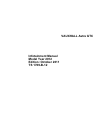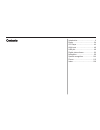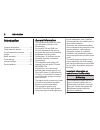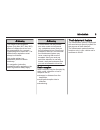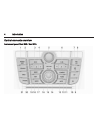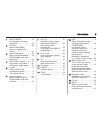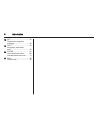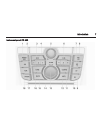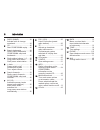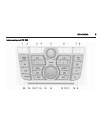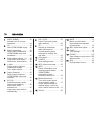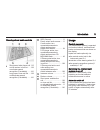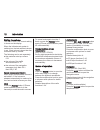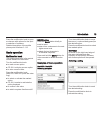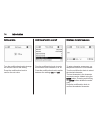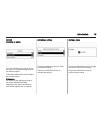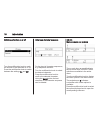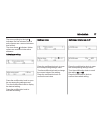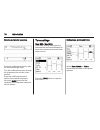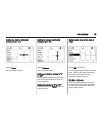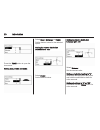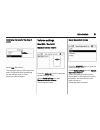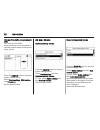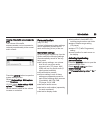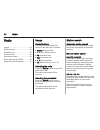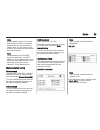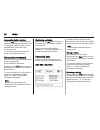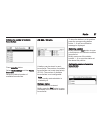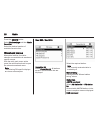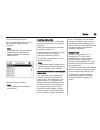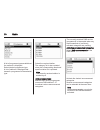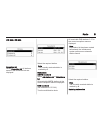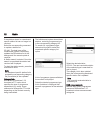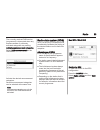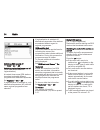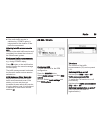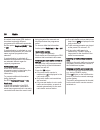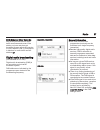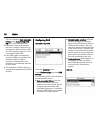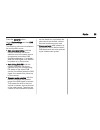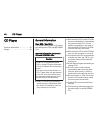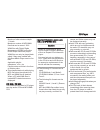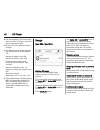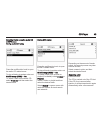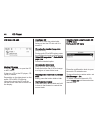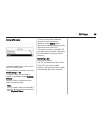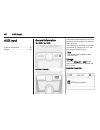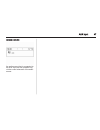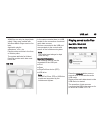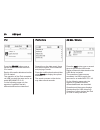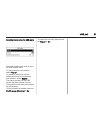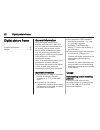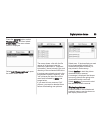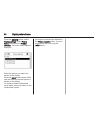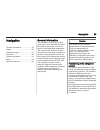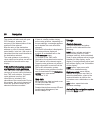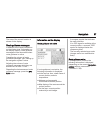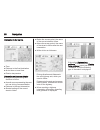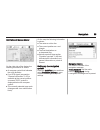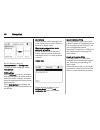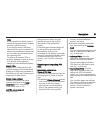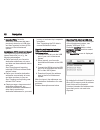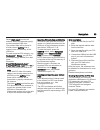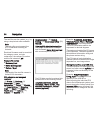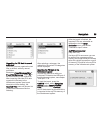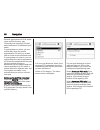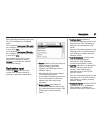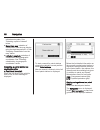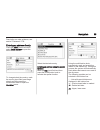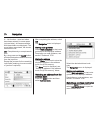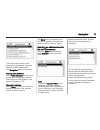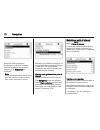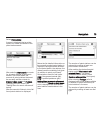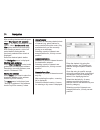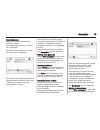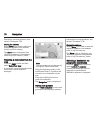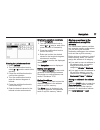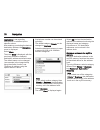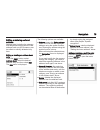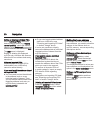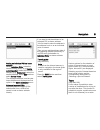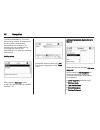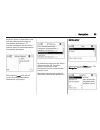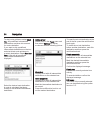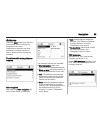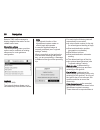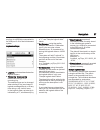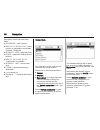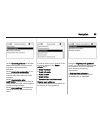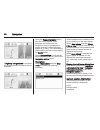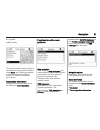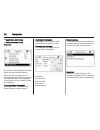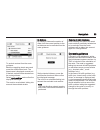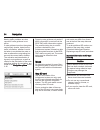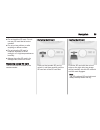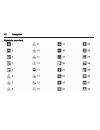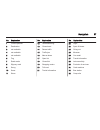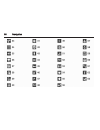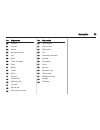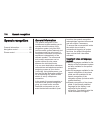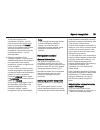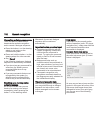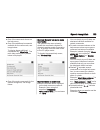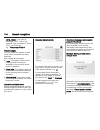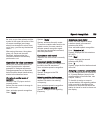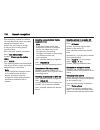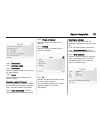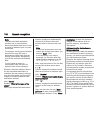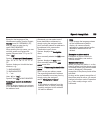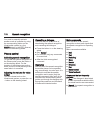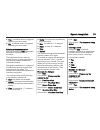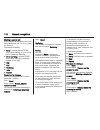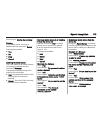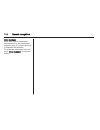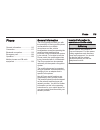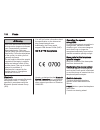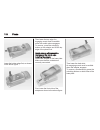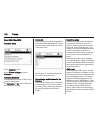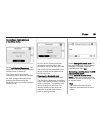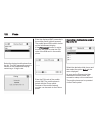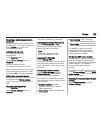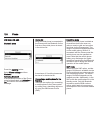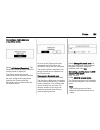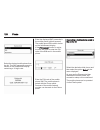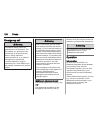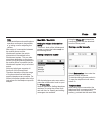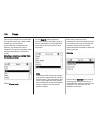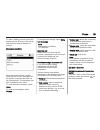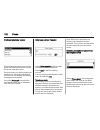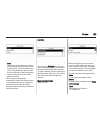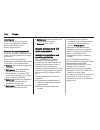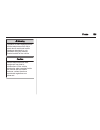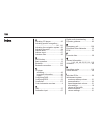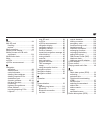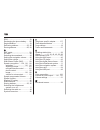- DL manuals
- Vauxhall
- Automobile
- Astra GTC
- Infotainment Manual
Vauxhall Astra GTC Infotainment Manual
Summary of Astra GTC
Page 1
0 - 1 vauxhall astra gtc vauxhall astra gtc infotainment manual model year 2012 edition: october 2011 ts 1709-b-12.
Page 2
Introduction .................................... 2 radio ........................................... 24 cd player .................................... 40 aux input ..................................... 46 usb port ...................................... 48 digital picture frame ........................
Page 3
2 introduction introduction general information ....................... 2 theft-deterrent feature ................... 3 control elements overview ............ 4 usage .......................................... 11 basic operation ............................ 13 tone settings ............................
Page 4
Introduction 3 9 warning the usage of the navigation system (only navi 600 / navi 900) does not release the driver from the responsibility for a correct, vigilant attitude in road traffic. The related traffic regulations must always be followed. Only make entries (e.G. Addresses) with the vehicle st...
Page 5
4 introduction control elements overview instrument panel navi 600 / navi 900
Page 6
Introduction 5 1 radio (band) ..................... 24 activate radio or change waveband .............................. 24 2 cd/aux ................................ 46 start cd/mp3/wma replay or change audio source ................................... 46 3 search backwards ................ 24 radio: ...
Page 7
6 introduction 18 rpt ....................................... 93 repeat last navigation message ............................... 93 19 dest .................................... 56 navigation destination entry ...................................... 56 20 phone ............................... 115 open ...
Page 8
Introduction 7 instrument panel cd 400
Page 9
8 introduction 1 radio (band) ..................... 24 activate radio or change waveband .............................. 24 2 cd ......................................... 46 start cd/mp3/wma replay ... 46 3 search backwards ................ 24 radio: search backwards ..... 24 cd/mp3/wma: skip track b...
Page 10
Introduction 9 instrument panel cd 300
Page 11
10 introduction 1 radio (band) ..................... 24 activate radio or change waveband .............................. 24 2 cd ......................................... 46 start cd/mp3/wma replay ... 46 3 search backwards ................ 24 radio: search backwards ..... 24 cd/mp3/wma: skip track ...
Page 12
Introduction 11 steering wheel audio controls 1 short press: take phone call 115 or dial number in call list ..... 128 or activate speech recognition (if available) ...... 100 long press: show call list .... 128 or deactivate speech recognition (if available) ...... 100 2 src (source) .................
Page 13
12 introduction setting the volume turn the x knob. The current setting is shown on the display. When the infotainment system is switched on, the last selected volume is set, if that volume is lower than the maximum start up volume. The following can be set separately: ■ the maximum start up volume ...
Page 14
Introduction 13 press the multifunction knob to open a submenu with options for the input or selection of numbers. Detailed description of the mobile phone portal functions 3 115. Basic operation multifunction knob the multifunction knob is the central control element for the menus. Turn the multifu...
Page 15
14 introduction setting a value turn the multifunction knob to change the current value of the setting. Press the multifunction knob to confirm the set value. Switching a function on or off turn the multifunction knob to mark the function to be switched on or off. Press the multifunction knob to swi...
Page 16
Introduction 15 cd 400 selecting an option turn the multifunction knob to move the cursor (= coloured background) to the desired option. Press the multifunction knob to select the marked option. Submenus an arrow on the right-hand edge of the menu indicates that after selection of the option a subme...
Page 17
16 introduction switching a function on or off turn the multifunction knob to mark the function to be switched on or off. Press the multifunction knob to switch between the settings on and off. Entering a character sequence for the input of character sequences, e.G. Telephone numbers: turn the multi...
Page 18
Introduction 17 the arrow pointing to the right 3 indicates: the first submenu level is active (two arrows = second submenu level active). The down arrow 4 indicates: further options are available in the active submenu. Activating a setting press the multifunction knob to open the corresponding sett...
Page 19
18 introduction entering a character sequence press the multifunction knob to open the relevant settings menu. Turn the multifunction knob to change the character at the current cursor position. Press the multifunction knob to confirm the character displayed. Using the back button the last character...
Page 20
Introduction 19 setting the volume distribution between front - rear select fader. Set the desired value. Setting the volume distribution between right - left select balance. Set the desired value. Setting an individual setting to “0” or "off" select the desired option and press and hold the multifu...
Page 21
20 introduction press the tone button to open the tone menu. Setting bass, middle and treble select bass:, midrange: or treble:. Set the desired value for the selected option. Setting the volume distribution between front - rear select fader:. Set the desired value. Setting the volume distribution b...
Page 22
Introduction 21 optimizing the tone for the style of music select eq: (equalizer). The displayed options offer optimized bass, middle and treble presettings for the relevant style of music. Select the desired option. Volume settings navi 600 / navi 900 maximum startup volume press the config button ...
Page 23
22 introduction volume of the traffic announcements (ta) the volume of the traffic announcements can be increased or reduced proportionately to the normal audio volume. Press the config button to open the system settings menu. Select radio settings, rds options and ta volume. Set the desired value. ...
Page 24
Introduction 23 volume of the traffic announcements (ta) the volume of the traffic announcements can be increased or reduced proportionately to the normal audio volume. Press the config button to open the system settings menu. Select radio settings, rds options and ta volume. Cd 300: select audio se...
Page 25
24 radio radio usage .......................................... 24 station search .............................. 24 autostore lists .............................. 25 favourite lists ............................... 26 waveband menus ........................ 28 radio data system (rds) ............ 33 ...
Page 26
Radio 25 note manual station search: if the radio does not find a station, it switches automatically to a more sensitive search level. If it still does not find a station, the frequency that was last active is set again. Note fm waveband: when the rds function is activated, only rds stations 3 33 ar...
Page 27
26 radio automatic station storing keep the as button pressed until an autostore message is displayed. The 12 strongest stations in the current waveband will be stored in the 2 autostore lists. To abort the autostore procedure, press the multifunction knob. Storing stations manually stations can als...
Page 28
Radio 27 defining the number of available favourite lists press config button. Select radio settings and then radio favourites. Select the desired number of available favourite lists. Cd 300 / cd 400 6 stations can be stored in each favourite list. The number of available favourite lists can be set ...
Page 29
28 radio press the config button. Select radio settings and then radio favourites. Select the desired number of available favourite lists. Waveband menus alternative facilities for station selection are available via waveband specific menus. With the radio main menu active press the multifunction kn...
Page 30
Radio 29 turn the multifunction knob. All receivable dab stations 3 37 in the current reception area are displayed. Note if no station list has been created beforehand, the infotainment system performs an automatic station search. Select the required station. Note the currently received station is m...
Page 31
30 radio a list of programme types available at the moment is displayed. Select desired programme type. A list of stations is displayed that transmit a programme of the selected type. Select the required station. The category list is also updated when the corresponding waveband specific station list...
Page 32
Radio 31 cd 300 / cd 400 favourites list select favourites list. All stations saved in the favourites lists are displayed. Select the required station. Note the currently received station is marked by i. Stationslists am/fm waveband select am stations list or fm stations list. All receivable am/fm s...
Page 33
32 radio if the stations stored in a waveband- specific station list can no longer be received: select the corresponding command to update a station list. Cd 400: the dual tuner of the infotainment system continuously updates the fm stations list in the background. No manual update is required. A st...
Page 34
Radio 33 the currently received dab service (programme) is interrupted when any announcements of previously activated categories are pending. Activating announcement categories select dab announcements in the dab menu. Activate the desired announcement categories. Several announcement categories can...
Page 35
34 radio switching rds on and off set rds to on or off. Switching regionalization on and off (rds must be activated for regionalization.) at certain times some rds stations broadcast regionally different programmes on different frequencies. Set regional to on or off. If regionalization is switched o...
Page 36
Radio 35 ■ if the radio traffic service is switched on, cd/mp3 replay is interrupted for the duration of the traffic announcement. Listening to traffic announcements only switch on the radio traffic service and completely turn down the volume of the infotainment system. Blocking out traffic announce...
Page 37
36 radio at certain times some rds stations broadcast regionally different programmes on different frequencies. Set the option regional (reg) to on or off. If regionalization is switched on, only alternative frequencies (af) with the same regional programmes are selected. If regionalization is switc...
Page 38
Radio 37 eon (enhanced other networks) with eon you can listen to radio traffic announcements even if the station you have set does not broadcast its own radio traffic service. If such a station is set, it is displayed in black as for radio traffic service stations tp. Digital audio broadcasting (no...
Page 39
38 radio cd 400: activating auto ensemble linking and/or auto linking dab- fm in the dab settings menu. ■ interference caused by stations that are on nearby frequencies (a phenomenon that is typical of am and fm reception) does not occur in connection with dab. ■ if the dab signal is reflected by na...
Page 40
Radio 39 press the config button. Select radio settings and then dab settings. The following options are available in the configuration menu: ■ auto ensemble linking: with this function activated, the device switches over to the same service (programme) on another dab ensemble (frequency, if availab...
Page 41
40 cd player cd player general information ..................... 40 usage .......................................... 42 general information navi 600 / navi 900 the infotainment system's cd player can replay audio cds and mp3/wma cds. Important information about audio cds and mp3/wma cds caution unde...
Page 42
Cd player 41 maximum folder structure depth: 11 levels. Maximum number of mp3/wma files that can be saved: 1000. Wma files with digital rights management (drm) from online music shops cannot be played. Wma files can only be played back safely if they were created with windows media player version 8 ...
Page 43
42 cd player ■ dirt and liquids on cds can smear the lens of the cd player inside the device and cause faults. ■ protect cds from heat and direct sunlight. ■ the following restrictions apply for the data stored on an mp3/wma cd: number of tracks: max. 999. Number of folders: max. 255. Folder structu...
Page 44
Cd player 43 selecting tracks using the audio cd or mp3 menu during audio cd replay press the multifunction knob to open the audio cd related menu. To play all tracks in random order: set shuffle songs (rdm) to on. To select a track on the audio cd: select track list and then select the desired trac...
Page 45
44 cd player cd 300 / cd 400 starting cd replay press the cd button to open the cd or mp3 menu. If there is a cd in the cd player, cd replay is started. Depending on the data stored on the audio cd or mp3 cd differing information about the cd and the current music track will be shown on the display....
Page 46
Cd player 45 during mp3 replay press the multifunction knob to open the mp3 related menu. To play all tracks in random order: set shuffle songs to on. To select a track from a folder or playlist (if available): select playlists/ folders. Select a folder or playlist and then select the desired track....
Page 47
46 aux input aux input general information ..................... 46 usage .......................................... 46 general information navi 600 / navi 900: cd 300 / cd 400: in the centre console there is an aux socket for the connection of external audio sources. It is possible, for example, to...
Page 48
Aux input 47 cd 300 / cd 400: an audio source that is connected to the aux input can be operated only via the control elements of the audio source..
Page 49
48 usb port usb port general information ..................... 48 playing saved audio files ............. 49 general information navi 600 / navi 900 in the centre console there is a usb socket for the connection of external audio data sources. Note the socket must always be kept clean and dry. An mp...
Page 50
Usb port 49 wma files can only be played back safely if they were created with windows media player version 8 or later. Applicable playlist extensions: .M3u, .Pls playlist entries must be in the form of relative paths. The system attribute for folders/ files that contain audio data must not be set. ...
Page 51
50 usb port ipod press the cd/aux button once or several times to activate the audio ipod mode. Replay of the audio data stored on the ipod is started. The operation of the ipod connected via usb is mainly the same as for an audio mp3/wma cd 3 42. On the following pages only the aspects of operation...
Page 52
Usb port 51 selecting tracks using the usb menu press the multifunction knob to open the usb related menu. To play all tracks in succession: select play all. To display a menu with various additional options for track search and selection: select search. The search process on the usb device may take...
Page 53
52 digital picture frame digital picture frame general information ..................... 52 usage .......................................... 52 general information using the digital picture frame function (only navi 600 / navi 900) you can view your favourite pictures (or photos), one at a time, on ...
Page 54
Digital picture frame 53 press the config button, select display settings, and then select picture frame. The menu shown below is displayed. Select add / remove pictures to open the menu shown below. The menu shows a list with the file names of all pictures (note the restrictions described in "impor...
Page 55
54 digital picture frame press the config button, select display settings, select picture frame, and then select picture selection. The menu shown below is displayed. Select the picture you want to be shown on the display. Press the info button several times until the currently selected picture is s...
Page 56
Navigation 55 navigation general information ..................... 55 usage .......................................... 56 destination input .......................... 67 guidance ..................................... 85 dynamic guidance ....................... 93 maps ..................................
Page 57
56 navigation the system will also work with poor gps reception, however, the accuracy of the determination of the position will be reduced. After the entry of the destination address or point of interest (nearest petrol station, hotel, etc.) the route is calculated from the current location to the ...
Page 58
Navigation 57 the map of the current location is shown on the display. Route guidance messages in addition to the visual instructions on the display (see "information on the display" below), route guidance messages will be announced when route guidance is active. Presetting the volume of route guida...
Page 59
58 navigation information in the top line ■ time ■ distance to the final destination ■ arrival time or travel time ■ exterior temperature information on the arrow display ■ a big arrow representing the direction to follow. ■ a small arrow representing the next but one driving recommendation. ■ dista...
Page 60
Navigation 59 information on the map display on the right side of the display the following information is shown: ■ a compass symbol that indicates the north direction. ■ if no gps signal (see section "general information" 3 55) is available at the current position: a crossed "gps" symbol is display...
Page 61
60 navigation set the desired values for announcement and background. To test the current settings: select volume test. Tmc settings select infotypes to open a submenu with various options to define whether and which traffic message infotypes are to be displayed on the active route guidance map. Whe...
Page 62
Navigation 61 note it is not possible to directly remove individual imported points of interest from the mypois memory. If you want to remove individual imported pois: import updated poi data to the infotainment system that do not contain the address data of the regarding pois. To remove all importe...
Page 63
62 navigation ■ imported pois: favourite destination addresses that were previously stored on a usb drive and then imported to the mypois memory of the infotainment system. Advantages of poi export and import the export and import of points of interest data offer you, e.G., the following advantages:...
Page 64
Navigation 63 select start export to store the address data of the selected type(s) on the connected usb drive. The address data will be stored in a folder named mypois that is located in the root directory of the usb drive. For each exported poi category, e.G. Restaurant or private, you will find a...
Page 65
64 navigation the text files can be created, e.G., by using a simple text editor software. Note the text editor must support the utf-8 character encoding for unicode. Each text file name need to consist of the category name, a single underscore, the category's number and the file extension .Poi. Exa...
Page 66
Navigation 65 organizing the poi data in several subfolders optionally you can organize the text files in several, arbitrary named, subfolders. Examples: f:\mypois\annspois or f:\mypois\myjourney, where f:\ is the root directory of the usb drive. After importing individual poi data organized in that...
Page 67
66 navigation detailed descriptions on pois stored in the mypois memory, see "exporting and importing poi data" above and section "destination input" below. If route guidance is active, you are notified only when the vehicle approaches a poi which is located next to a road on the calculated route. I...
Page 68
Navigation 67 after selecting the desired option, the list of poi categories is displayed again. If you selected announce pois early for a category, the regarding list entry is now set to if you selected announce pois late for a category, the regarding list entry is now set to on>. After selecting a...
Page 69
68 navigation infotainment system. See "selecting a point of interest" below. ■ select from map: selection of a destination from the map display using the eight-way switch 3 4. See "selecting a destination from the map" below. ■ latitude / longitude: selection of a destination using geographic coord...
Page 70
Navigation 69 description on route guidance, see section "guidance" 3 85. Entering an address directly press the dest button and then select enter address to open the menu shown below. To change/select the country: mark the country input field (see image above) and then press the multifunction knob ...
Page 71
70 navigation j : list function - once two letters have been entered (in some cases just one letter), all names available with these letters are displayed. The more letters are entered, the shorter becomes the list. Ok : complete entry or accept search term. By a long press on the back button all le...
Page 72
Navigation 71 a list of the most recently used destination addresses is displayed. Select the desired destination. The navigation menu is displayed. Starting route guidance select start navigation to start route guidance to the displayed address. Description on route guidance, see section "guidance"...
Page 73
72 navigation select the desired category. A menu with a list of all available points of interest of the selected category (e.G. Restaurant) is displayed. Note points of interest which are far away from the vehicle's current position may not be displayed in the list. Below the list detailed informat...
Page 74
Navigation 73 select petrol station. A menu is displayed that provides options for further refinement of the petrol station search. After selecting start search, a search for all petrol stations in the area is started. The search takes into account all petrol stations that meet the currently set fil...
Page 75
74 navigation after marking the desired fuel types: select start search with selected filters or, for further refinement of the search, select continue with next filter (petrol station brands/chains). After starting a search, a list of all petrol stations that meet the previously selected filter cri...
Page 76
Navigation 75 search by name selection of points of interest by entering a name. After selecting the option, a country list is displayed. Select the desired country. A menu for name input is displayed. Enter the name of the desired point of interest using the speller function, see "entering an addre...
Page 77
76 navigation description on route guidance, see section "guidance" 3 85. Storing the address select store if you want to store the displayed address in the address book or mypois memory. The store menu is displayed, see "storing an address in the address book or mypois memory" below. Selecting a de...
Page 78
Navigation 77 entering the latitude coordinate 1. Select latitude. 2. Turn the multifunction knob to select n or s (north or south of the equator). 3. Press the multifunction knob to confirm the selection. 4. Turn the multifunction knob to enter the desired degrees of latitude. 5. Press the multifun...
Page 79
78 navigation destinations), see regarding descriptions on address input or selection above. After entering or selecting the desired destination address, the navigation menu is displayed. Select store. The menu store is displayed, with the previously entered or selected destination address as defaul...
Page 80
Navigation 79 editing or deleting a stored address address data (including the category and telephone number) stored in the address book or mypois memory can be edited or entirely deleted at any time. Editing or deleting an address book entry press the dest button, select address book, select the de...
Page 81
80 navigation editing or deleting individual pois select individual pois, select the desired sorting option (e.G. Vicinity current position), select the desired category (e.G. Restaurant), select the desired address and then select edit. The edit menu is displayed. Editing or deleting the displayed ...
Page 82
Navigation 81 setting an individual poi as home address select individual pois, select the desired sorting option (e.G. Vicinity current position), select the desired category (e.G. Restaurant), select the desired address, select edit and then select set as home. The displayed address is set as new ...
Page 83
82 navigation individual destinations. Tours are saved using a name. A maximum of ten tours with 9 intermediate destinations can be saved. An existing tour can be changed by modifying the order of the destinations or by adding or deleting destinations. Adding a tour after selecting new tour, enter a...
Page 84
Navigation 83 select an option for destination input and then select/enter the desired intermediate destination 3 67. A menu is displayed that shows the address data of the selected/entered intermediate destination. After selecting add a list with all previously added intermediate destinations is di...
Page 85
84 navigation to start route guidance: select start tour. All predefined intermediate destinations are taken into account for route calculation. If you want to skip predefined intermediate destinations on the tour and start direct route guidance to a certain destination: select start tour from. A li...
Page 86
Navigation 85 guidance press the navi button and then the multifunction knob to display the navigation main menu. Depending on whether the route guidance is currently inactive or active, different menu options are available. Functions with route guidance inactive start navigation after selecting sta...
Page 87
86 navigation select a tmc traffic message to display detailed information on the related traffic issue. Navigation options the corresponding menu provides options and a multitude of relating submenus for route guidance configuration. Logbook (only navi 900) the logbook feature allows you to record ...
Page 88
Navigation 87 any time to a usb drive connected to the usb port 3 48 of the infotainment system. Logbook settings: ■ logbook: activates/deactivates the logbook feature. ■ private trip / business trip: determines the type of an upcoming trip. The selected type can be changed when starting a trip (see...
Page 89
88 navigation description of the individual data items: ■ 0000000023 = serial number ■ n 52° 07' 01"; e 009° 53' 31" = start position in geographic coordinates (latitude; longitude) ■ 22.09.2011; 13:53 = start date; time ■ 013550 = odometer reading at start position ■ n 52° 07' 00"; e 009° 53' 00" =...
Page 90
Navigation 89 select dynamic guidance to activate/ deactivate dynamic route guidance. If dynamic route guidance is activated: select automatic recalculation if you want the route be recalculated automatically when there are traffic problems. Select recalculation after confirmation if you want the ro...
Page 91
90 navigation if highway lane guidance is activated the following type of illustration will be displayed: using the popup information option, you can select whether route guidance information from the navigation should be displayed in popup windows in other operating modes (e.G. Radio). The informat...
Page 92
Navigation 91 ■ longitude ■ map display the current position can be copied to the address book or mypois memory using store, see "storing an address in the address book or mypois memory" in section "destination input" above. Destination information displayed information: same as on the display for c...
Page 93
92 navigation ■ destination information ■ overview current route route list all streets on the calculated route are listed with the related distances. Route list items marked with a "+" symbol can be expanded by selecting the related list item. After selection, further details on the related list it...
Page 94
Navigation 93 to exclude a street from the route guidance: mark the regarding street name and press the multifunction knob. The street name is displayed crossed-out. If desired, exclude further streets from the route guidance. Select apply settings and confirm the displayed message. The route is re-...
Page 95
94 navigation nearby traffic problems are also reported if route guidance is not active. If route guidance is active, the system continuously checks, based on the traffic information, whether it would be better to recalculate the route or take an alternative route taking into account the current tra...
Page 96
Navigation 95 ■ do not bend the sd card. Do not use any sd card that is bent or cracked. ■ do not put any sticker or write anything on either surface. ■ do not store the sd card in locations exposed to direct sunlight, or in high temperatures or humidity. ■ always place the sd card in its storage ca...
Page 97
96 navigation symbols overview.
Page 98
Navigation 97 no. Explanation 1 current position 2 destination 3 not available 4 not available 5 not available 6 fog 7 road works 8 slippery road 9 smog 10 snow 11 storm no. Explanation 12 caution/warning 13 closed road 14 dense traffic 15 traffic jam 16 narrow lanes 17 open list 18 closed list 19 s...
Page 99
98 navigation.
Page 100
Navigation 99 no. Explanation 33 chemist 34 cinema 35 airport 36 amusement park 37 city 38 bank 39 traffic message 40 ferry 41 border 42 tunnel 43 kiosk 44 grocery 45 hotel/motel 46 motorway exit 47 car park 48 park & ride 49 multi-storey car park no. Explanation 50 petrol station 51 service area 52...
Page 101
100 speech recognition speech recognition general information ................... 100 navigation control ...................... 101 phone control ............................ 110 general information the speech recognition of the infotainment system enables you to operate various functions of the nav...
Page 102
Speech recognition 101 to be able to enter voice commands in english, you first need to activate the phone main menu by pressing the phone button on the infotainment system, and then activate the speech recognition of the phone portal by pressing the button w on the steering wheel. ■ speech recognit...
Page 103
102 speech recognition cancelling a dialogue sequence there are various possibilities to deactivate the speech recognition and to cancel a dialogue sequence: ■ press the button x on the steering wheel or any button on the infotainment system. ■ press and hold the button w on the steering wheel for a...
Page 104
Speech recognition 103 ■ one of the commands shown on the help menu. ■ one of the additional commands available for the radio mode, see image below. To display these additional commands say "more help". The radio help menu (part 2) shown below is displayed. ■ one of the main commands for the speech ...
Page 105
104 speech recognition ", you need to exchange "" for a specific figure between 87.5 and 108.0. You could say, e.G., "frequency 96 dot 3". Help messages you can induce the system to read out all voice commands currently available. After saying the command: ■ "help": the system reads out the most imp...
Page 106
Speech recognition 105 as soon as you hear a beep and the symbol in the upper left corner of the on-screen message (see image above) has changed its colour from red to grey, you can say the desired name. After saying the name, the system gives you visual and acoustic feedback, stating wether the com...
Page 107
106 speech recognition after assigning a name to a station, you can select that station by simply saying the assigned name. Action: the user wants to assign a name to the currently played (preset) station. User: activates speech recognition. User: "add station name". System: "please say the station ...
Page 108
Speech recognition 107 user: "economical". User: "avoid toll roads". User: "use ferries". System: displays check marks next to the new settings. User: "apply". System: stores all changed route option settings. Selecting a point of interest action: user wants to select a nearby petrol station as dest...
Page 109
108 speech recognition note the last calculated destination possibly has no valid address elements available that can be used as basis for address input via voice commands. For example, not all points of interest stored on the map sd card or destinations picked from the map display (see chapter "nav...
Page 110
Speech recognition 109 example: the language of the infotainment system is set to english, country is set to "germany (d)", and you want to enter the city name "bad mÜnder". When spelling the city name, you can omit the space and replace the special german letter "Ü" by an "u". User: "city". System:...
Page 111
110 speech recognition you need to manually activate another mode of operation by using the corresponding button on the infotainment system (e.G. The radio button) or the src (source) button on the steering wheel. Phone control activating speech recognition to activate the speech recognition of the ...
Page 112
Speech recognition 111 ■ "yes": a suitable action is triggered depending on the context. ■ "no": a suitable action is triggered depending on the context. Entering a telephone number after the command "dial" the speech recognition requests input of a number. The telephone number must be spoken in you...
Page 113
112 speech recognition starting a second call a second call can be started during an active telephone call. To do so, press the button w. Commands available: ■ "send": activate manual dtmf (touch-tone dialling), e.G. For voice mail or telephone banking. ■ "send nametag": activate dtmf (touch-tone di...
Page 114
Speech recognition 113 voice output: "saving the nametag" deleting a previously saved voice tag is deleted with the command "delete". Commands available: ■ "yes" ■ "no" ■ "help" ■ "cancel" listening to stored names the voice output of all stored names (voice tags) is started with the command "direct...
Page 115
114 speech recognition voice feedback each voice input is answered or commented on by the infotainment system by way of a voice output that is adapted to the situation. To switch the voice output on or off, enter "voice feedback" or press the button w..
Page 116
Phone 115 phone general information ................... 115 connection ................................. 117 bluetooth connection ................. 119 emergency call .......................... 128 operation ................................... 128 mobile phones and cb radio equipment ..................
Page 117
116 phone 9 warning use of the hands-free facility while driving can be dangerous because your concentration is reduced when telephoning. Park your vehicle before you use the hands- free facility. Follow the stipulations of the country in which you find yourself at present. Do not forget to follow t...
Page 118
Phone 117 q , w: take call, activate speech recognition. N , x: end/reject call, deactivate speech recognition. The phone portal can be operated optionally via speech recognition 3 100. Connection the phone portal switches itself on and off via the ignition. When the ignition is turned off you can t...
Page 119
118 phone lower the bottom edge first, as shown in the above figure. Then lower the top edge. An engaging sound must be audible when the mobile phone engages. To remove, press the unlocking button on the adapter and lift the top edge of the phone first. Mobile phones with connection interface on the...
Page 120
Phone 119 inserting the mobile phone if the side brackets on the adapter are in the closed position, press the button near the front edge of the adapter to open the brackets. With side brackets of the adapter opened, vertically lower the mobile phone into the adapter as shown in the above figure unt...
Page 121
120 phone navi 600 / navi 900 bluetooth menu press config button. Select phone settings and then bluetooth. Activating bluetooth if the bluetooth function of the phone portal is deactivated: set activation to on and confirm the subsequent message. Device list when a mobile phone is connected to the ...
Page 122
Phone 121 connecting a mobile phone as a handsfree device select add device (handsfree). The bluetooth code to be entered into the mobile phone is displayed. The phone portal can now be detected by other bluetooth devices. As soon as the mobile phone has detected the phone portal the bluetooth code ...
Page 123
122 phone select the desired mobile phone from the list. The sap passcode prompt is shown on the infotainment display containing a 16-digit code. Enter the displayed sap passcode in the mobile phone (without spaces). The mobile phone pin code is shown on the infotainment display. If the pin request ...
Page 124
Phone 123 removing a mobile phone from the device list select the desired mobile phone from the device list. In the menu displayed select delete and confirm the subsequent message. Adjusting the ring tone to change the ring tone characteristic: press config button. Select phone settings and then rin...
Page 125
124 phone cd 300 / cd 400 bluetooth menu press the config button. Select phone settings and then bluetooth. Activating bluetooth if the bluetooth function of the phone portal is deactivated: set activation to on and confirm the subsequent message. Device list when a mobile phone is connected to the ...
Page 126
Phone 125 connecting a mobile phone as a handsfree device select add device (handsfree). The bluetooth code to be entered into the mobile phone is displayed. The phone portal can now be detected by other bluetooth devices. As soon as the mobile phone has detected the phone portal the bluetooth code ...
Page 127
126 phone select the desired mobile phone from the list. The sap passcode prompt is shown on the infotainment display containing a 16-digit code. Enter the displayed sap passcode in the mobile phone (without spaces). The mobile phone pin code is shown on the infotainment display. If the pin request ...
Page 128
Phone 127 removing mobile phone from device list select the desired mobile phone from the device list. In the menu displayed select delete and confirm the subsequent message. Adjusting the ring tone to change the ring tone characteristic: press config button. Select phone settings and then ring tone...
Page 129
128 phone emergency call 9 warning connection setup cannot be guaranteed in all situations. For this reason you should not rely exclusively on a mobile phone when a vitally important communication (e. G. A medical emergency) is concerned. In some networks it may be necessary for a valid sim card to ...
Page 130
Phone 129 note in the handsfree mode mobile phone operation continues to be possible, e. G. Taking a call or adjusting the volume. After setup of a connection between the mobile phone and the infotainment system the mobile phone data is transmitted to the infotainment system. This can take some time...
Page 131
130 phone card or same telephone is concerned. During this period any newly added entries are not displayed. If the sim card or telephone are different, the telephone book is reloaded. This process can take a few minutes depending on the phone model. Selecting a telephone number from the telephone b...
Page 132
Phone 131 to start a dialling process: select the desired call list, an entry in the call list and finally the desired telephone number. Messaging functions when the mobile phone is paired using the sap mode, messages can be viewed, composed and sent via the phone portal. The messages can also be de...
Page 133
132 phone dialling a telephone number with the telephone main menu active, press the multifunction knob to open the phone operation menu. Several options for dialling telephone numbers, for using the phone book and call lists, for viewing and editing messages are available. Using the phone off comma...
Page 134
Phone 133 note telephone book entries are carried over as they are transferred from the mobile phone. The presentation and order of the telephone book entries may be different on the infotainment system's display and the mobile phone's display. After having performed the preselection: select the des...
Page 135
134 phone incoming call when there is an incoming call a menu is displayed to accept or decline the telephone call. Select required option. Functions during a telephone call if you currently have a telephone call, press the multifunction knob to open a submenu. Various options are available dependin...
Page 136
Phone 135 9 warning operation of radio equipment and mobile telephones which fail to meet above mentioned mobile telephone standards is only permitted using an antenna located outside of the vehicle. Caution mobile telephones and radio equipment may lead to malfunctions in the vehicle electronics wh...
Page 137
136 index a activating cd player..................... 42 activating speech recognition.... ........................................ 101, 110 activating the navigation system. . 56 activating the radio....................... 24 address book................................ 67 address input...............
Page 138
137 m maps ............................................ 94 map sd card handling..................................... 94 replace...................................... 94 menu operation............................. 13 mobile phone adapter................. 117 mobile phones and cb radio equipment ........
Page 139
138 rds.............................................. 33 recharging the phone battery.... 115 regionalization............................. 33 retrieving stations.................. 25, 26 route guidance...................... 85, 93 s sap mode.................................. 119 sd card................