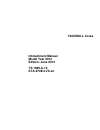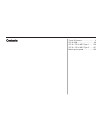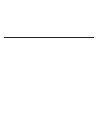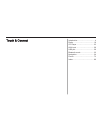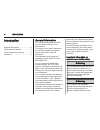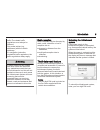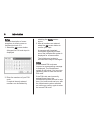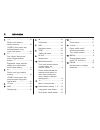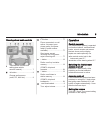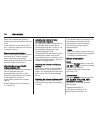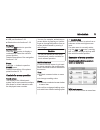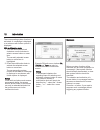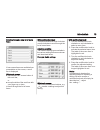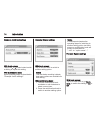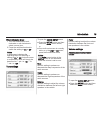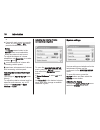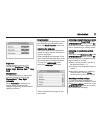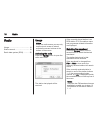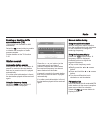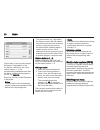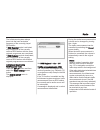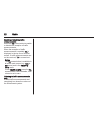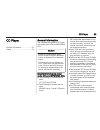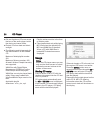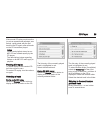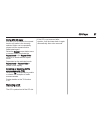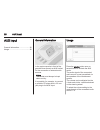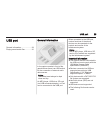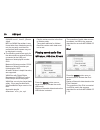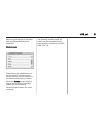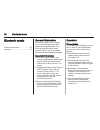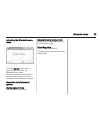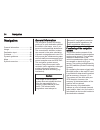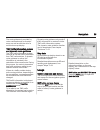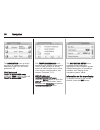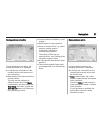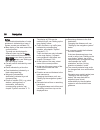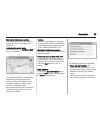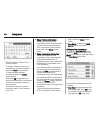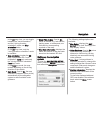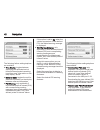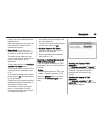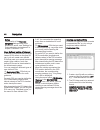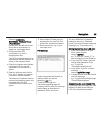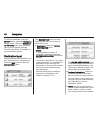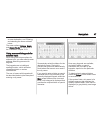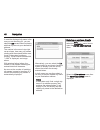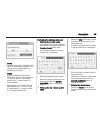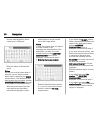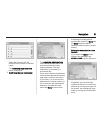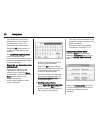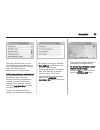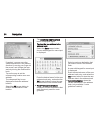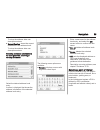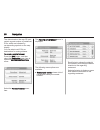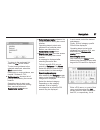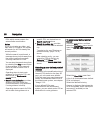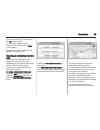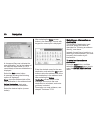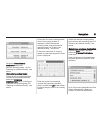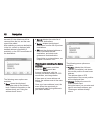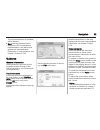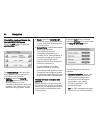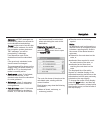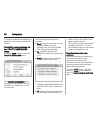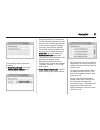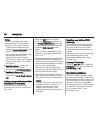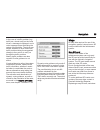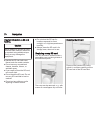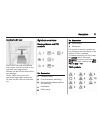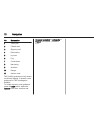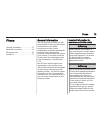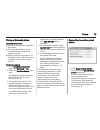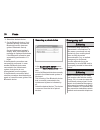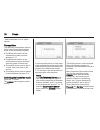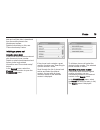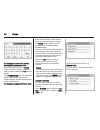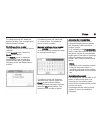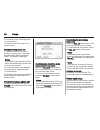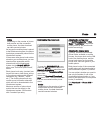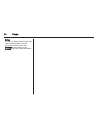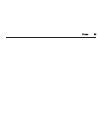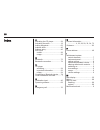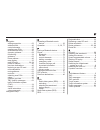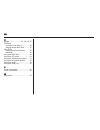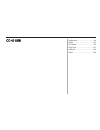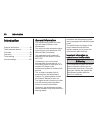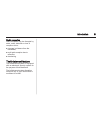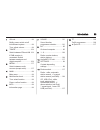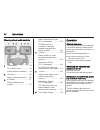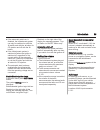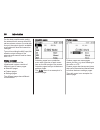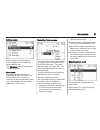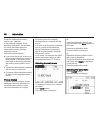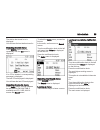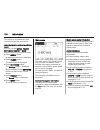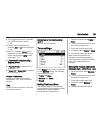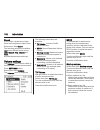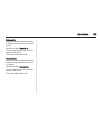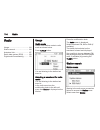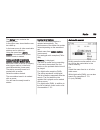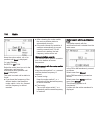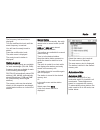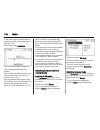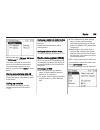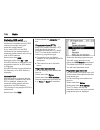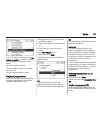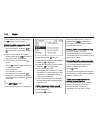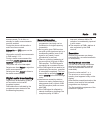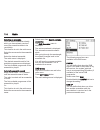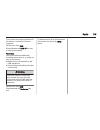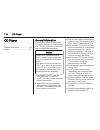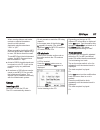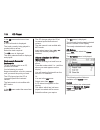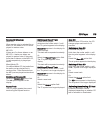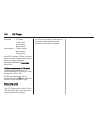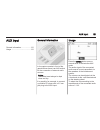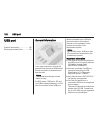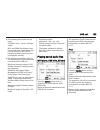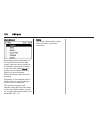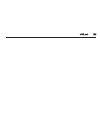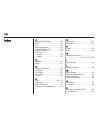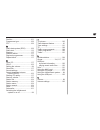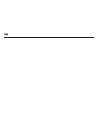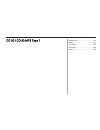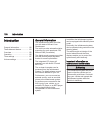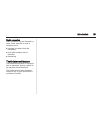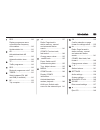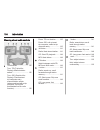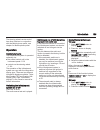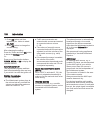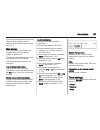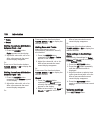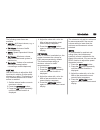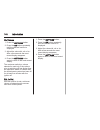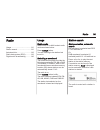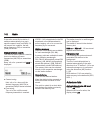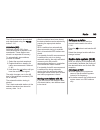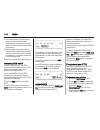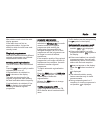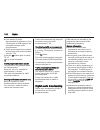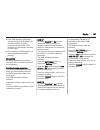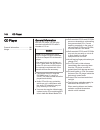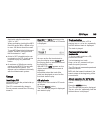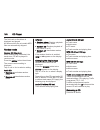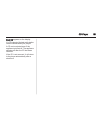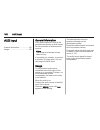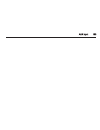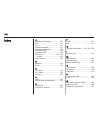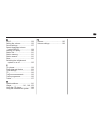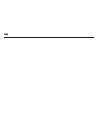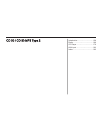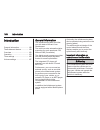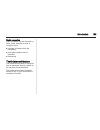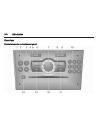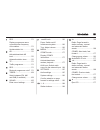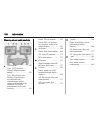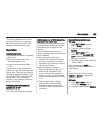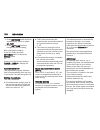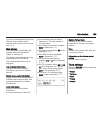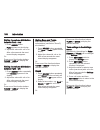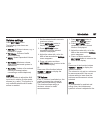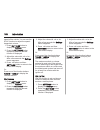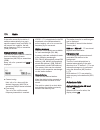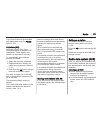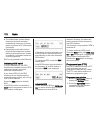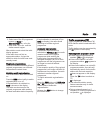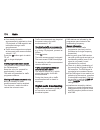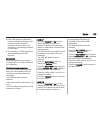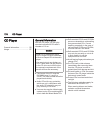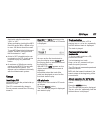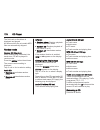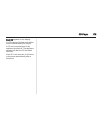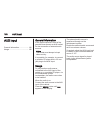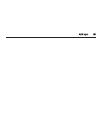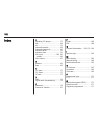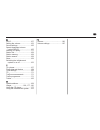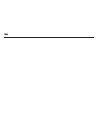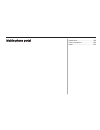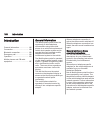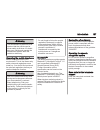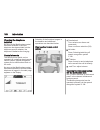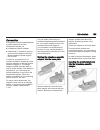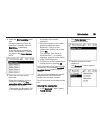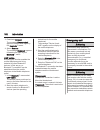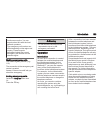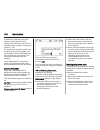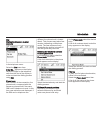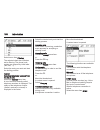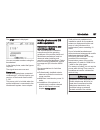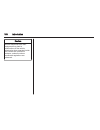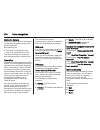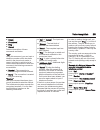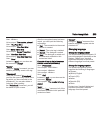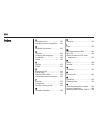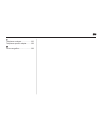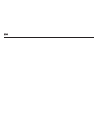- DL manuals
- Vauxhall
- Automobile
- Corsa
- Infotainment Manual
Vauxhall Corsa Infotainment Manual
Summary of Corsa
Page 1
0 - 1 infotainment manual model year 2013 edition: june 2012 ts 1699-a-13 kta-2708/4- vauxhall corsa infotainment manual model year 2013 edition: june 2012 ts 1699-a-13 kta-2708/4-vx-en.
Page 2
Touch & connect ........................... 3 cd 40 usb .................................. 89 cd 30 / cd 30 mp3 type 1 ....... 129 cd 30 / cd 30 mp3 type 2 ....... 157 mobile phone portal ................... 185 contents.
Page 4
Introduction .................................... 4 radio ........................................... 18 cd player .................................... 23 aux input ..................................... 28 usb port ...................................... 29 bluetooth music ..............................
Page 5
4 introduction introduction general information ....................... 4 theft-deterrent feature ................... 5 control elements overview ............ 7 operation ....................................... 9 general information the infotainment system provides you with state-of-the-art in-car i...
Page 6
Introduction 5 traffic.The related traffic regulations must always be followed. Only make entries (e.G. Addresses) with the vehicle stationary. If a navigation instruction contradicts traffic regulations, the traffic regulations always apply. 9 warning in some areas one-way streets and other roads a...
Page 7
6 introduction notice detailed description of menu operation via touch screen or multifunction knob 3 9. 1. Select the ok screen button. A keypad for pin code input is displayed. 2. Enter the numbers of your pin code. If required already entered numbers can be deleted by selecting the delete screen ...
Page 8
Introduction 7 control elements overview touch & connect.
Page 9
8 introduction 1 l ......................................... 19 radio: scroll down in station memory ..................... 19 cd/mp3: short press: skip track backwards; long press: fast rewind .................. 24 2 w ........................................... 9 day / night / auto mode: press: tog...
Page 10
Introduction 9 steering wheel audio controls 1 thumbwheel: manual time setting (see vehicle owner's manual) ...................... 7 2 q button ................................. 9 change audio source (radio, cd, aux etc.) .............. 9 3 p button .............................. 77 phone connected,...
Page 11
10 introduction when the infotainment system is switched on, the last selected volume is set. If the volume is muted (set to zero), the \ symbol is shown in the top line of all main menus. Speed compensated volume when speed compensated volume is activated, see "volume settings" below, the volume is...
Page 12
Introduction 11 ■ usb port functions 3 29 ■ bluetooth music functions 3 32 navigation press the nav button to open the navigation menu. Press the map button to display a roadmap that shows the vehicle's current position. Detailed description of the navigation functions 3 34. Phone press the i button...
Page 13
12 introduction the corresponding system function is activated, or a message is displayed, or a submenu with further options is displayed. With multifunction knob: 1. Turn the multifunction knob clockwise or anti-clockwise to select a screen button or menu item. The currently selected screen button ...
Page 14
Introduction 13 scrolling through a long list of menu items if more menu items are available than presentable on the screen, a scroll bar is displayed. With touch screen: ■ tap on the ∧ or ∨ screen button of the scroll bar, or ■ move the slider of the scroll bar with your finger up or down to scroll...
Page 15
14 introduction example: avoid road settings with touch screen: tap on the - or + screen button beside a setting to adjust this setting. With multifunction knob: same operating steps as described in "example: audio settings". Example: display settings with touch screen: tap on a menu item to switch ...
Page 16
Introduction 15 with multifunction knob: 1. Turn the multifunction knob clockwise or anti-clockwise to select a menu item. 2. Press the multifunction knob to switch the setting to on or off. Notice in subsequent chapters the operating steps for switching a setting to on or off via touch screen or mu...
Page 17
16 introduction or ■ if an audio main menu is currently active, e.G. The fm1 or cd menu, press the multifunction knob. Notice the audio screen button in the setup menu is not selectable, when the volume is set to zero. To adjust the degree of volume adaptation: set speed vol. To a value between 0 an...
Page 18
Introduction 17 brightness to adjust the brightness of the display: set brightness to very bright, bright, medium, dark, or very dark. Display mode to adjust the display to the current external lighting conditions: set display mode to day, night, or automatic. When automatic is selected, the display...
Page 19
18 radio radio usage .......................................... 18 station search .............................. 19 radio data system (rds) ............ 20 usage notice within the radio menus you can only use the touch screen to select/ activate the screen buttons at the bottom of the menus. Activat...
Page 20
Radio 19 enabling or disabling traffic announcements (ta) (ta function not available for am waveband) select the ta screen button to enable or disable the reception of traffic announcements. Further details on the ta function 3 20. Station search automatic station search briefly press the l or m but...
Page 21
20 radio the list entry of the currently played fm station is highlighted in red. If a station is stored on one of the station buttons 1...6, the corresponding waveband name and the button number are displayed in the list, e.G. Fm1-p3. Select the list entry of the fm station to be played. Notice the...
Page 22
Radio 21 the infotainment system always tunes into the best receivable frequency of the currently played rds station. If rds regional mode is activated, only frequencies of the currently received rds station with the same regional programme are considered. If rds regional mode is deactivated, also f...
Page 23
22 radio enabling or disabling traffic announcements select the ta screen button to enable or disable the reception of traffic announcements. When the reception of traffic announcements is enabled, ta is displayed in the top line of all main menus. If traffic announcements can not be received, ta is...
Page 24
Cd player 23 cd player general information ..................... 23 usage .......................................... 24 general information the infotainment system's cd player can replay audio cds and mp3/wma cds. Caution under no circumstances place dvds, single-cds with a diameter of 8 cm or shape...
Page 25
24 cd player ■ dirt and liquids on cds can smear the lens of the audio player inside the device and cause faults. ■ protect cds from heat and direct sunlight. ■ the following restrictions apply for the data stored on an mp3/wma cd: maximum folder/playlist number: 200. Maximum file/song number: 800. ...
Page 26
Cd player 25 if the normal cd replay mode is active (no mix or repeat mode activated, see below): replay starts with the first track on the cd again, after all tracks on the cd have been played. Notice folders and playlists stored on an mp3 cd are treated equally by the cd player. The descriptions b...
Page 27
26 cd player fast forward or rewind press the l or m button and hold it down to fast forward or rewind the current track. Notice the activation of the fast forward or rewind function is indicated by a beep, if system sounds are activated 3 9. Mix mode (shuffle) during audio cd replay if the mix mode...
Page 28
Cd player 27 during mp3 cd replay if an mp3 cd is inserted, the current track or all tracks in the currently selected folder can be repeatedly played until the repeat mode is deactivated again. Select the repeat screen button once or several times to activate the repeat track or the repeat folder mo...
Page 29
28 aux input aux input general information ..................... 28 usage .......................................... 28 general information in the centre console in front of the gearshift lever there is an aux socket for the connection of external audio sources. Notice the socket must always be kept...
Page 30
Usb port 29 usb port general information ..................... 29 playing saved audio files ............. 30 general information in the centre console in front of the gearshift lever there is an usb socket for the connection of external audio data sources. Notice the socket must always be kept clean...
Page 31
30 usb port iso9660 level 1, level 2, (romeo, joliet). Mp3 and wma files written in any format other than listed above may not play correctly, and their file names and folder names may not be displayed correctly. ■ the following restrictions apply for the data stored on external devices connected to...
Page 32
Usb port 31 below only the aspects of operation that are different/additional are described. Music browser depending on the model/version of the connected ipod and the data stored, there are various options for the selection and playing of tracks. Select the browse screen button to display a menu wi...
Page 33
32 bluetooth music bluetooth music general information ..................... 32 operation ..................................... 32 general information bluetooth enabled audio sources (e.G. Music mobile phones, mp3 players featuring bluetooth, etc.), which support bluetooth music protocol a2dp, can b...
Page 34
Bluetooth music 33 activating the bluetooth music mode press the media button once or several times to activate the bluetooth music mode. The most important functions of the external audio source can now be operated via the infotainment system. Operation via infotainment system starting replay of tr...
Page 35
34 navigation navigation general information ..................... 34 usage .......................................... 35 destination input .......................... 46 guidance ..................................... 63 dynamic guidance ....................... 68 maps ..................................
Page 36
Navigation 35 the route guidance is provided by voice commands and an direction arrow, as well as with the aid of a multi-colour map display. Tmc traffic information system and dynamic route guidance the tmc traffic information system receives all current traffic information from tmc radio stations....
Page 37
36 navigation the navigation menu provides access to all system functions for destination input 3 46 and route guidance 3 63. Traf button and traffic messages menu press the traf button to open the traffic messages menu. The traffic messages menu shows all traffic events on the current route (if rou...
Page 38
Navigation 37 route guidance not active if route guidance is not active, the following information is displayed: ■ in the top line: information on the currently active audio source and the current time. ■ map display of the area around the current position. The map can be displayed in different view...
Page 39
38 navigation notice the activation/deactivation of voice guidance is indicated by a beep, if system sounds are activated 3 9. ■ map display of the area around the current position. The map can be displayed in different views: tap on the menu screen button and then select the map setup menu item to ...
Page 40
Navigation 39 moving the visible map section the visible map section on the map display can be moved freely in all directions. Activating the move mode tap on the map. The scroll map menu is displayed. The map view mode is automatically switched to the two-dimensional/ north-up mode (see "setting up...
Page 41
40 navigation enter the desired name for the current position. To display a keypad for input of numbers and special characters: select the more screen button. To delete already entered characters: select the delete screen button. Select the ok screen button to store the address/gps coordinates of th...
Page 42
Navigation 41 in the 2d map view, you can toggle between the "north orientation", and the "driving direction orientation" mode, see map orientation below. In the 3d map view, only the "driving direction orientation" mode is available. ■ map orientation: toggles the 2d map view between the "north ori...
Page 43
42 navigation the following further settings/options are available: ■ time display: toggles between displaying the estimated arrival time and the estimated remaining travel time, see "information on the map display" above. ■ distance units: toggles the unit for distance information on the display be...
Page 44
Navigation 43 system, see "user defined points of interest" below. Select the menu item to remove all user defined poi data from the infotainment system. ■ demo mode: the demo mode enables you to plan your trip, and provides an overview of the route. The demo mode requires a start position, that may...
Page 45
44 navigation notice functionality of the dynamic navigation settings when route guidance is active, see "settings for route calculation and guidance" in chapter "guidance" 3 63. User defined points of interest in addition to the predefined points of interest (poi) stored on the map sd card, you can...
Page 46
Navigation 45 example: 9.9800000, 52.0150000, "michaels house [ fleet street ]" please note, that the text shown above has to be entered in a single line, see image above. 3. Get the required gps coordinates, e.G. From a topographical map. The gps coordinates need to be expressed in decimal degrees,...
Page 47
46 navigation to start the download: press the setup button, select the navigation screen button, select the download my pois now menu item, and then confirm the displayed message. The poi data will be downloaded to the infotainment system. Destination input various methods are available to set your...
Page 48
Navigation 47 as new destination, see "entering and selecting the home address" below. The menu options options, route, and cancel route are described in the "guidance" chapter 3 63. Using menus with keypads for address input when using the various options for address input, you often need to enter ...
Page 49
48 navigation in case the displayed city name is the one you are searching for, you can select the ok screen button to directly add that city name to your destination address. The number in the menu's top right corner shows, how many city names starting with the entered letters were found in the sys...
Page 50
Navigation 49 notice detailed description of address data input via menus with keypads, see "using menus with keypads for address input" above. Notice below the address data input is described using the input sequence: 1.) country name, 2.) city name/ postal code, 3.) street name, 4.) house number. ...
Page 51
50 navigation a menu with keypad for street name input is displayed. Enter the name of the desired street. Notice as long as no street name letter is entered, you can skip the street name input by selecting the centre screen button. The destination will then be set to the city centre, and the confir...
Page 52
Navigation 51 select the list entry with the desired house number or number range. The confirm destination menu is displayed. 5. Confirming the new destination: the confirm destination menu shows a map view of the area around the previously entered address. The new destination is indicated by a cheq...
Page 53
52 navigation tap on the map to move the destination to a new location. The destination flag is now displayed at the new location. Select the ok screen button to confirm the destination's new location. The confirm destination menu is displayed again. If you want to start route guidance to the new de...
Page 54
Navigation 53 using the address book, you can conveniently store the addresses of your favourite destinations, and later select such addresses as destinations for route guidance. Adding new addresses (destinations) up to 50 addresses can be stored in the address book. When the maximum number of addr...
Page 55
54 navigation if required, you can move the visible map section in an arbitrary direction by moving your finger on the screen, and change the map scale by turning the multifunction knob. Tap on the map to set the corresponding location as a new address. The chequered flag is now displayed at that ne...
Page 56
Navigation 55 to store the address data: see descriptions above. ■ current position: stores the current destination in the address book. To store the address data: see descriptions above. Selecting addresses (destinations) for route guidance, renaming or deleting addresses select the desired address...
Page 57
56 navigation the data stored on the map sd card contain a great number of predefined pois, which are indicated by corresponding symbols on the map display. You can select such pois as destinations for route guidance. To select a point of interest: press the nav button, and then select the destinati...
Page 58
Navigation 57 to return to the restaurant list: select the list screen button. To start route guidance to the selected restaurant: select the start screen button. Description on route guidance, see chapter "guidance" 3 63. ■ parking nearby: shows a list of parking areas nearby the current location. ...
Page 59
58 navigation pois which names contain the entered letter combination. Notice if you do not enter any letter, and then start a poi search, the system will search for all pois nearby the current position. While the search is performed, a message shows, how far away from the current position the syste...
Page 60
Navigation 59 to return to the user poi list: select the list screen button. To start route guidance to the selected user poi: select the start screen button. Description on route guidance, see chapter "guidance" 3 63. Selecting a destination from the map this method of destination input allows you ...
Page 61
60 navigation a chequered flag now indicates the new destination, and at the bottom of the map the street name (or gps coordinates) of the new destination is displayed. Select the set screen button. A message showing the following options is displayed: save: store the address data of the new destina...
Page 62
Navigation 61 select the intersection as destination menu item. Perform operating steps 1 to 3 of "entering an address directly", see above. After entering a street name: if there is only a single street that crosses the previously specified street, the confirm destination menu is displayed. Continu...
Page 63
62 navigation exceeds 50, the oldest one will be removed from the list, and the new one will be added. After selecting a previous destination in the list, a menu is displayed with detailed address information (if available), or the gps coordinates of the destination: the following menu options are a...
Page 64
Navigation 63 the old home address (if available) will be deleted. ■ start: sets the displayed home address or gps coordinates as new destination, and starts route guidance to that destination. Description on route guidance, see chapter "guidance" 3 63. Guidance general information route guidance is...
Page 65
64 navigation controlling route guidance via the navigation menu press the nav button to open the navigation menu. The navigation menu provides three options that you can use for controlling route guidance: ■ options: opens the route options menu that provides several settings for route calculation/...
Page 66
Navigation 65 automatic: all tmc messages are automatically taken into account for route calculation/recalculation. Prompt: in the event of a traffic jam or other traffic incidents, for which the navigation system receives a tmc message, you will be prompted by a message: if an alternative route to ...
Page 67
66 navigation to show all available information on a particular route list item: select that list item. Controlling route guidance via the traffic messages menu press the traf button to open the traffic messages menu. The traffic messages menu displays the closest traffic event (if existent), e.G. A...
Page 68
Navigation 67 the following menu options are available: ■ avoid road ahead: opens the avoid road ahead menu. Using that menu you can exclude the first upcoming streets from the current route by defining the length of the exclusion section, starting from the current vehicle position. To exclude upcom...
Page 69
68 navigation notice you can only define one single exclusion street or one exclusion section at a time in the route list. To perform the street exclusion: select the recalculate route menu item (first entry in route list). The route will be recalculated, and the excluded streets will be indicated b...
Page 70
Navigation 69 in the case of a traffic problem (e.G. Traffic jam, closed road) on the route driven, a message is displayed, and a voice message output indicating the nature of the problem. The driver can decide, whether to drive around the traffic problem taking the suggested change to the route or ...
Page 71
70 navigation important information on sd card handling caution never attempt to use an sd card that has been cracked, deformed or repaired using adhesive tape. Doing so may damage the equipment. ■ handle the sd card with care. Never touch the metal contacts. ■ do not use any conventional cleaner, b...
Page 72
Navigation 71 inserting the sd card push the sd card with the labelled side upward, and the cut-outs on the right side (see image above), carefully into the sd card slot until the card engages. Finally, attach the cover to the instrument panel again to keep the sd card and sd card slot clean and dry...
Page 73
72 navigation no. Explanation 1 traffic jam 2 closed road 3 slippery road 4 road works 5 icy road 6 fog 7 cross winds 8 narrowing 9 accident 10 danger 11 uneven road tmc (traffic) symbols are only shown on the map display, if dynamic route guidance via tmc messages is enabled. To enable dynamic rout...
Page 74
Phone 73 phone general information ..................... 73 bluetooth connection ................... 74 emergency call ............................ 76 operation ..................................... 77 general information the phone portal provides you with the possibility of having mobile phone conv...
Page 75
74 phone phones is prohibited, if interference is caused by the mobile phone or if dangerous situations can occur. Bluetooth the bluetooth profiles hfp 1.1, pbap, gap, sdp, and spp are implemented according to the bluetooth standard 2.0, and the phone portal is certified by the bluetooth special int...
Page 76
Phone 75 pairing a bluetooth device important information ■ up to four devices can be paired to the system. ■ only one paired device can be connected to the infotainment system at a time. ■ pairing normally only needs to be carried out once, unless the device is deleted from the list of paired devic...
Page 77
76 phone 2. Select the desired device. 3. On the bluetooth device: if not activated already, activate the bluetooth function (see user guide of bluetooth device). On the infotainment system's display: after a few seconds a message is displayed that shows, if the bluetooth connection was successfully...
Page 78
Phone 77 functions are active. You can enquire about this with the local network operators. The emergency call number can differ depending on the region and country. Please enquire beforehand about the correct emergency call number for the relevant region. Making an emergency call dial the emergency...
Page 79
78 phone o thumbwheel: turn to adjust volume. Prerequisites the following prerequisites must be met in order to use the handsfree mode of the infotainment system: ■ the bluetooth function of the infotainment system must be activated 3 74. ■ the bluetooth function of the mobile phone must be activate...
Page 80
Phone 79 data and call lists data is transferred from the mobile phone to the infotainment system. Detailed information on this, see "phone book setup" below. Initiating a phone call using the phone book in the phone book contacts are stored with name and phone number. Details on phone book download...
Page 81
80 phone to display all phone book entries starting with a particular letter: enter this letter (select the delete screen button to delete an entered letter), and then select the list screen button. The phonebook menu is displayed again, showing the phone book entries starting with the entered lette...
Page 82
Phone 81 to initiate a phone call: select the desired list entry. The corresponding phone number is dialled. Redialling a phone number the last dialled phone number can be redialled. In the phone menu: select the redial screen button. The redial menu is displayed, showing the phone number and furthe...
Page 83
82 phone to answer the call: select the green { screen button. To reject the call: select the red } screen button. Second incoming phone call if a second phone call comes in during an ongoing call, a message with the caller's phone number or name (if available) is displayed. Notice if provided by th...
Page 84
Phone 83 notice depending on the number of phone book entries and the connected mobile phone, the data download can take several minutes. As long as the mobile phone is paired to the infotainment system, the phone book stays permanently stored on the infotainment system. If there were new phone book...
Page 85
84 phone notice in case you select a phone book that was not downloaded from the connected mobile phone, the phonebk screen button in the phone menu will not be selectable..
Page 86
Phone 85.
Page 87
86 index a activating the cd player............... 24 activating the radio....................... 18 adding waypoints......................... 63 address book................................ 46 address entry............................... 46 aux input socket........................................ 2...
Page 88
87 n navigation adding waypoints...................... 63 address book............................. 46 control elements........................ 35 creating user pois.................... 35 direct address entry................... 46 dynamic guidance..................... 68 functioning...................
Page 89
88 u usage......................... 18, 24, 28, 35 usb port important information................ 29 playing saved audio files........... 30 user pois creating and downloading......... 35 selecting.................................... 46 using the aux input..................... 28 using the cd player...
Page 90
Introduction .................................. 90 radio ......................................... 104 cd player .................................. 116 aux input ................................... 121 usb port .................................... 122 index .............................................
Page 91
90 introduction introduction general information ..................... 90 theft-deterrent feature ................. 91 overview ...................................... 92 operation ..................................... 94 tone settings ............................. 101 volume settings ..................
Page 92
Introduction 91 radio reception radio reception may be disrupted by static, noise, distortion or loss of reception due to ■ changes in distance from the transmitter, ■ multi-path reception due to reflection, ■ shadowing. Theft-deterrent feature the infotainment system is equipped with an electronic ...
Page 93
92 introduction overview control elements.
Page 94
Introduction 93 1 e knob ................................. 94 briefly press: switch on/off infotainment system .............. 94 turn: adjust volume .............. 94 2 tuner ................................ 104 switch between fm and am 104 if dab receiver is connected: switch between analogue and d...
Page 95
94 introduction steering wheel audio controls 1 thumbwheel ......................... 94 turn: move cursor ................. 94 press: confirm a selection ..... 94 2 q button ............................. 104 radio: next stored station ... 104 3 p button ............................ 117 switch betwee...
Page 96
Introduction 95 ■ if the automatic switch-on is disabled, the infotainment system can only be switched on with the e switch and with the j button for cd ejection and off with the e button. ■ if the infotainment system is switched off when the ignition is switched off, regardless of the current setti...
Page 97
96 introduction for the best possible audio quality, the external audio source should be set to maximum volume. On units with line-out, the output signal is available at a fixed audio level and cannot be changed. To avoid overriding the aux input, the effective output voltage of the external audio s...
Page 98
Introduction 97 settings pages settings pages are menu pages where settings can be made, e.G. Sound settings, etc. The cd extras menu is an example of a settings page. Menu levels the menus of the infotainment system are divided into levels. The current menu level is shown by vertical lines at the e...
Page 99
98 introduction press the multifunction knob to confirm your selection. In the following chapters of the operating instructions, the requests for action described above are summarised into the following request for action: select the desired list item. ■ if you move the cursor to the top or bottom a...
Page 100
Introduction 99 the station last tuned in to is displayed. You will hear the last station tuned in. Selecting the cd menu press media button once or repeatedly until the cd menu is displayed. If no cd is inserted, a corresponding message is displayed. The last cd track played is displayed. You will ...
Page 101
100 introduction this option is not available in lists, input menus and the main menu. Using the function buttons to exit from menu you can use the media, tuner, settings, sound or main function buttons to exit from a menu. ■ press media button. An audio source menu is displayed. ■ press tuner butto...
Page 102
Introduction 101 ■ the programme name is indicated if the rds function is active 3 109. ■ if traffic announcements are enabled, [tp] or [ ] will be displayed 3 109. ■ if a cd is inserted, cd in will be displayed. If a cd with mp3 music files is being played, mp3 is also displayed 3 117. ■ if random ...
Page 103
102 introduction sound if you prefer a preset sound style there are five options to select from. Select menu item sound. The following options are available: user (user-defined sound colour), jazz, speech, pop, classic and rock. Activate the desired sound style. Volume settings the volumes menu can ...
Page 104
Introduction 103 external in use this function to adjust the volume of external sources such as a mobile phone. Select menu item external in. Turn the multifunction knob until the desired value is set. Press the multifunction knob. Aux volume use this function to adjust the volume of external audio ...
Page 105
104 radio radio usage ........................................ 104 station search ............................ 104 autostore lists ............................ 107 radio data system (rds) .......... 109 digital audio broadcasting ......... 113 usage radio mode switch from another mode to radio mode ...
Page 106
Radio 105 the station menu contains the following areas: in the upper area, stored stations can be called up. In the lower area, all other receivable stations can be called up. Using the menu item update stations in the centre area a new station search is started. Calling up stored or receivable sta...
Page 107
106 radio keep the rocker switch m or n pressed until seek is displayed. Or (only fm/am): set rds to off 3 109. Select the menu item j or k in the radio menu, and keep the multifunction knob pressed until seek is displayed. The radio is muted until a station is found. ■ if you know the frequency of ...
Page 108
Radio 107 the frequency last tuned into is displayed. Turn the multifunction knob until the exact frequency is reached. You will hear the newly tuned-in station. Press the multifunction knob. The radio menu is displayed. The newly tuned-in station is displayed. Station memory separate memory slots a...
Page 109
108 radio in the radio menu enable/disable on standby for traffic announcements if desired 3 109. Select menu item autostore. The entire waveband is displayed. The automatic station storing is started. The 9 best receivable stations in the selected waveband are stored to memory slots 1 to 9. After t...
Page 110
Radio 109 select menu item fm level, am level or dab level (if available). The radio switches to the normal mode for the selected waveband. The radio menu appears on the display, the menu item store is listed there. Storing new stations with as if you drive out of the reception area of a stored stat...
Page 111
110 radio switching rds on/off if you switch rds on, the rds functions are enabled and only rds stations are sought during the automatic station search. If you switch rds off, the rds functions will be disabled and the automatic station search will not only look for rds stations. Select menu item rd...
Page 112
Radio 111 if no pty station can be received, no station available is displayed. Select this message to access the radio menu. Select the station desired. The new station tuned in is marked with an arrow. You will hear the station found. Regional programmes some rds stations transmit different region...
Page 113
112 radio traffic stations can be recognised by the tp symbol in the display. Switching traffic programme on/off ■ if on standby for traffic announcement is enabled, [tp] or [ ] is displayed in the upper display line. ■ if the current station is a traffic programme station, [tp] appears in the upper...
Page 114
Radio 113 announcement. To do this, on standby for traffic announcements must be enabled. During the phone call the radio or audio source are muted. External in and [tp] appear on the display. Information on traffic announcements in dab mode 3 113. During a traffic announcement the message a traffic...
Page 115
114 radio selecting an ensemble you can select ensembles directly which you have already received once (the ensemble needs to be receivable). This function is set in the radio menu. Select the arrow next to the ensemble name. Select the desired ensemble. The radio menu is displayed. The desired ense...
Page 116
Radio 115 this function can only be performed if the station is included in the new ensemble. Select menu item dab. Enable/disable the dab af tick box to change the setting. Radio text some dab stations additionally broadcast information (e. G. News) as text on the display. ■ radio text is only avai...
Page 117
116 cd player cd player general information ................... 116 usage ........................................ 117 general information you can play standard commercial cds with a diameter of 12 cm with this unit. Cds with a diameter of 8 cm can only be played with an adapter. Caution under no ci...
Page 118
Cd player 117 when naming albums and tracks, umlauts or special characters should not be included. Applicable playlist extensions: "m3u" or "pls". When generating (coding) the mp3 files from audio data, a bitrate of up to max. 256 kbit/s should be used. To use mp3 files in the infotainment system, t...
Page 119
118 cd player in the cd menu select menu item track. A list of all tracks is displayed. The track currently being played is marked with an arrow. Select the track required. The cd menu is displayed. The newly selected track is displayed and played. Fast search forwards/ backwards to find a certain p...
Page 120
Cd player 119 random cd (random) audio cd: when random play is selected for an audio cd, the tracks on a cd will be played in random order. Mp3 cd: if there are 5 or fewer albums on an mp3 cd, 4 tracks per album are played in random order. If there are more than 5 albums on the mp3 cd, 1 track respe...
Page 121
120 cd player activated = cd name track name artist name album name deactivated = track number album name playing time not all cds contain cd text. In these cases, the track numbers and playing times are always displayed. Activate/deactivate the show title check box. Traffic announcement in cd mode ...
Page 122
Aux input 121 aux input general information ................... 121 usage ........................................ 121 general information in the centre console in front of the gearshift lever there is an aux socket for the connection of external audio sources. Notice the socket must always be kept ...
Page 123
122 usb port usb port general information ................... 122 playing saved audio files ........... 123 general information in the centre console in front of the gearshift lever there is an usb socket for the connection of external audio data sources. Notice the socket must always be kept clean ...
Page 124
Usb port 123 ■ the following file formats can be used: iso9660 level 1, level 2, (romeo, joliet). Mp3 and wma files written in any format other than listed above may not play correctly, and their file names and folder names may not be displayed correctly. ■ the following restrictions apply for the d...
Page 125
124 usb port music browser depending on the model/version of the connected ipod and the data stored, there are various options for the selection and playing of tracks. In the ipod menu select album to display a menu with the available options for music browsing. Select the desired option for music b...
Page 126
Usb port 125.
Page 127
126 index a activating cd player................... 117 am.............................................. 104 as............................................... 107 automatic search........................ 104 automatic switch off...................... 94 autostore lists............................. 1...
Page 128
127 position....................................... 101 programme type......................... 109 pty............................................. 109 r radio data system (rds) .......... 109 radio text................................... 113 random...................................... 117 random ...
Page 129
128.
Page 130
Introduction ................................ 130 radio ......................................... 141 cd player .................................. 148 aux input ................................... 152 index .......................................... 154 cd 30 / cd 30 mp3 type 1.
Page 131
130 introduction introduction general information ................... 130 theft-deterrent feature ............... 131 overview .................................... 132 operation ................................... 135 tone settings ............................. 137 volume settings .....................
Page 132
Introduction 131 radio reception radio reception may be disrupted by static, noise, distortion or loss of reception due to ■ changes in distance from the transmitter, ■ multi-path reception due to reflection, ■ shadowing. Theft-deterrent feature the infotainment system is equipped with an electronic...
Page 133
132 introduction overview control elements on instrument panel.
Page 134
Introduction 133 1 rds .................................... 143 display programme name or transmission frequency of the station ....................... 143 update station list ............... 141 2 as ....................................... 142 activate/deactivate as level .............................
Page 135
134 introduction steering wheel audio controls 1 thumbwheel ....................... 135 turn: tid (triple-info- display): manual station search ................................. 135 turn: gid (graphic-info- display): previous/next trip computer entry, manual station search (when combined with a trip...
Page 136
Introduction 135 the steering wheel remote control has other functions in conjunction with the mobile phone portal, see chapter for mobile phone portal. Operation control elements the infotainment system is operated optionally via: ■ the central control unit in the instrument panel 3 132 ■ controls ...
Page 137
136 introduction 3. Press ok button and then repeatedly n button to select ign. Logic. 4. Press ok button to change the current setting. After changing the setting: press n button and then ok button to leave the settings menu. Or: press one of the function buttons tuner, media or bc to display the r...
Page 138
Introduction 137 to avoid overriding the aux input, the effective output voltage of the external audio source must be lower than 1.5 v. Main display the main menu is the display that appears after the infotainment system is switched on. The display varies depending on the equipment level of the vehi...
Page 139
138 introduction ■ treble ■ sound setting the volume distribution between front - rear 1. Press the sound button. Fader appears on the display. 2. Adjust the value with m or n. After a few seconds the most recent display reappears. Or: press one of the function buttons tuner, media or bc to display ...
Page 140
Introduction 139 the following menu items are available: ■ aux vol. Aux input volume, e.G. A portable cd player ■ ta volume: volume of traffic announcements ■ sdvc: speed dependent volume control ■ on volume: maximum volume when the infotainment system is switched on ■ ext. In vol.: volume of an ext...
Page 141
140 introduction on volume 1. Press the settings button. 2. Press the ok button repeatedly until the relevant function is displayed. 3. Adjust the value with m or n. After a few seconds the most recent display reappears. 4. Press the settings button again to return to the most recent display. The ma...
Page 142
Radio 141 radio usage ........................................ 141 station search ............................ 141 autostore lists ............................ 142 radio data system (rds) .......... 143 digital audio broadcasting ......... 146 usage radio mode switch from cd or aux mode to radio mod...
Page 143
142 radio if the radio cannot find a station, it switches automatically to a more sensitive search level (not dab). If it still cannot find a station, the last active frequency (fm) or ensemble (dab) will be set. Manual station search the manual station search is used to tune in to stations of known...
Page 144
Radio 143 the as level can also be activated and deactivated using the fm/am button 3 141. Autostore (as) automatic storing (as) of any receivable station is possible in all wavebands. These stations are stored in a separate as memory. To automatically store stations, proceed as follows: 1. Select t...
Page 145
144 radio ■ the infotainment system always tunes into the best receivable broadcasting frequency of the set station by means of af (alternative frequency). ■ depending on the station that is received the infotainment system displays radio text that can contain, for example, information about the cur...
Page 146
Radio 145 after station search starts the radio display appears. If the radio does not find an appropriate station, it plays the station to which the radio was most recently tuned. Regional programmes some rds stations transmit different regional programmes over different frequencies at certain time...
Page 147
146 radio ■ if on standby for traffic announcement is switched on, then cd playback or dab reception are interrupted during a traffic announcement. ■ traffic announcements are played at the preset traffic announcement volume 3 138. Press the tp button again to switch tp off. [ ] is no longer display...
Page 148
Radio 147 ■ if the dab signal is reflected by natural obstacles or buildings, the reception quality of dab is improved, whereas am or fm reception is considerably impaired in such cases. ■ the reception of dab+ stations is also supported by the dab receiver. Ensemble several programmes are always co...
Page 149
148 cd player cd player general information ................... 148 usage ........................................ 149 general information with the cd player you can play standard commercial cds with a diameter of 12 cm. Caution under no circumstances place dvds, single-cds with a diameter of 8 cm o...
Page 150
Cd player 149 applicable playlist extensions: "m3u" or "pls". When generating (coding) the mp3 files from audio data, a bitrate of up to max. 256 kbit/s should be used. To use mp3 files in the infotainment system, the mp3 files must have the file extension ".Mp3". ■ a total of 367 playable tracks ca...
Page 151
150 cd player the first track on the album is displayed and played. All albums which do not contain mp3 files are automatically skipped. Random mode random cd (random) when random play is selected, the tracks on a cd will be played in random order. Press the media button three times. The current ran...
Page 152
Cd player 151 eject cd appears on the display. If a cd is ejected, the last radio station used will automatically be played. A cd can be ejected even if the appliance is turned off. The appliance switches off after the cd has been removed. If the cd is not removed, it will return to the player autom...
Page 153
152 aux input aux input general information ................... 152 usage ........................................ 152 general information in the centre console in front of the gearshift lever there is an aux socket for the connection of external audio sources. Notice the socket must always be kept ...
Page 154
Aux input 153.
Page 155
154 index a activating cd player................... 149 am.............................................. 141 as............................................... 142 automatic search........................ 141 automatic switch off.................... 135 autostore level............................ 142...
Page 156
155 s sdvc.......................................... 138 setting the volume...................... 135 sound settings............................ 137 speed dependent volume control (sdvc)........................ 138 starting cd replay...................... 149 station list...............................
Page 157
156.
Page 158
Introduction ................................ 158 radio ......................................... 169 cd player .................................. 176 aux input ................................... 180 index .......................................... 182 cd 30 / cd 30 mp3 type 2.
Page 159
158 introduction introduction general information ................... 158 theft-deterrent feature ............... 159 overview .................................... 160 operation ................................... 163 tone settings ............................. 165 volume settings .....................
Page 160
Introduction 159 radio reception radio reception may be disrupted by static, noise, distortion or loss of reception due to ■ changes in distance from the transmitter, ■ multi-path reception due to reflection, ■ shadowing. Theft-deterrent feature the infotainment system is equipped with an electronic...
Page 161
160 introduction overview control elements on instrument panel.
Page 162
Introduction 161 1 rds .................................... 171 display programme name or transmission frequency of the station ....................... 171 update station list ............... 169 2 as ....................................... 170 activate/deactivate as level .............................
Page 163
162 introduction steering wheel audio controls 1 thumbwheel ....................... 163 turn: tid (triple-info- display): manual station search ................................. 163 turn: gid (graphic-info- display): previous/next trip computer entry, manual station search (when combined with a trip...
Page 164
Introduction 163 the steering wheel remote control has other functions in conjunction with the mobile phone portal, see chapter for mobile phone portal. Operation control elements the infotainment system is operated optionally via: ■ the central control unit in the instrument panel 3 160 ■ controls ...
Page 165
164 introduction 3. Press settings button and then repeatedly n button to select ign. Logic. 4. Press settings button to change the current setting. After changing the setting: press n button and then settings button to leave the settings menu. Or: press one of the function buttons tuner or media to...
Page 166
Introduction 165 to avoid overriding the aux input, the effective output voltage of the external audio source must be lower than 1.5 v. Main display the main menu is the display that appears after the infotainment system is switched on. The display varies depending on the equipment level of the vehi...
Page 167
166 introduction setting the volume distribution between front - rear 1. Press sound button. Fader appears on the display. 2. Adjust the value with m or n. After a few seconds the most recent display reappears. Or: press one of the function buttons tuner or media to display the relevant function. Se...
Page 168
Introduction 167 volume settings press settings button. The following menu items are available: ■ aux vol. Aux input volume, e.G. A portable cd player ■ ta volume: volume of traffic announcements ■ sdvc: speed dependent volume control ■ on volume: maximum volume when the infotainment system is switc...
Page 169
168 introduction speed of the vehicle. You can use the sdvc function to adjust the speed- dependent volume. 1. Press settings button to display the settings menu. 2. Press the settings button repeatedly until the relevant function is displayed. 3. Adjust the value with m or n. After a few seconds th...
Page 170
Radio 169 radio usage ........................................ 169 station search ............................ 169 autostore lists ............................ 170 radio data system (rds) .......... 171 digital audio broadcasting ......... 174 usage radio mode switch from cd or aux mode to radio mod...
Page 171
170 radio if the radio cannot find a station, it switches automatically to a more sensitive search level (not dab). If it still cannot find a station, the last active frequency (fm) or ensemble (dab) will be set. Manual station search the manual station search is used to tune in to stations of known...
Page 172
Radio 171 the as level can also be activated and deactivated using the fm/am button 3 169. Autostore (as) automatic storing (as) of any receivable station is possible in all wavebands. These stations are stored in a separate as memory. To automatically store stations, proceed as follows: 1. Select t...
Page 173
172 radio ■ the infotainment system always tunes into the best receivable broadcasting frequency of the set station by means of af (alternative frequency). ■ depending on the station that is received the infotainment system displays radio text that can contain, for example, information about the cur...
Page 174
Radio 173 3. Select one of the 29 programme types e.G. News or entertainment with m or n. 4. Hold down m or n until the station search begins. After station search starts the radio display appears. If the radio does not find an appropriate station, it plays the station to which the radio was most re...
Page 175
174 radio ■ if on standby for traffic announcement is switched on, then cd playback or dab reception are interrupted during a traffic announcement. ■ traffic announcements are played at the preset traffic announcement volume 3 167. Press the tp button again to switch tp off. [ ] is no longer display...
Page 176
Radio 175 ■ if the dab signal is reflected by natural obstacles or buildings, the reception quality of dab is improved, whereas am or fm reception is considerably impaired in such cases. ■ the reception of dab+ stations is also supported by the dab receiver. Ensemble several programmes are always co...
Page 177
176 cd player cd player general information ................... 176 usage ........................................ 177 general information with the cd player you can play standard commercial cds with a diameter of 12 cm. Caution under no circumstances place dvds, single-cds with a diameter of 8 cm o...
Page 178
Cd player 177 applicable playlist extensions: "m3u" or "pls". When generating (coding) the mp3 files from audio data, a bitrate of up to max. 256 kbit/s should be used. To use mp3 files in the infotainment system, the mp3 files must have the file extension ".Mp3". ■ a total of 367 playable tracks ca...
Page 179
178 cd player the first track on the album is displayed and played. All albums which do not contain mp3 files are automatically skipped. Random mode random cd (random) when random play is selected, the tracks on a cd will be played in random order. Press the media button three times. The current ran...
Page 180
Cd player 179 eject cd appears on the display. If a cd is ejected, the last radio station used will automatically be played. A cd can be ejected even if the appliance is turned off. The appliance switches off after the cd has been removed. If the cd is not removed, it will return to the player autom...
Page 181
180 aux input aux input general information ................... 180 usage ........................................ 180 general information in the centre console in front of the gearshift lever there is an aux socket for the connection of external audio sources. Notice the socket must always be kept ...
Page 182
Aux input 181.
Page 183
182 index a activating cd player................... 177 am.............................................. 169 as............................................... 170 automatic search........................ 169 automatic switch off.................... 163 autostore level............................ 170...
Page 184
183 s sdvc.......................................... 167 setting the volume...................... 163 sound settings............................ 165 speed dependent volume control (sdvc)........................ 167 starting cd replay...................... 177 station list...............................
Page 185
184.
Page 186
Introduction ................................ 186 voice recognition ....................... 199 index .......................................... 204 mobile phone portal.
Page 187
186 introduction introduction general information ................... 186 connection ................................. 189 bluetooth connection ................. 190 emergency call .......................... 192 operation ................................... 193 mobile phones and cb radio equipment ....
Page 188
Introduction 187 9 warning the infotainment system has to be used so that the vehicle can be driven safely at all times. If in doubt stop your vehicle and operate the infotainment system while the vehicle is stationary. Operating the mobile telephone mobile telephones affect your environment. This i...
Page 189
188 introduction charging the telephone batteries as soon as the mobile phone portal has been switched on and the telephone has been slotted into the telephone-specific adapter, the telephone's batteries are charging. Control elements the mobile phone portal can be operated via a steering wheel remo...
Page 190
Introduction 189 connection a connection can be created between a mobile telephone and the infotainment system via: ■ a telephone-specific adapter ■ a bluetooth™ connection as long as the mobile telephone and the mobile telephone portal support this function in order for a connection to be created, ...
Page 191
190 introduction insert the mobile telephone into the adapter ensure that the contacts are connected properly. You must hear a click sound when the mobile telephone is being inserted in order to remove the mobile telephone, press the release button on the adapter. Bluetooth connection the bluetooth™...
Page 192
Introduction 191 5. Select the start searching menu item. During the search process for bluetooth™ devices, the word searching... Is displayed. When the search process has ended, the bluetooth™ devices are listed in the found devices menu. 6. Select the required mobile telephone. While the connectio...
Page 193
192 introduction 3. Deactivate connect. The message disconnected! Appears followed once again by the bluetooth™ menu. 4. Select remove. The message removed! Appears followed once again by the bluetooth™ menu. Uhp visible activating this function enables the mobile telephone portal to be detected by ...
Page 194
Introduction 193 functions are active. You can enquire about this with the local network operators. The emergency call number can differ depending on the region and country. Please enquire beforehand about the correct emergency call number for the relevant region. Making emergency calls dial the eme...
Page 195
194 introduction in addition to operating using the steering wheel remote control system, some functions can also be operated using a speech recognition system 3 199. If a connection has been created via the telephone-specific adapter, the functionality of the mobile telephone can be limited (in thi...
Page 196
Introduction 195 dial dialling the telephone number manually in the telephone menu: select the dial menu item. Enter no... Appears on the display. Select the digits for the telephone calls from the foot of the display in order and start the dialling process using dial. Phone book after creation of t...
Page 197
196 introduction select menu item filtering. The selected check box indicates active filtering. The phone book entries are grouped by initial letter (abc, def, …). Select the entry you want and start the dialling process. Call list selecting telephone numbers from the list of calls select the call l...
Page 198
Introduction 197 the dtmf menu is displayed. You can now enter numbers using the thumbwheel. In the display footer, select the figures required. The signal tones are now sent. Freespeech with a mobile telephone connected via bluetooth™, with this function you can turn off the hands-free function 3 1...
Page 199
198 introduction caution mobile telephones and radio equipment may lead to malfunctions in the vehicle electronics when operated inside the vehicle with no exterior antenna, unless the above mentioned regulations are observed..
Page 200
Voice recognition 199 voice recognition voice recognition ....................... 199 voice recognition the speech recognition system enables you to operate some of the mobile telephone's functions by voice input. It recognises commands and sequences of numbers independently of the person speaking. ...
Page 201
200 voice recognition ending the dialogue there are various ways to deactivate the speech recognition system and end the dialogue: ■ by pressing q ■ time-outs: if nothing has been input for a certain period of time the speech recognition system is also interrupted by an incoming call. Operation with...
Page 202
Voice recognition 201 ■ "delete" ■ "phonebook" ■ "help" ■ "cancel" detailed description of these commands see below. "call" using this command, you can input a telephone number which has been saved in the phone book under a name (voice tag) or which is to be used to create a connection. After this c...
Page 203
202 voice recognition user: "one one nine nine" voice output repeats: "one one nine nine" user: "change" voice output repeats the blocks of numbers previously input: "plus four nine – seven three one" user: "one one nine one" voice output repeats: "one one nine one" user: "call" voice output: "the n...
Page 204
Voice recognition 203 user: voice output: "the number, please!". User: "plus four nine" voice output: "plus four nine" user: seven three one. Voice output: "seven three one" user: "one one nine one" voice output: "one one nine one" user: "save" instead of "save" you can also use the command "accept"...
Page 205
204 index a accepting calls............................ 193 activating speech recognition..... 199 b bluetooth connection.................. 190 c call lists...................................... 193 changing the language.............. 199 connection ................................ 189 cradle..........
Page 206
205 t telephone numbers................... 193 telephone-specific adapter........ 189 v voice recognition ....................... 199.
Page 207
206.