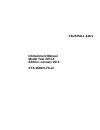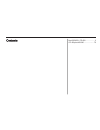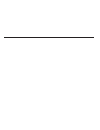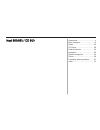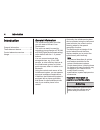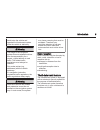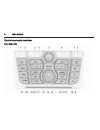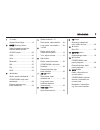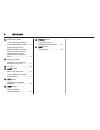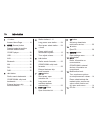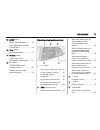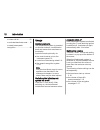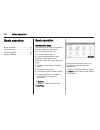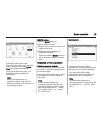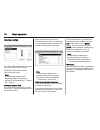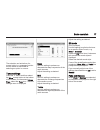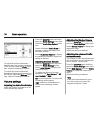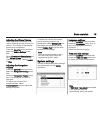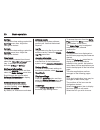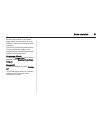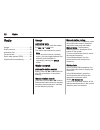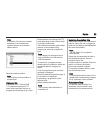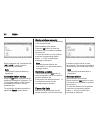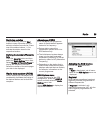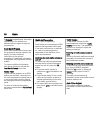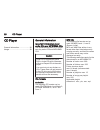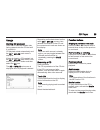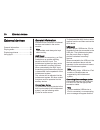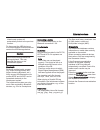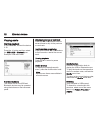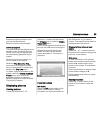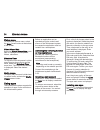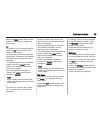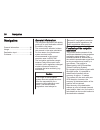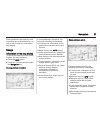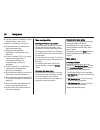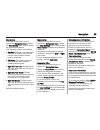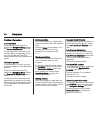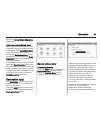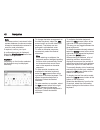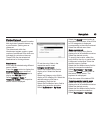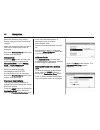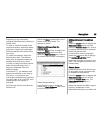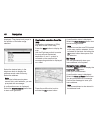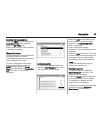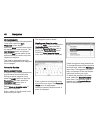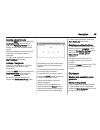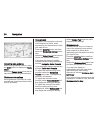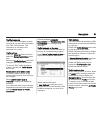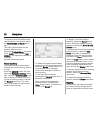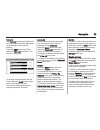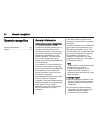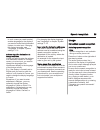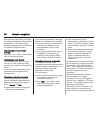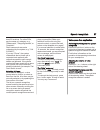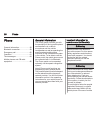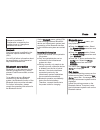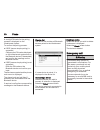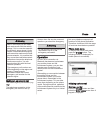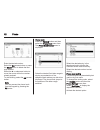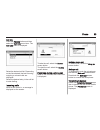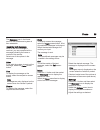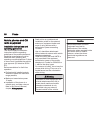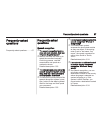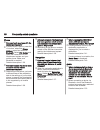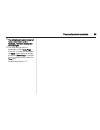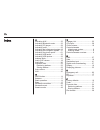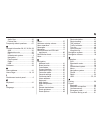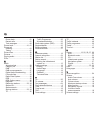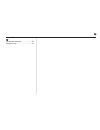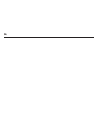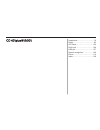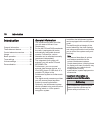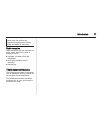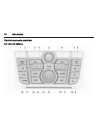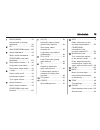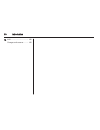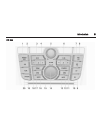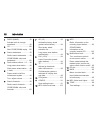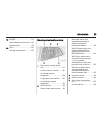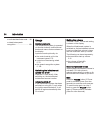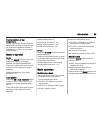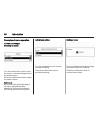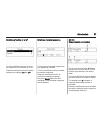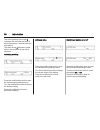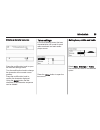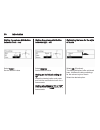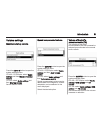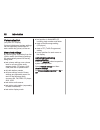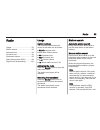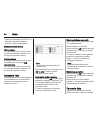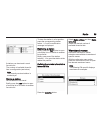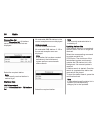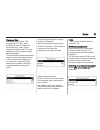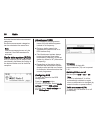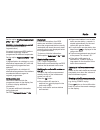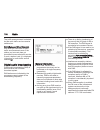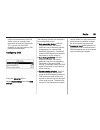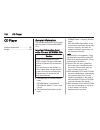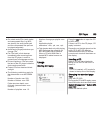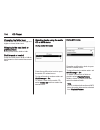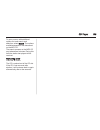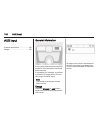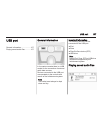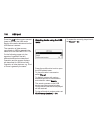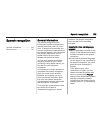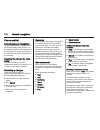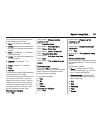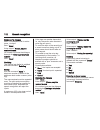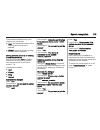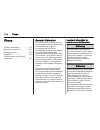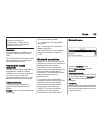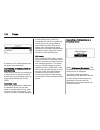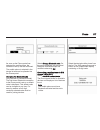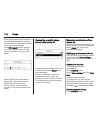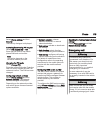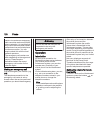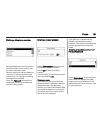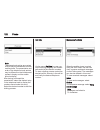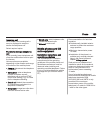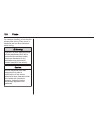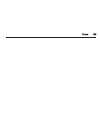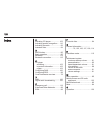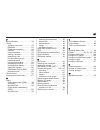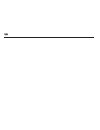- DL manuals
- Vauxhall
- Automobile
- KTA-2686/9-VX-en
- Infotainment Manual
Vauxhall KTA-2686/9-VX-en Infotainment Manual
Summary of KTA-2686/9-VX-en
Page 1
0 - 1 infotainment manual model year 2014.5 edition: january 2014 kta-2686/9-vx-en vauxhall astra infotainment manual model year 2014.5 edition: january 2014 kta-2686/9-vx-en.
Page 2
Navi 950/650 / cd 600 .................. 3 cd 400plus/400/300 .................... 75 contents.
Page 4
Introduction .................................... 4 basic operation ............................ 14 radio ........................................... 22 cd player .................................... 28 external devices .......................... 30 navigation .................................... 36...
Page 5
4 introduction introduction general information ....................... 4 theft-deterrent feature ................... 5 control elements overview ............ 6 usage .......................................... 12 general information the infotainment system provides you with state-of-the-art in-car i...
Page 6
Introduction 5 doubt, stop the vehicle and operate the infotainment system while the vehicle is stationary. 9 warning the usage of the navigation system does not release the driver from the responsibility for a correct, vigilant attitude in road traffic. The related traffic regulations must always b...
Page 7
6 introduction control elements overview navi 950 / 650
Page 8
Introduction 7 1 ; button access home page .............. 14 2 srce (source) button press to toggle through the different audio sources cd/mp3 player ...................... 28 usb ....................................... 30 aux ....................................... 30 bluetooth .......................
Page 9
8 introduction 14 multifunction knob turn: mark menu options or set alphanumeric values .. 14 press (the outer ring): select/activate the marked option; confirm set value; switch function on/off; open audio or navigation menu ..................................... 14 15 eight-way switch navigation: m...
Page 10
Introduction 9 cd 600
Page 11
10 introduction 1 ; button access home page .............. 14 2 srce (source) button press to toggle through the different audio sources cd/mp3 player ...................... 28 usb ....................................... 30 aux ....................................... 30 bluetooth ......................
Page 12
Introduction 11 15 back button menu: one level back ............ 14 input: delete last character or entire entry ........................ 14 16 tone button open tone settings ................ 17 17 phone button take phone call or activate/deactivate mute ....... 61 18 r button cd/mp3/wma: start/ pau...
Page 13
12 introduction or close call list ...................... 61 or activate/deactivate mute ... 12 or deactivate speech recognition ............................ 54 usage control elements the infotainment system is operated via function buttons, a multifunction knob and menus that are shown on the displ...
Page 14
Introduction 13 auto volume when auto volume is activated 3 18, the volume is adapted automatically to compensate for the road and wind noise as you drive. Mute press the phone button (if phone portal is available: press for a few seconds) to mute the audio sources. To cancel mute again: turn the x ...
Page 15
14 basic operation basic operation basic operation ............................ 14 tone settings ............................... 17 volume settings ........................... 18 system settings ........................... 19 basic operation multifunction knob the multifunction knob is the central c...
Page 16
Basic operation 15 press the multifunction knob (navi 950 / navi 650: press the outer ring) to display the second home page with further applications. Using the multifunction knob, you may then access the different applications. Note most of the applications or application menus may also be directly...
Page 17
16 basic operation adjusting a setting turn the multifunction knob to change the current value of the setting. Press the multifunction knob to confirm the set value. Note in subsequent chapters the operating steps for adjusting a setting will be described as "...Adjust the...Setting...". Activating ...
Page 18
Basic operation 17 the selection and activation of a screen button in a message function are the same as described for selecting an option in a menu. Tone settings press the ; button and then select the more screen button at the bottom of the screen. On the second home page, select the tone icon. Th...
Page 19
18 basic operation to adjust the volume distribution between the front and rear speakers in the vehicle, select the fade menu item. Adjust the setting as desired. To adjust the volume distribution between the left and right speakers in the vehicle, select the balance menu item. Adjust the setting as...
Page 20
Basic operation 19 adjusting the chime volume when operating the controls in the vehicle, beeping sounds confirm your actions. The volume of the beeping sounds may be adjusted. Press the config button and then select the vehicle settings menu item. Select comfort and convenience and then chime volum...
Page 21
20 basic operation set time to adjust the time settings, select the set time menu item. Adjust the settings as desired. Set date to adjust the date settings, select the set date menu item. Adjust the settings as desired. Time format to choose the desired time format, select the 12 hr / 24 hr format ...
Page 22
Basic operation 21 scroll to the position on the home page where you wish the icon to be located. Press the multifunction knob to confirm. The icon is moved to the new location. The icon that was located in that position before is now displayed in the position of the moved icon. Home page defaults t...
Page 23
22 radio radio usage .......................................... 22 station search .............................. 22 autostore lists .............................. 23 favourite lists ............................... 24 radio data system (rds) ............ 25 digital audio broadcasting ........... 27 u...
Page 24
Radio 23 note if no station list has been created beforehand, the infotainment system performs an automatic station search. Select the desired station. Note the currently received station is marked by i. Category list numerous rds 3 25 and dab 3 27 stations broadcast a pty code, which specifies the ...
Page 25
24 radio each waveband has 2 autostore lists (as 1, as 2), in each of which 6 stations can be stored. Note the currently received station is highlighted. Automatic station storing keep the as button pressed until an autostore message is displayed. The 12 strongest stations in the current waveband ar...
Page 26
Radio 25 retrieving a station if required, briefly press the fav button to open a favourite list or to switch to another favourite list. Press one of the station buttons 1...6 to activate the station stored in the respective location. Defining the number of favourite lists press the config button an...
Page 27
26 radio if regional is deactivated, alternative frequencies of the stations are selected without regard to regional programmes. Text scroll freeze some rds stations do not only show the programme service name on the display, but also additional information on the current programme. If additional in...
Page 28
Radio 27 if you wish the time and date settings to be updated automatically, activate the rds auto time adjust menu item. If you wish to set time and date manually, deactivate the rds auto time adjust menu item. Digital audio broadcasting digital audio broadcasting (dab) is an innovative and univers...
Page 29
28 cd player cd player general information ..................... 28 usage .......................................... 29 general information important information about audio cds and mp3/wma cds the infotainment system's cd player can play audio cds and mp3/wma cds. Caution under no circumstances pla...
Page 30
Cd player 29 usage starting cd playback push the cd with the labelled side facing upwards into the cd slot until it is pulled in. Cd playback starts automatically and the cd or mp3 cd main menu is displayed. If there is already a cd inserted, but the cd or mp3 cd main menu is not active, press the ;...
Page 31
30 external devices external devices general information ..................... 30 playing audio ............................... 32 displaying pictures ....................... 33 using apps ................................... 34 general information sockets for the connection of external devices are l...
Page 32
External devices 31 infotainment system will automatically switch to the previous function. To disconnect the usb device or ipod, select another function and then remove the usb storage device. Caution avoid disconnecting the device during playback. This may damage the device or the infotainment sys...
Page 33
32 external devices playing audio starting playback if not connected, connect the device 3 30. Press the ; button and then select the usb, aux or bluetooth icon. Example: usb main menu function buttons the media files on the usb and bluetooth devices may be operated using the buttons on the instrume...
Page 34
External devices 33 browse through the structure until you find the desired track. Select the track to start playback. Individual playlists the system allows new playlists to be created via the gracenote function. Similar tracks are put together on a list automatically generated by the system. Selec...
Page 35
34 external devices picture menu to display the picture menu, select the menu screen button at the bottom of the screen. Picture viewer main select the picture viewer main menu item to display a list of all picture folders, see above. Slideshow timer to adjust the time sequence in which one picture ...
Page 36
External devices 35 select the apps screen button at the bottom of the screen to display the apps menu. All to display a list of all apps available, select the all screen button at the bottom of the screen. Scroll through the list and select the desired app. A submenu with detailed information on th...
Page 37
36 navigation navigation general information ..................... 36 usage .......................................... 37 destination input .......................... 41 guidance ..................................... 49 general information the navigation application will reliably guide you to your d...
Page 38
Navigation 37 route guidance is provided by voice commands and a direction arrow, as well as with the aid of a multi-colour map display. Usage information on the map display to display the map around the current location, you may optionally: ■ press the navi button. ■ press the ; button and then sel...
Page 39
38 navigation ■ current position: indicated by a red triangle within a grey circle. ■ route: indicated by a blue line. ■ final destination: indicated by a black chequered flag. ■ waypoint (intermediate destination): indicated by a red diamond. ■ points of interest (poi), e.G. Petrol stations, parkin...
Page 40
Navigation 39 map modes press the multifunction knob to display the navigation menu. Select the map modes menu item to display the respective submenu. The following options are available: ■ full map ("normal" view described above): full screen map view, all function and indication screen buttons dis...
Page 41
40 navigation position information current position press the multifunction knob to display the navigation menu. Select the current position info menu item. On the right side of the screen, the current position is displayed on the map. On the left side, the gps coordinates of the current position ar...
Page 42
Navigation 41 select the cancel route simulation menu item. Additional route simulation menu when route guidance is active in the simulation mode, an additional menu is displayed in the navigation menu. Press the multifunction knob to display the navigation menu. Scroll through the list and select t...
Page 43
42 navigation note if a house number is not stored in the system database, the house number closest to the destination entered is used for route calculation. If required, confirm your input. A confirmation menu is displayed. Select the start guidance menu item to start route guidance. Keyboard depen...
Page 44
Navigation 43 points of interest a point of interest is a specific location that might be of general interest, e.G. A petrol station, parking area or restaurant. The data stored within the infotainment system contain a great number of predefined pois which are indicated by symbols on the map. These ...
Page 45
44 navigation select the number entry field to display a keypad. Enter the desired number. When the respective search mask is filled out, a confirmation menu is displayed. Select the start guidance menu item to start route guidance. Category lists press the nav button and then the multifunction knob...
Page 46
Navigation 45 depending on the information available, the different entry fields are already filled. To enter or modify the name of the respective location, select the name entry field. A keyboard is displayed. Enter the desired name and confirm your input. To modify the address, select the address ...
Page 47
46 navigation displayed. The phone book jumps to the position of the letter range selected. Select the desired entry in the telephone book to display the address saved under this entry. Select the address. Note when the infotainment system cannot find a valid address, you are prompted with a message...
Page 48
Navigation 47 selecting the home address press the dest button to display the destination entry menu and then select the my home icon. Route guidance to the home address is started immediately. Waypoint routes when a destination has been entered and route guidance is active, intermediate destination...
Page 49
48 navigation moving waypoints to change the order of the waypoints in the route, select the sort waypoints screen button. Select the move screen button next to the waypoint you wish to move. The add waypoint menu is displayed. Select the add screen button at the position where you wish to drop the ...
Page 50
Navigation 49 selecting a favourite route press the dest button to display the destination entry menu and then select the favourite routes icon to display a list of the favourite routes saved. Select the desired route from the list. The route confirmation menu is displayed. To start route guidance, ...
Page 51
50 navigation cancelling route guidance when route guidance is active, press the dest button to display the route menu. Select the cancel route menu item to cancel the current navigation session. Guidance instructions route guidance is provided by voice prompts and visual instructions on the map (if...
Page 52
Navigation 51 traffic incidents the tmc traffic information system receives all current traffic information from tmc radio stations. This information is included in the calculation of a route. Traffic settings press the config button and then select the navigation settings menu item. Select the traf...
Page 53
52 navigation to display a list of the traffic events concerning the current route, select the traffic events on route menu item. The traffic incidents lists may be sorted in different ways. Select the traffic settings menu item in the traffic menu and then sort method:. The respective submenu is di...
Page 54
Navigation 53 turn list the turn list displays all streets and turning manoeuvres on the calculated route starting from the current location. Press the dest button and then select the turn list menu item. The turn list is displayed. To exclude certain streets from the route, select the avoid screen ...
Page 55
54 speech recognition speech recognition general information ..................... 54 usage .......................................... 55 general information embedded speech recognition the speech recognition of the infotainment system enables you to operate various functions of the infotainment sys...
Page 56
Speech recognition 55 in such a case you need to select another language for the display if you want to control the infotainment system via voice input. Changing the display language, see "language" in chapter "system settings" 3 19. Address input for destinations in foreign countries in case you wa...
Page 57
56 speech recognition after a dialogue sequence is finished, the speech recognition is deactivated automatically. To initiate another dialogue sequence, you must activate the speech recognition again. Adjusting the volume of voice prompts press the w or ─ buttons on the right side of the steering wh...
Page 58
Speech recognition 57 least 20 locations. For other pois, say the name of a category, e.G. "restaurants", "shopping centres", or "hospitals". Direct commands are easier understood by the system, e.G. "call 01234567". If you say "phone", the system understands that a phone call is requested and respo...
Page 59
58 phone phone general information ..................... 58 bluetooth connection ................... 59 emergency call ............................ 60 operation ..................................... 61 text messages ............................ 64 mobile phones and cb radio equipment ..................
Page 60
Phone 59 phones is prohibited, if interference is caused by the mobile phone or if dangerous situations can occur. Bluetooth the phone portal is certified by the bluetooth special interest group (sig). You will find further information about the specification on the internet at http://www.Bluetooth....
Page 61
60 phone a six-digit pin code for the pairing process is displayed on the infotainment system. To confirm the pairing process: ■ if ssp (secure simple pairing) is supported: compare the pin codes displayed on the infotainment system and on the bluetooth device (if demanded) and confirm the message o...
Page 62
Phone 61 9 warning bear in mind that you can make and receive calls with the mobile phone, if it is in a service area with a sufficiently strong signal. Under certain circumstances emergency calls cannot be made on all mobile phone networks; it is possible that they cannot be made when certain netwo...
Page 63
62 phone enter the desired number. Select the del screen button or press the back button to delete the last digit entered. Select the l or k screen button to move the cursor within the number already entered. To start dialling, select the ok screen button. Note you may access the phone book from the...
Page 64
Phone 63 call lists press the phone button and then select the call lists menu item. The call lists menu is displayed. Select the desired call list. Depending on the list selected, the last incoming, outgoing or missed calls are displayed. Select the desired entry in the call list to start dialling....
Page 65
64 phone to transfer the call back to the infotainment system, select the transfer call menu item in the private call menu. Second phone call initiating a second phone call while a call is active, select the enter number menu item in the in-call view. The keypad is displayed. You may enter a number ...
Page 66
Phone 65 the messages icon in the home menu of the infotainment system is then selectable. Incoming text message when a new text message is received, you are prompted with a message indicating the name or number of the sender. Select one of the options in the message. Listen if you wish the system t...
Page 67
66 phone mobile phones and cb radio equipment installation instructions and operating guidelines the vehicle specific installation instructions and the operating guidelines of the mobile phone and handsfree manufacturer must be observed when installing and operating a mobile telephone. Failure to do...
Page 68
Frequently asked questions 67 frequently asked questions frequently asked questions ......... 67 frequently asked questions speech recognition ? The speech recognition function does not work very well. How can i improve its performance? ! Wait for the beep and then try to speak the command naturally...
Page 69
68 frequently asked questions phone ? How can i pair my phone with the infotainment system? ! In order to pair a phone, press the o button, select the phone settings menu item and then bluetooth. Select pair device and follow the instrucation on the infotainment system and your mobile phone. Make su...
Page 70
Frequently asked questions 69 ? The infotainment system does not have a tone button on the faceplate. How can i change the tone settings? ! The tone settings menu is accessible via the home page. Press the ; button and then select the more screen button to display the second home page. To access the...
Page 71
70 index a activating aux.............................. 32 activating bluetooth music........... 32 activating cd player..................... 29 activating radio............................. 22 activating the infotainment system 12 activating the navigation system. . 37 activating the phone portal.....
Page 72
71 audio files.................................. 30 picture files................................ 30 frequently asked questions......... 67 g general information 28, 30, 36, 54, 58 aux........................................... 30 bluetooth music......................... 30 cd..........................
Page 73
72 phone book............................... 61 recent calls............................... 61 text messages.......................... 64 phone book............................ 41, 61 phone call initiating..................................... 61 taking....................................... 61 pictu...
Page 74
73 w waveband selection..................... 22 waypoint trip................................. 41.
Page 75
74.
Page 76
Introduction .................................. 76 radio ........................................... 93 cd player .................................. 102 aux input ................................... 106 usb port .................................... 107 speech recognition .................... 109 pho...
Page 77
76 introduction introduction general information ..................... 76 theft-deterrent feature ................. 77 control elements overview .......... 78 usage .......................................... 84 basic operation ............................ 85 tone settings ..............................
Page 78
Introduction 77 doubt, stop the vehicle and operate the infotainment system while the vehicle is stationary. Radio reception radio reception may be disrupted by static, noise, distortion or loss of reception due to: ■ changes in distance from the transmitter, ■ multi-path reception due to reflection...
Page 79
78 introduction control elements overview cd 400 / cd 400plus.
Page 80
Introduction 79 1 radio (band) ..................... 93 activate radio or change waveband .............................. 93 2 cd ....................................... 106 start cd/mp3/wma replay . 106 3 search backwards ................ 93 radio: search backwards ..... 93 cd/mp3/wma: skip track ba...
Page 81
80 introduction 18 aux ..................................... 106 change audio source .......... 106.
Page 82
Introduction 81 cd 300
Page 83
82 introduction 1 radio (band) ..................... 93 activate radio or change waveband .............................. 93 2 cd ....................................... 106 start cd/mp3/wma replay . 106 3 search backwards ................ 93 radio: search backwards ..... 93 cd/mp3/wma: skip track ba...
Page 84
Introduction 83 19 phone ............................... 114 open telephone main menu 120 activate mute ........................ 84 20 aux ..................................... 106 change audio source .......... 106 steering wheel audio controls 1 short press: accept phone call ........................
Page 85
84 introduction or activate/deactivate mute ... 84 or deactivate speech recognition .......................... 109 usage control elements the infotainment system is operated via function buttons, multifunctional knobs and menus that are shown on the display. Inputs are made optionally via: ■ the cen...
Page 86
Introduction 85 volume limitation at high temperatures at very high temperatures inside the vehicle the infotainment system limits the maximum adjustable volume. If necessary the volume is decreased automatically. Modes of operation radio press the radio button to open the radio main menu or to chan...
Page 87
86 introduction examples of menu operation cd 400 / cd 400plus selecting an option turn the multifunction knob to move the cursor (= coloured background) to the desired option. Press the multifunction knob to select the marked option. Submenus an arrow on the right-hand edge of the menu indicates th...
Page 88
Introduction 87 switching a function on or off turn the multifunction knob to mark the function to be switched on or off. Press the multifunction knob to switch between the settings on and off. Entering a character sequence for the input of character sequences, e.G. Telephone numbers: turn the multi...
Page 89
88 introduction the arrow pointing to the right 3 indicates: the first submenu level is active (two arrows = second submenu level active). The down arrow 4 indicates: further options are available in the active submenu. Activating a setting press the multifunction knob to open the corresponding sett...
Page 90
Introduction 89 entering a character sequence press the multifunction knob to open the relevant settings menu. Turn the multifunction knob to change the character at the current cursor position. Press the multifunction knob to confirm the character displayed. Using the back button the last character...
Page 91
90 introduction setting the volume distribution between front - rear select fader:. Set the desired value. Setting the volume distribution between right - left select balance:. Set the desired value. Setting an individual setting to “0” select the desired option and press and hold the multifunction ...
Page 92
Introduction 91 volume settings maximum startup volume press the config button to open the system settings menu. Cd 400 / cd 400plus: select radio settings and then maximum startup volume. Cd 300: select audio settings and then start up volume. Set the desired value. Speed compensated volume press t...
Page 93
92 introduction personalisation (only with cd 400plus) various infotainment system settings can be separately memorised for each vehicle key (driver) of the car. Memorised settings by removing the vehicle key from the ignition switch the following settings are automatically saved for the key being u...
Page 94
Radio 93 radio usage .......................................... 93 station search .............................. 93 autostore lists .............................. 94 favourite lists ............................... 94 waveband menus ........................ 95 radio data system (rds) ............ 98 ...
Page 95
94 radio when the radio traffic service (tp) is activated, only traffic service stations 3 98 are searched for. Manual station tuning am waveband turn the multifunction knob and set the optimal reception frequency on the pop-up frequency display. Dab waveband press the multifunction knob to open the...
Page 96
Radio 95 6 stations can be stored in each favourite list. The number of available favourite lists is configurable (see below). Note the currently received station is marked by i. Storing a station set the station to be stored. Briefly press the fav button to open a favourite list or to switch to ano...
Page 97
96 radio favourites list select favourites list. All stations saved in the favourites lists are displayed. Select the required station. Note the currently received station is marked by i. Stations lists am/fm waveband select am stations list or fm stations list. All receivable am/fm stations in the ...
Page 98
Radio 97 category lists numerous rds stations 3 98 broadcast a pty code, which specifies the type of programme transmitted (e.G. News). Some stations also change the pty code depending on the content currently being transmitted. The infotainment system stores these stations, sorted by programme type...
Page 99
98 radio activate the desired announcement categories. Several announcement categories can be selected at the same time. Note dab announcements can only be received if the dab waveband is activated. Radio data system (rds) rds is a service of fm stations that considerably facilitates the finding of ...
Page 100
Radio 99 set the option traffic announcement (ta) to on or off. Switching regionalization on and off (rds must be activated for regionalization) at certain times some rds stations broadcast regionally different programmes on different frequencies. Set the option regional (reg) to on or off. If regio...
Page 101
100 radio the traffic announcement is aborted, but the radio traffic service remains switched on. Eon (enhanced other networks) with eon you can listen to radio traffic announcements even if the station you have set does not broadcast its own radio traffic service. If such a station is set, it is di...
Page 102
Radio 101 traffic announcements of the fm station which is currently best receivable are issued. Deactivate tp, if you do not wish dab reception to be interrupted by fm traffic announcements. Configuring dab press the config button. Select radio settings and then dab settings. The following options ...
Page 103
102 cd player cd player general information ................... 102 usage ........................................ 103 general information the infotainment system's cd player can play audio cds and mp3/wma cds. Important information about audio cds and mp3/wma cds caution under no circumstances plac...
Page 104
Cd player 103 ■ on mixed mode cds (audio tracks and compressed files, e.G. Mp3, are stored), the audio tracks part and the compressed files part can be played separately. ■ avoid leaving fingerprints when you change cds. ■ put cds back in their sleeves immediately after removing them from the cd pla...
Page 105
104 cd player changing the folder level press button g or e to change to a higher or lower folder level. Skipping to the next track or previous track briefly press button s or u. Fast forward or rewind press and hold button s or u to fast forward or fast rewind the current track. Selecting tracks us...
Page 106
Cd player 105 to open a menu with additional options for track search and selection: select search. The options available depend on the data saved on the mp3 cd. The search process on the mp3 cd may take several minutes. During this time the station last played will be received. Removing a cd press ...
Page 107
106 aux input aux input general information ................... 106 usage ........................................ 106 general information in the centre console there is an aux socket for the connection of external audio sources. It is possible, for example, to connect a portable cd player with a 3....
Page 108
Usb port 107 usb port general information ................... 107 playing saved audio files ........... 107 general information in the centre console there is a usb socket for the connection of external audio data sources. Devices connected to the usb port are operated via the controls and menus of ...
Page 109
108 usb port press the aux button once or several times to activate the usb mode. Replay of the audio data stored on the usb device is started. The operation of data sources connected via usb is generally the same as for an audio mp3 cd 3 103. On the following pages only the aspects of operation tha...
Page 110
Speech recognition 109 speech recognition general information ................... 109 phone control ............................ 110 general information the speech recognition of the infotainment system enables you to operate the phone portal via voice input. It recognises commands and numeric seque...
Page 111
110 speech recognition phone control activating speech recognition to activate the speech recognition of the phone portal, press button w on the steering wheel. For the duration of the dialogue any active audio source is muted and any traffic news fade-in is cancelled. Adjusting the volume for voice...
Page 112
Speech recognition 111 you can then enter further numbers or the following commands: ■ "dial": the inputs are accepted. ■ "delete": the number last entered or the block of numbers last entered is deleted. ■ "plus": a preceding "+" is entered for a call abroad. ■ "verify": the inputs are repeated by ...
Page 113
112 speech recognition example of a dialogue user: press w button> user: "send" voice output: "please, say the number to send." (for number input see the dialogue example for entering a telephone number) user: "send" redialing the number last dialled is redialled with the command "redialing". Saving...
Page 114
Speech recognition 113 commands available during voice output of the voice tags: ■ "call": the telephone number of the voice tag last read aloud is selected. ■ "delete": the entry of the voice tag last read aloud is deleted. Saving a mobile phone to or deleting it from the device list with the comma...
Page 115
114 phone phone general information ................... 114 bluetooth connection ................. 115 emergency call .......................... 119 operation ................................... 120 mobile phones and cb radio equipment .................................. 123 general information the p...
Page 116
Phone 115 phones is prohibited, if interference is caused by the mobile phone or if dangerous situations can occur. Bluetooth the phone portal is certified by the bluetooth special interest group (sig). You will find further information about the specification on the internet at http://www.Bluetooth...
Page 117
116 phone a maximum of 5 mobile phones can be stored in the device list. Connecting a mobile phone for the first time there are two options for connecting a mobile phone to the phone portal: by adding it as a handsfree device or by using the sim access profile (sap). Handsfree mode when the mobile p...
Page 118
Phone 117 as soon as the phone portal has detected the mobile phone, the connection set-up can be confirmed. The mobile phone is adopted in the device list and can be operated via the phone portal. Changing the bluetooth code (only relevant for handsfree mode) the first time a bluetooth connection t...
Page 119
118 phone enter the displayed sap passcode in the mobile phone (without spaces). The mobile phone pin code is shown on the infotainment display. If the pin request function is active, the user will have to enter the pin code of the sim card in the mobile phone. Enter the pin code of the mobile phone...
Page 120
Phone 119 select phone settings and then security. The security dialogue is displayed. Activating/deactivating pin request select pin request on or off. Enter the pin code of the mobile phone sim card and confirm. Note this option depends on the individual network provider. Changing the pin code sel...
Page 121
120 phone certain circumstances emergency calls cannot be made on all mobile phone networks; it is possible that they cannot be made when certain network services and/or telephone functions are active. You can enquire about this with the local network operators. The emergency call number can differ ...
Page 122
Phone 121 dialling a telephone number with the telephone main menu active, press the multifunction knob to open the phone operation menu. Several options for dialling telephone numbers, for using the phone book and call lists, for viewing and editing messages are available. Using the phone off comma...
Page 123
122 phone note telephone book entries are carried over as they are transferred from the mobile phone. The presentation and order of the telephone book entries may be different on the infotainment system's display and the mobile phone's display. After having performed the preselection: select the des...
Page 124
Phone 123 incoming call when there is an incoming call a menu is displayed to accept or decline the telephone call. Select required option. Functions during a telephone call if you currently have a telephone call, press the multifunction knob to open a submenu. Various options are available dependin...
Page 125
124 phone for reasons of safety, do not use the phone while driving. Even use of a handsfree set can be a distraction while driving. 9 warning operation of radio equipment and mobile telephones which fail to meet above mentioned mobile telephone standards is only permitted using an antenna located o...
Page 126
Phone 125.
Page 127
126 index a activating cd player................... 103 activating speech recognition..... 110 activating the radio....................... 93 autostore lists............................... 94 b back button................................. 85 basic operation............................. 85 bluetooth....
Page 128
127 p personalisation............................. 92 phone adjusting ring tones................. 115 bluetooth................................. 114 bluetooth connection.............. 115 call lists.................................... 120 control elements...................... 114 dialling a number....
Page 129
128.