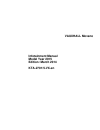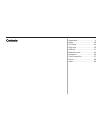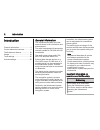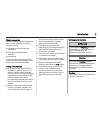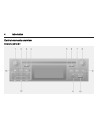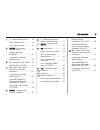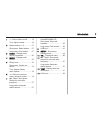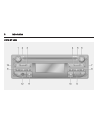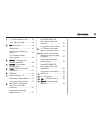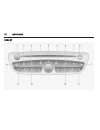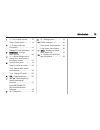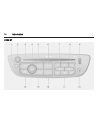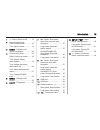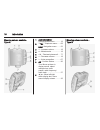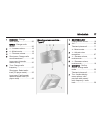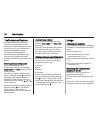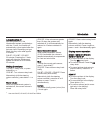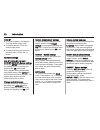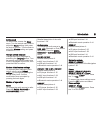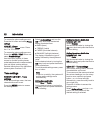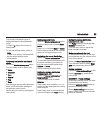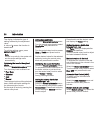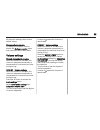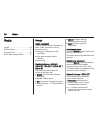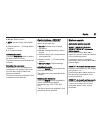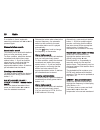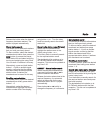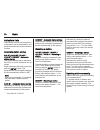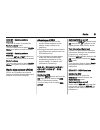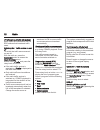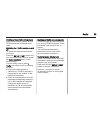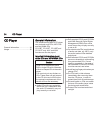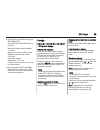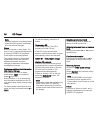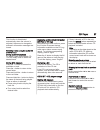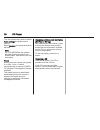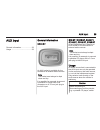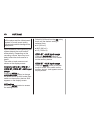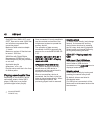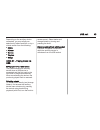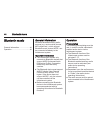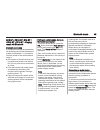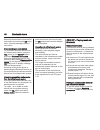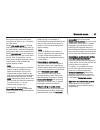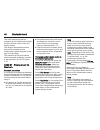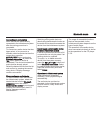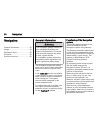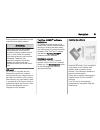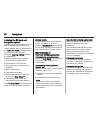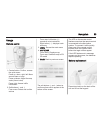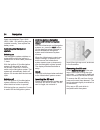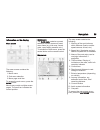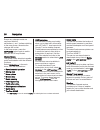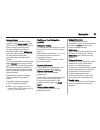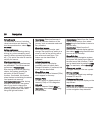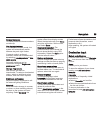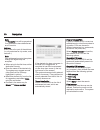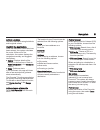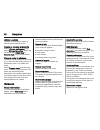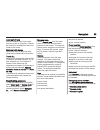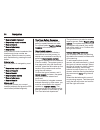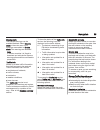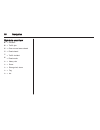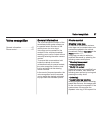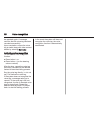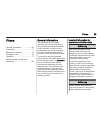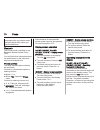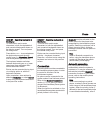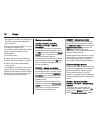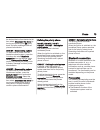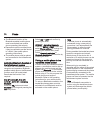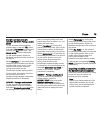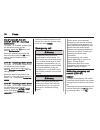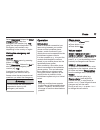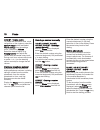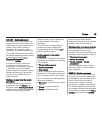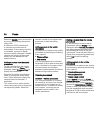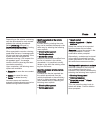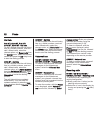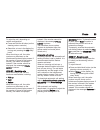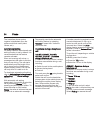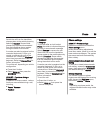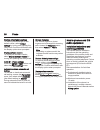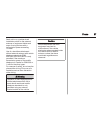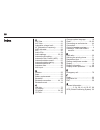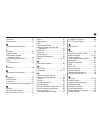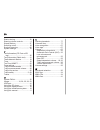- DL manuals
- Vauxhall
- Automobile
- KTA-2701/5-VX-en
- Infotainment Manual
Vauxhall KTA-2701/5-VX-en Infotainment Manual
Summary of KTA-2701/5-VX-en
Page 1
0 - 1 infotainment manual model year 2015 edition: march 2014 kta-2701/5-vx-en vauxhall movano infotainment manual model year 2015 edition: march 2014 kta-2701/5-vx-en.
Page 2
Introduction .................................... 2 radio ........................................... 26 cd player .................................... 34 aux input ..................................... 39 usb port ...................................... 41 bluetooth music ..............................
Page 3
2 introduction introduction general information ....................... 2 control elements overview ............ 4 theft-deterrent feature ................. 18 usage .......................................... 18 tone settings ............................... 22 volume settings ..........................
Page 4
Introduction 3 radio reception radio reception may be disrupted by static, noise, distortion or loss of reception due to ■ changes in distance from the transmitter, ■ multi-path reception due to reflection, ■ shadowing. In case of poor radio reception the volume will automatically drop as to minimiz...
Page 5
4 introduction control elements overview r15 bt / cd15 bt.
Page 6
Introduction 5 1 m - press: switch on/off ........ 18 press: mute/unmute .............. 18 turn: adjust volume .............. 18 2 setup - short press: settings menu ....................... 18 display radio text information ............................ 31 long press: automatic station storing .........
Page 7
6 introduction r16 bt usb.
Page 8
Introduction 7 1 m - press: switch on/off ........ 18 turn: adjust volume .............. 18 2 station buttons 1...6 .............. 27 short press: select station .... 27 long press: save station ...... 27 3 radio - change audio source, waveband ................. 26 4 media - change audio source .......
Page 9
8 introduction cd16 bt usb.
Page 10
Introduction 9 1 m - press: switch on/off ........ 18 turn: adjust volume .............. 18 2 setup - short press: settings menu ....................... 18 3 3 - radio, short press: search for next radio frequency .............................. 27 long press: automatic station search ..................
Page 11
10 introduction cd18 bt usb.
Page 12
Introduction 11 1 m - press: switch on/off ........ 18 turn: adjust volume .............. 18 2 ok rotary knob ...................... 18 rotary knob ........................... 18 short press: confirm an action .................................... 18 turn: access display menu options ...................
Page 13
12 introduction cd30 bt.
Page 14
Introduction 13 1 m - turn: adjust volume ........ 18 press: switch on/off .............. 18 2 a - display radio text information ............................ 31 display cd text information . . 35 3 radio/cd - change audio source ......................... 26 4 ⊲ / ⊳ - move left/right within display ...
Page 15
14 introduction cd35 bt.
Page 16
Introduction 15 1 m - press: switch on/off ........ 18 2 volume rotary knob - press: mute/unmute .............. 18 turn: adjust volume .............. 18 3 radio - change audio source, waveband ................. 26 4 central rotary knob ............... 18 press: confirm an action ....... 18 turn: acc...
Page 17
16 introduction steering column controls - type a 1 audio/source - change audio source ............ 18 2 6 tel - telephone menu ...... 69 navi - navigation menu ....... 53 3 ! - increase volume ............. 18 4 @ - mute/unmute ................... 18 5 78 - take/end phone call .... 77 6 # - decreas...
Page 18
Introduction 17 1 radio/cd - change audio source ......................... 26 media - change audio source ................................... 26 2 ! - increase volume ............. 18 3 @ - mute/unmute ................... 18 4 # - decrease volume ............ 18 5 short press: change radio source/wa...
Page 19
18 introduction theft-deterrent feature an electronic security system is included for the purpose of theft deterrence. The infotainment system functions only in your vehicle and is therefore worthless to a thief. The security code (supplied separately) must be entered upon first use of the system an...
Page 20
Introduction 19 automatic switch-off with the ignition off, if the infotainment system is switched on with the x knob, it will switch-off automatically a short period after the last user input. Depending on type fitted, this may occur after approx. 5 minutes. R16 bt / cd16 bt / cd18 bt: 20 minutes. ...
Page 21
20 introduction cd35 bt ■ to move up/down in the display: turn the central rotary knob. ■ to confirm actions: press the central rotary knob. ■ to cancel actions (and return to previous menu): press the / button. System settings r15 bt / cd15 bt / r16 bt / cd16 bt / cd18 bt - system settings press th...
Page 22
Introduction 21 set the clock to set the time, access the clock menu. Turn the central rotary knob to adjust the hours setting, then press the knob to confirm. Turn the knob to adjust the minutes setting and press to confirm. Change system language change the display language by accessing the langua...
Page 23
22 introduction to access the phone settings menu: press the 0 button and select phone settings. Cd35 bt - phone to access the phone menu: press the 6 or tel button. To access the phone settings menu: press the setup / text button and select phone settings. Use the display options in these menus to ...
Page 24
Introduction 23 the display indicates the type of setting followed by the adjustment value. A value of 0 means the function is deactivated. To exit the settings menu, press 0. Note if there is no activity, the system will exit the audio settings menu automatically. Optimising the tone for the style ...
Page 25
24 introduction the display indicates the type of setting followed by the adjustment value. A value of 0 means the function is deactivated. To exit the settings menu, press setup / text (or /). Note if there is no activity, the system will exit the audio settings menu automatically. Optimising the t...
Page 26
Introduction 25 all the audio settings return to their default values. Display software version to display the software version, access the software version menu and press the central rotary knob. Volume settings speed dependent volume when this feature is activated, the volume is adapted automatica...
Page 27
26 radio radio usage .......................................... 26 station search .............................. 27 autostore lists .............................. 30 radio data system (rds) ............ 31 usage radio reception radio reception may be disrupted by static, noise, distortion or loss of...
Page 28
Radio 27 ■ 2 3: station search ■ mem: access stored radio station list ■ station buttons 1...6: preset station buttons ■ 0: system settings activating the radio press the radio/cd button to switch the audio source to radio. The station previously selected will be received. Selecting the waveband pre...
Page 29
28 radio if no station is found, automatic searching continues until 2 or 3 is pressed again. Manual station search stored station search this allows you to recall radio stations that you have previously stored. To store a station, select the desired waveband and station then press station button 1....
Page 30
Radio 29 release the button when the desired frequency has been reached. The station is played automatically. Stored station search this allows you to recall radio stations that you have previously stored. To store a station, select the desired waveband and station then press the mem button (to acce...
Page 31
30 radio autostore lists the stations with the best reception in a waveband can be searched for and stored automatically via the autostore function. Automatic station storing r15 bt / cd15 bt / r16 bt / cd16 bt / cd18 bt - automatic station storing the fm waveband has an autostore list (ast), on whi...
Page 32
Radio 31 cd30 bt - updating stations manually press the 0 button to access the radio functions menu. Turn the rotary knob to select update fm list and press to confirm update. Cd35 bt - updating stations manually press the setup / text button and turn the central rotary knob to access radio function...
Page 33
32 radio i traffic service (traffic information) radio traffic service stations are fm rds stations that broadcast traffic news. Switching the i traffic service on and off to switch the traffic announcement on and off: with the radio on, press the radio/cd button to access the radio functions menu. ...
Page 34
Radio 33 i traffic service (traffic information) radio traffic service stations are fm rds stations that broadcast traffic news. Switching the i traffic service on and off to switch the traffic announcement on and off: press the setup / text button and turn the central rotary knob to access the radi...
Page 35
34 cd player cd player general information ..................... 34 usage .......................................... 35 general information the infotainment system's cd player can playback audio cds, mp3 cds and also wma cds. Cd15 bt, cd16 bt, cd 18bt and cd 30 bt only: aac and wav formats can also ...
Page 36
Cd player 35 ■ the following restrictions apply for mp3/wma cds: only mp3 files and wma files can be read. Maximum folder structure depth: 11 levels maximum number of mp3 and/or wma files that can be saved: 1000 files applicable playlist extensions: .M3u, .Pls playlist entries must be in the form of...
Page 37
36 cd player note random playback is not deactivated when the audio system is switched off or the source changed. Pause briefly press the m rotary knob, @ or both ! And # buttons simultaneously to interrupt cd/mp3 cd playback. Press again to resume playback. The pause function is deactivated automat...
Page 38
Cd player 37 this function is deactivated automatically when the volume is adjusted, the source is changed or automatic information messages are issued. Selecting tracks using the audio cd or mp3 menu during audio cd playback to select a track on the audio cd: turn the rotary knob to select the desi...
Page 39
38 cd player turn the central rotary knob to select audio settingsand press knob to confirm. Select random and press the knob to activate. Note on a cd mp3/wma, the random playback function applies to the current album, then moves on to the next album. Pause briefly press the volume rotary knob, @ o...
Page 40
Aux input 39 aux input general information ..................... 39 usage .......................................... 39 general information cd30 bt an aux socket is available for the connection of external audio sources. Note the socket must always be kept clean and dry. It is possible, for example,...
Page 41
40 aux input off the player and the infotainment system, to avoid sound quality issues and possible damage to the equipment. Upon connection via the jack plug, the system detects the audio source automatically. Depending on the recording volume, there may be a delay before the audio source is heard....
Page 42
Usb port 41 usb port general information ..................... 41 playing saved audio files ............. 42 general information r15 bt / cd15 bt, r16 bt / cd16 bt, cd18 bt, cd35 bt in the infotainment unit, there is a usb socket for the connection of external audio sources. Cd30 bt a usb socket is ...
Page 43
42 usb port only mp3 files, wma, acc 1) and ogg 2) files can be read. Wav files and all other compressed files cannot be played maximum folder structure depth: 11 levels maximum number of files that can be saved: 1000 files wma files with digital rights management (drm) from online music shops may n...
Page 44
Usb port 43 depending on the auxiliary device connected, you may refine your selection by folders and files, or by a criteria search from the following: ■ artists ■ albums ■ genres ■ playlists ■ songs cd35 bt - playing music via usb mp3 player / ipod / usb drives the system detects the auxiliary dev...
Page 45
44 bluetooth music bluetooth music general information ..................... 44 operation ..................................... 44 general information bluetooth-enabled auxiliary audio sources (e.G. Music mobile phones, mp3 players etc.), which support bluetooth music protocol a2dp, can be connected...
Page 46
Bluetooth music 45 r15 bt / cd15 bt, r16 bt / cd16 bt, cd18 bt - playing music via bluetooth bluetooth connection a connection must be set up between the audio device and the infotainment system via bluetooth, i.E. The device must be paired to the vehicle before using it. ■ a maximum of 5 audio devi...
Page 47
46 bluetooth music select the desired device from the list and confirm by pressing the ok rotary knob. A display message confirms connection. Disconnecting an audio device to disconnect an audio device from the infotainment system, press the tel button (or the setup button) and select bluetooth conn...
Page 48
Bluetooth music 47 turning the rotary knob and press rotary knob or button ⊲ or ⊳ to display the next menu. Select pair audio device by turning and pressing the rotary knob, then, on the audio device, search for bluetooth equipment in the vicinity of the device. Select my radiosat (i.E. The name of ...
Page 49
48 bluetooth music the audio device can then be operated via the infotainment system function buttons, rotary knobs and display menus. The range of accessible functions that can be operated via the infotainment system depends on the type of audio player. The operation of the audio device when connec...
Page 50
Bluetooth music 49 connecting an audio device audio devices are automatically connected to the infotainment system after the pairing procedure is completed. To connect any audio device that has been paired, or to connect to a different paired audio device than the current one, press the setup / text...
Page 51
50 navigation navigation general information ..................... 50 usage .......................................... 53 destination input .......................... 59 guidance ..................................... 62 symbols overview ........................ 66 general information 9 warning the n...
Page 52
Navigation 51 route guidance is provided by voice output and the display screen. 9 warning areas such as one-way streets and pedestrian zones are not marked on the navigation system map. In such areas, the system may issue a warning that must be accepted. Therefore, pay particular attention to one-w...
Page 53
52 navigation updating the sd card and navigation system updates are issued regularly, e.G. For map and safety camera revisions. These updates are only available via the tomtom home software, which is accessed via the sd card. Using the tomtom home software, it is possible to: ■ update the navigatio...
Page 54
Navigation 53 usage remote control 1. Central button: confirm, access the quick menu press up, down, right, left: move around menu or map press up/down: adjust the map scale (zoom in/out) press right: access traffic information 2. Soft buttons (⌞ and ⌟) from menu: select and confirm actions from map...
Page 55
54 navigation insert new batteries (type: aaa / lr03 / um4 1.5v) ensuring they are installed correctly, then replace the battery cover. Activating the navigation system switching on the navigation system switches on automatically when the ignition is switched on. In other cases, press the x knob. Wi...
Page 56
Navigation 55 information on the display menu screen the menu screen contains the following: 1. Menu name 2. Sub-menu selection 3. Menu page scroll bar to access the main menu, press the menu button. Menus may contain multiple screen pages. The scroll bar indicates the current position. Quick menu t...
Page 57
56 navigation ensure any changes made are confirmed with the soft buttons (⌞ and ⌟) before switching to the map screen, otherwise the changes will be lost. In the map screen, press the map 2d/3d button again to switch between 2d/3d map modes. Guided tours the system offers tutorials to enable quick ...
Page 58
Navigation 57 image viewer the system can be used to view images. Select image viewer in the main menu; the image gallery opens and an image can be selected. To scroll through the images in slideshow mode, select slideshow using the right soft button ⌟ and set the seconds-per-slide when prompted, us...
Page 59
58 navigation turn off sound to deactivate all sound, including voice instructions and alerts etc.. To turn the sound back on, select turn on sound. Safety preferences to activate sound warnings during driving (e.G. When exceeding a set speed or when approaching schools etc.). This option can also b...
Page 60
Navigation 59 name preferences to display street and house numbers on the map. Use day/night colours in the default automatic mode, the system will automatically switch between day and night modes. If manual mode is preferred, automatic mode can be deactivated by selecting use day colours or use nig...
Page 61
60 navigation note the favourite icon will be greyed out if no destinations have been saved as a favourite. Address enter either all or part of the address (i.E. City and street or city centre, area code etc.). Note only addresses known to the system through the digital map are accepted. ■ when usin...
Page 62
Navigation 61 latitude longitude defines a destination using its latitude and longitude values. Confirm the destination once the destination information has been entered, the system calculates the route. At the end of the calculation, the system displays the navigation summary and suggests two optio...
Page 63
62 navigation latitude longitude creates a favourite by entering latitude and longitude values. Delete or rename a favourite select change preferences, then select manage favourites: select the favourite then delete item or rename item using the soft button. Prepare route in advance journeys can be ...
Page 64
Navigation 63 avoid part of route avoids a specific part of the route, such as a road or a junction. Choose the road to be avoided from the list of roads on the route. Minimise traffic delays select this menu to plan the route based on the latest traffic information. Travel via... Select this to cha...
Page 65
64 navigation ■ nearest public transport, ■ nearest car repair services, ■ nearest dentist, ■ nearest pharmacy, ■ nearest vet. When a service centre is selected, the location and phone number are displayed. Select the service centre as a destination by pressing the soft button. Drive to help use the...
Page 66
Navigation 65 disable alerts the camera warnings can be enabled/disabled. Select disable alerts in the main menu if the warnings are enabled or enable alerts if the warnings are disabled. Note in certain countries it is illegal to download and activate the camera warning option and this could lead t...
Page 67
66 navigation symbols overview l = accident m = traffic jam g = one or more lanes closed f = road closed n = traffic incident e = road works j = heavy rain c = snow b = strong wind, storm k = fog i = ice.
Page 68
Voice recognition 67 voice recognition general information ..................... 67 phone control ............................... 67 general information the voice recognition function of the handsfree phone system allows you to operate certain functions of the mobile phone via voice input. Voice tag...
Page 69
68 voice recognition be repeated again. A message confirms that the voice tag has been recorded successfully. Upon completion, ensure the voice tag is stored along with other contact details by selecting memorise. Activating voice recognition to activate the voice recognition function: ■ press butto...
Page 70
Phone 69 phone general information ..................... 69 connection ................................... 71 bluetooth connection ................... 73 emergency call ............................ 76 operation ..................................... 77 mobile phones and cb radio equipment ..............
Page 71
70 phone prepared which you should make yourself familiar with before you use the telephone. Bluetooth the phone portal is certified by the bluetooth special interest group (sig). You will find further information about the specification on the internet at http://www.Bluetooth.Com phone controls the...
Page 72
Phone 71 cd30 bt - operating keyboards in the display to move within and to enter characters in both the alphabetical and numerical keyboards shown on the display screen: turn and press the rotary knob. Press button ⊲ or ⊳ to move between the keyboard area and the edit/ confirm area (i.E. Memorise, ...
Page 73
72 phone this phone is outside the vehicle but still within range of the handsfree phone system. During automatic connection, if a call is already in progress, the conversation will automatically switch to the vehicle's microphone and loudspeakers. If connection fails: ■ check the phone is switched ...
Page 74
Phone 73 the desired device from the device list then select disconnect the device by turning and pressing the ok rotary knob. A display message confirms phone disconnection. Cd30 bt - disconnecting a phone to disconnect a phone from the handsfree phone system, press the 0 button and select bluetoot...
Page 75
74 phone ■ the bluetooth function of the bluetooth-enabled mobile phone must be activated (see mobile phone operating instructions). ■ dependent upon the mobile phone, it may be required to set the device to "visible" (see mobile phone operating instructions). ■ the mobile phone must be paired and c...
Page 76
Phone 75 r15 bt / cd15 bt, r16 bt / cd16 bt, cd18 bt - pairing a mobile phone to pair a phone to the handsfree phone system, press the tel button and select pair device by turning and pressing the ok rotary knob. The ready to pair screen is displayed. On the mobile phone, search for bluetooth equipm...
Page 77
76 phone r15 bt / cd15 bt, r16 bt / cd16 bt, cd18 bt - unpairing a mobile phone to unpair, i.E. To delete a phone from the handsfree phone system memory, press the tel button and select delete device. Select the desired phone from the device list and press the ok rotary knob to confirm deletion when...
Page 78
Phone 77 select emergency followed by enter/ change number. Enter the emergency call number (e.G. 112) using the numerical keyboard 3 69. Emergency call numbers vary depending on the country or region. Dialling the emergency call number cd30 bt open the phone menu by pressing button 6 or tel. Select...
Page 79
78 phone cd35 bt - volume control to preset the volume for calls, voice recognition or the ringtone, press the setup / text button and select phone settings from the settings menu, followed by volume. Select the desired option (e.G. Ringing volume) and adjust the volume with the central rotary knob....
Page 80
Phone 79 cd30 bt - mobile phonebook after setting up the connection, the contact list in the mobile telephone is downloaded to the handsfree phone system. Each time the phone is connected, the system's mobile phonebook is updated automatically. The mobile telephone book can also be updated manually ...
Page 81
80 phone select the update option and confirm by turning and pressing the central rotary knob. A maximum of 500 contacts and 4 numbers per contact can be downloaded. If the memory capacity is exceeded, a prompt to delete excess contacts will appear. Deleted contacts will remain on the mobile phone, ...
Page 82
Phone 81 depending on the vehicle, a voice tag can also be entered for each contact added to the vehicle phonebook. Select (voice tag), followed by launch voice tag recording by turning and pressing the rotary knob. When prompted to record a voice tag, speak after the tone. A message asks for the vo...
Page 83
82 phone call lists r15 bt / cd15 bt, r16 bt / cd16 bt, cd18 bt - call lists to dial a number from the call history lists (e.G. Dialled numbers, received calls, missed calls), select the relevant option, e.G. Recent calls from the call list menu. Select the desired contact and press the ok rotary kn...
Page 84
Phone 83 to reject the call, depending on vehicle configuration: ■ press and hold the 8 button (on the steering column controls) ■ select the } icon in the display (by turning and pressing the ok rotary knob) when receiving a call, the caller number may be shown on the infotainment system display sc...
Page 85
84 phone the handsfree phone system ringtone is dependent upon the phone model and mode (silent, vibrate, etc.). Automatic call waiting for safety reasons, the automatic call waiting function is set by default. It is recommended that this feature remains activated. When an incoming call arrives, a m...
Page 86
Phone 85 switch the call from the handsfree phone system to the mobile phone by selecting handset. Some mobile phones may become disconnected from the handsfree phone system during the switch to this mode. A number can also be entered on the numerical keyboard (3 69) e.G. To control a voice server s...
Page 87
86 phone restore default phone settings to restore phone settings to their default values, select default settings by turning and pressing the rotary knob. Confirm modification with the display option when prompted. Display software version to display the software version, select display software ve...
Page 88
Phone 87 seek advice on predetermined installation points for the external antenna or equipment holder and ways of using devices with a transmission power exceeding 10 watts. Use of a handsfree attachment without external antenna with mobile telephone standards gsm 900/1800/1900 and umts is only per...
Page 89
88 index a aac files....................................... 34 acc files....................................... 41 adaptation volume km/h............... 25 af (alternative frequency)........... 31 agc activated.............................. 22 ast............................................... 30 au...
Page 90
89 guidance ..................................... 62 guided tours................................. 53 h handsfree phone system............. 77 i id3 tags........................................ 35 i news service.............................. 31 infotainment system switching on/off......................
Page 91
90 station storing............................... 30 steering column controls................ 4 stored stations.............................. 27 switching on/off............................ 18 symbols overview ........................ 66 system settings............................ 18 t text informat...