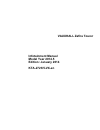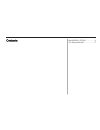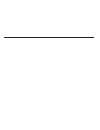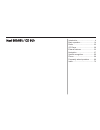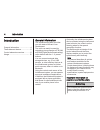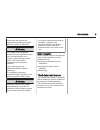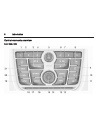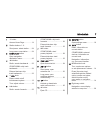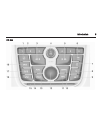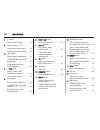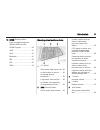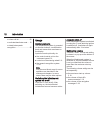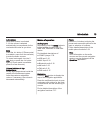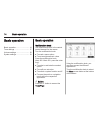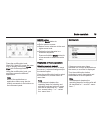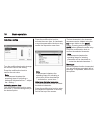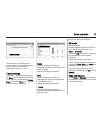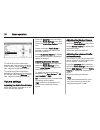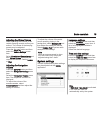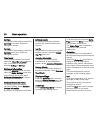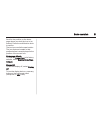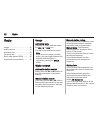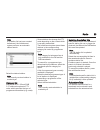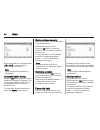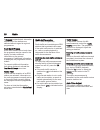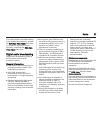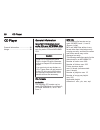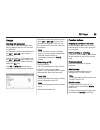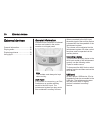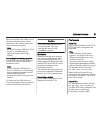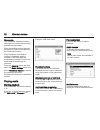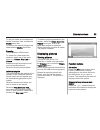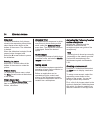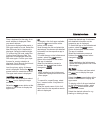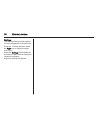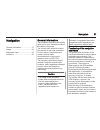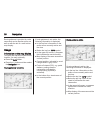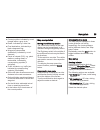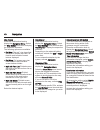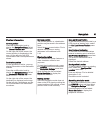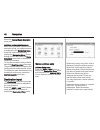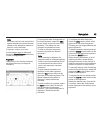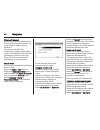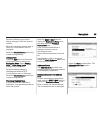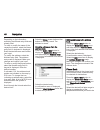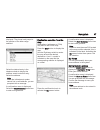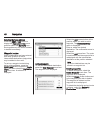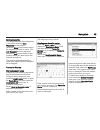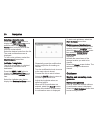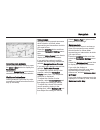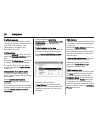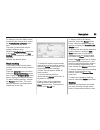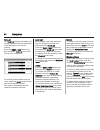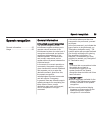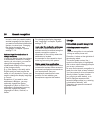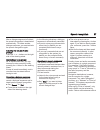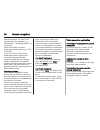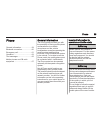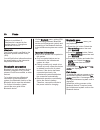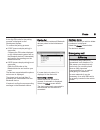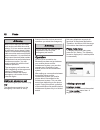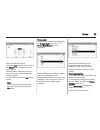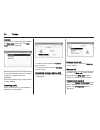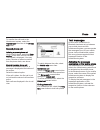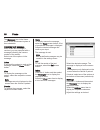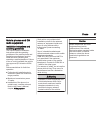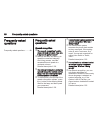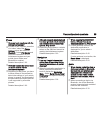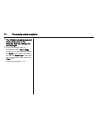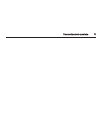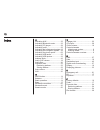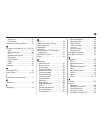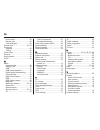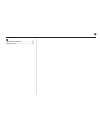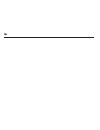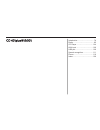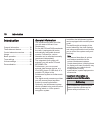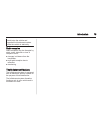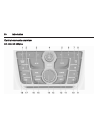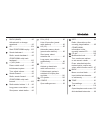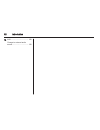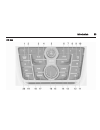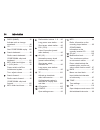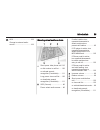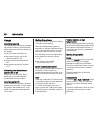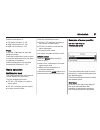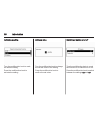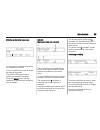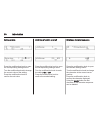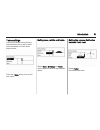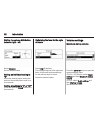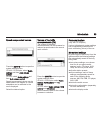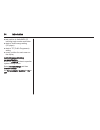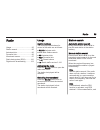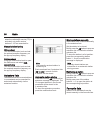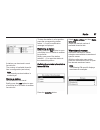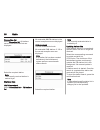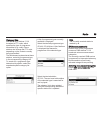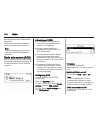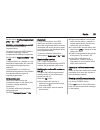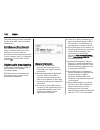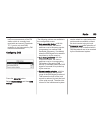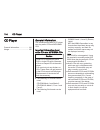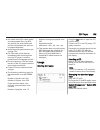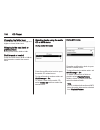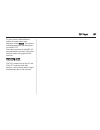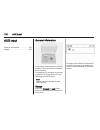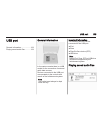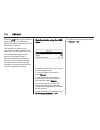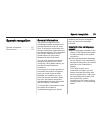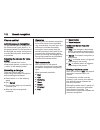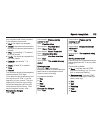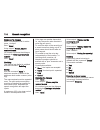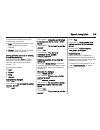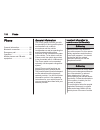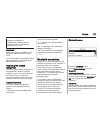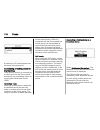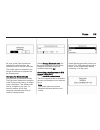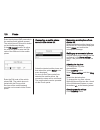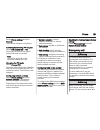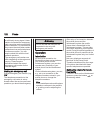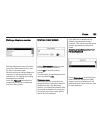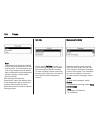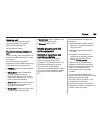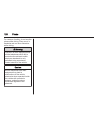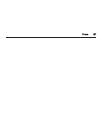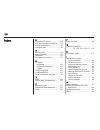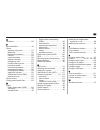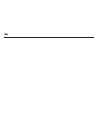- DL manuals
- Vauxhall
- Automobile
- KTA-2723/5-VX-en
- Infotainment Manual
Vauxhall KTA-2723/5-VX-en Infotainment Manual
Summary of KTA-2723/5-VX-en
Page 1
0 - 1 infotainment manual model year 2014.5 edition: january 2014 kta-2723/5-vx-en vauxhall zafira tourer infotainment manual model year 2014.5 edition: january 2014 kta-2723/5-vx-en.
Page 2
Navi 950/650 / cd 600 .................. 3 cd 400plus/400/300 .................... 77 contents.
Page 4
Introduction .................................... 4 basic operation ............................ 14 radio ........................................... 22 cd player .................................... 28 external devices .......................... 30 navigation .................................... 37...
Page 5
4 introduction introduction general information ....................... 4 theft-deterrent feature ................... 5 control elements overview ............ 6 usage .......................................... 12 general information the infotainment system provides you with state-of-the-art in-car i...
Page 6
Introduction 5 doubt, stop the vehicle and operate the infotainment system while the vehicle is stationary. 9 warning the usage of the navigation system does not release the driver from the responsibility for a correct, vigilant attitude in road traffic. The related traffic regulations must always b...
Page 7
6 introduction control elements overview navi 950 / 650
Page 8
Introduction 7 1 ; button access home page .............. 14 2 station buttons 1...6 short press: select station .... 24 long press: save station ....... 24 3 dest / nav button open navigation destination menu .................. 42 4 s button radio: search backwards ..... 22 cd/mp3/wma: skip track b...
Page 9
8 introduction 16 back button menu: one level back ............ 14 input: delete last character or entire entry ........................ 14 17 rpt / nav button repeat last navigation message ............................... 50 18 cd slot .................................. 29 19 o button take phone ca...
Page 10
Introduction 9 cd 600
Page 11
10 introduction 1 ; button access home page .............. 14 2 station buttons 1...6 long press: save station ....... 24 short press: select station .... 24 3 s button radio: search backwards ..... 22 cd/mp3/wma: skip track backwards ............................. 29 external devices: skip track bac...
Page 12
Introduction 11 18 srce (source) button press to toggle through the different audio sources cd/mp3 player ...................... 28 usb ....................................... 30 aux ....................................... 30 bluetooth ............................... 30 am .............................
Page 13
12 introduction or close call list ...................... 62 or activate/deactivate mute ... 12 or deactivate speech recognition ............................ 55 usage control elements the infotainment system is operated via function buttons, a multifunction knob and menus that are shown on the displ...
Page 14
Introduction 13 auto volume when auto volume is activated 3 18, the volume is adapted automatically to compensate for the road and wind noise as you drive. Mute press the o button (if phone portal is available: press for a few seconds) to mute the audio sources. To cancel mute again: turn the x vol ...
Page 15
14 basic operation basic operation basic operation ............................ 14 tone settings ............................... 17 volume settings ........................... 18 system settings ........................... 19 basic operation multifunction knob the multifunction knob is the central c...
Page 16
Basic operation 15 press the multifunction knob (navi 950 / navi 650: press the outer ring) to display the second home page with further applications. Using the multifunction knob, you may then access the different applications. Note most of the applications or application menus may also be directly...
Page 17
16 basic operation adjusting a setting turn the multifunction knob to change the current value of the setting. Press the multifunction knob to confirm the set value. Note in subsequent chapters the operating steps for adjusting a setting will be described as "...Adjust the...Setting...". Activating ...
Page 18
Basic operation 17 the selection and activation of a screen button in a message function are the same as described for selecting an option in a menu. Tone settings press the ; button and then select the more screen button at the bottom of the screen. On the second home page, select the tone icon. Th...
Page 19
18 basic operation to adjust the volume distribution between the front and rear speakers in the vehicle, select the fade menu item. Adjust the setting as desired. To adjust the volume distribution between the left and right speakers in the vehicle, select the balance menu item. Adjust the setting as...
Page 20
Basic operation 19 adjusting the chime volume when operating the controls in the vehicle, beeping sounds confirm your actions. The volume of the beeping sounds may be adjusted. Press the config button and then select the vehicle settings menu item. Select comfort and convenience and then chime volum...
Page 21
20 basic operation set time to adjust the time settings, select the set time menu item. Adjust the settings as desired. Set date to adjust the date settings, select the set date menu item. Adjust the settings as desired. Time format to choose the desired time format, select the 12 hr / 24 hr format ...
Page 22
Basic operation 21 scroll to the position on the home page where you wish the icon to be located. Press the multifunction knob to confirm. The icon is moved to the new location. The icon that was located in that position before is now displayed in the position of the moved icon. Home page defaults t...
Page 23
22 radio radio usage .......................................... 22 station search .............................. 22 autostore lists .............................. 23 favourite lists ............................... 24 radio data system (rds) ............ 25 digital audio broadcasting ........... 27 u...
Page 24
Radio 23 note if no station list has been created beforehand, the infotainment system performs an automatic station search. Select the desired station. Note the currently received station is marked by i. Category list numerous rds 3 25 and dab 3 27 stations broadcast a pty code, which specifies the ...
Page 25
24 radio each waveband has 2 autostore lists (as 1, as 2), in each of which 6 stations can be stored. Note the currently received station is highlighted. Automatic station storing keep the as button pressed until an autostore message is displayed. The 12 strongest stations in the current waveband ar...
Page 26
Radio 25 retrieving a station if required, briefly press the fav button to open a favourite list or to switch to another favourite list. Press one of the station buttons 1...6 to activate the station stored in the respective location. Defining the number of favourite lists press the config button an...
Page 27
26 radio if regional is deactivated, alternative frequencies of the stations are selected without regard to regional programmes. Text scroll freeze some rds stations do not only show the programme service name on the display, but also additional information on the current programme. If additional in...
Page 28
Radio 27 if you wish the time and date settings to be updated automatically, activate the rds auto time adjust menu item. If you wish to set time and date manually, deactivate the rds auto time adjust menu item. Digital audio broadcasting digital audio broadcasting (dab) is an innovative and univers...
Page 29
28 cd player cd player general information ..................... 28 usage .......................................... 29 general information important information about audio cds and mp3/wma cds the infotainment system's cd player can play audio cds and mp3/wma cds. Caution under no circumstances pla...
Page 30
Cd player 29 usage starting cd playback push the cd with the labelled side facing upwards into the cd slot until it is pulled in. Cd playback starts automatically and the cd or mp3 cd main menu is displayed. If there is already a cd inserted, but the cd or mp3 cd main menu is not active, press the ;...
Page 31
30 external devices external devices general information ..................... 30 playing audio ............................... 32 displaying pictures ....................... 33 using apps ................................... 34 general information sockets for the connection of external devices are l...
Page 32
External devices 31 when connected to the usb port, the devices mentioned above can be operated via the controls and menus of the infotainment system. Note not all mp3 player, usb drive, ipod models or smartphones are supported by the infotainment system. Connecting/disconnecting a device connect th...
Page 33
32 external devices gracenote the gracenote database contains information on media data currently available on the market. When connecting external devices, the tracks or files are recognised by the gracenote function. If the gracenote normalisation function is activated, spelling mistakes in mp3 ta...
Page 34
External devices 33 to play the tracks on the respective device in random order, activate the shuffle menu item. To return to the normal playing order, deactivate the shuffle menu item. Browsing (only available in usb menus) to search for a track within the structure, select one of the menu items, e...
Page 35
34 external devices slide show to start a slideshow of all pictures stored in the respective picture folder, select the 6 screen button at the bottom of the screen. The slideshow is started. When the slideshow is started, the 6 screen button changes to q. Select the q screen button to pause the slid...
Page 36
External devices 35 then a keyboard for the entry of an email address is displayed. Enter your email address. In the menu displayed afterwards, a pin code needs to be set. Select the new pin entry field. A keyboard is displayed. Select the desired digits. To confirm the pin code, select the confirm ...
Page 37
36 external devices settings the settings menu provides options for the management of the accounts. Press the ; button and then select the apps icon to display the apps main menu. Select the settings screen button at the bottom of the screen to display the respective submenu. Adjust the settings as ...
Page 38
Navigation 37 navigation general information ..................... 37 usage .......................................... 38 destination input .......................... 42 guidance ..................................... 50 general information the navigation application will reliably guide you to your d...
Page 39
38 navigation route guidance is provided by voice commands and a direction arrow, as well as with the aid of a multi-colour map display. Usage information on the map display to display the map around the current location, you may optionally: ■ press the nav button. ■ press the ; button and then sele...
Page 40
Navigation 39 ■ current position: indicated by a red triangle within a grey circle. ■ route: indicated by a blue line. ■ final destination: indicated by a black chequered flag. ■ waypoint (intermediate destination): indicated by a red diamond. ■ points of interest (poi), e.G. Petrol stations, parkin...
Page 41
40 navigation map modes press the multifunction knob to display the navigation menu. Select the map modes menu item to display the respective submenu. The following options are available: ■ full map ("normal" view described above): full screen map view, all function and indication screen buttons dis...
Page 42
Navigation 41 position information current position press the multifunction knob to display the navigation menu. Select the current position info menu item. On the right side of the screen, the current position is displayed on the map. On the left side, the gps coordinates of the current position ar...
Page 43
42 navigation select the cancel route simulation menu item. Additional route simulation menu when route guidance is active in the simulation mode, an additional menu is displayed in the navigation menu. Press the multifunction knob to display the navigation menu. Scroll through the list and select t...
Page 44
Navigation 43 note if a house number is not stored in the system database, the house number closest to the destination entered is used for route calculation. If required, confirm your input. A confirmation menu is displayed. Select the start guidance menu item to start route guidance. Keyboard depen...
Page 45
44 navigation points of interest a point of interest is a specific location that might be of general interest, e.G. A petrol station, parking area or restaurant. The data stored within the infotainment system contain a great number of predefined pois which are indicated by symbols on the map. These ...
Page 46
Navigation 45 select the number entry field to display a keypad. Enter the desired number. When the respective search mask is filled out, a confirmation menu is displayed. Select the start guidance menu item to start route guidance. Category lists press the nav button and then the multifunction knob...
Page 47
46 navigation depending on the information available, the different entry fields are already filled. To enter or modify the name of the respective location, select the name entry field. A keyboard is displayed. Enter the desired name and confirm your input. To modify the address, select the address ...
Page 48
Navigation 47 displayed. The phone book jumps to the position of the letter range selected. Select the desired entry in the telephone book to display the address saved under this entry. Select the address. Note when the infotainment system cannot find a valid address, you are prompted with a message...
Page 49
48 navigation selecting the home address press the dest / nav button to display the destination entry menu and then select the my home icon. Route guidance to the home address is started immediately. Waypoint routes when a destination has been entered and route guidance is active, intermediate desti...
Page 50
Navigation 49 moving waypoints to change the order of the waypoints in the route, select the sort waypoints screen button. Select the move screen button next to the waypoint you wish to move. The add waypoint menu is displayed. Select the add screen button at the position where you wish to drop the ...
Page 51
50 navigation selecting a favourite route press the dest / nav button to display the destination entry menu and then select the favourite routes icon to display a list of the favourite routes saved. Select the desired route from the list. The route confirmation menu is displayed. To start route guid...
Page 52
Navigation 51 cancelling route guidance when route guidance is active, press the dest / nav button to display the route menu. Select the cancel route menu item to cancel the current navigation session. Guidance instructions route guidance is provided by voice prompts and visual instructions on the m...
Page 53
52 navigation traffic incidents the tmc traffic information system receives all current traffic information from tmc radio stations. This information is included in the calculation of a route. Traffic settings press the config button and then select the navigation settings menu item. Select the traf...
Page 54
Navigation 53 to display a list of the traffic events concerning the current route, select the traffic events on route menu item. The traffic incidents lists may be sorted in different ways. Select the traffic settings menu item in the traffic menu and then sort method:. The respective submenu is di...
Page 55
54 navigation turn list the turn list displays all streets and turning manoeuvres on the calculated route starting from the current location. Press the dest / nav button and then select the turn list menu item. The turn list is displayed. To exclude certain streets from the route, select the avoid s...
Page 56
Speech recognition 55 speech recognition general information ..................... 55 usage .......................................... 56 general information embedded speech recognition the speech recognition of the infotainment system enables you to operate various functions of the infotainment sys...
Page 57
56 speech recognition in such a case you need to select another language for the display if you want to control the infotainment system via voice input. Changing the display language, see "language" in chapter "system settings" 3 19. Address input for destinations in foreign countries in case you wa...
Page 58
Speech recognition 57 after a dialogue sequence is finished, the speech recognition is deactivated automatically. To initiate another dialogue sequence, you must activate the speech recognition again. Adjusting the volume of voice prompts press the w or ─ buttons on the right side of the steering wh...
Page 59
58 speech recognition least 20 locations. For other pois, say the name of a category, e.G. "restaurants", "shopping centres", or "hospitals". Direct commands are easier understood by the system, e.G. "call 01234567". If you say "phone", the system understands that a phone call is requested and respo...
Page 60
Phone 59 phone general information ..................... 59 bluetooth connection ................... 60 emergency call ............................ 61 operation ..................................... 62 text messages ............................ 65 mobile phones and cb radio equipment ..................
Page 61
60 phone phones is prohibited, if interference is caused by the mobile phone or if dangerous situations can occur. Bluetooth the phone portal is certified by the bluetooth special interest group (sig). You will find further information about the specification on the internet at http://www.Bluetooth....
Page 62
Phone 61 a six-digit pin code for the pairing process is displayed on the infotainment system. To confirm the pairing process: ■ if ssp (secure simple pairing) is supported: compare the pin codes displayed on the infotainment system and on the bluetooth device (if demanded) and confirm the message o...
Page 63
62 phone 9 warning bear in mind that you can make and receive calls with the mobile phone, if it is in a service area with a sufficiently strong signal. Under certain circumstances emergency calls cannot be made on all mobile phone networks; it is possible that they cannot be made when certain netwo...
Page 64
Phone 63 enter the desired number. Select the del screen button or press the back button to delete the last digit entered. Select the l or k screen button to move the cursor within the number already entered. To start dialling, select the ok screen button. Note you may access the phone book from the...
Page 65
64 phone call lists press the o button and then select the call lists menu item. The call lists menu is displayed. Select the desired call list. Depending on the list selected, the last incoming, outgoing or missed calls are displayed. Select the desired entry in the call list to start dialling. Inc...
Page 66
Phone 65 to transfer the call back to the infotainment system, select the transfer call menu item in the private call menu. Second phone call initiating a second phone call while a call is active, select the enter number menu item in the in-call view. The keypad is displayed. You may enter a number ...
Page 67
66 phone the messages icon in the home menu of the infotainment system is then selectable. Incoming text message when a new text message is received, you are prompted with a message indicating the name or number of the sender. Select one of the options in the message. Listen if you wish the system t...
Page 68
Phone 67 mobile phones and cb radio equipment installation instructions and operating guidelines the vehicle specific installation instructions and the operating guidelines of the mobile phone and handsfree manufacturer must be observed when installing and operating a mobile telephone. Failure to do...
Page 69
68 frequently asked questions frequently asked questions frequently asked questions ......... 68 frequently asked questions speech recognition ? The speech recognition function does not work very well. How can i improve its performance? ! Wait for the beep and then try to speak the command naturally...
Page 70
Frequently asked questions 69 phone ? How can i pair my phone with the infotainment system? ! In order to pair a phone, press the o button, select the phone settings menu item and then bluetooth. Select pair device and follow the instrucation on the infotainment system and your mobile phone. Make su...
Page 71
70 frequently asked questions ? The infotainment system does not have a tone button on the faceplate. How can i change the tone settings? ! The tone settings menu is accessible via the home page. Press the ; button and then select the more screen button to display the second home page. To access the...
Page 72
Frequently asked questions 71.
Page 73
72 index a activating aux.............................. 32 activating bluetooth music........... 32 activating cd player..................... 29 activating radio............................. 22 activating the infotainment system 12 activating the navigation system. . 38 activating the phone portal.....
Page 74
73 audio files.................................. 30 picture files................................ 30 frequently asked questions......... 68 g general information 28, 30, 37, 55, 59 aux........................................... 30 bluetooth music......................... 30 cd..........................
Page 75
74 phone book............................... 62 recent calls............................... 62 text messages.......................... 65 phone book............................ 42, 62 phone call initiating..................................... 62 taking....................................... 62 pictu...
Page 76
75 w waveband selection..................... 22 waypoint trip................................. 42.
Page 77
76.
Page 78
Introduction .................................. 78 radio ........................................... 95 cd player .................................. 104 aux input ................................... 108 usb port .................................... 109 speech recognition .................... 111 pho...
Page 79
78 introduction introduction general information ..................... 78 theft-deterrent feature ................. 79 control elements overview .......... 80 usage .......................................... 86 basic operation ............................ 87 tone settings ..............................
Page 80
Introduction 79 doubt, stop the vehicle and operate the infotainment system while the vehicle is stationary. Radio reception radio reception may be disrupted by static, noise, distortion or loss of reception due to ■ changes in distance from the transmitter, ■ multi-path reception due to reflection,...
Page 81
80 introduction control elements overview cd 400 / cd 400plus.
Page 82
Introduction 81 1 radio (band) ..................... 95 activate radio or change waveband .............................. 95 2 cd ....................................... 104 start cd/mp3/wma replay . 105 3 search backward .................. 95 radio: search backward ....... 95 cd/mp3/wma: skip track ...
Page 83
82 introduction 18 aux ..................................... 108 change to external audio source ................................. 108.
Page 84
Introduction 83 cd 300
Page 85
84 introduction 1 radio (band) ..................... 95 activate radio or change waveband .............................. 95 2 cd ....................................... 104 start cd/mp3/wma replay . 105 3 search backward .................. 95 radio: search backward ....... 95 cd/mp3/wma: skip track ...
Page 86
Introduction 85 20 aux ..................................... 108 change to external audio source ................................. 108 steering wheel audio controls 1 short press: take phone call 116 or dial number in call list ..... 122 or activate speech recognition (if available) ...... 111 long ...
Page 87
86 introduction usage control elements the infotainment system is operated via function buttons, multifunctional knobs and menus that are shown on the display. Inputs are made optionally via: ■ the central control unit in the instrument panel 3 80 ■ controls on the steering wheel 3 80 ■ the speech r...
Page 88
Introduction 87 detailed description of: ■ cd player functions 3 105 ■ aux input functions 3 108 ■ usb port functions 3 109 phone press the v/g button to open the telephone menu. Press the multifunction knob to open a submenu with options for the input or selection of numbers. Detailed description o...
Page 89
88 introduction activating a setting turn the multifunction knob to mark the desired setting. Press the multifunction knob to activate the setting. Setting a value turn the multifunction knob to change the current value of the setting. Press the multifunction knob to confirm the set value. Switching...
Page 90
Introduction 89 entering a character sequence for the input of character sequences, e.G. Telephone numbers: turn the multifunction knob to select the desired character. Press the multifunction knob to confirm the selected character. Using the back button the last character in the character sequence ...
Page 91
90 introduction setting a value press the multifunction knob to open the corresponding settings menu. Turn the multifunction knob to change the current value of the setting. Press the multifunction knob to confirm the set value. Switching a function on or off press the multifunction knob to open the...
Page 92
Introduction 91 tone settings in the tone settings menu the tone characteristics can be set for each radio waveband and each audio player source. Press the tone button to open the tone menu. Setting bass, middle and treble select bass:, midrange: or treble:. Set the desired value for the selected op...
Page 93
92 introduction setting the volume distribution between right - left select balance:. Set the desired value. Setting an individual setting to “0” select the desired option and press and hold the multifunction knob for a few seconds. Setting all settings to "0" or "off" press and hold the tone button...
Page 94
Introduction 93 speed compensated volume press the config button to open the system settings menu. Cd 400 / cd 400plus: select radio settings and then auto volume control. Cd 300: select audio settings and then auto volume control. Speed compensated volume can be deactivated or the degree of volume ...
Page 95
94 introduction ■ last position in audio/mp3 cd including track number and folder ■ state of shuffle songs setting (cd player) ■ state of tp (traffic programme) setting ■ cursor position for each menu on the display activating/deactivating personalization press the config button to open the system s...
Page 96
Radio 95 radio usage .......................................... 95 station search .............................. 95 autostore lists .............................. 96 favourite lists ............................... 96 waveband menus ........................ 97 radio data system (rds) .......... 100 d...
Page 97
96 radio when the radio traffic service (tp) is activated, only traffic service stations 3 100 are searched for. Manual station tuning am waveband turn the multifunction knob and set the optimal reception frequency on the pop-up frequency display. Dab waveband press the multifunction knob to open th...
Page 98
Radio 97 6 stations can be stored in each favourite list. The number of available favourite lists is configurable (see below). Note the currently received station is marked by i. Storing a station set the station to be stored. Briefly press the fav button to open a favourite list or to switch to ano...
Page 99
98 radio favourites list select favourites list. All stations saved in the favourites lists are displayed. Select the required station. Note the currently received station is marked by i. Stations lists am/fm waveband select am stations list or fm stations list. All receivable am/fm stations in the ...
Page 100
Radio 99 category lists numerous rds stations 3 100 broadcast a pty code, which specifies the type of programme transmitted (e.G. News). Some stations also change the pty code depending on the content currently being transmitted. The infotainment system stores these stations, sorted by programme typ...
Page 101
100 radio activate the desired announcement categories. Several announcement categories can be selected at the same time. Note dab announcements can only be received if the dab waveband is activated. Radio data system (rds) rds is a service of fm stations that considerably facilitates the finding of...
Page 102
Radio 101 set the option traffic announcement (ta) to on or off. Switching regionalization on and off (rds must be activated for regionalization.) at certain times some rds stations broadcast regionally different programmes on different frequencies. Set the option regional (reg) to on or off. If reg...
Page 103
102 radio the traffic announcement is aborted, but the radio traffic service remains switched on. Eon (enhanced other networks) with eon you can listen to radio traffic announcements even if the station you have set does not broadcast its own radio traffic service. If such a station is set, it is di...
Page 104
Radio 103 traffic announcements of the fm station which is currently best receivable are issued. Deactivate tp, if you do not wish dab reception to be interrupted by fm traffic announcements. Configuring dab press the config button. Select radio settings and then dab settings. The following options ...
Page 105
104 cd player cd player general information ................... 104 usage ........................................ 105 general information the infotainment system's cd player can play audio cds and mp3/wma cds. Important information about audio cds and mp3/wma cds caution under no circumstances plac...
Page 106
Cd player 105 ■ on mixed mode cds (audio tracks and compressed files, e.G. Mp3, are stored), the audio tracks part and the compressed files part can be played separately. ■ avoid leaving fingerprints when you change cds. ■ put cds back in their sleeves immediately after removing them from the cd pla...
Page 107
106 cd player changing the folder level press button g or e to change to a higher or lower folder level. Skipping to the next track or previous track briefly press button s or u. Fast forward or rewind press and hold button s or u to fast forward or rewind the current track. Selecting tracks using t...
Page 108
Cd player 107 to open a menu with additional options for track search and selection: select search. The options available depend on the data saved on the mp3 cd. The search process on the mp3 cd may take several minutes. During this time the station last played will be received. Removing a cd press ...
Page 109
108 aux input aux input general information ................... 108 usage ........................................ 108 general information in the centre console there is an aux socket for the connection of external audio sources. It is possible, for example, to connect a portable cd player with a 3....
Page 110
Usb port 109 usb port general information ................... 109 playing saved audio files ........... 109 general information in the centre console there is a usb socket for the connection of external audio data sources. Devices connected to the usb port are operated via the controls and menus of ...
Page 111
110 usb port press the aux button once or several times to activate the usb mode. Replay of the audio data stored on the usb device is started. The operation of data sources connected via usb is generally the same as for an audio mp3 cd 3 105. On the following pages only the aspects of operation tha...
Page 112
Speech recognition 111 speech recognition general information ................... 111 phone control ............................ 112 general information the speech recognition of the infotainment system enables you to operate the phone portal via voice input. It recognises commands and numeric seque...
Page 113
112 speech recognition phone control activating speech recognition to activate the speech recognition of the phone portal, press button w on the steering wheel. For the duration of the dialogue any active audio source is muted and any traffic news fade-in is cancelled. Adjusting the volume for voice...
Page 114
Speech recognition 113 you can then enter further numbers or the following commands: ■ "dial": the inputs are accepted. ■ "delete": the number last entered or the block of numbers last entered is deleted. ■ "plus": a preceding "+" is entered for a call abroad. ■ "verify": the inputs are repeated by ...
Page 115
114 speech recognition example of a dialogue user: press w button> user: "send" voice output: "please, say the number to send." (for number input see the dialogue example for entering a telephone number) user: "send" redialing the number last dialled is redialled with the command "redialing". Saving...
Page 116
Speech recognition 115 commands available during voice output of the voice tags: ■ "call": the telephone number of the voice tag last read aloud is selected. ■ "delete": the entry of the voice tag last read aloud is deleted. Saving a mobile phone to or deleting it from the device list with the comma...
Page 117
116 phone phone general information ................... 116 bluetooth connection ................. 117 emergency call .......................... 121 operation ................................... 122 mobile phones and cb radio equipment .................................. 125 general information the p...
Page 118
Phone 117 phones is prohibited, if interference is caused by the mobile phone or if dangerous situations can occur. Bluetooth the phone portal is certified by the bluetooth special interest group (sig). You will find further information about the specification on the internet at http://www.Bluetooth...
Page 119
118 phone a maximum of 5 mobile phones can be stored in the device list. Connecting a mobile phone for the first time there are two options for connecting a mobile phone to the phone portal: by adding it as a handsfree device or by using the sim access profile (sap). Handsfree mode when the mobile p...
Page 120
Phone 119 as soon as the phone portal has detected the mobile phone, the connection set-up can be confirmed. The mobile phone is adopted in the device list and can be operated via the phone portal. Changing the bluetooth code (only relevant for handsfree mode) the first time a bluetooth connection t...
Page 121
120 phone enter the displayed sap passcode in the mobile phone (without spaces). The mobile phone pin code is shown on the infotainment display. If the pin request function is active, the user will have to enter the pin code of the sim card in the mobile phone. Enter the pin code of the mobile phone...
Page 122
Phone 121 select phone settings and then security. The security dialogue is displayed. Activating/deactivating pin request select pin request on or off. Enter the pin code of the mobile phone sim card and confirm. Note this option depends on the individual network provider. Changing the pin code sel...
Page 123
122 phone a sufficiently strong signal. Under certain circumstances emergency calls cannot be made on all mobile phone networks; it is possible that they cannot be made when certain network services and/or telephone functions are active. You can enquire about this with the local network operators. T...
Page 124
Phone 123 dialling a telephone number with the telephone main menu active, press the multifunction knob to open the phone operation menu. Several options for dialling telephone numbers, for using the phone book and call lists, for viewing and editing messages are available. Using the phone off comma...
Page 125
124 phone note telephone book entries are carried over as they are transferred from the mobile phone. The presentation and order of the telephone book entries may be different on the infotainment system's display and the mobile phone's display. After having performed the preselection: select the des...
Page 126
Phone 125 incoming call when there is an incoming call a menu is displayed to accept or decline the telephone call. Select required option. Functions during a telephone call if you currently have a telephone call, press the multifunction knob to open a submenu. Various options are available dependin...
Page 127
126 phone for reasons of safety, do not use the phone while driving. Even use of a handsfree set can be a distraction while driving. 9 warning operation of radio equipment and mobile telephones which fail to meet above mentioned mobile telephone standards is only permitted using an antenna located o...
Page 128
Phone 127.
Page 129
128 index a activating cd player................... 105 activating speech recognition..... 112 activating the radio....................... 95 autostore lists............................... 96 b back button................................. 87 basic operation............................. 87 bluetooth....
Page 130
129 o operation.................................... 122 p personalisation............................. 93 phone adjusting ring tones................. 117 bluetooth................................. 116 bluetooth connection.............. 117 call lists.................................... 122 control e...
Page 131
130