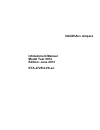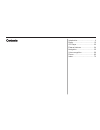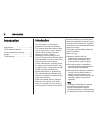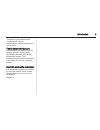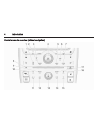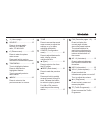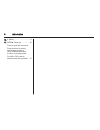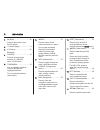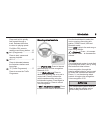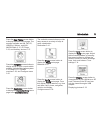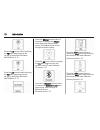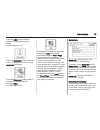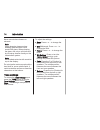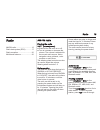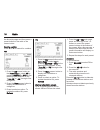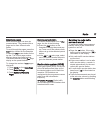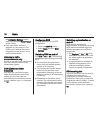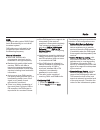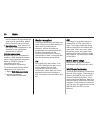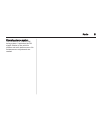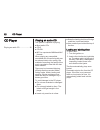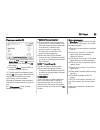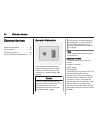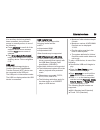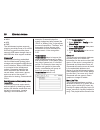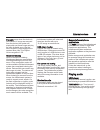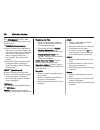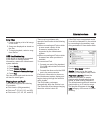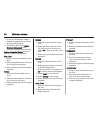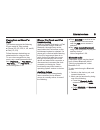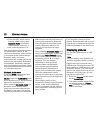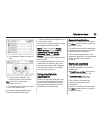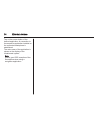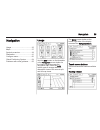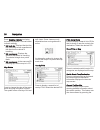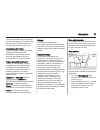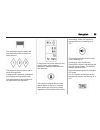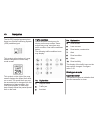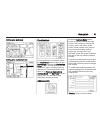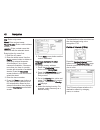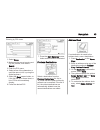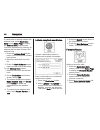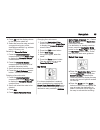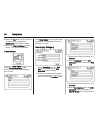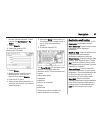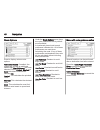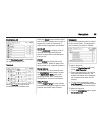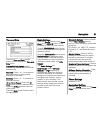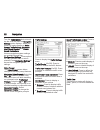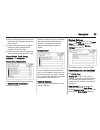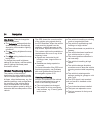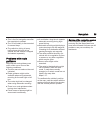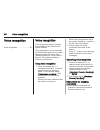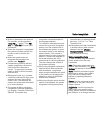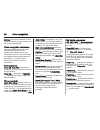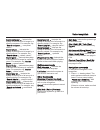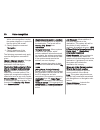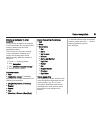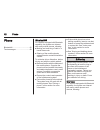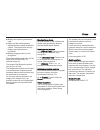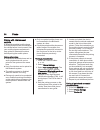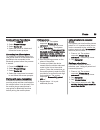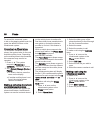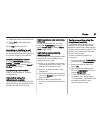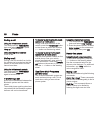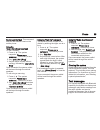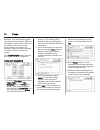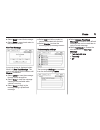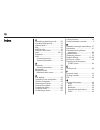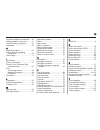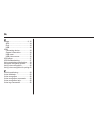- DL manuals
- Vauxhall
- Automobile
- KTA-2725/4-VX-en
- Infotainment Manual
Vauxhall KTA-2725/4-VX-en Infotainment Manual
Summary of KTA-2725/4-VX-en
Page 1
0 - 1 infotainment manual model year 2014 edition: june 2013 kta-2725/4-vx-en vauxhall ampera infotainment manual model year 2014 edition: june 2013 kta-2725/4-vx-en.
Page 2
Introduction .................................... 2 radio ........................................... 15 cd player .................................... 22 external devices .......................... 24 navigation .................................... 35 voice recognition ......................... 56 ...
Page 3
2 introduction introduction introduction .................................... 2 theft-deterrent feature ................... 3 control elements overview ............ 3 usage ............................................ 9 tone settings ............................... 14 introduction the information in...
Page 4
Introduction 3 not apply to your vehicle due to model variant, country specifications, special equipment or accessories. Theft-deterrent feature the theft-deterrent feature works by learning a portion of the vehicle identification number (vin) to the infotainment system. The infotainment system does...
Page 5
4 introduction control elements overview (without navigation).
Page 6
Introduction 5 1. ; (home page) ...................... 9 2. Source ............................... 15 press to change audio sources, e.G. Am-fm radio, cd and aux. 3. ( (phone menu) ................... 62 press to enter the phone main screen. Press and hold to mute or unmute the infotainment system. ...
Page 7
6 introduction 16. : (mute) .................................. 9 17. Seek[ (seek up) ................ 22 press to seek the next track. Press and hold to quickly fast forward through a track. Release the button to return to playing speed. For am or fm, press to seek the next strong station .. 15.
Page 8
Introduction 7 control elements overview (with navigation).
Page 9
8 introduction 1. R (eject) ............................... 22 press to eject a disc from the cd player 2. ; (home page) ...................... 9 3. ( (phone) ............................. 62 bluetooth 4. Source ............................... 15 press to change audio sources, e.G. Am-fm radio, cd a...
Page 10
Introduction 9 press and hold to quickly fast forward through a track. Release the button to return to playing speed. For am or fm, press to seek the next strong station .. 15 15. R (play/pause) ................. 22 press to start, pause and resume playback. 16. As 1–2 .................................
Page 11
10 introduction doubt, stop your vehicle and operate the infotainment system while the vehicle is stationary. Home page touch screen buttons the home page allows access to many of the features. Back: press to return to the previous page. Home: press to go back to the home page. Fav: press to display...
Page 12
Introduction 11 press the now playing screen button to display the active source page. The sources available are am, fm, cd, usb/ipod, stitcher, and aux. Am-fm radio 3 15, cd player 3 22, and auxiliary devices 3 27. Press the navigation screen button to display a map of your current vehicle position...
Page 13
12 introduction press the fm screen button to display the fm main page and play the current or last tuned fm station. Am-fm radio 3 15. Press the am screen button to display the am main page and play the current or last tuned am station. Am-fm radio 3 15. Press the stitcher screen button (if equippe...
Page 14
Introduction 13 press the aux screen button to access any connected auxiliary device. Auxiliary devices 3 27. Press the quick info screen button to access information on audio playing. Quick info see below. Press the messages screen button (if equipped) to display the text message inbox. Text messag...
Page 15
14 introduction never use window cleaners or solvents. Note using abrasive cleaners when cleaning glass surfaces could scratch the glass. When cleaning the glass, use only a soft cloth and do not spray cleaner directly on the infotainment system. Note do not attach a device with a suction cup to the...
Page 16
Radio 15 radio am-fm radio ................................ 15 radio data system (rds) ............ 17 radio reception ............................ 20 multi-band antenna ...................... 20 am-fm radio playing the radio vol/m (volume/power): ■ press to turn the radio on or off. ■ turn to incre...
Page 17
16 radio the favourite pages and then press a preset button on the radio or the screen button. Seeking a station press ] or [ to search for a station. Am 1. Press the am screen button on the home page or select am by pressing source or src on the steering wheel controls, or say “tune am” or “am” thr...
Page 18
Radio 17 mixed-band presets each favourite page can store six preset stations. The presets within a page can be from different radio bands. To scroll through the pages, press the fav button located on the faceplate or select the fav screen button on the top bar. The current page number displays abov...
Page 19
18 radio the navigation settings screen button and then the voice prompt screen button. ■ if the radio traffic service is switched on, the replay of cds/ dvds and of external sources is interrupted for the duration of the traffic announcement. Listening to traffic announcements only switch on the ra...
Page 20
Radio 19 dab the digital radio system dab (digital audio broadcasting) is a universal broadcast system. Dab stations are indicated by the programme name instead of the broadcasting frequency. General information ■ with dab, several radio programmes (services) can be broadcast on a single frequency. ...
Page 21
20 radio can be raised to a point where the quiet sounds are audible, without the loud sounds being too loud. ■ band selection: after selection of this option, dab wavebands to be received by the infotainment system can be defined. Dab announcements besides their music programmes, numerous dab stati...
Page 22
Radio 21 diversity antenna system the fm antenna is a hidden self- tuning system. It optimizes the fm signals relative to the vehicle's position and radio station source. No maintenance or adjustments are needed..
Page 23
22 cd player cd player playing an audio cd .................... 22 playing an audio cd the system is capable of playing: ■ most audio cds ■ cd-r ■ cd-rw ■ mp3 or unprotected wma and aac formats when playing any compatible recordable disc, the sound quality can be reduced due to disc quality, the met...
Page 24
Cd player 23 playing an audio cd 1. Press the cd screen button on the home page or select cd from the source pop-up to display the cd main page. 2. Press the menu screen button to display the menu options. 3. Press to select the desired option. On the cd main page a track number displays at the begi...
Page 25
24 external devices external devices general information ..................... 24 playing audio ............................... 27 displaying pictures ....................... 32 using smartphone applications . . . 33 general information in the centre console below the climate controls, there is an a...
Page 27
26 external devices ■ wax ■ asx ■ rmp the infotainment system supports plugging a mobile phone in as a usb drive as long as the mobile phone supports usb mass storage class or has usb disc drive support enabled. Gracenote ® gracenote technology embedded into the infotainment system helps manage and ...
Page 28
External devices 27 play lists menu when the device is reconnected. If songs are removed from the device, the system will simply skip over those songs and play the next available song. Use the touch screen or voice recognition to create a more like this playlist. Voice recognition 3 56. Gracenote in...
Page 29
28 external devices r (play/pause): press to start, pause or resume play of the current media source. ] seek (previous/reverse): ■ press to seek to the beginning of the current or previous track. If the track has been playing for less than five seconds, the previous track plays. If playing longer th...
Page 30
External devices 29 song titles: 1. Press to display a list of all songs on the usb. 2. Songs are displayed as stored on the disc. 3. To begin playback, select a song from the list. Usb troubleshooting if the device is not being recognised or the music is missing screen information, restore the info...
Page 31
30 external devices 1. Press to automatically create a playlist of songs that are like the song currently playing. 2. The display will show "playlist creation succeeded" and continue playing the current song. Delete automatic playlist: press to delete a newly created playlist. Play lists: 1. Press t...
Page 32
External devices 31 playing from an iphone ® or ipad ® this feature supports the following iphone model or ipad models: ■ iphone (2g, 3g, 3gs, 4, 4s, and 5) ■ ipad (1g, 2g) follow the same instructions as stated earlier for using an ipod. To use voice recognition to play music, say a media command a...
Page 33
32 external devices ◆ press the src button on the steering wheel controls until bluetooth audio is selected. Steering wheel controls 3 3. ◆ use voice recognition 3 62. The music can be controlled by either the infotainment controls or the controls on the device. When a phone is connected to the syst...
Page 34
External devices 33 3. A list displays. Select a picture to view. 4. Once a picture displays, the following options are available: info: press to turn file name information on or off. : press to display a previous picture if not in slide show mode. 6 : press to toggle between slide show mode and man...
Page 35
34 external devices tap on the screen button of the desired application. A connection to the respective application installed on the connected smartphone is established. The main menu of the application is shown on the display of the infotainment system. Note ensure good gps reception of the smartph...
Page 36
Navigation 35 navigation usage .......................................... 35 maps ............................................ 37 symbols overview ........................ 38 destination ................................... 41 configure menu ........................... 50 global positioning system .....
Page 37
36 navigation press heading indicator to display the map view options. There are three indicator settings: ■ 2d north up: displays north at the top of the map screen regardless of the direction the vehicle is travelling. ■ 2d heading up: displays the direction the vehicle is travelling. The shaded t...
Page 38
Navigation 37 vehicle information tab on the lower centre of the display. The location can be saved to the address book by pressing save in the split screen. Destination information press to display a split map screen showing the next waypoint/ destination. The location can be saved to the address b...
Page 39
38 navigation the map scale bar times out if the zoom level is not changed within a few seconds. The scale can be configured from english to metric units, see “driver information centre (dic)” in the index of the vehicle owner's manual. Scroll features ■ to scroll within the map, press anywhere on t...
Page 40
Navigation 39 the destination symbol marks the final destination after a route has been planned. The waypoint symbol marks one or more set waypoints. A waypoint is a stopover destination point added to the planned route. The estimated time and distance to the destination are displayed. If waypoints ...
Page 41
40 navigation the no gps symbol appears when there is no global positioning system (gps) satellite signal. This symbol at the bottom of a map screen changes the current map mode screen. This symbol on the right of the map screen displays the speed limit while on a route. The speed limit may not be a...
Page 42
Navigation 41 driving on a motorway driving on a residential road destination if route guidance is not active, press the destination screen button on the home page to access the destination entry screen. Several options can be selected to plan a route by entering destinations. Some destination entry...
Page 43
42 navigation city: enter a city name. Street: enter a street name. House number: enter a valid address number. Junction: enter a street name that intersects with the selected street. Entering the city name first: 1. Enter the city name. 2. Enter the street name. Use the delete screen button to dele...
Page 44
Navigation 43 entering by poi name: 1. Select name. 2. Make sure the correct country and city are present, then select search. 3. Enter the poi name. 4. Select a few of the characters or spell the name in full, by using the alpha keyboard. 5. Select the done screen button, or if the list has six or ...
Page 45
44 navigation if a destination is already saved to the address book, press destination entry on the home page to display the address book screen button. Choose a destination by selecting an address that has been stored in the address book. 1. Press the address book screen button. A list displays the...
Page 46
Navigation 45 4. Press ok and the display returns to the favourite routes list. 5. Select the favourite route and add a waypoint using any of the destination methods, e.G. Address entry, poi entry, etc. Selecting a favourite route: 1. Press the destination entry screen button on the home page to dis...
Page 47
46 navigation ■ press the go button on the bottom of the screen to display the destination confirmation screen. ■ press the start guidance screen button. The route is calculated travel guide press the travel guide screen button on the destination entry page. Several options can be selected to plan a...
Page 48
Navigation 47 the two options available. These options are by distance or by name. 7. Select search. 8. Select the desired poi. Entering by poi name: 1. Select name. 2. Make sure the correct country, state/province, and city are present, then select search. 3. Enter the poi name. 4. Select a few of ...
Page 49
48 navigation route options press to display various route options. Alternative routes: if enabled, the system will provide an additional screen after start guidance has been selected. Select fastest, shortest or eco calculated routes before selecting go. Fastest: this calculates the quickest route....
Page 50
Navigation 49 destination list select destination list to view options for organizing waypoints. Turn list select turn list to view a list of maneuvers for the entire route. Press the avoid screen button next to one of the turn maneuvers to avoid a segment of roads. A maximum of eight avoided segmen...
Page 51
50 navigation 2. Press delete waypoint. 3. Select the waypoints to be deleted. Press the delete screen button. The sort waypoints feature allows reorganization of the destination list. To sort a waypoint: 1. From the destination menu, press destination list. 2. Press sort waypoints. 3. Select the wa...
Page 52
Navigation 51 time and date from the time and date screen button, press to display the time and date menu. Automatic clock update: when enabled, this feature will set the clock automatically. Set time: press + or − to increase or decrease the hours and minutes displayed on the clock. Set date: press...
Page 53
52 navigation turn the tune/menu knob or touch- tap the scroll bar until the navigation settings option displays. Select this feature to make changes to voice prompt,traffic settings, guidance alert, bread crumbs, and delete saved destinations. Various navigation system settings are available throug...
Page 54
Navigation 53 ■ red indicates significantly impaired traffic flow with average speed less than 25 mph. ■ yellow indicates slightly impaired traffic flow with average speed between 25 and 45 mph. ■ green indicates normal traffic flow with average speed above 45 mph. Closed roads, traffic delays, inci...
Page 55
54 navigation map display: press to change the screen background. ■ the automatic setting adjusts the screen background automatically depending on the exterior lighting conditions. ■ the day setting brightens the map background. ■ the night setting darkens the map background. To change the overall b...
Page 56
Navigation 55 ■ this is the first navigation use after the map data is updated. ■ the 12-volt battery is disconnected for several days. ■ the vehicle is driving in heavy traffic where driving is at low speeds and the vehicle is stopped and started repeatedly. Problems with route guidance inappropria...
Page 57
56 voice recognition voice recognition voice recognition ......................... 56 voice recognition voice recognition allows for hands- free operation of the infotainment system features. Voice recognition can be used when the infotainment system is on or when retained power off is active. See "...
Page 58
Voice recognition 57 ■ words in parenthesis are optional. For example, for the command “tune fm …,” saying ”tune fm 87.7” or “tune fm” are both valid commands. ■ when the command is recognised, the system will either perform the function or ask to confirm the choice. ■ when the system does not recog...
Page 59
58 voice recognition settings: use this command to learn about how to turn voice prompts on or off, or set the language voice recognition commands the following list shows the voice commands available for the infotainment system with a brief description of each. The commands are listed with the opti...
Page 60
Voice recognition 59 search composer …: instructs the system to show a list of all songs by a specific composer. For example, say “search composer … name>”. Search album …: instructs the system to show a list of all songs by a specific album. For example, say “search album … ”. Search genre …: instr...
Page 62
Voice recognition 61 entering a destination in other countries for the voice recognition to respond to a local address, the corresponding country needs to be set in the navigation system. The country can also be set using voice commands. However, the country will change back to the default country w...
Page 63
62 phone phone bluetooth® ................................... 62 text messages ............................ 69 bluetooth® for vehicles equipped with bluetooth capability, the system can interact with many mobile phones, allowing: ■ making and receiving of calls in a hands-free mode. ■ sharing of the...
Page 64
Phone 63 ■ making and receiving hands-free calls. ■ sharing of the mobile phone’s address book or contact list with the vehicle. The phone book will only display when that phone is connected. ■ making outgoing calls by voice recognition. The system can be used while in on/ run, acc/accessory, or ret...
Page 65
64 phone pairing with infotainment controls a bluetooth-enabled mobile phone must be paired and then connected to the vehicle before it can be used. See your mobile phone manufacturer's user guide for bluetooth functions before pairing the mobile phone. Pairing information ■ a bluetooth-enabled phon...
Page 66
Phone 65 deleting a paired phone/device 1. Press the config button. 2. Select phone settings. 3. Select device list. 4. Select the phone to delete and follow the screen prompts. Connecting to a different phone to connect to a different phone, the new phone must be in the vehicle and available to be ...
Page 67
66 phone to cancel this command, press x /n on the steering wheel control or press the 9 back button on the infotainment system. Connecting to a different phone to connect to a different mobile phone, the system looks for the next available mobile phone. Depending on the mobile phone to be connected...
Page 68
Phone 67 4. Select the name or number to call. 5. Select ok to start dialling the number. Select call to place the call. Accepting or declining a call when an incoming call is received, the infotainment system is muted and a ring tone is heard in the vehicle. Using the infotainment controls turn the...
Page 69
68 phone ending a call using the infotainment controls turn and press the tune/menu knob and select hang up or press hang up on the screen. Using steering wheel controls press x/n. Muting a call during a call, all sounds from inside the vehicle can be muted so that the person on the other end of the...
Page 71
70 phone bluetooth. The infotainment system only supports the receipt of sms text messages. A request may need to be accepted on the phone or some phone settings may need to be changed to allow for text messaging to function. Refer to phone user manual. The text messages feature can also be initiate...
Page 72
Phone 71 ■ select send to send that message. ■ select back to cancel and return to the previous screen. New text message a pop-up screen is displayed when there is a new text message. The pop-up will remain on the screen until dismiss is selected. ■ select listen to hear the message through voice re...
Page 73
72 index a accepting or declining a call......... 62 activating usb picture.................. 32 address book................................ 41 am................................................ 20 am-fm radio ................................ 15 antenna, multi-band..................... 20 apps........
Page 74
73 general navigation commands..... 56 getting started on the route.......... 41 global positioning system ........... 54 gracenote..................................... 24 h hands-free phone......................... 62 helpful hints for speaking commands................................. 56 home page...
Page 75
74 u usage....................................... 9, 35 aux........................................... 24 ipod........................................... 24 usb........................................... 24 usb connecting device.................... 24 general information................... 24 usb me...