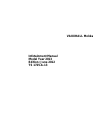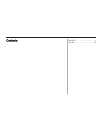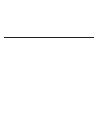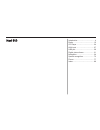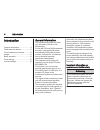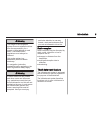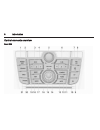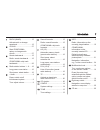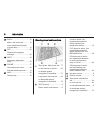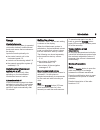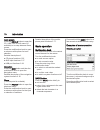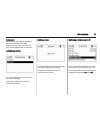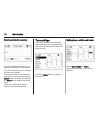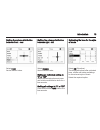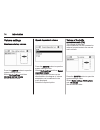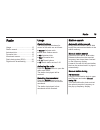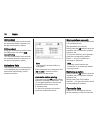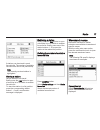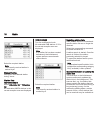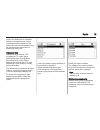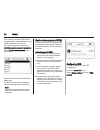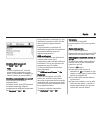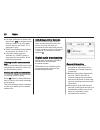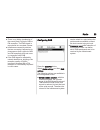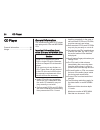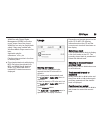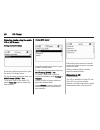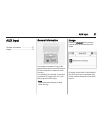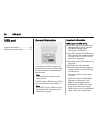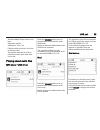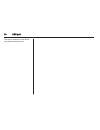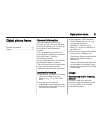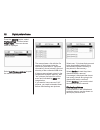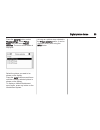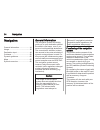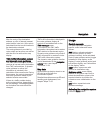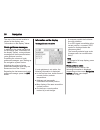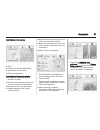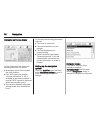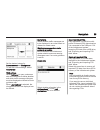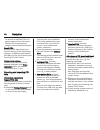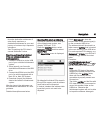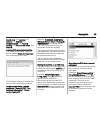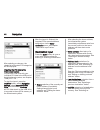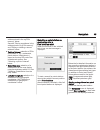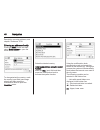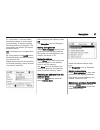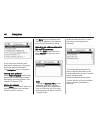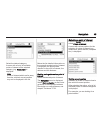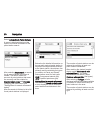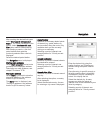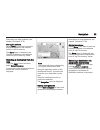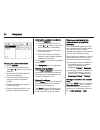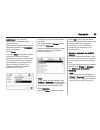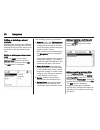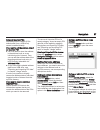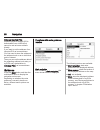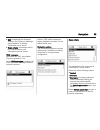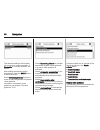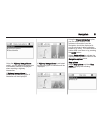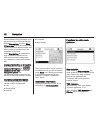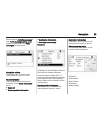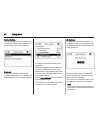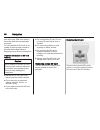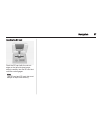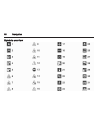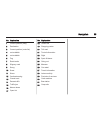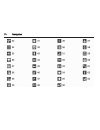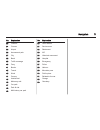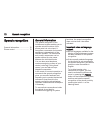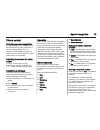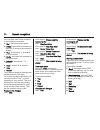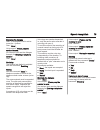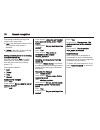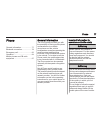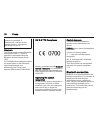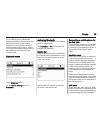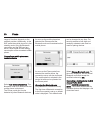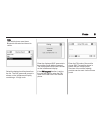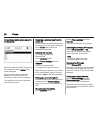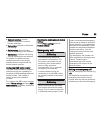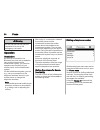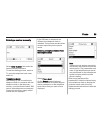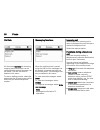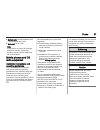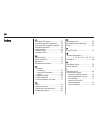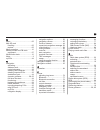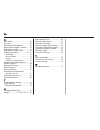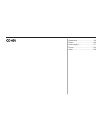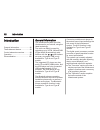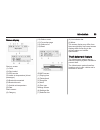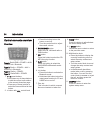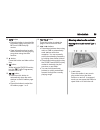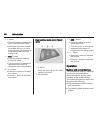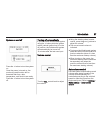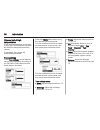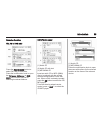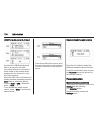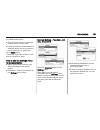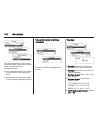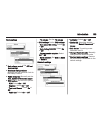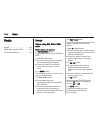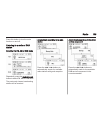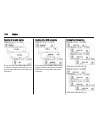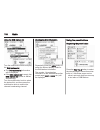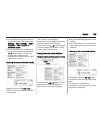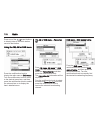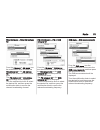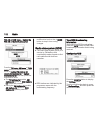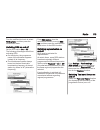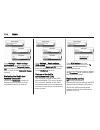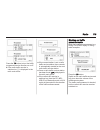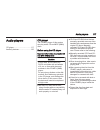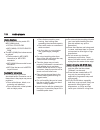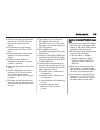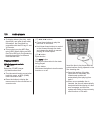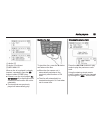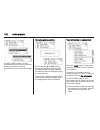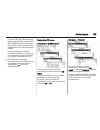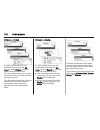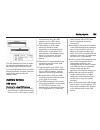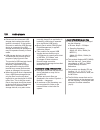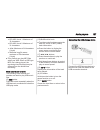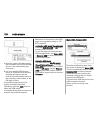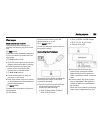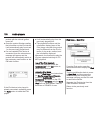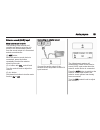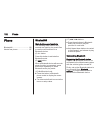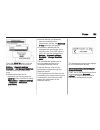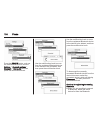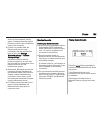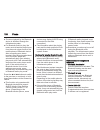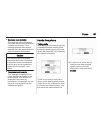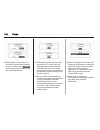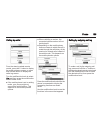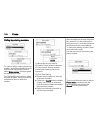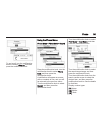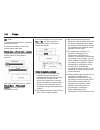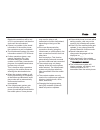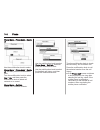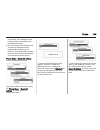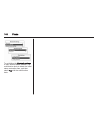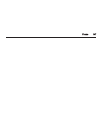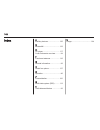- DL manuals
- Vauxhall
- Automobile
- Mokka
- Infotainment Manual
Vauxhall Mokka Infotainment Manual
Summary of Mokka
Page 1
0 - 1 infotainment manual model year 2013 edition: june 2012 ts 1725-a-13 vauxhall mokka infotainment manual model year 2013 edition: june 2012 ts 1725-a-13.
Page 2
Navi 600 ......................................... 3 cd 400 ......................................... 91 contents.
Page 4
Introduction .................................... 4 radio ........................................... 15 cd player .................................... 24 aux input ..................................... 27 usb port ...................................... 28 digital picture frame ........................
Page 5
4 introduction introduction general information ....................... 4 theft-deterrent feature ................... 5 control elements overview ............ 6 usage ............................................ 9 basic operation ............................ 10 tone settings ...........................
Page 6
Introduction 5 9 warning the usage of the navigation system does not release the driver from the responsibility for a correct, vigilant attitude in road traffic. The related traffic regulations must always be followed. Only make entries (e.G. Addresses) with the vehicle stationary. If a navigation i...
Page 7
6 introduction control elements overview navi 600
Page 8
Introduction 7 1 radio (band) ..................... 15 activate radio or change waveband .............................. 15 2 cd/aux ................................ 27 start cd/mp3/wma replay or change audio source ................................... 27 3 search backwards ................ 15 radio: ...
Page 9
8 introduction 17 back .................................... 10 menu: one level back ............ 10 input: delete last character or entire entry ........................ 10 18 rpt ....................................... 65 repeat last navigation message ............................... 65 19 dest ......
Page 10
Introduction 9 usage control elements the infotainment system is operated via function buttons, multifunctional knobs and menus that are shown on the display. Inputs are made optionally via: ■ the central control unit in the instrument panel 3 6 ■ controls on the steering wheel 3 6 ■ the speech reco...
Page 11
10 introduction audio players press the cd/aux button to open the cd, usb, ipod or aux menus (if available) or to swap between these menus. Press the multifunction knob to open a submenu with options for track selection. Detailed description of: ■ cd player functions 3 25 ■ aux input functions 3 27 ...
Page 12
Introduction 11 submenus an arrow on the right-hand edge of the menu indicates that after selection of the option a submenu with further options will be opened. Activating a setting turn the multifunction knob to mark the desired setting. Press the multifunction knob to activate the setting. Setting...
Page 13
12 introduction entering a character sequence to enter character sequences, e.G. Telephone numbers or road names: turn the multifunction knob to select the desired character. The last character in the character sequence can be deleted using the back button. Pressing and holding the back button delet...
Page 14
Introduction 13 setting the volume distribution between front - rear select fader. Set the desired value. Setting the volume distribution between right - left select balance. Set the desired value. Setting an individual setting to “0” or "off" select the desired option and press and hold the multifu...
Page 15
14 introduction volume settings maximum startup volume press the config button to open the system settings menu. Select radio settings and then maximum startup volume. Set the desired value. Speed dependent volume press the config button to open the system settings menu. Select radio settings and th...
Page 16
Radio 15 radio usage .......................................... 15 station search .............................. 15 autostore lists .............................. 16 favourite lists ............................... 16 waveband menus ........................ 17 radio data system (rds) ............ 20 ...
Page 17
16 radio am waveband turn the multifunction knob and set the optimal reception frequency on the pop-up frequency display. Dab waveband press the multifunction knob to open the dab menu and select dab manual tuning. Turn the multifunction knob and set the required reception frequency on the pop-up fr...
Page 18
Radio 17 6 stations can be stored in each favourite list. The number of available favourite lists can be set (see below). Note the currently received station is highlighted. Storing a station set the station to be stored. Briefly press the fav button to open a favourite list or to switch to another ...
Page 19
18 radio select the required station. Note the currently received station is marked by i. Manual tuning description see "manual station tuning" above. Station lists am/fm waveband select am station list or fm station list. All receivable am/fm stations in the current reception area are displayed. Da...
Page 20
Radio 19 once in the station list at a sudden change in reception area. In such circumstances the updating of the station lists can be accelerated using the corresponding command for updating a station list. Category lists numerous rds stations 3 20 broadcast a pty code, which specifies the type of ...
Page 21
20 radio the currently received dab service (programme) is interrupted when any announcements of previously activated categories are pending. Activating announcement categories select dab announcements in the dab menu. Activate the desired announcement categories. Several announcement categories can...
Page 22
Radio 21 switching rds on and off set rds to on or off. Note if rds is switched off, it will be automatically switched on again when a radio station is changed (by search function or preset button). Switching regionalization on and off (rds must be activated for regionalization) at certain times, so...
Page 23
22 radio ■ if a radio traffic service station has been found, [tp] is indicated on the display in black. If no radio traffic service stations are found, tp is displayed in grey. ■ traffic announcements are played at the preset ta volume 3 14. ■ if the radio traffic service is switched on, cd/mp3 rep...
Page 24
Radio 23 ■ there is no fading (weakening of the sound) that is typical of am or fm reception. The dab signal is reproduced at a constant volume. ■ interference caused by stations that are on nearby frequencies (a phenomenon that is typical of am and fm reception) does not occur in connection with da...
Page 25
24 cd player cd player general information ..................... 24 usage .......................................... 25 general information the infotainment system's cd player can replay audio cds and mp3/wma cds. Important information about audio cds and mp3/wma cds caution under no circumstances p...
Page 26
Cd player 25 wma files with digital rights management (drm) from online music shops cannot be played. Wma files can only be played back safely if they were created with windows media player version 8 or later. Applicable playlist extensions: .M3u, .Pls playlist entries must be in the form of relativ...
Page 27
26 cd player selecting tracks using the audio cd or mp3 menu during audio cd replay press the multifunction knob to open the audio cd related menu. To play all tracks in random order: set shuffle songs (rdm) to on. To select a track on the audio cd: select track list and then select the desired trac...
Page 28
Aux input 27 aux input general information ..................... 27 usage .......................................... 27 general information in the centre console in front of the gearshift lever there is an aux socket for the connection of external audio sources. It is possible, for example, to conne...
Page 29
28 usb port usb port general information ..................... 28 playing saved audio files ............. 29 general information in the centre console in front of the gearshift lever there is a usb socket for the connection of external audio data sources. Note the socket must always be kept clean an...
Page 30
Usb port 29 windows media player version 8 or later. Applicable playlist extensions: .M3u, .Pls playlist entries must be in the form of relative paths. The system attribute for folders/ files that contain audio data must not be set. Playing saved audio files mp3 player / usb drives press the cd/aux ...
Page 31
30 usb port the search process on the device may take several seconds..
Page 32
Digital picture frame 31 digital picture frame general information ..................... 31 usage .......................................... 31 general information using the digital picture frame function you can view your favourite pictures (or photos), one at a time, on the display of the infotain...
Page 33
32 digital picture frame press the config button, select display settings, and then select picture frame. The menu shown below is displayed. Select add / remove pictures to open the menu shown below. The menu shows a list with the file names of all pictures (note the restrictions described in "impor...
Page 34
Digital picture frame 33 press the config button, select display settings, select picture frame, and then select picture selection. The menu shown below is displayed. Select the picture you want to be shown on the display. Press the info button several times until the currently selected picture is s...
Page 35
34 navigation navigation general information ..................... 34 usage .......................................... 35 destination input .......................... 44 guidance ..................................... 58 dynamic guidance ....................... 65 maps ..................................
Page 36
Navigation 35 after the entry of the destination address or point of interest (nearest petrol station, hotel, etc.) the route is calculated from the current location to the destination selected. The route guidance is provided by voice output and an arrow, as well as with the aid of a multi-colour ma...
Page 37
36 navigation the map of the current location is shown on the display, see "information on the display" below. Route guidance messages in addition to the visual instructions on the display (see "information on the display" below), route guidance messages will be announced when route guidance is acti...
Page 38
Navigation 37 information in the top line ■ time ■ distance to the final destination ■ arrival time or travel time ■ exterior temperature information on the arrow display ■ a big arrow representing the direction to follow. ■ a small arrow representing the next but one driving recommendation. ■ dista...
Page 39
38 navigation information on the map display on the right side of the display the following information is shown: ■ a compass symbol that indicates the north direction. ■ if no gps signal (see chapter "general information" 3 34) is available at the current position: a crossed "gps" symbol is display...
Page 40
Navigation 39 set the desired values for announcement and background. To test the current settings: select volume test. Tmc settings select infotypes to open a submenu with various options to define whether and which traffic message infotypes are to be displayed on the active route guidance map. Whe...
Page 41
40 navigation to remove all imported pois of a certain category: import an empty poi data file of the regarding category to the infotainment system. Export pois exports all poi data stored in the mypois memory of the infotainment system to a usb drive connected to the usb port 3 28, see "exporting a...
Page 42
Navigation 41 favourite destination addresses of other family members or destination addresses for your next journey or business trip in separate submenus. See "organizing the poi data in several subfolders" below. Exporting and importing individual pois and address book entries brief description: 1...
Page 43
42 navigation importing poi data from a usb drive connect a usb drive with poi data stored on it (details see above) to the usb port of the infotainment system, see chapter "usb port" 3 28. To start the import: press the config button, select navigation settings, select import individual pois and th...
Page 44
Navigation 43 health care, (14) leisure, (15) culture, (16) nightlife, (17) communication, (18) news & broking, (19) government office, (20) general. Entering poi data into the text files the image below shows a sample text file named home & living_8.Poi with some sample poi data: the poi data need ...
Page 45
44 navigation after selecting a submenu, the related list of imported poi categories will be displayed. Importing the poi data to the infotainment system connect the usb drive with your individual poi data to the usb port of the infotainment system, see chapter "usb port" 3 28. To start the import: ...
Page 46
Navigation 45 address stored in the mypois memory" below. See also "storing an address in the address book or mypois memory" and "editing or deleting a stored address" below. ■ points of interest: selection of pois (addresses of, e.G., restaurants, petrol stations, hospitals etc.) stored on the map ...
Page 47
46 navigation description on route guidance, see chapter "guidance" 3 58. Entering an address directly press the dest button and then select enter address to open the menu shown below. To change/select the country: mark the country input field (see image above) and then press the multifunction knob ...
Page 48
Navigation 47 j : list function - once two letters have been entered (in some cases just one letter), all names available with these letters are displayed. The more letters are entered, the shorter becomes the list. Ok : complete entry or accept search term. By a long press on the back button all le...
Page 49
48 navigation a list of the most recently used destination addresses is displayed. Select the desired destination. The navigation menu is displayed. Starting route guidance select start navigation to start route guidance to the displayed address. Description on route guidance, see chapter "guidance"...
Page 50
Navigation 49 select the desired category. A menu with a list of all available points of interest of the selected category (e.G. Restaurant) is displayed. Note points of interest which are far away from the vehicle's current position may not be displayed in the list. Below the list detailed informat...
Page 51
50 navigation select automotive & petrol stations. A menu is displayed that provides options for further refinement of the petrol station search. After selecting start search, a search for all petrol stations in the area is started. The search takes into account all petrol stations that meet the cur...
Page 52
Navigation 51 after marking the desired fuel types: select start search with selected filters or, for further refinement of the search, select continue with next filter (petrol station brands/chains). After starting a search, a list of all petrol stations that meet the previously selected filter cri...
Page 53
52 navigation search by name selection of points of interest by entering a name. After selecting the option, a country list is displayed. Select the desired country. A menu for name input is displayed. Enter the name of the desired point of interest using the speller function, see "entering an addre...
Page 54
Navigation 53 description on route guidance, see chapter "guidance" 3 58. Storing the address select store if you want to store the displayed address in the address book or mypois memory. The store menu is displayed, see "storing an address in the address book or mypois memory" below. Selecting a de...
Page 55
54 navigation entering the latitude coordinate 1. Select latitude. 2. Turn the multifunction knob to select n or s (north or south of the equator). 3. Press the multifunction knob to confirm the selection. 4. Turn the multifunction knob to enter the desired degrees of latitude. 5. Press the multifun...
Page 56
Navigation 55 destinations), see regarding descriptions on address input or selection above. After entering or selecting the desired destination address, the navigation menu is displayed. Select store. The menu store is displayed, with the previously entered or selected destination address as defaul...
Page 57
56 navigation editing or deleting a stored address address data (including the category and telephone number) stored in the address book or mypois memory can be edited or entirely deleted at any time. Editing or deleting an address book entry press the dest button, select address book, select the de...
Page 58
Navigation 57 notes on imported pois imported points of interest (pois downloaded from a usb drive) cannot be edited directly. If you want to edit the address data of an imported poi: ■ you first need to store the address in the address book or as an individual point of interest. Then you can edit t...
Page 59
58 navigation notes on imported pois imported points of interest (pois downloaded from a usb drive) cannot be set as home address directly. If you want to set the address of an imported poi as home address: you first need to store the address in the address book or as an individual point of interest...
Page 60
Navigation 59 ■ edit: change/edit the displayed address, see "editing or deleting a stored address" in chapter "destination input" above. ■ route criteria: set/change criteria for route calculation, see "navigation options" below. Tmc messages information on tmc, see chapter "dynamic guidance" 3 34....
Page 61
60 navigation the selected settings will be taken into account for route calculation, if economic is currently selected, see above. After setting the desired vehicle parameters, press the back button to leave the menu. Select dynamic guidance to open a menu for the configuration of dynamic route gui...
Page 62
Navigation 61 using the highway lane guidance option, you can determine which type of illustration should be displayed when reaching a highway intersection. If highway lane guidance is deactivated the following type of illustration will be displayed: if highway lane guidance is activated the followi...
Page 63
62 navigation select between map orientation north up and head up on the map display. Select map options and then show pois on map to open a submenu with various options to define whether and which points of interest should be displayed on the map. When user defined is selected the type of points of...
Page 64
Navigation 63 select whether all traffic messages or only traffic messages along route should be displayed in the tmc messages list, see below. Navigation options description, see "functions with route guidance inactive" above. Route information the following information can be accessed on the route...
Page 65
64 navigation route blocking the following options are available to manually exclude certain areas/route sections from the route guidance: route list in the list of street names on the currently calculated route, streets can be excluded from the route guidance. To exclude a street from the route gui...
Page 66
Navigation 65 remove all route blockages after selecting this option, all areas/ route sections previously selected as to be excluded from the route guidance will be taken into account again for route guidance. Dynamic guidance if dynamic route guidance is active, the entire current traffic situatio...
Page 67
66 navigation and roads may differ from those in use at the time the map data was produced. To order additional sd cards or an update of the map data, contact a vauxhall authorised repairer. Replacing a map sd card, see below . Important information on sd card handling caution never attempt to use a...
Page 68
Navigation 67 inserting the sd card push the sd card with the cut-out edge on the left side (see image above) carefully into the sd card slot until the card engages. Note the sd card and sd card slot must always be kept clean and dry..
Page 69
68 navigation symbols overview.
Page 70
Navigation 69 no. Explanation 1 current position (map) 2 destination 3 current position (route list) 4 not available 5 not available 6 fog 7 road works 8 slippery road 9 smog 10 snow 11 storm 12 caution/warning 13 closed road 14 dense traffic 15 traffic jam 16 narrow lanes 17 open list no. Explanati...
Page 71
70 navigation.
Page 72
Navigation 71 no. Explanation 33 chemist 34 cinema 35 airport 36 amusement park 37 city 38 bank 39 traffic message 40 ferry 41 border 42 tunnel 43 kiosk 44 grocery 45 hotel/motel 46 motorway exit 47 car park 48 park & ride 49 multi-storey car park no. Explanation 50 petrol station 51 service area 52...
Page 73
72 speech recognition speech recognition general information ..................... 72 phone control ............................... 73 general information the speech recognition of the infotainment system enables you to operate various functions of the phone portal via voice input. It recognises com...
Page 74
Speech recognition 73 phone control activating speech recognition to activate the speech recognition of the phone portal, press the button w on the steering wheel. For the duration of the dialogue any active audio source is muted and any traffic news fade-in is cancelled. Adjusting the volume for vo...
Page 75
74 speech recognition you can then enter further numbers or the following commands: ■ "dial": the inputs are accepted. ■ "delete": the number last entered or the block of numbers last entered is deleted. ■ "plus": a preceding "+" is entered for a call abroad. ■ "verify": the inputs are repeated by t...
Page 76
Speech recognition 75 example of a dialogue user: press the w button> user: "send" voice output: "please, say the number to send." (for number input see the dialogue example for entering a telephone number) user: "send" redialing the number last dialled is redialled with the command "redialing". Sav...
Page 77
76 speech recognition commands available during voice output of the voice tags: ■ "call": the telephone number of the voice tag last read aloud is selected. ■ "delete": the entry of the voice tag last read aloud is deleted. Saving a mobile phone to or deleting it from the device list with the comman...
Page 78
Phone 77 phone general information ..................... 77 bluetooth connection ................... 78 emergency call ............................ 83 operation ..................................... 84 mobile phones and cb radio equipment .................................... 87 general information t...
Page 79
78 phone phones is prohibited, if interference is caused by the mobile phone or if dangerous situations can occur. Bluetooth the phone portal supports bluetooth handsfree profile v. 1.5 and is specified in accordance with the bluetooth special interest group (sig). You will find further information ...
Page 80
Phone 79 to be able to set up a bluetooth connection with the phone portal, the bluetooth function of the mobile phone has to be activated and the mobile phone must be set to "visible". For further information please refer to the operating instructions for the mobile phone. Bluetooth menu press conf...
Page 81
80 phone range of functions depends on the network provider. Additionally, in the sap mode the mobile phone is in the standby mode. Only the bluetooth connection and the sim card are active, which leads to lower energy consumption of the connected mobile phone. Connecting a mobile phone as a handsfr...
Page 82
Phone 81 note the mobile phone must have bluetooth activated and be set to visible. Select the desired mobile phone from the list. The sap passcode prompt is shown on the infotainment display containing a 16-digit code. Enter the displayed sap passcode in the mobile phone (without spaces). The mobil...
Page 83
82 phone connecting a mobile phone saved in the device list select the desired mobile phone and then select the option select in the menu displayed. As soon as the phone portal has detected the mobile phone, the connection setup can be confirmed. The mobile phone can be operated via the phone portal...
Page 84
Phone 83 ■ network selection: choose between automatic or manual network selection. ■ call waiting: activate or deactivate call waiting. ■ call diverting: select diverting options depending on the situation. ■ call barring: configure call barring options depending on the situation. For details on ne...
Page 85
84 phone 9 warning do not end the call until you are requested to do so by the emergency call centre. Operation introduction as soon as a connection via bluetooth has been set up between your mobile phone and the infotainment system, you can also operate many functions of your mobile phone via the i...
Page 86
Phone 85 entering a number manually select enter number, then enter the desired number sequence. To start the dialling process, select y. To open the telephone book menu, select z. Telephone book after setting up the connection the telephone book is compared with the telephone book in the temporary ...
Page 87
86 phone call lists via the menu call lists the incoming, outgoing and missed calls can be viewed and the relevant numbers can be dialled. The lists can also be deleted in this menu. To start a dialling process: select the desired call list, an entry in the call list and finally the desired telephon...
Page 88
Phone 87 ■ switch calls: switch between calls, if there are several calls. ■ mute call: mute a call. Note if the ignition is turned off during a telephone call the connection remains active until the telephone call is terminated. Mobile phones and cb radio equipment installation instructions and ope...
Page 89
88 index a activating cd player..................... 25 activating speech recognition....... 73 activating the navigation system. . 35 activating the radio....................... 15 address book................................ 44 address input................................ 44 autostore lists.........
Page 90
89 m maps ............................................ 65 map sd card handling..................................... 65 replace...................................... 65 menu operation............................. 10 mobile phones and cb radio equipment ................................ 87 multifunctio...
Page 91
90 s sap mode.................................... 78 sd card......................................... 65 selecting the waveband............... 15 setting the navigation volume...... 35 setting the volume.......................... 9 sim access profile (sap)............. 78 speech recognition............
Page 92
Introduction .................................. 92 radio ......................................... 104 audio players ............................. 117 phone ........................................ 132 index .......................................... 148 cd 400
Page 93
92 introduction introduction general information ..................... 92 theft-deterrent feature ................. 93 control elements overview .......... 94 operation ..................................... 96 personalisation .......................... 100 general information the infotainment system...
Page 94
Introduction 93 screen display start-up screen (1) clock (2) disc loaded (3) rds service (4) inside air temperature (driver/ passenger) (5) bluetooth connected (6) bluetooth music (7) outside air temperature (8) date radio screen (9) category (10) station name (11) favourites page (12) stations list...
Page 95
94 introduction control elements overview overview type a: radio/dab + cd/mp3 + aux + usb/ipod + bluetooth type b: radio + cd/mp3 + aux + usb/ipod + bluetooth type c: radio + cd/mp3 type d: radio/dab + cd/mp3 1. 1 ~ 6 preset buttons ◆ hold down any of these buttons to add the current radio station t...
Page 96
Introduction 95 12. Info button ◆ press this button to view the file information when using the cd/ mp3 and usb/ipod play modes. ◆ view information about a radio station and the currently playing song when using the radio function. 13. R button press this button and take out the disc. 14. Tp button ...
Page 97
96 introduction 2. Q button ◆ press this button to answer the call or enter the redial mode. ◆ hold down this button to enter the dialled call log or to move back and forth from hands-free mode and private call mode during a call. 3. D src c button ◆ press this button to select a sound play mode. ◆ ...
Page 98
Introduction 97 system on and off press the m button to turn the system on. Once the power is turned on, the previously used function will be executed after time, date, temperature, and function are ready. Press the m button to turn the system off. Turning off automatically if you turn on the infota...
Page 99
98 introduction volume limit at high temperatures if the inside temperature of the radio is very high, the infotainment system will limit the controllable maximum volume. If necessary, the volume will automatically decrease. Tone settings from tone settings, sound features can be setup differently a...
Page 100
Introduction 99 select a function fm, am or dab radio press the radio/band button to select fm, am or dab radio. Press the multifunction knob to open the fm menu, am menu or dab menu that includes options for selecting broadcast stations. Cd/mp3 disk player (1) audio cd (2) audio cd with text (3) mp...
Page 101
100 introduction usb/ipod audio play or aux input connect the usb/ipod with music files to be played to the usb connecting terminal or connect the audio output of the external audio equipment to be listened to to the aux input terminal. When the usb, ipod or aux device is already inserted, repeatedl...
Page 102
Introduction 101 (10) multifunction knob ■ turn the control knob to select the desired menu or setup item. ■ press the button to select/enter the detailed control screen provided by the current menu or setup item. (9) p back button cancel the input item or return to the previous screen or menu. How ...
Page 103
102 introduction turn the multifunction knob to attain the desired setup value or functioning state, and then press the multifunction knob. ■ if the relevant detailed list is made of several items, then repeat this action. ■ set/enter the relevant setup value or the functioning state will change. Ta...
Page 104
Introduction 103 radio settings ■ auto volume control: set off/low/ medium/high. ■ maximum startup volume: manually set the maximum limit for the startup volume. ■ radio favourites: manually set the max. Number of favourites pages. ■ rds options: set the rds options. - rds: select on or off. - regio...
Page 105
104 radio radio usage ........................................ 104 radio data system (rds) .......... 112 fixed mast antenna ................... 116 usage before using fm, am or dab radio main buttons and controls (3) radio/band button toggle between fm, am or dab band radio. (10) multifunction knob...
Page 106
Radio 105 press this button to turn the mute function on and off. Listening to a radio or dab station selecting the fm, am or dab mode repeatedly press the radio/band button to select fm, am or dab band. The previously chosen broadcasting station will be received. Automatically searching for a radio...
Page 107
106 radio seeking for a radio station press and hold the 1 / 8 buttons to quickly change the frequency, and then release the button at the desired frequency. Seeking for a dab ensemble press and hold the 1 / 8 buttons to automatically seek for the available dab service component with good reception....
Page 108
Radio 107 (dab-dab on/dab-fm on) when you setup the auto linking dab-fm as activated, if the dab service signal is weak, the infotainment system receives the linked service component automatically (refer to settings → radio settings → dab settings → auto linking dab-fm). Tuning a radio station manua...
Page 109
108 radio using the dab stations list turn the multifunction knob to display the dab stations list. ■ the dab stations list information will be displayed. ■ if the dab stations list is empty, the dab stations list update is started automatically. Turn the multifunction knob to select the desired lis...
Page 110
Radio 109 ■ it is possible to setup the number of favourites pages being used under settings → radio settings → radio favourites → max. Number of favourites pages. ■ if a new radio station is registered to one of the previously registered 1 ~ 6 preset buttons, its previous content will be deleted an...
Page 111
110 radio press one of the 1 ~ 6 preset buttons to directly listen to the radio station saved to that button. Using the fm, am or dab menu press the multifunction knob to display the radio menu or dab menu. Turn the multifunction knob to move to the desired menu item, and then press the multifunctio...
Page 112
Radio 111 fm or am menu → fm or am stations list from the fm menu or am menu, turn the multifunction knob to select the fm stations list or the am stations list, and then press the multifunction knob. The fm stations list or am stations list information will be displayed. Turn the multifunction knob...
Page 113
112 radio fm, am or dab menu → update the fm, am or the dab stations list from the fm menu, am menu or dab menu, turn the multifunction knob and move to update fm stations list, update am stations list or update dab stations list, and then press the multifunction knob. ■ the fm stations list update,...
Page 114
Radio 113 turn the multifunction knob to select rds options, and then press the multifunction knob. Switching rds on and off set the rds option on or off. The following advantages result from activating rds: ■ on the display, the programme name of the set station appears instead of its frequency. ■ ...
Page 115
114 radio from settings → radio settings → rds options, turn the multifunction knob to move to text scroll freeze off, and then press the multifunction knob to turn on the text scroll freeze function. Switching the radio text function on and off switch the radio text function for displaying the info...
Page 116
Radio 115 press the tp button to turn the traffic programme service function on or off. ■ if the radio traffic service is switched on, [ ] is displayed in the radio main menu. ■ if the current station is not a radio traffic service station, then a search is automatically started for the next radio t...
Page 117
116 radio blocking out current traffic announcements block out a current traffic announcement, e.G. During ta radio reception: (1) blocking out the status indicator: [tp] → tp press the tp button. Fixed mast antenna to remove the roof antenna, rotate it counterclockwise. To install the roof antenna,...
Page 118
Audio players 117 audio players cd player ................................... 117 auxiliary devices ........................ 125 cd player the cd/mp3 player of this system can play audio cd and mp3 (wma) discs. Before using the cd player important information about audio cd and mp3 (wma) discs cauti...
Page 119
118 audio players usable disc type ■ this product can play audio cd/ mp3 (wma) discs. ◆ cd-da: cd-r/cd-rw ◆ mp3 (wma): cd-r/cd-rw/cd- rom ■ the mp3 (wma) files below cannot be played. ◆ files encoded in mp3i (mp3 interactive) or mp3 pro standards ◆ mp3 (wma) files encoded in non- standards ◆ mp3 fil...
Page 120
Audio players 119 ■ the title and other text information recorded on cd-r/cd-rw discs may not be displayed on this device. ■ cd-rw discs may have longer loading times than cds or cd-r discs. ■ damaged music files may not be played or will be cut off while playing. ■ folders and music files are displ...
Page 121
120 audio players ■ to display album (disc title), track (track title), and artist (track artist) information, the file should be compatible with the id3 tag v1 and v2 formats. ■ this product can play mp3 files using vbr. When playing an mp3 file of this vbr type, the remaining time displayed may be...
Page 122
Audio players 121 (1) audio cd (2) audio cd with text (3) mp3/wma cd when a disc to be played is already inserted, repeatedly press the cd button to select cd/mp3 play. ■ if there is no disc to be played, no cd inserted will be displayed on the screen and the function will not be selectable. ■ the t...
Page 123
122 audio players for mp3 (wma) tracks, turn the multifunction knob to move to the play track list, and then press the multifunction knob to instantly change it. Changing playing position hold down the 1 / 8 buttons during play mode to rewind or fast forward through the song. Release the button to r...
Page 124
Audio players 123 if incorrect id3 tag information (e.G. Artist, song title) was added to the mp3 (wma) files before they were burnt to disc, this information will be displayed as is by the infotainment system. Incorrect id3 tag information cannot be modified or corrected on the infotainment system ...
Page 125
124 audio players cd menu → folders for mp3 (wma) discs, turn the multifunction knob from the cd menu to select folders, and then press the multifunction knob. Turn the multifunction knob to select the desired folder, and then press the multifunction knob. Turn the multifunction knob to find the des...
Page 126
Audio players 125 turn the multifunction knob to select the detailed classification item, and then press the multifunction knob. Turn the multifunction knob to find the desired track/title, and then press the multifunction knob to play the selected track. Auxiliary devices usb player cautions for us...
Page 127
126 audio players ■ disconnect the connected usb storage device when the vehicle ignition is turned off. If the ignition is turned on while the usb storage device is connected, the usb storage device may be damaged or may not operate normally in some cases. ■ usb storage devices can only be connecte...
Page 128
Audio players 127 ◆ iso 9660 level 1: maximum of 12 characters ◆ iso 9660 level 2: maximum of 31 characters ◆ joliet: maximum of 64 characters (1 byte) ◆ windows long file name: maximum of 28 characters (1 byte) ■ this product can play mp3 files which use vbr. When a vbr type mp3 file is being playe...
Page 129
128 audio players ■ once the product finishes reading the information on the usb storage device, it will automatically play from track 1. ■ if a non-readable usb storage device is connected, then an error message will appear and the product will automatically switch to the previously used function o...
Page 130
Audio players 129 ipod player main buttons and controls the following main buttons and controls are used to play ipod music files. (5) aux button press the button repeatedly when the ipod is connected to select the ipod play mode. (10) multifunction knob ■ turn the control knob to move and display t...
Page 131
130 audio players product with the vehicle ignition turned off. ■ once the product finishes reading the information on the ipod device, it will automatically play from track 1 or the previously played track. ■ if a non-readable ipod device is connected, then the relevant error message will appear an...
Page 132
Audio players 131 exterior sound (aux) input main buttons and controls the following main buttons and controls are used to enjoy the rich sound of the infotainment system from the sound output of a connected exterior sound device. (5) aux button when an exterior sound device is connected, press the ...
Page 133
132 phone phone bluetooth® ................................. 132 hands free phone ...................... 137 bluetooth® main buttons and controls the following main buttons and controls are used to play music files or use the call functions via a bluetooth device. (6) o button press this button to a...
Page 134
Phone 133 press the config button, and use the multifunction knob to move to settings → bluetooth settings → bluetooth → add device (handsfree), and then press the multifunction knob. ■ bluetooth devices can be registered not only by using the config button, but also by using phone menu → bluetooth ...
Page 135
134 phone press the config button, and use the multifunction knob to move to settings → bluetooth settings → bluetooth → device list and then press the multifunction knob. Use the multifunction knob to move from the registered bluetooth device to the device to be connected, and then press the multif...
Page 136
Phone 135 device to be connected, and try again. If deleting the entire device list does not work, then reinstall the battery and reconnect. ■ if there is a problem after the bluetooth device has been connected, use the multifunction knob to carry out settings → bluetooth settings → restore factory ...
Page 137
136 phone ■ the sound played by the bluetooth device is delivered through the infotainment system. ■ for bluetooth audio to play, the music must at least be played once from the music player mode of the mobile phone or bluetooth device after connecting as a stereo headset. After being played at leas...
Page 138
Phone 137 ■ no phone book available this message will be displayed if the mobile phone does not support contacts transmission. If this message appears after several attempts, then the device does not support contacts transmission. Caution the message will be displayed when the transmission of contac...
Page 139
138 phone ■ while talking on the phone, it is possible to block the transmitted sound by selecting the mute mic (mute microphone) item by using the multifunction knob. ■ while talking on the phone, press and hold the q button from the steering wheel remote control to change to the private call mode ...
Page 140
Phone 139 calling by redial from the steering wheel remote control, press the q button to display the redial guidance screen, or press and hold the button to display the caller log screen. Turn the multifunction knob to select yes, and then press the multifunction knob to make a call. ■ if the mobil...
Page 141
140 phone calling by entering numbers to make a call by entering the phone number, press the multifunction knob and turn the multifunction knob to select enter number, and then press the multifunction knob. Turn the multifunction knob to select the desired letters, and then press the multifunction k...
Page 142
Phone 141 to end a call, turn the multifunction knob to choose hang up, and then press the multifunction knob. Using the phone menu phone menu → phone book → search press the multifunction knob, turn the multifunction knob to select phone book, and then press the multifunction knob. A notification w...
Page 143
142 phone [io]: other to call the relevant number, press the multifunction knob. For more information, refer to the making phone calls item. Phone menu → phone book → update update the contacts of the connected mobile phone to the system’s contacts. Using the multifunction knob, select phone menu → ...
Page 144
Phone 143 bluetooth connections will be cut off if it is not accepted, and then the device will be reconnected. ■ if there is a problem in the stored information of the mobile phone, the contacts may not be updated. ■ the infotainment system only uses information coded in utf-8 format. ■ if other op...
Page 145
144 phone phone menu → phone book → delete all use the multifunction knob to select phone menu → phone book → delete all, and then press the multifunction knob. Turn the multifunction knob to select yes or no, and then press the multifunction knob to delete all contacts or to cancel. Phone menu → ca...
Page 146
Phone 145 procedures, the contacts and the call log will be transmitted to the infotainment system. ■ the call log from the mobile phone and the log displayed on the infotainment system may be different. This infotainment system shows the information transmitted from the mobile phone as it is. Phone...
Page 147
146 phone to reinitialise the bluetooth settings to their default values, use the multifunction knob to select the initial setup restoration item, and then select yes with the multifunction knob..
Page 148
Phone 147.
Page 149
148 index a auxiliary devices ........................ 125 b bluetooth® ................................. 132 c cd player ................................... 117 control elements overview........... 94 f fixed mast antenna.................... 116 g general information...................... 92 h hand...