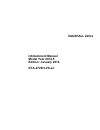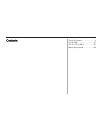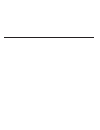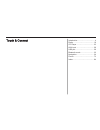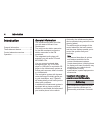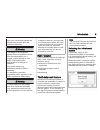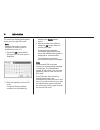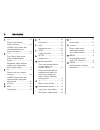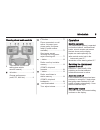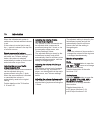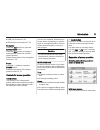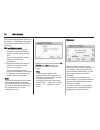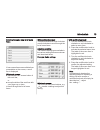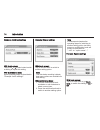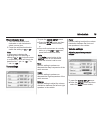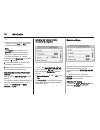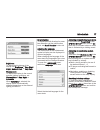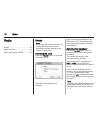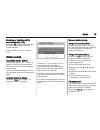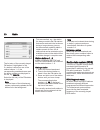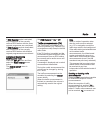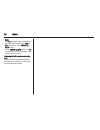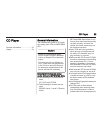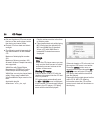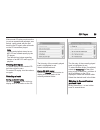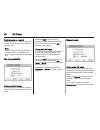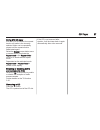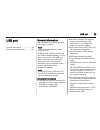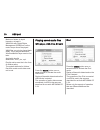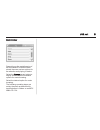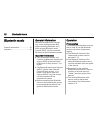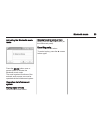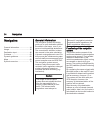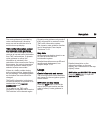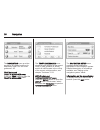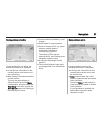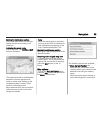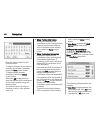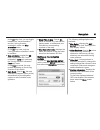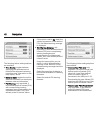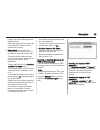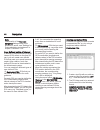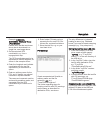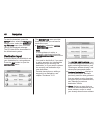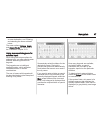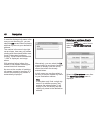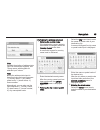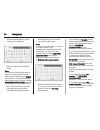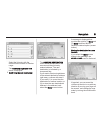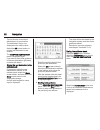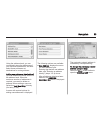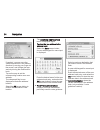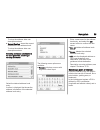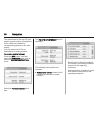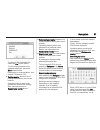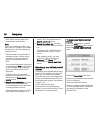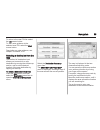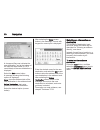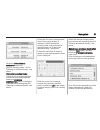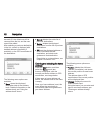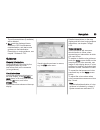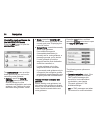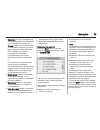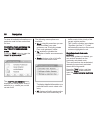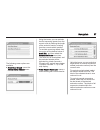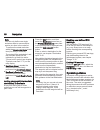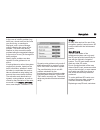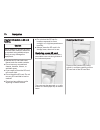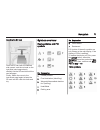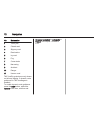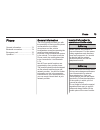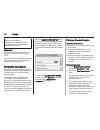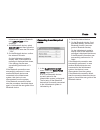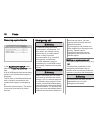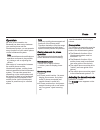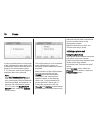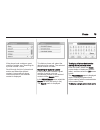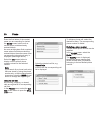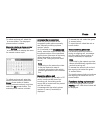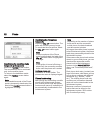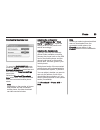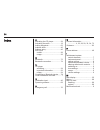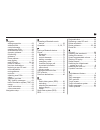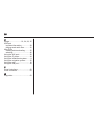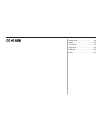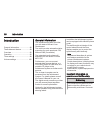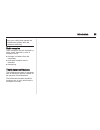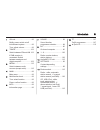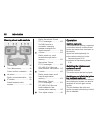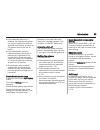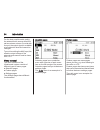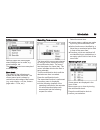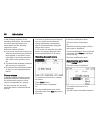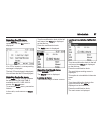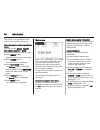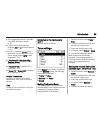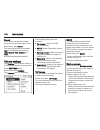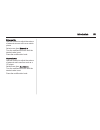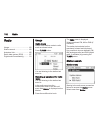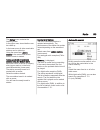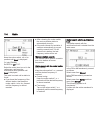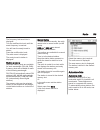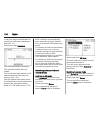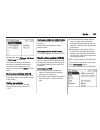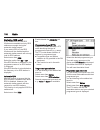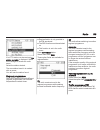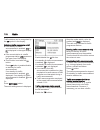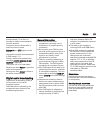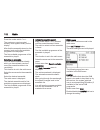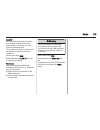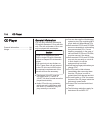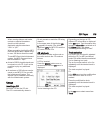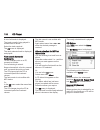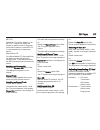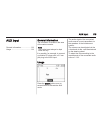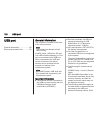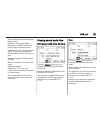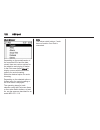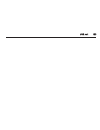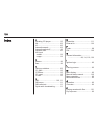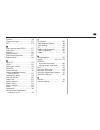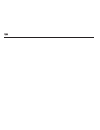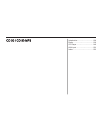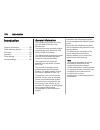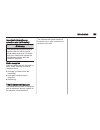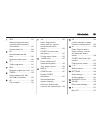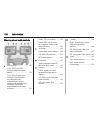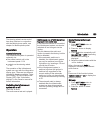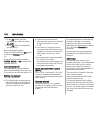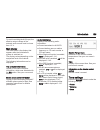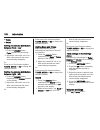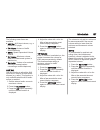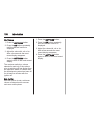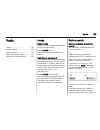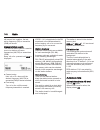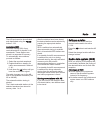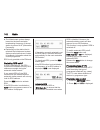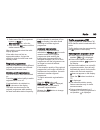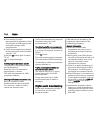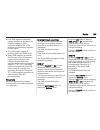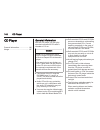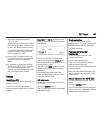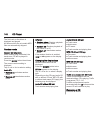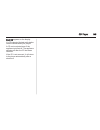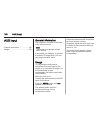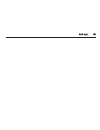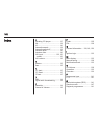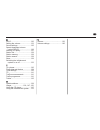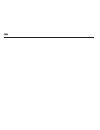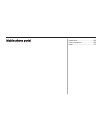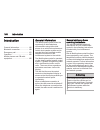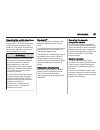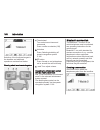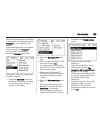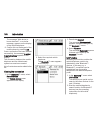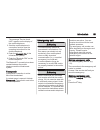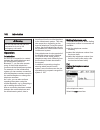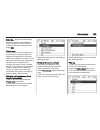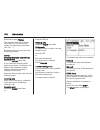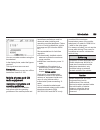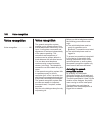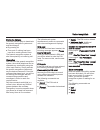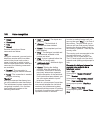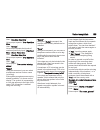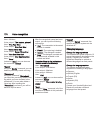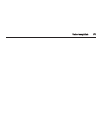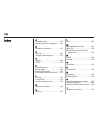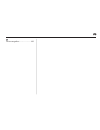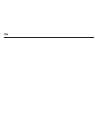- DL manuals
- Vauxhall
- Automobile Accessories
- Zafira 2014
- User Manual
Vauxhall Zafira 2014 User Manual
Summary of Zafira 2014
Page 1
0 - 1 infotainment manual model year 2014.5 edition: january 2014 kta-2729/3-vx-en vauxhall zafira infotainment manual model year 2014.5 edition: january 2014 kta-2729/3-vx-en.
Page 2
Touch & connect ........................... 3 cd 40 usb .................................. 87 cd 30 / cd 30 mp3 ................... 127 mobile phone portal ................... 155 contents.
Page 4
Introduction .................................... 4 radio ........................................... 18 cd player .................................... 23 aux input ..................................... 28 usb port ...................................... 29 bluetooth music ..............................
Page 5
4 introduction introduction general information ....................... 4 theft-deterrent feature ................... 5 control elements overview ............ 7 operation ....................................... 9 general information the infotainment system provides you with state-of-the-art in-car i...
Page 6
Introduction 5 stop your vehicle and operate the infotainment system while the vehicle is stationary. 9 warning the usage of the navigation system does not release the driver from the responsibility for a correct, vigilant attitude in road traffic. The related traffic regulations must always be foll...
Page 7
6 introduction to unlock the infotainment system, enter your four digit pin code: note detailed description of menu operation via touch screen or multifunction knob 3 9. 1. Select the ok screen button. A keypad for pin code input is displayed. 2. Enter the numbers of your pin code. If required alrea...
Page 8
Introduction 7 control elements overview touch & connect.
Page 9
8 introduction 1 l ......................................... 19 radio: scroll down in station memory ..................... 19 cd/mp3: short press: skip track backwards; long press: fast rewind .................. 24 2 w ........................................... 9 day / night / auto mode: press: tog...
Page 10
Introduction 9 steering wheel audio controls 1 thumbwheel: manual time setting (see vehicle owner's manual) ...................... 7 2 q button ................................. 9 change audio source (radio, cd, aux etc.) .............. 9 3 p button .............................. 77 phone connected,...
Page 11
10 introduction when the infotainment system is switched on, the last selected volume is set. If the volume is muted (set to zero), the \ symbol is shown in the top line of all main menus. Speed compensated volume when speed compensated volume is activated, see "volume settings" below, the volume is...
Page 12
Introduction 11 ■ usb port functions 3 29 ■ bluetooth music functions 3 32 navigation press the nav button to open the navigation menu. Press the map button to display a roadmap that shows the vehicle's current position. Detailed description of the navigation functions 3 34. Phone press the i button...
Page 13
12 introduction the corresponding system function is activated, or a message is displayed, or a submenu with further options is displayed. With multifunction knob: 1. Turn the multifunction knob clockwise or anti-clockwise to select a screen button or menu item. The currently selected screen button ...
Page 14
Introduction 13 scrolling through a long list of menu items if more menu items are available than presentable on the screen, a scroll bar is displayed. With touch screen: ■ tap on the ∧ or ∨ screen button of the scroll bar, or ■ move the slider of the scroll bar with your finger up or down to scroll...
Page 15
14 introduction example: avoid road settings with touch screen: tap on the - or + screen button beside a setting to adjust this setting. With multifunction knob: same operating steps as described in "example: audio settings". Example: display settings with touch screen: tap on a menu item to switch ...
Page 16
Introduction 15 with multifunction knob: 1. Turn the multifunction knob clockwise or anti-clockwise to select a menu item. 2. Press the multifunction knob to switch the setting to on or off. Note in subsequent chapters the operating steps for switching a setting to on or off via touch screen or mult...
Page 17
16 introduction or ■ if an audio main menu is currently active, e.G. The fm1 or cd menu, press the multifunction knob. Note the audio screen button in the setup menu is not selectable, when the volume is set to zero. To adjust the degree of volume adaptation: set speed vol. To a value between 0 and ...
Page 18
Introduction 17 brightness to adjust the brightness of the display: set brightness to very bright, bright, medium, dark, or very dark. Display mode to adjust the display to the current external lighting conditions: set display mode to day, night, or automatic. When automatic is selected, the display...
Page 19
18 radio radio usage .......................................... 18 station search .............................. 19 radio data system (rds) ............ 20 usage note within the radio menus you can only use the touch screen to select/ activate the screen buttons at the bottom of the menus. Activatin...
Page 20
Radio 19 enabling or disabling traffic announcements (ta) select the ta screen button to enable or disable the reception of traffic announcements. Further details on the ta function 3 20. Station search automatic station search briefly press the l or m button. A search is made for the next station t...
Page 21
20 radio the list entry of the currently played fm station is highlighted in red. If a station is stored on one of the station buttons 1...6, the corresponding waveband name and the button number are displayed in the list, e.G. Fm1-p3. Select the list entry of the fm station to be played. Note the d...
Page 22
Radio 21 if rds regional mode is activated, only frequencies of the currently received rds station with the same regional programme are considered. If rds regional mode is deactivated, also frequencies of the currently received rds station with different regional programmes are considered. Activatin...
Page 23
22 radio note the ta screen button is available in all audio main menus (e.G. Fm1 or cd menu) and in the traffic info menu. In the traffic info menu the ta screen button is not selectable, if the volume is set to zero. Listening to traffic announcements only enable traffic announcements and complete...
Page 24
Cd player 23 cd player general information ..................... 23 usage .......................................... 24 general information the infotainment system's cd player can replay audio cds and mp3/wma cds. Caution under no circumstances place dvds, single-cds with a diameter of 8 cm or shape...
Page 25
24 cd player ■ dirt and liquids on cds can smear the lens of the audio player inside the device and cause faults. ■ protect cds from heat and direct sunlight. ■ the following restrictions apply for the data stored on an mp3/wma cd: maximum folder/playlist number: 200. Maximum file/song number: 800. ...
Page 26
Cd player 25 if the normal cd replay mode is active (no mix or repeat mode activated, see below): replay starts with the first track on the cd again, after all tracks on the cd have been played. Note folders and playlists stored on an mp3 cd are treated equally by the cd player. The descriptions bel...
Page 27
26 cd player fast forward or rewind press the l or m button and hold it down to fast forward or rewind the current track. Note the activation of the fast forward or rewind function is indicated by a beep, if system sounds are activated 3 9. Mix mode (shuffle) during audio cd replay if the mix mode i...
Page 28
Cd player 27 during mp3 cd replay if an mp3 cd is inserted, the current track or all tracks in the currently selected folder can be repeatedly played until the repeat mode is deactivated again. Select the repeat screen button once or several times to activate the repeat track or the repeat folder mo...
Page 29
28 aux input aux input general information ..................... 28 usage .......................................... 28 general information the connector is located in the area of the centre console. Note the socket must always be kept clean and dry. It is possible, for example, to connect a portabl...
Page 30
Usb port 29 usb port general information ..................... 29 playing saved audio files ............. 30 general information the connector is located in the area of the centre console. Note the socket must always be kept clean and dry. An mp3 player, usb drive, sd card (via usb connector/adapter...
Page 31
30 usb port maximum folders in depth hierarchy: at least 8. Wma files with digital rights management (drm) from online music shops cannot be played. Wma files can only be played back safely, if they were created with windows media player version 9 or later. Applicable playlist extensions: .M3u, .Pls...
Page 32
Usb port 31 music browser depending on the model/version of the connected ipod and the data stored, there are various options for the selection and playing of tracks. Select the browse screen button to display a menu with the available options for music browsing. Select the desired option for music ...
Page 33
32 bluetooth music bluetooth music general information ..................... 32 operation ..................................... 32 general information bluetooth enabled audio sources (e.G. Music mobile phones, mp3 players featuring bluetooth, etc.), which support bluetooth music protocol a2dp, can b...
Page 34
Bluetooth music 33 activating the bluetooth music mode press the media button once or several times to activate the bluetooth music mode. The most important functions of the external audio source can now be operated via the infotainment system. Operation via infotainment system starting replay of tr...
Page 35
34 navigation navigation general information ..................... 34 usage .......................................... 35 destination input .......................... 46 guidance ..................................... 63 dynamic guidance ....................... 68 maps ..................................
Page 36
Navigation 35 the route guidance is provided by voice commands and a direction arrow, as well as with the aid of a multi-colour map display. Tmc traffic information system and dynamic route guidance the tmc traffic information system receives all current traffic information from tmc radio stations. ...
Page 37
36 navigation the navigation menu provides access to all system functions for destination input 3 46 and route guidance 3 63. Traf button and traffic messages menu press the traf button to open the traffic messages menu. The traffic messages menu shows all traffic events on the current route (if rou...
Page 38
Navigation 37 route guidance not active if route guidance is not active, the following information is displayed: ■ in the top line: information on the currently active audio source and the current time. ■ map display of the area around the current position. The map can be displayed in different view...
Page 39
38 navigation note the activation/deactivation of voice guidance is indicated by a beep, if system sounds are activated 3 9. ■ map display of the area around the current position. The map can be displayed in different views: tap on the menu screen button and then select the map setup menu item to op...
Page 40
Navigation 39 moving the visible map section the visible map section on the map display can be moved freely in all directions. Activating the move mode tap on the map. The scroll map menu is displayed. The map view mode is automatically switched to the two-dimensional/ north-up mode (see "setting up...
Page 41
40 navigation enter the desired name for the current position. To display a keypad for the input of numbers and special characters: select the more screen button. To delete already entered characters: select the delete screen button. Select the ok screen button to store the address/gps coordinates o...
Page 42
Navigation 41 in the 2d map view, you can toggle between the "north orientation", and the "driving direction orientation" mode, see map orientation below. In the 3d map view, only the "driving direction orientation" mode is available. ■ map orientation: toggles the 2d map view between the "north ori...
Page 43
42 navigation the following further settings/options are available: ■ time display: toggles between displaying the estimated arrival time and the estimated remaining travel time, see "information on the map display" above. ■ distance units: toggles the unit for distance information on the display be...
Page 44
Navigation 43 system, see "user defined points of interest" below. Select the menu item to remove all user defined poi data from the infotainment system. ■ demo mode: the demo mode enables you to plan your trip, and provides an overview of the route. The demo mode requires a start position, that may...
Page 45
44 navigation note functionality of the dynamic navigation settings when route guidance is active, see "settings for route calculation and guidance" in chapter "guidance" 3 63. User defined points of interest in addition to the predefined points of interest (poi) stored on the map sd card, you can c...
Page 46
Navigation 45 example: 9.9800000, 52.0150000, "michaels house [ fleet street ]" please note, that the text shown above has to be entered in a single line, see image above. 3. Get the required gps coordinates, e.G. From a topographical map. The gps coordinates need to be expressed in decimal degrees,...
Page 47
46 navigation to start the download: press the setup button, select the navigation screen button, select the download my pois now menu item, and then confirm the displayed message. The poi data will be downloaded to the infotainment system. Destination input various methods are available to set your...
Page 48
Navigation 47 as new destination, see "entering and selecting the home address" below. The menu options options, route, and cancel route are described in the "guidance" chapter 3 63. Using menus with keypads for address input when using the various options for address input, you often need to enter ...
Page 49
48 navigation in case the displayed city name is the one you are searching for, you can select the ok screen button to directly add that city name to your destination address. The number in the menu's top right corner shows, how many city names starting with the entered letters were found in the sys...
Page 50
Navigation 49 note detailed description of address data input via menus with keypads, see "using menus with keypads for address input" above. Note below the address data input is described using the input sequence: 1.) country name, 2.) city name/ postal code, 3.) street name, 4.) house number. Alte...
Page 51
50 navigation a menu with keypad for street name input is displayed. Enter the name of the desired street. Note as long as no street name letter is entered, you can skip the street name input by selecting the centre screen button. The destination will then be set to the city centre, and the confirm ...
Page 52
Navigation 51 select the list entry with the desired house number or number range. The confirm destination menu is displayed. 5. Confirming the new destination: the confirm destination menu shows a map view of the area around the previously entered address. The new destination is indicated by a cheq...
Page 53
52 navigation tap on the map to move the destination to a new location. The destination flag is now displayed at the new location. Select the ok screen button to confirm the destination's new location. The confirm destination menu is displayed again. If you want to start route guidance to the new de...
Page 54
Navigation 53 using the address book, you can conveniently store the addresses of your favourite destinations, and later select these addresses as destinations for route guidance. Adding new addresses (destinations) up to 50 addresses can be stored in the address book. When the maximum number of add...
Page 55
54 navigation if required, you can move the visible map section in an arbitrary direction by moving your finger on the screen, and change the map scale by turning the multifunction knob. Tap on the map to set the corresponding location as a new address. The chequered flag is now displayed at that ne...
Page 56
Navigation 55 to store the address data: see descriptions above. ■ current position: stores the current destination in the address book. To store the address data: see descriptions above. Selecting addresses (destinations) for route guidance, renaming or deleting addresses select the desired address...
Page 57
56 navigation the data stored on the map sd card contain a great number of predefined pois, which are indicated by corresponding symbols on the map display. You can select such pois as destinations for route guidance. To select a point of interest: press the nav button, and then select the destinati...
Page 58
Navigation 57 to return to the restaurant list: select the list screen button. To start route guidance to the selected restaurant: select the start screen button. Description on route guidance, see chapter "guidance" 3 63. ■ parking nearby: shows a list of parking areas nearby the current location. ...
Page 59
58 navigation pois which names contain the entered letter combination. Note if you do not enter any letter, and then start a poi search, the system will search for all pois nearby the current position. While the search is performed, a message shows in which radius around the current position the sys...
Page 60
Navigation 59 to return to the user poi list: select the list screen button. To start route guidance to the selected user poi: select the start screen button. Description on route guidance, see chapter "guidance" 3 63. Selecting a destination from the map this method of destination input allows you ...
Page 61
60 navigation a chequered flag now indicates the new destination, and at the bottom of the map the street name (or gps coordinates) of the new destination is displayed. Select the set screen button. A message showing the following options is displayed: save: store the address data of the new destina...
Page 62
Navigation 61 select the intersection as destination menu item. Perform operating steps 1 to 3 of "entering an address directly", see above. After entering a street name: if there is only a single street that crosses the previously specified street, the confirm destination menu is displayed. Continu...
Page 63
62 navigation exceeds 50, the oldest one will be removed from the list, and the new one will be added. After selecting a previous destination in the list, a menu is displayed with detailed address information (if available), or the gps coordinates of the destination: the following menu options are a...
Page 64
Navigation 63 the old home address (if available) will be deleted. ■ start: sets the displayed home address or gps coordinates as new destination, and starts route guidance to that destination. Description on route guidance, see chapter "guidance" 3 63. Guidance general information route guidance is...
Page 65
64 navigation controlling route guidance via the navigation menu press the nav button to open the navigation menu. The navigation menu provides three options that you can use for controlling route guidance: ■ options: opens the route options menu that provides several settings for route calculation/...
Page 66
Navigation 65 automatic: all tmc messages are automatically taken into account for route calculation/recalculation. Prompt: in the event of a traffic jam or other traffic incidents, for which the navigation system receives a tmc message, you will be prompted by a message: if an alternative route to ...
Page 67
66 navigation to show all available information on a particular route list item: select that list item. Controlling route guidance via the traffic messages menu press the traf button to open the traffic messages menu. The traffic messages menu displays the closest traffic event (if existent), e.G. A...
Page 68
Navigation 67 the following menu options are available: ■ avoid road ahead: opens the avoid road ahead menu. Using that menu you can exclude the first upcoming streets from the current route by defining the length of the exclusion section, starting from the current vehicle position. To exclude upcom...
Page 69
68 navigation note you can only define one single exclusion street or one exclusion section at a time in the route list. To perform the street exclusion: select the recalculate route menu item (first entry in route list). The route will be recalculated, and the excluded streets will be indicated by ...
Page 70
Navigation 69 in the case of a traffic problem (e.G. Traffic jam, closed road) on the route you are driving, a message is displayed, and a voice message output indicating the nature of the problem. The driver can decide, whether to drive around the traffic problem taking the suggested change to the ...
Page 71
70 navigation important information on sd card handling caution never attempt to use an sd card that has been cracked, deformed or repaired using adhesive tape. Doing so may damage the equipment. ■ handle the sd card with care. Never touch the metal contacts. ■ do not use any conventional cleaner, b...
Page 72
Navigation 71 inserting the sd card push the sd card with the labelled side upward, and the cut-outs on the right side (see image above), carefully into the sd card slot until the card engages. Finally, attach the cover to the instrument panel again to keep the sd card and sd card slot clean and dry...
Page 73
72 navigation no. Explanation 1 traffic jam 2 closed road 3 slippery road 4 road works 5 icy road 6 fog 7 cross winds 8 narrowing 9 accident 10 danger 11 uneven road tmc (traffic) symbols are only shown on the map display, if dynamic route guidance via tmc messages is enabled. To enable dynamic rout...
Page 74
Phone 73 phone general information ..................... 73 bluetooth connection ................... 74 emergency call ............................ 76 operation ..................................... 77 general information the phone portal provides you with the possibility of having mobile phone conv...
Page 75
74 phone phones is prohibited, if interference is caused by the mobile phone or if dangerous situations can occur. Bluetooth the phone portal is certified by the bluetooth special interest group (sig). You will find further information about the specification on the internet at http://www.Bluetooth....
Page 76
Phone 75 infotainment system's bluetooth unit, car hf unit will be displayed. 4. On the bluetooth device: select car hf unit and then follow the instructions to enter the pin code "1234". 5. On the bluetooth device: confirm the entered pin code. On the infotainment system's display: after a few seco...
Page 77
76 phone removing a paired device in the bluetooth setup menu: select the delete paired device menu item. A list of all bluetooth devices currently paired to the infotainment system is displayed. The list entry of the bluetooth device that is currently connected to the infotainment system is indicat...
Page 78
Phone 77 operation as soon as a connection via bluetooth has been set up between your mobile phone and the infotainment system, you can operate many functions of your mobile phone via the infotainment system. Note in the handsfree mode mobile phone operation continues to be possible, e.G. Taking a c...
Page 79
78 phone in case a mobile phone is in the range of the infotainment system which has its bluetooth function activated and is paired to the infotainment system 3 74, the menu view shown below is displayed after a few seconds. Note if the no telephone device menu view does not disappear, check if your...
Page 80
Phone 79 if the phone book contains a great number of entries: see "searching for a phone number" below. Scroll through the list of phone book entries and select the desired contact. A menu with all phone numbers stored for the selected contact is displayed. To initiate a phone call: select the desi...
Page 81
80 phone enter the first letters of the contact name you are searching for (select the delete screen button once or several times to delete already entered letters). As soon as the system finds a contact name whose first letters match the entered letters, the entire name of the corresponding phone b...
Page 82
Phone 81 to initiate a phone call: select the { screen button. The displayed phone number is dialled. Manually entering a phone number in the phone menu: select the { screen button to display the menu for manual number input. To initiate a phone call: enter the desired phone number (select the delet...
Page 83
82 phone deactivating the handsfree mode temporarily (privacy mode) select the handset screen button. The conversation can be continued only via the mobile phone. To return to the handsfree mode: select the handset screen button again. Note if the handsfree mode of the phone portal is temporarily de...
Page 84
Phone 83 downloading the phone book to open the phone setup menu: press the setup button, select the bluetooth & telephone menu item and then select the telephone settings menu item. Select the download phonebook now menu item. The data download from the connected mobile phone starts. Note depending...
Page 85
84 index a activating the cd player............... 24 activating the radio....................... 18 adding waypoints......................... 63 address book................................ 46 address entry............................... 46 aux input socket........................................ 2...
Page 86
85 n navigation adding waypoints...................... 63 address book............................. 46 control elements........................ 35 creating user pois.................... 35 direct address entry................... 46 dynamic guidance..................... 68 functioning...................
Page 87
86 u usage......................... 18, 24, 28, 35 usb port important information................ 29 playing saved audio files........... 30 user pois creating and downloading......... 35 selecting.................................... 46 using the aux input..................... 28 using the cd player...
Page 88
Introduction .................................. 88 radio ......................................... 102 cd player .................................. 114 aux input ................................... 119 usb port .................................... 120 index .............................................
Page 89
88 introduction introduction general information ..................... 88 theft-deterrent feature ................. 89 overview ...................................... 90 operation ..................................... 92 tone settings ............................... 99 volume settings .................
Page 90
Introduction 89 stop your vehicle and operate the infotainment system while the vehicle is stationary. Radio reception radio reception may be disrupted by static, noise, distortion or loss of reception due to ■ changes in distance from the transmitter, ■ multi-path reception due to reflection, ■ sha...
Page 91
90 introduction overview control elements.
Page 92
Introduction 91 1 e knob ................................. 92 briefly press: switch on/off infotainment system .............. 92 turn: adjust volume .............. 92 2 tuner ................................ 102 switch between fm and am 102 if dab receiver is connected: switch between analogue and d...
Page 93
92 introduction steering wheel audio controls 1 thumbwheel ......................... 92 turn: move cursor ................. 92 press: confirm a selection ..... 92 2 q button ............................. 102 radio: next stored station ... 102 3 p button ............................ 115 switch betwee...
Page 94
Introduction 93 ■ if the automatic switch-on is disabled, the infotainment system can only be switched on with the e switch and with the j button for cd ejection and off with the e button. ■ if the infotainment system is switched off when the ignition is switched off, regardless of the current setti...
Page 95
94 introduction for the best possible audio quality, the external audio source should be set to maximum volume. On units with line-out, the output signal is available at a fixed audio level and cannot be changed. To avoid overriding the aux input, the effective output voltage of the external audio s...
Page 96
Introduction 95 settings pages settings pages are menu pages where settings can be made, e.G. Sound settings, etc. The cd extras menu is an example of a settings page. Menu levels the menus of the infotainment system are divided into levels. The current menu level is shown by vertical lines at the e...
Page 97
96 introduction in the following chapters of the operating instructions, the requests for action described above are summarised into the following request for action: select the desired list item. ■ if you move the cursor to the top or bottom area of the display, other list items appear. A scroll-ba...
Page 98
Introduction 97 selecting the cd menu press media button once or repeatedly until the cd menu is displayed. If no cd is inserted, a corresponding message is displayed. The last cd track played is displayed. You will hear the last cd track played. Selecting the audio menu in the audio menu, change be...
Page 99
98 introduction this option is not available in lists, input menus and the main menu. Using the function buttons to exit from menu you can use the media, tuner, settings, sound or main function buttons to exit from a menu. ■ press media button. An audio source menu is displayed. ■ press tuner button...
Page 100
Introduction 99 ■ the programme name is indicated if the rds function is active 3 107. ■ if traffic announcements are enabled, [tp] or [ ] will be displayed 3 107. ■ if a cd is inserted, cd in will be displayed. If a cd with mp3 music files is being played, mp3 is also displayed 3 115. ■ if random c...
Page 101
100 introduction sound if you prefer a preset sound style there are five options to select from. Select menu item sound. The following options are available: user (user-defined sound colour), jazz, speech, pop, classic and rock. Activate the desired sound style. Volume settings the volumes menu can ...
Page 102
Introduction 101 external in use this function to adjust the volume of external sources such as a mobile phone. Select menu item external in. Turn the multifunction knob until the desired value is set. Press the multifunction knob. Aux volume use this function to adjust the volume of external audio ...
Page 103
102 radio radio usage ........................................ 102 station search ............................ 102 autostore lists ............................ 105 radio data system (rds) .......... 107 digital audio broadcasting ......... 111 usage radio mode switch from another mode to radio mode ...
Page 104
Radio 103 the station menu contains the following areas: in the upper area, stored stations can be called up. In the lower area, all other receivable stations can be called up. Using the menu item update stations in the centre area a new station search is started. Calling up stored or receivable sta...
Page 105
104 radio keep the rocker switch m or n pressed until seek is displayed. Or (only fm/am): set rds to off 3 107. Select the menu item j or k in the radio menu, and keep the multifunction knob pressed until seek is displayed. The radio is muted until a station is found. ■ if you know the frequency of ...
Page 106
Radio 105 the frequency last tuned into is displayed. Turn the multifunction knob until the exact frequency is reached. You will hear the newly tuned-in station. Press the multifunction knob. The radio menu is displayed. The newly tuned-in station is displayed. Station memory separate memory slots a...
Page 107
106 radio in the radio menu enable/disable on standby for traffic announcements if desired 3 107. Select menu item autostore. The entire waveband is displayed. The automatic station storing is started. The 9 best receivable stations in the selected waveband are stored to memory slots 1 to 9. After t...
Page 108
Radio 107 select menu item fm level, am level or dab level (if available). The radio switches to the normal mode for the selected waveband. The radio menu appears on the display, the menu item store is listed there. Storing new stations with as if you drive out of the reception area of a stored stat...
Page 109
108 radio switching rds on/off if you switch rds on, the rds functions are enabled and only rds stations are sought during the automatic station search. If you switch rds off, the rds functions will be disabled and the automatic station search will not only look for rds stations. Select menu item rd...
Page 110
Radio 109 if no pty station can be received, no station available is displayed. Select this message to access the radio menu. Select the station desired. The new station tuned in is marked with an arrow. You will hear the station found. Regional programmes some rds stations transmit different region...
Page 111
110 radio traffic stations can be recognised by the tp symbol in the display. Switching traffic programme on/off ■ if on standby for traffic announcement is enabled, [tp] or [ ] is displayed in the upper display line. ■ if the current station is a traffic programme station, [tp] appears in the upper...
Page 112
Radio 111 announcement. To do this, on standby for traffic announcements must be enabled. During the phone call the radio or audio source are muted. External in and [tp] appear on the display. Information on traffic announcements in dab mode 3 111. During a traffic announcement the message a traffic...
Page 113
112 radio press the rocker switch c or d. The previous or next occupied memory level appears briefly on the display. After that the ensemble stored on the memory level and its first available programme are displayed. The first available programme of the ensemble is played. Selecting an ensemble you ...
Page 114
Radio 113 dab af you can define that when you drive into another ensemble area, the same station is received as in the previous ensemble area. This function can only be performed if the station is included in the new ensemble. Select menu item dab. Enable/disable the dab af tick box to change the se...
Page 115
114 cd player cd player general information ................... 114 usage ........................................ 115 general information you can play standard commercial cds with a diameter of 12 cm with this unit. Cds with a diameter of 8 cm can only be played with an adapter. Caution under no ci...
Page 116
Cd player 115 when naming albums and tracks, umlauts or special characters should not be included. Applicable playlist extensions: "m3u" or "pls". When generating (coding) the mp3 files from audio data, a bitrate of up to max. 256 kbit/s should be used. To use mp3 files in the infotainment system, t...
Page 117
116 cd player a list of all tracks is displayed. The track currently being played is marked with an arrow. Select the track required. The cd menu is displayed. The newly selected track is displayed and played. Fast search forwards/ backwards to find a certain point on a cd, proceed as follows: you’r...
Page 118
Cd player 117 mp3 cd: if there are 5 or fewer albums on an mp3 cd, 4 tracks per album are played in random order. If there are more than 5 albums on the mp3 cd, 1 track respectively is played per album. Mixed mode cd: on a mixed mode cd, the tracks from the audio part are played first in random orde...
Page 119
118 cd player not all cds contain cd text. In these cases, the track numbers and playing times are always displayed. Activate/deactivate the show title check box. Traffic announcement in cd mode traffic announcements can be received while a cd is playing. Traffic programme (tp) 3 107. A traffic anno...
Page 120
Aux input 119 aux input general information ................... 119 usage ........................................ 119 general information the connector is located in the area of the centre console. Note the socket must always be kept clean and dry. It is possible, for example, to connect a portable...
Page 121
120 usb port usb port general information ................... 120 playing saved audio files ........... 121 general information the connector is located in the area of the centre console. Note the socket must always be kept clean and dry. An mp3 player, usb drive, sd card (via usb connector/adapter)...
Page 122
Usb port 121 supported folder structure depth: at least 8 levels. Wma files with digital rights management (drm) from online music shops cannot be played. Wma files can only be played back safely, if they were created with windows media player version 9 or later. Maximum length of directory name: 28...
Page 123
122 usb port music browser depending on the model/version of the connected ipod and the data stored, there are various options for the selection and playing of tracks. In the ipod menu select album to display a menu with the available options for music browsing. Select the desired option for music b...
Page 124
Usb port 123.
Page 125
124 index a activating cd player................... 115 am.............................................. 102 as............................................... 105 automatic search........................ 102 automatic switch off...................... 92 autostore lists............................. 1...
Page 126
125 position......................................... 99 programme type......................... 107 pty............................................. 107 r radio data system (rds) .......... 107 radio text................................... 111 random...................................... 115 random...
Page 127
126.
Page 128
Introduction ................................ 128 radio ......................................... 139 cd player .................................. 146 aux input ................................... 150 index .......................................... 152 cd 30 / cd 30 mp3.
Page 129
128 introduction introduction general information ................... 128 theft-deterrent feature ............... 129 overview .................................... 130 operation ................................... 133 tone settings ............................. 135 volume settings .....................
Page 130
Introduction 129 important information on operation and traffic safety 9 warning the infotainment system has to be used so that the vehicle can be driven safely at all times. If in doubt stop your vehicle and operate the infotainment system while the vehicle is stationary. Radio reception radio rece...
Page 131
130 introduction overview control elements.
Page 132
Introduction 131 1 rds .................................... 141 display programme name or transmission frequency of the station ....................... 141 update station list ............... 139 2 as ....................................... 140 activate/deactivate as level .............................
Page 133
132 introduction steering wheel audio controls 1 thumbwheel ....................... 133 turn: tid (triple-info- display): manual station search ................................. 133 turn: gid (graphic-info- display): previous/next trip computer entry, manual station search (when combined with a trip...
Page 134
Introduction 133 the steering wheel remote control has other functions in conjunction with the mobile phone portal, see chapter for mobile phone portal. Operation control elements the infotainment system is operated optionally via: ■ the central control unit in the instrument panel 3 130 ■ controls ...
Page 135
134 introduction 3. Press ok button and then repeatedly n button to select ign. Logic. 4. Press ok button to change the current setting. After changing the setting: press n button and then ok button to leave the settings menu. Or: press one of the function buttons tuner, media or bc to display the r...
Page 136
Introduction 135 to avoid overriding the aux input, the effective output voltage of the external audio source must be lower than 1.5 v. Main display the main menu is the display that appears after the infotainment system is switched on. The display varies depending on the equipment level of the vehi...
Page 137
136 introduction ■ treble ■ sound setting the volume distribution between front - rear 1. Press the sound button. Fader appears on the display. 2. Adjust the value with m or n. After a few seconds the most recent display reappears. Or: press one of the function buttons tuner, media or bc to display ...
Page 138
Introduction 137 the following menu items are available: ■ aux vol. Aux input volume, e.G. A portable cd player ■ ta volume: volume of traffic announcements ■ sdvc: speed dependent volume control ■ on volume: maximum volume when the infotainment system is switched on ■ ext. In vol.: volume of an ext...
Page 139
138 introduction on volume 1. Press the settings button. 2. Press the ok button repeatedly until the relevant function is displayed. 3. Adjust the value with m or n. After a few seconds the most recent display reappears. 4. Press the settings button again to return to the most recent display. The ma...
Page 140
Radio 139 radio usage ........................................ 139 station search ............................ 139 autostore lists ............................ 140 radio data system (rds) .......... 141 digital audio broadcasting ......... 144 usage radio mode switch from cd or aux mode to radio mod...
Page 141
140 radio still cannot find a station, the last active frequency (fm) or ensemble (dab) will be set. Manual station search the manual station search is used to tune in to stations of known frequencies (am, fm) or ensembles (dab). Keep m or n pressed until man is displayed. ■ coarse tuning: hold m or...
Page 142
Radio 141 the as level can also be activated and deactivated using the fm/am button 3 139. Autostore (as) automatic storing (as) of any receivable station is possible in all wavebands. These stations are stored in a separate as memory. To automatically store stations, proceed as follows: 1. Select t...
Page 143
142 radio ■ the infotainment system always tunes into the best receivable broadcasting frequency of the set station by means of af (alternative frequency). ■ depending on the station that is received the infotainment system displays radio text that can contain, for example, information about the cur...
Page 144
Radio 143 3. Select one of the 29 programme types e.G. News or entertainment with m or n. 4. Hold down the ok button until the station search begins. After station search starts the radio display appears. If the radio does not find an appropriate station, it plays the station to which the radio was ...
Page 145
144 radio ■ if on standby for traffic announcement is switched on, then cd playback or dab reception are interrupted during a traffic announcement. ■ traffic announcements are played at the preset traffic announcement volume 3 136. Press the tp button again to switch tp off. [ ] is no longer display...
Page 146
Radio 145 ■ if the dab signal is reflected by natural obstacles or buildings, the reception quality of dab is improved, whereas am or fm reception is considerably impaired in such cases. ■ the radio is also capable of reveicing dab+ and dmb-audio. ■ when dab reception is enabled, the fm tuner of the...
Page 147
146 cd player cd player general information ................... 146 usage ........................................ 147 general information with the cd player you can play standard commercial cds with a diameter of 12 cm. Caution under no circumstances place dvds, single-cds with a diameter of 8 cm o...
Page 148
Cd player 147 applicable playlist extensions: "m3u" or "pls". When generating (coding) the mp3 files from audio data, a bitrate of up to max. 256 kbit/s should be used. To use mp3 files in the infotainment system, the mp3 files must have the file extension ".Mp3". ■ a total of 367 playable tracks ca...
Page 149
148 cd player the first track on the album is displayed and played. All albums which do not contain mp3 files are automatically skipped. Random mode random cd (random) when random play is selected, the tracks on a cd will be played in random order. Press the media button three times. The current ran...
Page 150
Cd player 149 eject cd appears on the display. If a cd is ejected, the last radio station used will automatically be played. A cd can be ejected even if the appliance is turned off. The appliance switches off after the cd has been removed. If the cd is not removed, it will return to the player autom...
Page 151
150 aux input aux input general information ................... 150 usage ........................................ 150 general information the connector is located in the area of the centre console. Note the socket must always be kept clean and dry. It is possible, for example, to connect a portable...
Page 152
Aux input 151.
Page 153
152 index a activating cd player................... 147 am.............................................. 139 as............................................... 140 automatic search........................ 139 automatic switch off.................... 133 autostore level............................ 140...
Page 154
153 s sdvc.......................................... 136 setting the volume...................... 133 sound settings............................ 135 speed dependent volume control (sdvc)........................ 136 starting cd replay...................... 147 station list...............................
Page 155
154.
Page 156
Introduction ................................ 156 voice recognition ....................... 166 index .......................................... 172 mobile phone portal.
Page 157
156 introduction introduction general information ................... 156 bluetooth connection ................. 158 emergency call .......................... 161 operation ................................... 162 mobile phones and cb radio equipment .................................. 165 general inf...
Page 158
Introduction 157 operating the mobile telephone mobile telephones affect your environment. This is the reason why safety rules and regulations were drawn up. You should find out about the relevant regulations before you use the telephone function. 9 warning use of the hands-free facility while drivi...
Page 159
158 introduction selection of the functional ranges in the headline and additional operations are described below: steering wheel remote control system 1 thumbwheel turn: select menu items and commands press: confirm a selection (ok) 2 q button press: selecting/switching off speech recognition syste...
Page 160
Introduction 159 when the mobile telephone is slotted in the adapter, the telephone menu or bluetooth™ menu appear on the display. If the mobile telephone is not slotted into the adapter, the bluetooth™ menu appears on the display. Select the bluetooth menu item. If bluetooth™ has been deactivated, ...
Page 161
160 introduction the message "add device to known devices?", or a similar message, appears on the display of the mobile telephone. 8. Confirm this on the keypad of the mobile phone by pressing ok. Once a connection has been created successfully, the message is added to paired devices appears on the ...
Page 162
Introduction 161 the message "device found: uhp" appears on the display of the mobile telephone. 3. Start the mobile telephone’s connection function (see the operating instructions for the mobile telephone). 4. Enter the bluetooth pin in the infotainment system). 5. Enter the "bluetooth pin" on the ...
Page 163
162 introduction 9 warning do not end the call until you are requested to do so by the emergency call centre. Operation introduction as soon as a connection is created between the mobile telephone and the infotainment system via bluetooth™, you can also operate many of the mobile telephone’s functio...
Page 164
Introduction 163 enter no... Appears on the display. Select the digits for the telephone calls from the foot of the display in order and start the dialling process using dial. Phone book after creation of the connection, the phone book is compared with the temporary phone book if the same sim card o...
Page 165
164 introduction select menu item filtering. The selected check box indicates active filtering. The phone book entries are grouped by initial letter (abc, def, …). Select the entry you want and start the dialling process. Call list selecting telephone numbers from the list of calls select the call l...
Page 166
Introduction 165 you can now enter numbers using the thumbwheel. In the display footer, select the figures required. The signal tones are now sent. Freespeech with this function you can turn off the hands-free function 3 158. Mobile phones and cb radio equipment installation instructions and operati...
Page 167
166 voice recognition voice recognition voice recognition ....................... 166 voice recognition the speech recognition system enables you to operate some of the mobile telephone’s functions by voice input. It recognises commands and sequences of numbers independently of the person speaking. ...
Page 168
Voice recognition 167 ending the dialogue there are various ways to deactivate the speech recognition system and end the dialogue: ■ by pressing q ■ time-outs: if nothing has been input for a certain period of time the speech recognition system is also interrupted by an incoming call. Operation with...
Page 169
168 voice recognition ■ "delete" ■ "phonebook" ■ "help" ■ "cancel" detailed description of these commands see below. "call" using this command, you can input a telephone number which has been saved in the phone book under a name (voice tag) or which is to be used to create a connection. After this c...
Page 170
Voice recognition 169 user: "one one nine nine" voice output repeats: "one one nine nine" user: "change" voice output repeats the blocks of numbers previously input: "plus four nine – seven three one" user: "one one nine one" voice output repeats: "one one nine one" user: "call" voice output: "the n...
Page 171
170 voice recognition user: voice output: "the number, please!". User: "plus four nine" voice output: "plus four nine" user: seven three one. Voice output: "seven three one" user: "one one nine one" voice output: "one one nine one" user: "save" instead of "save" you can also use the command "accept"...
Page 172
Voice recognition 171.
Page 173
172 index a accepting calls............................ 162 activating speech recognition..... 166 b bluetooth connection.................. 158 c call lists...................................... 162 changing the language.............. 166 d dialling........................................ 162 dtmf.....
Page 174
173 v voice recognition ....................... 166.
Page 175
174.