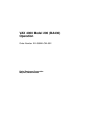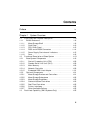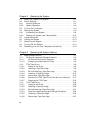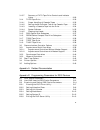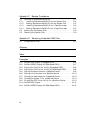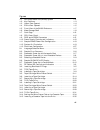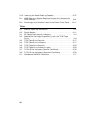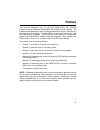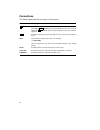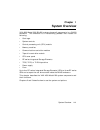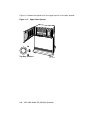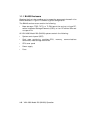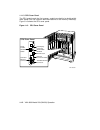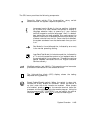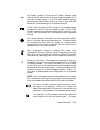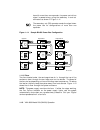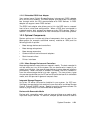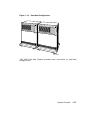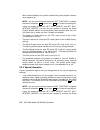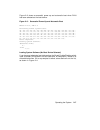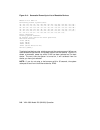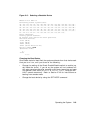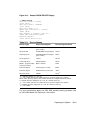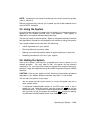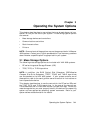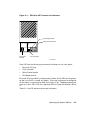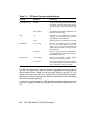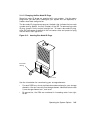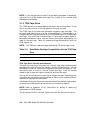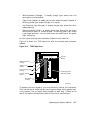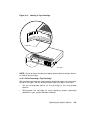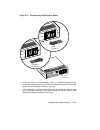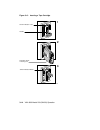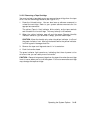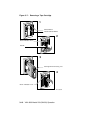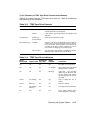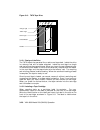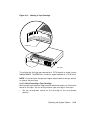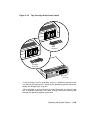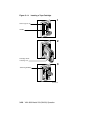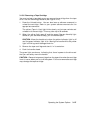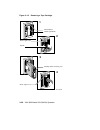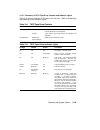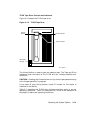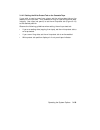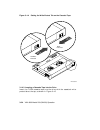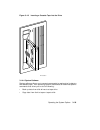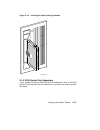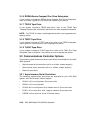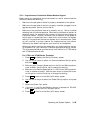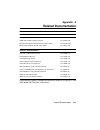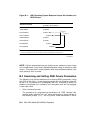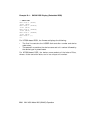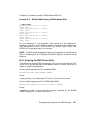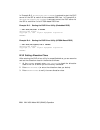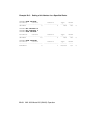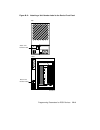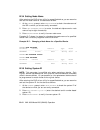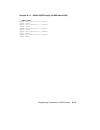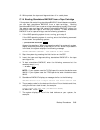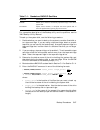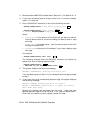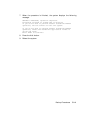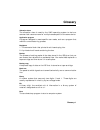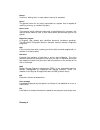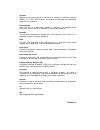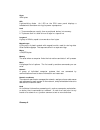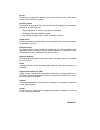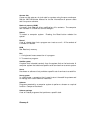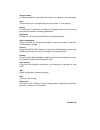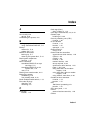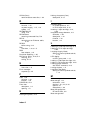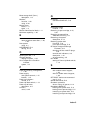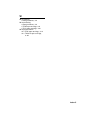- DL manuals
- Vax
- Server
- 4000 Model 200
- Operation
Vax 4000 Model 200 Operation - Contents
Contents
Preface
ix
Chapter 1
System Overview
1.1
Front View and Physical Description . . . . . . . . . . . . . . . . . . .
1–2
1.1.1
BA430 Enclosure . . . . . . . . . . . . . . . . . . . . . . . . . . . . . . . .
1–6
1.1.1.1
Mass Storage Shelf . . . . . . . . . . . . . . . . . . . . . . . . . . . .
1–8
1.1.1.2
Card Cage . . . . . . . . . . . . . . . . . . . . . . . . . . . . . . . . . . . 1–10
1.1.1.3
CPU Cover Panel . . . . . . . . . . . . . . . . . . . . . . . . . . . . . . 1–12
1.1.1.4
DSSI and KZQSA Connectors . . . . . . . . . . . . . . . . . . . . 1–14
1.1.1.5
Power Supply Controls and Indicators . . . . . . . . . . . . . . 1–15
1.1.1.6
Fans . . . . . . . . . . . . . . . . . . . . . . . . . . . . . . . . . . . . . . . . 1–18
1.2
Functional Description of Base System . . . . . . . . . . . . . . . . . 1–19
1.2.1
Base System Components . . . . . . . . . . . . . . . . . . . . . . . . . 1–19
1.2.1.1
Central Processing Unit (CPU) . . . . . . . . . . . . . . . . . . . 1–20
1.2.1.2
Console Serial Line Unit (SLU) . . . . . . . . . . . . . . . . . . . 1–20
1.2.1.3
Main Memory . . . . . . . . . . . . . . . . . . . . . . . . . . . . . . . . . 1–20
1.2.1.4
Network Controller . . . . . . . . . . . . . . . . . . . . . . . . . . . . 1–20
1.2.1.5
Embedded DSSI Host Adapter . . . . . . . . . . . . . . . . . . . . 1–21
1.2.2
Optional Components . . . . . . . . . . . . . . . . . . . . . . . . . . . . . 1–21
1.2.2.1
Mass Storage Devices and Controllers . . . . . . . . . . . . . . 1–21
1.2.2.2
Mass Storage Subsystems . . . . . . . . . . . . . . . . . . . . . . . 1–22
1.2.2.3
Mass Storage Expanders . . . . . . . . . . . . . . . . . . . . . . . . 1–22
1.2.2.4
Communications Controllers . . . . . . . . . . . . . . . . . . . . . 1–23
1.2.2.5
Real-Time Controllers . . . . . . . . . . . . . . . . . . . . . . . . . . 1–25
1.2.2.6
Printer Interfaces . . . . . . . . . . . . . . . . . . . . . . . . . . . . . . 1–25
1.2.2.7
Other Available Options . . . . . . . . . . . . . . . . . . . . . . . . . 1–25
1.3
Dual-Host Capability (VMS Systems Only) . . . . . . . . . . . . . . 1–25
iii
Summary of 4000 Model 200
Page 1
Vax 4000 model 200 (ba430) operation order number ek–395ab–om–002 digital equipment corporation maynard, massachusetts.
Page 2
First printing, december 1990 revised, june 1991 the information in this document is subject to change without notice and should not be construed as a commitment by digital equipment corporation. Digital equipment corporation assumes no responsibility for any errors that may appear in this document....
Page 3: Contents
Contents preface ix chapter 1 system overview 1.1 front view and physical description . . . . . . . . . . . . . . . . . . . 1–2 1.1.1 ba430 enclosure . . . . . . . . . . . . . . . . . . . . . . . . . . . . . . . . 1–6 1.1.1.1 mass storage shelf . . . . . . . . . . . . . . . . . . . . . . . . . . . ....
Page 4
Chapter 2 operating the system 2.1 before you operate the system . . . . . . . . . . . . . . . . . . . . . . . 2–1 2.2 switch settings . . . . . . . . . . . . . . . . . . . . . . . . . . . . . . . . . . . 2–1 2.2.1 normal operation . . . . . . . . . . . . . . . . . . . . . . . . . . . . . . . 2–1 2....
Page 5
3.1.3.7 summary of tk70 tape drive controls and indicator lights . . . . . . . . . . . . . . . . . . . . . . . . . . . . . . . . . . . . . . . 3–29 3.1.4 tlz04 tape drive . . . . . . . . . . . . . . . . . . . . . . . . . . . . . . . 3–30 3.1.4.1 proper handling of cassette tapes . . . . . . . . . . ...
Page 6
Appendix c backup procedures c.1 overview of standalone backup . . . . . . . . . . . . . . . . . . . . . C–1 c.1.1 installing standalone backup on the system disk . . . . . C–2 c.1.2 booting standalone backup from the system disk . . . . . C–2 c.1.3 installing standalone backup on a tape cartridge ....
Page 7
Figures 1–1 vax 4000 model 200 (ba430) system . . . . . . . . . . . . . . . . . . 1–2 1–2 key positions . . . . . . . . . . . . . . . . . . . . . . . . . . . . . . . . . . . . . 1–3 1–3 upper door opened . . . . . . . . . . . . . . . . . . . . . . . . . . . . . . . . 1–4 1–4 entire door opened . . ....
Page 8
3–16 inserting the head cleaning cassette . . . . . . . . . . . . . . . . . . 3–37 b–1 vms operating system requires unique unit numbers for dssi devices . . . . . . . . . . . . . . . . . . . . . . . . . . . . . . . . . . . . . B–4 b–2 attaching a unit number label to the device front panel . . B–11...
Page 9: Preface
Preface this manual describes how to use vax 4000 model 200 (ba430) timesharing and vaxserver 4000 model 200 (ba430) server systems. The hardware and software for each of these systems differ slightly, according to the function of the system. The vax 4000 is a multiuser system that uses the vms oper...
Page 10
Conventions the following conventions are used in this manual: convention meaning key a symbol denoting a terminal key used in text and examples in this book. For example, break indicates that you press the break key on your terminal keyboard. Return indicates that you press the return key on your t...
Page 11: System Overview
Chapter 1 system overview vax 4000 model 200 (ba430) systems house all components in a ba430 enclosure. This enclosure is a free-standing pedestal that houses the following: • card cage • system controls • central processing unit (cpu) module • memory modules • communications controller modules • ta...
Page 12
1.1 front view and physical description the front of the system has a divided door that restricts access to the system controls. Figure 1–1 shows the system with the front door closed. Figure 1–1: vax 4000 model 200 (ba430) system mlo-004032 a three-position rotary lock allows you to lock both the u...
Page 13
Figure 1–2 shows the three key positions and the controls accessible in each position. Figure 1–2: key positions tape drive controls and door handle (both doors) mlo-004958 middle key position: no access to controls bottom key position: access to power switch; all controls and indicators top key pos...
Page 14
Figure 1–3 shows the system with the upper portion of the door opened. Figure 1–3: upper door opened mlo-004034 top key position 1–4 vax 4000 model 200 (ba430) operation.
Page 15
Figure 1–4 shows the system with the entire door opened. Figure 1–4: entire door opened mlo-005501 bottom key position the next section describes the ba430 enclosure, which is exposed when you open the entire door. System overview 1–5.
Page 16
1.1.1 ba430 enclosure opening the front door enables you to access the components housed in the ba430 enclosure. Figure 1–5 shows a typical configuration. The ba440 enclosure can contain the following: • mass storage—tf85, tk70, or tlz04 tape drive and up to three rf- series integrated storage eleme...
Page 17
Figure 1–5: front view of the ba430 enclosure system control power supply integrated storage elements (ises) card cage mlo-005502 tape drive panel (scp) cpu cover panel fans system overview 1–7.
Page 18
1.1.1.1 mass storage shelf the mass storage shelf extends across the top of the enclosure. The shelf contains a system control panel (scp), tape drive, and up to three rf-series ises (tapeless systems can have up to four rf-series ises). Each ise has its own panel with controls and indicators. Instr...
Page 19
Position. Before you can enter console commands, press the halt button again to return it to the out position. When the halt button is returned to the out position, the console mode prompt (>>>) is displayed on the console terminal screen. Now you can enter console commands. If you inadvertently pre...
Page 20
1.1.1.2 card cage the modules in your system are mounted in a 12-slot card cage under the mass storage shelf, as shown in figure 1–7. Figure 1–7: card cage mlo-005503 slots 12 - 1 the first slot is reserved for the central processing unit (cpu). Up to four ms650 memory modules may follow the cpu. Th...
Page 21
The number and type of modules installed in your system depend on your configuration. Each q-bus slot, even an empty one, is protected by a module cover. The purpose of the shield is as follows: • to protect external devices from electrical interference generated by the system • to protect the syste...
Page 22
1.1.1.3 cpu cover panel the cpu module and the first memory module are behind a double-width cover panel that has internal cable connections to the memory module(s). Figure 1–8 shows the cpu cover panel. Figure 1–8: cpu cover panel led display power-up modified modular jack ethernet connector switch...
Page 23
The cpu cover panel has the following components: power-up mode switch—this three-position rotary switch determines how the system responds at power-up: language inquiry mode (in the top position, indicated by a profile of a face) causes the system to display a language selection menu at power-up if...
Page 24
The break enable/disable switch also controls what happens at power-up. When breaks are disabled (down, dot outside the circle), the system attempts to automatically boot software at power-up. When breaks are enabled (up, dot inside the circle), the system enters console mode (indicated by the (>>>)...
Page 25
Figure 1–9: dssi and kzqsa connectors dssi connector mlo-005505 connector kzqsa in 1.1.1.5 power supply controls and indicators to the right of the card cage is the power supply. The power supply provides power to the mass storage devices, the modules installed in the card cage, and the fans. To pre...
Page 26
Figure 1–10 shows the controls and indicators on the power supply. Figure 1–10: power supply controls and indicators power switch dc ok indicator over temperature condition indicator fan failure indicator power bus connectors power cable connector ac present indicator mlo-005506 power supply the con...
Page 27
Ac present indicator—the orange ac present indicator lights when the power switch is set to on and voltage is present at the input of the power supply. If the ac present indicator does not light when the power switch is set to on, refer to your vax 4000 model 200 troubleshooting and diagnostics manu...
Page 28
Bus with more than one expander, the power control bus signal is passed along, using the secondary in and out connectors as shown in figure 1–11. The secondary out (so) connector sends the signal down the power bus for configurations of more than one expander. Figure 1–11: sample ba430 power bus con...
Page 29
Note: the fan speed control can be set so that the fans will run at their maximum speed. This setting is recommended if you want potentially higher system module reliability, and do not object to the increased fan noise. Contact your digital service representative to override the fan speed control. ...
Page 30
• network controller • embedded dssi host adapter 1.2.1.1 central processing unit (cpu) the central processing unit (cpu) controls the execution of all instructions and processes. The cpu circuits contain the logic, arithmetic, and control functions used by the system. 1.2.1.2 console serial line un...
Page 31
1.2.1.5 embedded dssi host adapter your system has a digital storage systems interconnect (dssi) adapter built into the cpu module. The dssi adapter provides a path to the dssi bus through which the cpu communicates with dssi devices. A dssi adapter can support seven dssi devices. The dssi host adap...
Page 32
Input devices when you install software or copy data to your system. You use tape cartridges and tapes as output devices when you copy software or data from your system. You can copy individual files or programs or you can copy (back up) the contents of an entire fixed disk. Tapes are commonly used ...
Page 33
• the r215f expander provides space for up to three rf-series ises. • the b400x expander provides 10 additional q-bus slots for a system total of 22 q-bus slots. The b400x also has space for up to four additional rf-series ises or up to three ises and a tape drive (tf85, tk70, or tlz04). • the b213f...
Page 34
Note: printers equipped with a microprocessor (intelligent printers) may require modem control signals to function correctly. Do not attach a printer requiring modem control signals to a controller with no modem support. Check your printer documentation to determine the proper communications interfa...
Page 35
Controller function for your system is implemented on the cpu module, but a second network controller, the desqa ethernet adapter module, can be added to your system. 1.2.2.5 real-time controllers real-time controllers interface with devices that monitor or control particular processes; for example,...
Page 36
Note: dual-host capability for vax 4000 model 200 systems is only supported under vms (version 5.4 and later) when the two systems are configured into the same vaxcluster. The benefits of a dual-host configuration are: • vaxcluster features such as shared data across systems and satellite nodes. • h...
Page 37
Figure 1–13: dual-host configuration mlo-004043 vax 4000 dual-host systems provides more information on dual-host configurations. System overview 1–27.
Page 38: Operating The System
Chapter 2 operating the system this chapter describes how to operate your vax 4000 (ba430) system once the system software has been installed or you have completed startup procedures for factory-installed vms. 2.1 before you operate the system this chapter assumes that your system has been properly ...
Page 39
With breaks disabled, the system automatically boots system software when powered on. Note: you can use the console command set controlp to specify the control character, ctrl/p , rather than break , to initiate a break signal. Using the console commands, set halt reboot and set halt restart_reboot,...
Page 40
Enable/disable switch and automatically boot software after an error halt condition or power-up, even if breaks are enabled. • if you want data on a particular ise to be write protected, you must set the write-protect switch to in (glows). Note: ises containing system software and user accounts must...
Page 41
If the power-up mode switch is set to run mode (indicated by an arrow), then the language selected is saved and is automatically used during subsequent reboots of the system. Note: if the power-up mode switch is set to language inquiry mode (indicated by the human profile), the system prompts for th...
Page 42
Table 2–1: normal power-up indications indicator normal indication system dc ok indicators (power supply and scp) glow green. Ac present indicator (power supply) glows orange. Rf-series ise run/ready indicators (run/ready buttons) glow green steadily within 20 seconds. Rf-series ise fault indicator ...
Page 43
Figure 2–2: sample error summary ka660-a vn.N vmb n.N performing normal system tests. 95..94..93..92..91..90..89..88..87..86..85..84..83..82..81..80.. 79..78..77..76..75..74..73..72..71..70..69..68..67..66..65..64.. 63..62..61..60..59..58..57..56..55..54..53..52..51..50..49..48.. 47..46..45..44..43....
Page 44
Figure 2–3 shows a successful power-up and automatic boot when dia0 has been selected as the boot device. Figure 2–3: successful power-up and automatic boot ka660-a vn.N, vmb n.N performing normal system tests. 95..94..93..92..91..90..89..88..87..86..85..84..83..82..81..80.. 79..78..77..76..75..74.....
Page 45
Figure 2–4: successful power-up to list of bootable devices ka660-a vn.N vmb n.N performing normal system tests. 95..94..93..92..91..90..89..88..87..86..85..84..83..82..81..80.. 79..78..77..76..75..74..73..72..71..70..69..68..67..66..65..64.. 63..62..61..60..59..58..57..56..55..54..53..52..51..50..4...
Page 46
Figure 2–5: selecting a bootable device ka660-a vn.N vmb n.N performing normal system tests. 95..94..93..92..91..90..89..88..87..86..85..84..83..82..81..80.. 79..78..77..76..75..74..73..72..71..70..69..68..67..66..65..64.. 63..62..61..60..59..58..57..56..55..54..53..52..51..50..49..48.. 47..46..45.....
Page 47
Using the set boot command to direct the system to boot automatically from a specific device or to change the setting of the default boot device, put the system into console mode and at the prompt (>>>), enter ‘‘set boot device-name’’. For example, >>> set boot eza0 sets the system default boot devi...
Page 48
Figure 2–6: sample show device display >>>show device dssi bus 0 node 0 (clyde) -dia0 (rf31) dssi bus 0 node 1 (bonnie) -dia1 (rf31) dssi bus 0 node 7 (*) uqssp tape controller 0 (774500) -mua0 (tk70) scsi adaptor 0 (761400), scsi id 7 -mka0 (dec tlz04 1991(c)dec) ethernet adapter -eza0 (08-00-2b-06...
Page 49
2.4.2 booting the system from console mode when the break enable/disable switch is set to enable, the system powers up to console mode (indicated by the ( >>> ) prompt) after successfully completing its self-tests (assuming you have not defined a halt action of reboot or restart_reboot , using the s...
Page 50
Note: to determine the name of the device from which to boot the system, refer to table 2–2. Software manuals may instruct you to power up with break enabled and to use the boot command. 2.5 using the system once the system software is loaded, the first display for the system software appears on the...
Page 51
Note: you can use the console command set controlp to specify the control character, ctrl/p , rather than break , to initiate a break signal. Caution: if you shut off your console terminal while breaks are enabled, the system interprets the action as a break, and the system halts. If you are using a...
Page 52
2.9 recovering from an over temperature condition if your system’s internal temperature approaches a level that may cause components to overheat, an audible alarm will sound and the over temperature warning indicator on the scp will flash. If the temperature continues to increase, the system will au...
Page 53
Chapter 3 operating the system options this chapter describes how to use options that may already be part of your system, or that you can add to your system. The following types of options are covered: • mass storage devices and controllers • communications controllers • real-time controllers • prin...
Page 54
3.1.1 rf-series integrated storage elements your system may have up to four rf-series ises or up to three rf-series ises and a tape drive. When your system has multiple ises, digital recommends that you separate them according to function. For example, if your system has two ises, you may want to us...
Page 55
Figure 3–1: rf-series ise controls and indicators write-protect button run/ready button bus node id plug fault indicator mlo-004044 each ise has the following controls and indicators on its front panel: • bus node id plug • fault indicator • write-protect button • run/ready button bus node id plugs ...
Page 56
Table 3–1: rf-series controls and indicators control position function bus node id plug installed the bus node id plug identifies the bus node id number of the ise to the system and is, by default, the unit number. The ise bus node id is factory set to a number 0 through 6. Not installed the ise bus...
Page 57
3.1.1.2 changing the bus node id plugs spare bus node id plugs are supplied with your system. Use the spare plugs when you add ises, reconfigure your system with an expander, or create a dual-host configuration. The bus node id plugs have prongs on the back that indicate the bus node number (and by ...
Page 58
Note: if you change the bus node id plugs while the system is operating, you must turn off the system and then turn it back on for the new plug addresses to take effect. 3.1.2 tf85 tape drive the tf85 tape drive is located behind the upper door of the system. To use the drive, move the key to the to...
Page 59
• write-protected (orange): a steady orange light shows that the cartridge is write protected. • tape in use (yellow): a steady yellow light shows the tape is loaded. A blinking yellow light shows the tape is in motion. • use cleaning tape (orange): a steady orange light shows the drive needs cleani...
Page 60
3.1.2.1 design of the drive the tf85 tape drive operates like a reel-to-reel tape deck. Inside the drive is a take-up reel with a leader attached. Inside the cartridge is a single reel containing the magnetic tape. When you insert the cartridge and push in the handle, the leader in the drive automat...
Page 61
Figure 3–4: labeling a tape cartridge label slot mlo-000960 note: do not write on the tape cartridge or attach labels to the top, bottom, or sides of the cartridge. 3.1.2.3 write-protecting a tape cartridge write-protecting a tape cartridge prevents accidental erasure of information stored on the ta...
Page 62
Your system can read information on the tape regardless of the position of the write-protect switch or whether writing is software disabled. However, the system cannot write data to the tape when the write-protect switch is set to the write-protect position, or when writing is software disabled. Whe...
Page 63
Figure 3–5: tape cartridge write-protect switch not write- protected write- protected mlo-000961 • if the cartridge is write protected only by a software command and not the write-protect switch, removing the operating system restriction causes the write-protect indicator to go out. • if the cartrid...
Page 64
When you use a compactape iii cartridge to make a backup copy of files, make sure the orange write-protect indicator on the tf85 is off. If the indicator is not off, check for any of the write-protect conditions described above. Change the switch setting and/or operating system restriction as necess...
Page 65
Attempt to use the tape drive or to remove the tape cartridge. Call your digital service representative. Use the following procedure to insert a tape cartridge (see figure 3–6): 1. Pull the handle open. 2. Position the cartridge so the arrow on the cartridge faces left and points toward the drive. I...
Page 66
Figure 3–6: inserting a tape cartridge 2 3 green indicator is on handle cartridge arrow is facing left yellow indicator blinks use cleaning tape tf85 use cleaning tape tf85 use cleaning tape tf85 mlo-006544 1 3–14 vax 4000 model 200 (ba430) operation.
Page 67
3.1.2.5 removing a tape cartridge you must unload a tape before you can remove the cartridge from the tape drive. Use the following procedure (see figure 3–7): 1. Press the unload button. You can also issue a software command to unload the cartridge. Refer to your system software manuals for the app...
Page 68
Figure 3–7: removing a tape cartridge 1 yellow indicator blinks unload button green indicator is on 2 green indicator is on handle 3 cartridge arrow is facing left 4 use cleaning tape tf85 use cleaning tape tf85 use cleaning tape tf85 use cleaning tape tf85 mlo-006545 3–16 vax 4000 model 200 (ba430)...
Page 69
3.1.2.6 summary of tf85 tape drive controls and indicators table 3–3 summarizes the tf85 tape drive controls. Table 3–4 describes the meaning of the indicators. Table 3–3: tf85 tape drive controls control position function handle open lets you insert or remove a tape after rewind and unload operatio...
Page 70
Table 3–4 (cont.): tf85 tape drive indicators write protected tape in use use clean- ing tape open handle condition blinking blinking blinking blinking a fault is occurring. Press the unload button to unload the tape cartridge. If the fault is cleared, the yellow indicator blinks while the tape rewi...
Page 71
You should use a compactape ii as an output device to make copies or backups of software or data. The tk70 drive cannot write to a compactape ii or compactape that has been previously written by a tk50 tape drive. Tk70 tape drive controls the tape drive has two primary controls: the cartridge insert...
Page 72
Figure 3–8: tk70 tape drive orange light yellow light green light unload button mlo-002292 handle write protected 3.1.3.1 design of the drive the tk70 tape drive operates like a reel-to-reel tape deck. Inside the drive is a take-up reel with a leader attached. Inside the cartridge is a single reel c...
Page 73
Figure 3–9: labeling a tape cartridge label slot mlo-000960 to indicate that the tape was recorded on a tk70 tape drive, check the box labeled 296mb. The 95mb box is used for tapes recorded on a tk50 drive. Note: do not write on the tape cartridge or attach labels to the top, bottom, or sides of the...
Page 74
• write-protect the cartridge by using operating system commands described in your system software manuals. Your system can read information on the tape regardless of the position of the write-protect switch or whether writing is software-disabled. However, the system cannot write data to the tape w...
Page 75
Figure 3–10: tape cartridge write-protect switch not write- protected write- protected mlo-000961 • if the cartridge is write protected only by a software command and not the write-protect switch, removing the operating system restriction causes the orange light to go out. • if the cartridge is writ...
Page 76
When you use a compactape ii cartridge to make a backup copy of files, make sure the orange write-protect light on the tk70 drive is off. If the light is not off, check for any of the write-protect conditions described above. Change the switch setting and/or operating system restriction as necessary...
Page 77
Is not cleared, the three lights continue to flash. Do not attempt to use the tape drive or to remove the tape cartridge. Call your digital service representative. Use the following procedure to insert a tape cartridge (see figure 3–11): 1. Pull the handle open. 2. Position the cartridge so the arro...
Page 78
Figure 3–11: inserting a tape cartridge 2 3 green light is on handle cartridge arrow is facing left yellow light blinks mlo-002459 1 3–26 vax 4000 model 200 (ba430) operation.
Page 79
3.1.3.6 removing a tape cartridge you must unload a tape before you can remove the cartridge from the tape drive. Use the following procedure (see figure 3–12): 1. Press the unload button. You can also issue a software command to unload the cartridge. Refer to your system software manuals for the ap...
Page 80
Figure 3–12: removing a tape cartridge mlo-002460 1 yellow light blinks unload button green light is on 2 green light is on handle 3 cartridge arrow is facing left 4 3–28 vax 4000 model 200 (ba430) operation.
Page 81
3.1.3.7 summary of tk70 tape drive controls and indicator lights table 3–5 summarizes the tk70 tape drive controls. Table 3–6 describes the meaning of the indicator lights. Table 3–5: tk70 tape drive controls control position function handle open lets you insert or remove a tape after rewind and unl...
Page 82
3.1.4 tlz04 tape drive the tlz04 tape drive is located behind the upper door of the system. To use the drive, move the key to the top position and open the door. The tlz04 tape drive is a back up device that uses digital data storage (dds) and digital audio tape (dat) recording technologies. Digital...
Page 83
Tlz04 tape drive controls and indicators figure 3–13 shows the tlz04 tape drive. Figure 3–13: tlz04 tape drive bus node id plug drive indicator tape indicator mlo-005538 unload button 0 the unload button is used to eject the cassette tape. The tape and drive indicators show the status of the tlz04 a...
Page 84
Table 3–7: tlz04 drive indicators (normal conditions) indicator color(s) meaning tape indicates status of cassette tape as follows. Solid green tape loaded. Solid yellow tape loaded and write protected. Drive indicates status of tlz04 drive as follows. Solid green drive ready/power on. Flashing gree...
Page 85
3.1.4.2 setting the write-protect tab on the cassette tape if you wish to read or copy from a tape, set the write-protect tab on the cassette to write-protect. This disables writing to tape and ensures data integrity. Use a pen (not pencil) to set the write-protect tab (figure 3–14) to the desired p...
Page 86
Figure 3–14: setting the write-protect tab on the cassette tape mlo-005329 digital data storage not write- protected write- protected 3.1.4.3 inserting a cassette tape into the drive insert the tlz04 cassette tape into the drive with the cassette’s write- protect tab at the top, as shown in figure 3...
Page 87
Figure 3–15: inserting a cassette tape into the drive digital data storage mlo-005331 this fig. Was rotated with qa trilb 3.1.4.4 system software system software allows you to execute commands to read and write data to the cassette tape. Your operating system documentation describes specific command...
Page 88
3.1.4.5 cleaning the heads statistics show that more than 90 percent of drive-related problems are associated with the media. Therefore, digital equipment corporation strongly recommends that you follow the instructions for handling cassette tapes and cleaning the heads of the drive. This section sh...
Page 89
Figure 3–16: inserting the head cleaning cassette digital head cleaner mlo-005332 this fig. Was rotated with qa trilb cassette cleaner 3.1.5 rv20 optical disk subsystem if your system includes an rv20 optical disk subsystem, refer to the rv20 optical disk subsystem owner’s manual for instructions on...
Page 90
3.1.6 rrd40-series compact disc drive subsystem if your system includes an rrd40-series compact disc drive subsystem, refer to its user’s guide for instructions on operating the device. 3.1.7 tsv05 tape drive if your system includes a tsv05 tape drive, refer to the tsv05 tape transport system user’s...
Page 91
3.2.1.1 asynchronous controllers without modem support before using any peripheral device connected to a serial communications controller, check the following: • make sure the peripheral device is properly connected to the system. • make sure the peripheral device is properly installed, plugged into...
Page 92
10. Use the arrow keys to select the save current settings option. Press enter to save all current settings; then press set-up to exit the set-up directory. Your operating system may have other requirements for using serial communications devices. Refer to your system software manual. 3.2.1.2 asynch...
Page 93
• kmv1a—programmable communications interface, q-bus controller before using a synchronous controller you must verify the following: • the system you want to communicate with has an appropriate synchronous controller. Synchronous communications require a synchronous controller on both the transmitti...
Page 94
Some software products, for example, ethernet-based vaxcluster systems, use the ethernet hardware address of other systems to operate properly. To find the hardware address of your ethernet device, use the command show ethernet from console mode. The hardware address of your ethernet device displays...
Page 95
The vax 4000 systems have several printer options available. Consult the vax 4000 model 200 technical information for a list of printers and printer interface requirements. 3.5 adding options if you have available q-bus slots, you may be able to add modules to your system. Possible limitations to ad...
Page 96: Related Documentation
Appendix a related documentation document order number hardware documentation ka660 cpu system maintenance ek–398aa–mm ka660 cpu module technical manual ek–ka660–tm rf31/rf72 integrated storage element user’s guide ek–rf72d–ug tsv05 tape transport system user’s guide ek–tsv05–ug software documentati...
Page 97: Devices
Appendix b programming parameters for dssi devices this appendix describes the console mode procedures for setting and examining parameters for dssi devices. Note: before you reprogram dssi devices, you should have a good understanding of dssi architecture and vaxcluster software operation. If you d...
Page 98
Note: each of the above parameters, with the exception of the bus node id, are programmed and examined using the console-based diagnostic and utility program (dup) driver utility. The bus node id is physically determined by the numbered bus node id plug that inserts into the device’s front panel. A ...
Page 99
The systemid parameter provides a number that uniquely identifies the device to the operating system. This parameter may need to be modified only when replacing a device. Only customer services representatives and qualified self-maintenance customers can remove devices. B.2 how vms uses the dssi dev...
Page 100
Figure b–1: vms operating system requires unique unit numbers for dssi devices allocation class=0 nonzero allocation class (example: allclass=1) r7czzc$dia1 $1$dia1 $1$dia2 $1$dia3 $1$dia0 $1$dia1 $1$dia2 r7aluc$dia2 r7eb3c$dia3 r7idfc$dia0 r7ibzc$dia1 r7ikjc$dia2 nonzero allocation class examples w...
Page 101
Uppercase or lowercase letters. Unless otherwise instructed, enter each command, then press return. Enter console mode as follows: a. Set the break enable/disable switch on the cpu cover panel to the enable position (up, dot inside the circle). B. Set the power switch for each unit (both hosts for a...
Page 102
Example b–1: show dssi display (embedded dssi) >>>show dssi dssi node 0 (tfdr1) -mia0 (tf85) dssi node 1 (r7aluc) -dia1 (rf31) dssi node 2 (r7eb3c) -dia2 (rf31) dssi node 3 (r7eb22) -dia3 (rf31) dssi node 7 (*) >>> for kfqsa-based dssi, the firmware displays the following: • the first line contains ...
Page 103
Example b–2 shows a sample kfqsa-based dssi bus. Example b–2: show uqssp display (kfqsa-based dssi) >>>show uqssp uqssp disk controller 0 (772150) -dua0 (rf31) uqssp disk controller 1 (760334) -dub1 (rf31) uqssp disk controller 2 (760340) -duc2 (rf31) uqssp disk controller 3 (760322) -dud3 (rf31) uq...
Page 104
In example b–3, set host/dup/dssi 0 params is entered to start the dup server for the ise at node 0 of the embedded dssi bus. In example b–4, set host/dup/uqssp/disk 0 params is entered to start the dup server for the ise at controller 0 of a kfqsa-based dssi bus. Example b–3: starting the dup drive...
Page 105
Example b–5 shows the steps for examining and changing the allocation class for a specified device. In the example, the allocation class is changed from an allocation class of 0 to an allocation class of 2. Example b–5: setting allocation class for a specified device params>show allclass parameter c...
Page 106
Example b–6: setting a unit number for a specified device params>show unitnum parameter current default type radix --------- ---------------- ---------------- -------- ----- unitnum 0 0 word dec u params>set unitnum 10 params>set forceuni 0 params>show unitnum parameter current default type radix --...
Page 107
Figure b–2: attaching a unit number label to the device front panel attach unit number label 10 0 to load to unload writeprotectedtape in use use cleaning tape operate handle unload tf85 wait light open this handle insert tape close this handle press button wait light open this handle remove tape at...
Page 108
B.3.4 setting node name after entering the dup driver utility for a specified device, you can examine and set the node name for the device as follows: 1. At the params> prompt, enter show nodename to check the node name of the ise to which you are currently connected. 2. Enter set nodename sysdsk (o...
Page 109
Example b–8 shows the steps for changing the system id of a specified device from the factory-supplied system id to 1402193310841 (the system id for the replacement device is programmed to match that of the original). Example b–8: changing a system id for a specified device params>show systemid para...
Page 110
Example b–9: exiting the dup driver utility for a specified device params>write changes require controller initialization, ok? [y/(n)] y stopping dup server... >>> note: you must repeat the procedures in this chapter for each device for which you want to change parameters. Example b–10 shows the emb...
Page 111
Example b–11: show uqssp display (kfqsa-based dssi) >>>show uqssp uqssp disk controller 0 (772150) -dua20 (rf31) uqssp disk controller 1 (760334) -dub21 (rf31) uqssp disk controller 2 (760340) -duc22 (rf31) uqssp disk controller 3 (760322) -dud23 (rf31) uqssp tape controller 0 (774500) -mua0 (tk70) ...
Page 112: Backup Procedures
Appendix c backup procedures this appendix describes the following procedures: • installing and booting standalone backup on the system disk • installing and booting standalone backup on a tk50 tape cartridge • backing up and restoring the system disk c.1 overview of standalone backup the backup uti...
Page 113
C.1.1 installing standalone backup on the system disk you can install standalone backup in any available root directory on the system disk from [sys1] to [syse]. However, digital has established [syse] as the standard directory for standalone backup. To install standalone backup in [syse] on the sys...
Page 114
>>>b/e0000000 dia0 return 4. Standalone backup displays a message similar to the following: vax/vms version v5.4-n major version id = n minor version id = n 5. A few minutes later the procedure asks for the date and the time. Enter the date and time, using the 24-hour clock format; for example: plea...
Page 115
1. Obtain a blank tape cartridge. Write the name on the paper label. For example, you would use the name s/a bkup v5.4–n tk50 to build a version 5.4–n kit. Insert the label into the label slot. 2. Write-enable the tape cartridge. 3. Insert the tape cartridge labeled s/a bkup v5.4–n tk50 in the tape ...
Page 116
12. Write-protect the tape cartridge and store it in a safe place. C.1.4 booting standalone backup from a tape cartridge if the system disk containing standalone backup should become unusable, you can boot standalone backup from a tape cartridge. Booting standalone backup from a tape cartridge takes...
Page 117
Available device mua0: device type tk70 available device dia0: device type rf31 . . . 8. When standalone backup finishes booting, it displays an identifica- tion message followed by the dollar-sign prompt ($): %backup-i-ident, stand-alone backup v5.4--n; the date is 19-apr-1991 13:00:00.00 $ 9. Remo...
Page 118
Table c–1: standalone backup qualifiers qualifier function /image allows you to create a functionally equivalent copy of the entire system disk /physical copies, saves, restores, or compares the entire system disk in terms of logical blocks, ignoring any file structure for a complete description of ...
Page 119
• volume_label is the volume label of the tape cartridge in the tape drive. If the tape has been initialized already, use the same volume label that was assigned by the initialize command. If the tape has not been initialized, you can assign a volume label at this time. The volume label cannot have ...
Page 120
E. When you are ready to continue, enter y (for yes) and press return. The procedure displays the following message: %backup-i-startverify, starting verification pass each time the procedure displays a mount request, follow steps a through e. 8. When the procedure is finished, the system displays th...
Page 121
2. Boot standalone backup as described in section c.1.2 or section c.1.4. 3. If you have a backup tape cartridge, make sure it is write protected. Insert it in the drive. 4. Enter the backup command in one of the following formats: $ backup/image/verify source_drive: target_drive: return $ backup/im...
Page 122
7. When the procedure is finished, the system displays the following message: %backup-i-procdone, operation completed. Processing finished at 19-apr-1991 15:00:00.00 if you do not want to perform another standalone backup operation, use the console to halt the system. If you do not want to perform a...
Page 123
Appendix d removing unwanted vms files d.1 using vmstailor read this appendix if you want to remove the vms operating system and decwindows files that you do not need from the system disk. For example, if you are not running decnet–vax, you do not need the network support files. You can remove unwan...
Page 124
For example, suppose you do not need the vms version 5.0 mail utility and you run vmstailor to remove those files. Later on, if you decide you want to use mail, you can run vmstailor to return the mail files to the system disk. You then apply any vms upgrade or update that has occurred since version...
Page 125: Glossary
Glossary allocation class the allocation class is used by the vms operating system to derive a common lock resource name for multiple access paths to the same device. Application program a program designed to meet specific user needs, such as a program that monitors a manufacturing process. Backplan...
Page 126
Bootable medium a fixed disk or magnetic tape containing software (such as an operating system) that the bootstrap program can load into the system memory. Boot node the management center for the cluster and its major resource provider. Bootstrap a program that you start when you turn on the system....
Page 127
Computer system a combination of computer hardware, software, and external devices that performs specific operations or tasks. Console terminal the terminal you use when installing software and running diagnostic programs. Controller a component that regulates the operation of one or more peripheral...
Page 128
Default a value or setting that in most cases is normal or expected. Device the general name for any entity connected to a system that is capable of receiving, storing, or transmitting data. Device name the name by which a device or controller is identified within a system. You use the device name t...
Page 129
Firmware software instructions stored in a fixed form, usually in read-only memory (rom). In a vax 4000 system, the power-up self-tests and bootstrap program are firmware. Formatted data data laid out in a particular pattern to conform to a predetermined structure. The structure is dictated by the s...
Page 130
Kbyte 1024 bytes. Led light-emitting diode. An led on the cpu cover panel displays a hexadecimal countdown during the power-up sequence. Load 1. To move software, usually from a peripheral device, into memory. 2. To place a disk in a disk drive or a tape in a tape drive. Longword a group of 32 bits,...
Page 131
Off line pertaining to equipment, devices, and events that are not under direct control of the computer system. Operating system a collection of programs that controls the overall operation of a computer and performs such tasks as: • assigning places in memory to programs and data • processing reque...
Page 132
Quorum disk a quorum disk acts as a virtual node in a system using the quorum scheme. See the vms vaxcluster manual for further information on quorum disks and the quorum scheme. Read-only memory (rom) a memory that does not allow modification of its contents. The computer can use data in a rom but ...
Page 133
Storage medium any device capable of recording information; for example, a tape cartridge. Store to enter data into a storage device, such as a disk, or into memory. System a combination of computer hardware and software and external devices that performs specific processing operations. System disk ...
Page 134: Index
Index a air circulation, 1–18 allclass, b–2 setting, b–8 autobooting the system, 2–6 b backing up system disk using standalone backup, c–7 backup reasons for, c–6 system disk, c–6 backup commands backing up, c–7 restoring the system disk, c–10 base system components function, 1–19 boot command stand...
Page 135
Cxy08 (cont.) communications controller, 1–24 d dc ok indicator function, 1–16 on power supply, 1–15, 1–16 system, 1–8 decw$tailor using, d–2 decwindows removing unwanted files, d–2 delni connecting to an ethernet cable, 3–41 desqa before using, 3–41 door front door, 1–2 to 1–5 dssi host adapter, 1–...
Page 136
Mass storage shelf (cont.) description, 1–8 modems function, 1–23 using, 3–40 module cover labels, 1–11 types, 1–11 module identification labels, 1–11 multihost capability, 1–25 n network communications controllers, 1–20, 1–24 new system using, 2–1 nodename, b–2 setting, b–12 o opening the door, 1–2...
Page 137
Standalone backup (cont.) overview, c–1 qualifiers, c–6 storage media, c–1 use, c–1 switch settings, 2–1 normal operation, 2–1 special operation, 2–2 system components optional, 1–21 system disk backing up to disk, c–7 backing up to tape cartridge, c–7 restoring from disk, c–9 restoring from tape ca...
Page 138
W write-enabling a storage element, 3–3 write-protecting a storage element, 3–3 a tf85 tape cartridge, 3–9 a tk70 tape cartridge, 3–21 write-protect switch on a tf85 tape cartridge, 3–10 on a tk50/70 tape cartridge, 3–22 index–5.