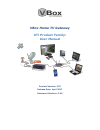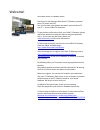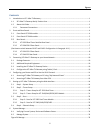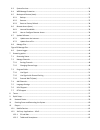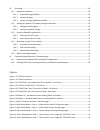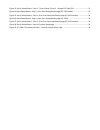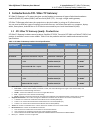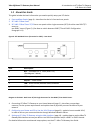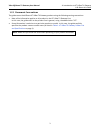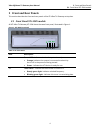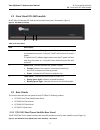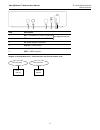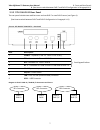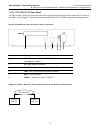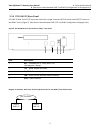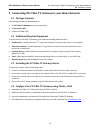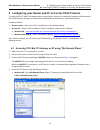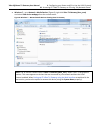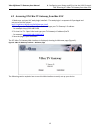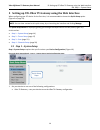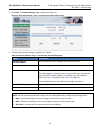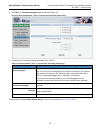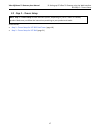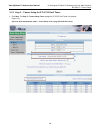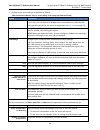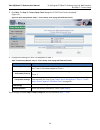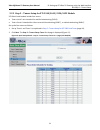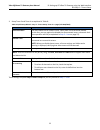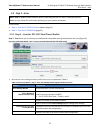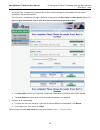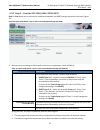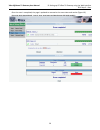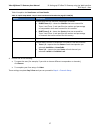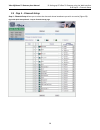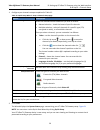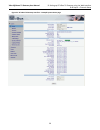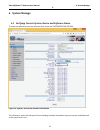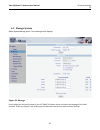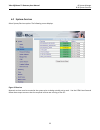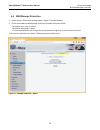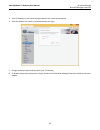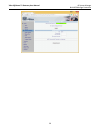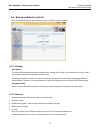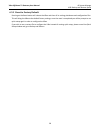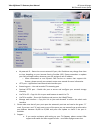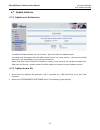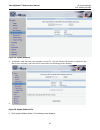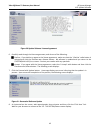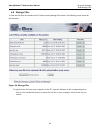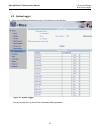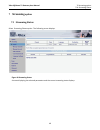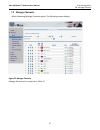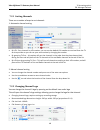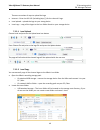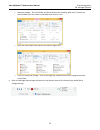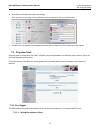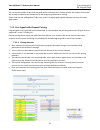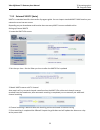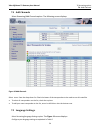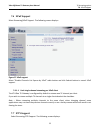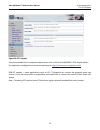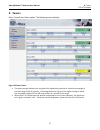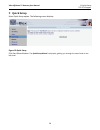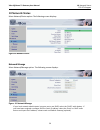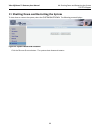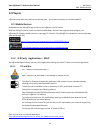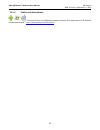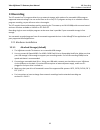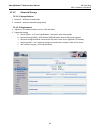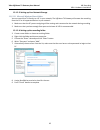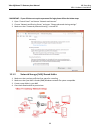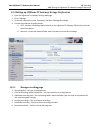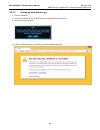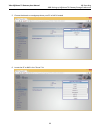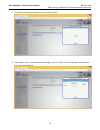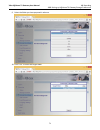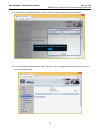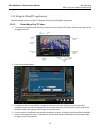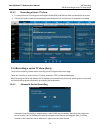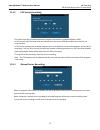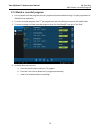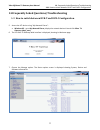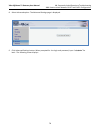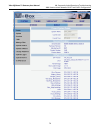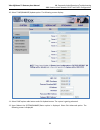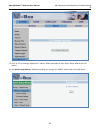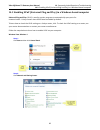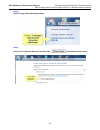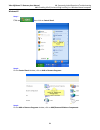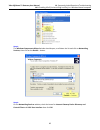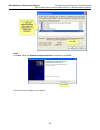- DL manuals
- VBOX
- Network Router
- XTI 3442
- User manual
VBOX XTI 3442 User manual
Summary of XTI 3442
Page 1
Vbox home tv gateway xti product family: user manual product version: 2.57 release date: april 2017 document revision: 2.02.
Page 2
Welcome! Dear vbox home tv gateway owner, thank you for purchasing a vbox home tv gateway, personal home tv router and pvr. You’ve joined the many people who watch and record live tv over ip — and the vbox tv revolution. To get the best performance from your vbox tv gateway, please take a few moment...
Page 3
Figures iii contents 1 introduction to xti–vbox tv gateway ........................................................................................................... 1 1.1 xti-vbox tv gateway family product line ..........................................................................................
Page 4
6.3 system services ..................................................................................................................................... 33 6.4 web manage protection ........................................................................................................................
Page 5
13 recording .................................................................................................................................................. 63 13.1 hardware installation .................................................................................................................
Page 6
Figure 13: quick setup wizard – step 2 – tuners setup: tuners 3 + 4 page (xti-334x/5x) ................................. 21 figure 14: quick setup wizard – step 3 –scan: scan settings review page (xti-3332 model) .................................. 23 figure 15: quick setup wizard – step 3 –scan: sca...
Page 7
Vbox v@home tv gateway user manual 1. Introduction to xti–vbox tv gateway 1.1. Xti-vbox tv gateway family product line 1 1 introduction to xti–vbox tv gateway xti-vbox tv gateway is a tv router that gives you the freedom to consume all types of television broadcasts - satellite (dvb-s/s2), cables ...
Page 8
Vbox v@home tv gateway user manual 1. Introduction to xti–vbox tv gateway 1.2. About this guide 2 1.2 about this guide this guide includes the basic information you need to quickly setup your xti device: 1. Front and rear panels (page 4) – describes the device’s front and rear panels. 2. Xti-3442-...
Page 9
Vbox v@home tv gateway user manual 1. Introduction to xti–vbox tv gateway 1.2. About this guide 3 1.2.1 document conventions the guide covers the different xti-vbox tv gateway products using the following naming conventions: most of the information applies to all products in the xti-vbox tv gatewa...
Page 10: 2 Front and Rear Panels
Vbox v@home tv gateway user manual 2. Front and rear panels 2.1. Front panel xti-33xx models 4 2 front and rear panels this section describes the front and rear panels of the xti-vbox tv gateway set-top box. 2.1 front panel xti-33xx models all xti-vbox tv gateway xti-33xx share the same front pane...
Page 11
Vbox v@home tv gateway user manual 2. Front and rear panels 2.2. Front panel xti-34xx models 5 2.2 front panel xti-34xx models all xti-vbox tv gateway xti-34xx share the same front panel, illustrated in figure 1. Figure 2: xti 34xx front panel table 3: xti front panel 2.3 rear panels this section ...
Page 12
Vbox v@home tv gateway user manual 2. Front and rear panels 2.3. Rear panels 6 diagram 1: xt1 3332 dual tuner – two connectors: one for each satellite tuner item description 1 rf1– connector for tuner-1 dvb-s/s2 2 rf2–connector for tuner-2 dvb-s/s2 3 5v–power adapter connector 4 on/off – power but...
Page 13
Vbox v@home tv gateway user manual 2. Front and rear panels 0. (see how to switch between dvb-t and dvb-c configuration in paragraph 14.1) 7 2.3.2 xti-3340-50 ci rear panel the rear panel includes two satellite tuners and two dvb-t or two dvb-c tuners (see figure 4). (see how to switch between dvb...
Page 14
Vbox v@home tv gateway user manual 2. Front and rear panels 0. (see how to switch between dvb-t and dvb-c configuration in paragraph 14.1) 8 2.3.3 xti-3342-52 ci rear panel xti-3342-52 dual tuner 2t/2c has a rear panel with a single connector (rf3) for either two dvb-t/t2 tuners or two dvb-c tuner...
Page 15
Vbox v@home tv gateway user manual 2. Front and rear panels 0. (see how to switch between dvb-t and dvb-c configuration in paragraph 14.1) 9 2.3.4 xti-3442-52 rear panel xti-3442-52 dual tuner 2t/2c has a rear panel with a single connector (rf3) for either two dvb-t/t2 tuners or two dvb-c tuners (...
Page 16
Vbox v@home tv gateway user manual 3. Connecting xti-vbox tv gateway to your home network 3.1. Package contents 10 3 connecting xti-vbox tv gateway to your home network 3.1 package contents your package includes the following items: the xti-vbox tv gateway device you have chosen an ac power cable ...
Page 17
Vbox v@home tv gateway user manual 4. Configuring your router and pc to use the upnp protocol 4.1. Accessing xti-vbox tv gateway on pc using “my network places” 11 4 configuring your router and pc to use the upnp protocol to configure the xti-vbox tv gateway device using software, you are first re...
Page 18
Vbox v@home tv gateway user manual 4. Configuring your router and pc to use the upnp protocol 4.1. Accessing xti-vbox tv gateway on pc using “my network places” 12 windows 7 – go to network > media devices (figure 8), right click vbox tv gateway (xbox_xxxx) and select view device webpage from the ...
Page 19
Vbox v@home tv gateway user manual 4. Configuring your router and pc to use the upnp protocol 4.2. Accessing xti-vbox tv gateway from mac os x 13 4.2 accessing xti-vbox tv gateway from mac os x 1. Make sure you have vlc web plugin installed – the web plugin is a separate vlc packaged and not part ...
Page 20
Vbox v@home tv gateway user manual 5. Setting up xti-vbox tv gateway using the web interface 5.1. Step 1 – system setup 14 5 setting up xti-vbox tv gateway using the web interface when configuring your xti device for the first time, it is recommended to choose the quick setup option (figure 9 on p...
Page 21
Vbox v@home tv gateway user manual 5. Setting up xti-vbox tv gateway using the web interface 5.1. Step 1 – system setup 15 2. Click next. The system settings page is displayed (figure 11). Figure 11: quick setup wizard – step 1 – system setup: system settings page 3. Configure your system settings...
Page 22
Vbox v@home tv gateway user manual 5. Setting up xti-vbox tv gateway using the web interface 5.1. Step 1 – system setup 16 4. Click next. The streaming settings page is displayed (figure 12). Figure 12: quick setup wizard – step 1 – system setup: streaming settings page 5. Configure your streaming...
Page 23
Vbox v@home tv gateway user manual 5. Setting up xti-vbox tv gateway using the web interface 5.2. Step 2 – tuners setup 17 5.2 step 2 – tuners setup note: step 2 – tuners setup includes different options, depending on your xti-vbox tv gateway product. Make sure you follow the instructions pertaini...
Page 24
Vbox v@home tv gateway user manual 5. Setting up xti-vbox tv gateway using the web interface 5.2. Step 2 – tuners setup 18 5.2.1 step 2 – tuners setup for xti 3332 dual tuner 1. Click next. The step 2 – tuners setup: tuner 1 page for xti-3332 dual tuner is displayed (figure 13). Figure 13: quick s...
Page 25
Vbox v@home tv gateway user manual 5. Setting up xti-vbox tv gateway using the web interface 5.2. Step 2 – tuners setup 19 2. Configure your tuner settings as explained in table 6: table 6: quick setup wizard – step 2 – tuners setup: tuner 1 page (xti-3332 dual tuner) option description tuner acti...
Page 26
Vbox v@home tv gateway user manual 5. Setting up xti-vbox tv gateway using the web interface 5.2. Step 2 – tuners setup 20 3. Click next. The step 2 – tuners setup: tuner 2 page for xti-3332 dual tuner is displayed (figure 14). Figure 14: quick setup wizard– step 2 – tuners setup: tuner 2 page (xt...
Page 27
Vbox v@home tv gateway user manual 5. Setting up xti-vbox tv gateway using the web interface 5.2. Step 2 – tuners setup 21 5.2.2 step 2 – tuners setup for xti 3340/3442/3350/3452 models xti-vbox combi models include four tuners: tuners 1 and 2 are intended for satellite broadcasting (dvb-s) tuners...
Page 28
Vbox v@home tv gateway user manual 5. Setting up xti-vbox tv gateway using the web interface 5.2. Step 2 – tuners setup 22 3. Setup tuner 3 and tuner 4 as explained in table 8: table 8: quick setup wizard – step 2 – tuners setup: tuner 3 + 4 page (xti-3340/3342) option description tuner activation...
Page 29
Vbox v@home tv gateway user manual 5. Setting up xti-vbox tv gateway using the web interface 5.3. Step 3 – scan 23 5.3 step 3 – scan note: step 3 – scan includes different options, depending on your xti-vbox tv gateway product. Make sure you follow the instructions pertaining to your product and m...
Page 30
Vbox v@home tv gateway user manual 5. Setting up xti-vbox tv gateway using the web interface 5.3. Step 3 – scan 24 during the scan, a progress bar indicates the number and percentage of transponders that have been scanned for the selected satellite. Once the scan is completed, the page is updated ...
Page 31
Vbox v@home tv gateway user manual 5. Setting up xti-vbox tv gateway using the web interface 5.3. Step 3 – scan 25 5.3.2 step 3 – scan for xti 3340/3442/3350/3452 step 3 – scan allows you to review your satellite transponder and dvbt settings and perform the scan (figure 21). Figure 18: quick setu...
Page 32
Vbox v@home tv gateway user manual 5. Setting up xti-vbox tv gateway using the web interface 5.3. Step 3 – scan 26 once the scan is completed, the page is updated to summarize the scan status and results(figure 19). Figure 19: quick setup wizard – step 3 –scan: scan status and results page (xti-33...
Page 33
Vbox v@home tv gateway user manual 5. Setting up xti-vbox tv gateway using the web interface 5.3. Step 3 – scan 27 table 11 explains the scan status and scan results. Table 11: quick setup wizard – step 3 –scan: scan status and scan results page (xti-334x/5x) option description scan status inidate...
Page 34
Vbox v@home tv gateway user manual 5. Setting up xti-vbox tv gateway using the web interface 5.4. Step 4 – channels setup 28 5.4 step 4 – channels setup step 4 – channels setup allows you to select the channels whose broadcasts you wish to receive (figure 20). Figure 20: quick setup wizard – step ...
Page 35
Vbox v@home tv gateway user manual 5. Setting up xti-vbox tv gateway using the web interface 5.4. Step 4 – channels setup 29 1. Configure your channels setup as explained in table 12: table 12: quick setup wizard – step 4: channels setup page option description channel settings select the channels...
Page 36
Vbox v@home tv gateway user manual 5. Setting up xti-vbox tv gateway using the web interface 5.4. Step 4 – channels setup 30 figure 21: xti-vbox tv gateway interface – example system status page.
Page 37: 6 System Manage
Vbox v@home tv gateway user manual 6. System manage 0. 31 6 system manage 6.1 verifying current system, device and software status to check the updated system and software data, access the system/status option. Figure 23: system, device and software information the information under the software v...
Page 38
Vbox v@home tv gateway user manual 6. System manage 0. 32 6.2 manage system select system/manage option. The following screen displays. Figure 24 manage on this page you can see the name of your xti-vbox tv gatway device and select the language of this web interface. Under the system time heading ...
Page 39
Vbox v@home tv gateway user manual 6. System manage 6.3. System services 33 6.3 system services select system/services option. The following screen displays. Figure 25 services network services must be started at the system prior to being actually put to work. Use the html interface and follow the...
Page 40
Vbox v@home tv gateway user manual 6. System manage 6.4. Web manage protection 34 6.4 web manage protection 1. Select system password settings option. (figure 27) screen displays. 2. Check the enable the web manage protection checkbox and press enable the default user name is: admin the default ...
Page 41
Vbox v@home tv gateway user manual 6. System manage 6.4. Web manage protection 35 3. Your tv gateway is now locked using the default user name and password 4. Enter the default user name and password and press log in 5. Change the default password to protect your tv gateway 6. To disable the passw...
Page 42
Vbox v@home tv gateway user manual 6. System manage 6.4. Web manage protection 36.
Page 43
Vbox v@home tv gateway user manual 6. System manage 6.5. Backup and restore (beta) 37 6.5 backup and restore (beta) save your vbox settings for later restore or reset the vbox to factory default 6.5.1 backup auto backup the vbox will automatically create a snapshot after running quick setup, this ...
Page 44
Vbox v@home tv gateway user manual 6. System manage 6.5. Backup and restore (beta) 38 6.5.3 reset to factory default pressing on the reset button will reboot the vbox and clear all its settings, databases and configuration files this will bring the vbox to the default factory settings, once the re...
Page 45
Vbox v@home tv gateway user manual 6. System manage 6.6. Remote access (beta) 39 6.6 remote access (beta) your vbox home tv gateway is a great way to distribute and record live tv channels across your home network to any mobile or connected device. And now you can access your home tv gateway from ...
Page 46
Vbox v@home tv gateway user manual 6. System manage 6.6. Remote access (beta) 40 my external ip – states the current external ip port, this ip address may change from time to time, depnding on your internet service provider (isp). Please remember to update your links and applications whenever your...
Page 47
Vbox v@home tv gateway user manual 6. System manage 6.7. Update software 41 6.7 updatesoftware 6.7.1 update over the internet to update the vbox software over the internet – press the check for update button a rotating cycle will appear while the vbox checks if there is a newer version – this proc...
Page 48
Vbox v@home tv gateway user manual 6. System manage 6.7. Update software 42 figure 28: update software 3. To upload a new file from your computer to the xti, click the choose file button to search for the file on your computer, and click the u pload button.The following screen displays. 4. Figure ...
Page 49
Vbox v@home tv gateway user manual 6. System manage 6.7. Update software 43 figure 30 update software license agreement 6. Carefully read through the license agreement, and do one of the following: decline: if you decline to agree to the license agreement, make sure that the ‘i decline’ radio butt...
Page 50
Vbox v@home tv gateway user manual 6. System manage 6.8. Manage files 44 6.8 managefiles to view the files that are stored on the xti select system/manage files option. The following screen shows all the filenames. Figure 26 manage files to upload a new file from your computer to the xti, input th...
Page 51
Vbox v@home tv gateway user manual 6. System manage 6.9. System logger 45 6.9 system logger 1. Select the system/logging settings option. The following screen displays. Figure32.systemlogger you can set here the log level prints if necessary debug operations..
Page 52: Streaming
Vbox v@home tv gateway user manual 7. Streaming option 7.1. Streaming status 46 7 streaming option 7.1 streamingstatus select streaming/status option. The following screen displays. Figure 34 streaming status a screen displaying the selected parameters and the current streaming status displays..
Page 53
Vbox v@home tv gateway user manual 7. Streaming option 7.2. Manage channels 47 7.2 managechannels select streaming/manage channels option. The following screen displays. Figure 35 manage channels manage the channels as explained in table 13.
Page 54
Vbox v@home tv gateway user manual 7. Streaming option 7.2. Manage channels 48 7.2.1 sorting channels there are a number of ways to sort channels 1. Automatic channel sorting by lcn - sort channels by lcn number, you can use the default lcn number as received from the tv service provider or you ca...
Page 55
Vbox v@home tv gateway user manual 7. Streaming option 7.2. Manage channels 49 there are a number of ways to upload the logo internet – enter the full url (including http://) for the channel's logo. Local upload – upload the logo to your storag device local copy – copy all the logos to the icon fo...
Page 56
Vbox v@home tv gateway user manual 7. Streaming option 7.2. Manage channels 50 o network storage – the icons folder will be located on the recording path root, if you do not see the folder you can create a new folder and name it icons o open the icons folder and copy all the channel logos into it ...
Page 57
Vbox v@home tv gateway user manual 7. Streaming option 7.3. Program guide 51 press select and locate the new channel logo once you click on the logo, it will update the channel logo with the new selected one proceed with this option and change all the other channel logos for all the logos you have...
Page 58
Vbox v@home tv gateway user manual 7. Streaming option 7.3. Program guide 52 you can set the number of days that the guide will be collected, this is limited by both the number of days that are actually provided by the broadcaster as well program guide duration setting. Please note that the adding...
Page 59
Vbox v@home tv gateway user manual 7. Streaming option 7.3. Program guide 53 7.3.3 external xmltv (beta) xmltv is a standard used for the transfer of program guide. You can import standard xmltv xml found on your network or as an internet source. Depending on your broadcaster and location there ar...
Page 60
Vbox v@home tv gateway user manual 7. Streaming option 7.4. Add channels 54 7.4 addchannels select streaming/add channels option. The following screen displays. Figure 36 add channels select tuner from the drop-down list. Check the boxes of the transponders to be used to scan this satellite. To se...
Page 61
Vbox v@home tv gateway user manual 7. Streaming option 7.6. Upnp support 55 7.6 upnpsupport select streaming/upnp support. The following screen displays. Figure 37 upnp support select “disable channels list expose by upnp” radio button and click submit button to cancel upnp support. 7.6.1.1 limit ...
Page 62
Vbox v@home tv gateway user manual 7. Streaming option 7.7. Iptv support 56 figure 38 iptv support copy the provided links to supported applications such as vlc and kodi/xbmc’s iptv simple add-on for application configuration instructions please go to http://vboxcomm.Com/players.Html dvb-eit suppo...
Page 63: 8 Tuners
Vbox v@home tv gateway user manual 8. Tuners 7.7. Iptv support 57 8 tuners select tuner/tuner status option. The following screen displays . Figure 38 tuners status the signal strength indicates the strength of the signal being received as a relative percentage of the total range of the xti receiv...
Page 64: 9 Quick Setup
Vbox v@home tv gateway user manual 9. Quick setup 7.7. Iptv support 58 9 quick setup select quick setup option. The following screen displays. Figure 39 quick setup click start wizard button. The quick setup wizard is displayed, guiding you through the steps listed on the left panel..
Page 65: 10 Network Status
Vbox v@home tv gateway user manual 10. Network status 7.7. Iptv support 59 10 network status select network/status option. The following screen displays. Figure 40 network status network manage select network/manage option. The following screen displays. Figure 41 network manage if your local netw...
Page 66
Vbox v@home tv gateway user manual 11. Shutting down and restarting the system 7.7. Iptv support 60 11 shutting down and restarting the system to shut down or restart the system, select the system/shutdown . The following screen displays . Figure 43. System restart and shutdown click the r estart ...
Page 67: 12 Players
Vbox v@home tv gateway user manual 12. Players 12.1. Mobile devices 61 12 players v@home works with many devices you already own – just sit back and enjoy live and recorded tv 12.1 mobile devices download the free vbox@tv app to tap into the v@home live tv stream. With the vbox@tv you can watch li...
Page 68
Vbox v@home tv gateway user manual 12. Players 12.2. 3rd party applications – upnp 62 12.2.2 tablet and smartphone press the link for a list of v@home supports 3rd party upnp application for ios, android and windows mobile - https://www.Quixey.Com/search/upnp.
Page 69: 13 Recording
Vbox v@home tv gateway user manual 13. Recording 13.1. Hardware installation 63 13 recording the xti records live tv programs directly to an external storage, with options of a removable usb storage or supported network storage. You can record free-to-air or pay-tv ci programs as they air or sched...
Page 70
Vbox v@home tv gateway user manual 13. Recording 13.1. Hardware installation 64 13.1.2 network storage 13.1.2.1 storage options 1. Network – windows shared folder 2. Network – network attached stooge (nas) 13.1.2.2 requirements 1. V@home tv gateway software version 2.40 and above 2. Supported stor...
Page 71
Vbox v@home tv gateway user manual 13. Recording 13.1. Hardware installation 65 13.1.2.3 setting-up your network storage 13.1.2.3.1 microsoft windows shared folder you can record live tv directly to a pc in your network; the v@home tv gateway will stream the recording from the pc to all supported ...
Page 72
Vbox v@home tv gateway user manual 13. Recording 13.1. Hardware installation 66 ! Important – if your pc does not require a password for login please follow the below steps 1. Open “control panel” and choose “network and internet” 2. Choose “network and sharing center” and press “change advanced s...
Page 73
Vbox v@home tv gateway user manual 13. Recording 13.2. Setting-up v@home tv gateway storage preferences 67 13.2 setting-up v@home tv gateway storage preferences 1. Open the v@home tv gateway settings web page 2. Go to “manage” 3. On the left side menu choose “streaming” and then “manage recordings...
Page 74
Vbox v@home tv gateway user manual 13. Recording 13.2. Setting-up v@home tv gateway storage preferences 68 13.2.2 setting up network storage 1. Choose “network” 2. You can use secure https or http (if you are using http continue to 5) 3. Read and accept the note 4. Press “proceed anyway” on the si...
Page 75
Vbox v@home tv gateway user manual 13. Recording 13.2. Setting-up v@home tv gateway storage preferences 69 5. Choose the domain or workgroup where your pc or nas is located 6. Locate the pc or nas in the “server” list.
Page 76
Vbox v@home tv gateway user manual 13. Recording 13.2. Setting-up v@home tv gateway storage preferences 70 7. The vbox tv gateway will attempt to access the pc or nas 8. If you require a user name and password to login to the pc or nas, you will be prompt to provide both user name and password.
Page 77
Vbox v@home tv gateway user manual 13. Recording 13.2. Setting-up v@home tv gateway storage preferences 71 9. Select the folder you have prepared in advance 10. Press “set” to select the target folder.
Page 78
Vbox v@home tv gateway user manual 13. Recording 13.2. Setting-up v@home tv gateway storage preferences 72 11. A confirmation message will appear confirming that the recording path was successfully set 12. Your new network path will appear under “network” you can change the network path at any tim...
Page 79
Vbox v@home tv gateway user manual 13. Recording 13.3. Using the vbox@tv applications 73 13.3 using the vbox@tv applications follow the below steps to record a tv program using the free vbox@tv application 13.3.1 recording a live tv show 1. To record a tv program while watching it simply press the...
Page 80
Vbox v@home tv gateway user manual 13. Recording 13.4. Recording a series tv show (beta) 74 13.3.2 recording a future tv show 1. To record a future tv show, go to the program guide (epg) and find the show you would like to record. 2. Click on the show to enter the more details menu and press the r...
Page 81
Vbox v@home tv gateway user manual 13. Recording 13.4. Recording a series tv show (beta) 75 13.4.2 epg series recording epg series recording is enabled whenever program information is available without a crid. In this case the start and stop times are set based on the current epg data and the user...
Page 82
Vbox v@home tv gateway user manual 13. Recording 13.5. Watch a recorded program 76 13.5 watch a recorded program 1. You can watch recorded programs from any supported connected device using a 3 rd party application or vbox@tv free application 2. To access recorded program from 3 rd party applicati...
Page 83
Vbox v@home tv gateway user manual 14. Frequently asked questions/troubleshooting 14.1. How to switch between dvb-t and dvb-c configuration. 77 14 frequently asked questions/troubleshooting 14.1 how to switch between dvb-t and dvb-c configuration. 5. Access the xti device using “my network places”...
Page 84
Vbox v@home tv gateway user manual 14. Frequently asked questions/troubleshooting 14.1. How to switch between dvb-t and dvb-c configuration. 78 8. Select advanced option. The advanced settings page is displayed. 9. Click advanced settings button. When prompted for the login and password, input “ w...
Page 85
Vbox v@home tv gateway user manual 14. Frequently asked questions/troubleshooting 14.1. How to switch between dvb-t and dvb-c configuration. 79.
Page 86
Vbox v@home tv gateway user manual 14. Frequently asked questions/troubleshooting 14.1. How to switch between dvb-t and dvb-c configuration. 80 10. Select tuner/manage/update option. The following screen displays. 11. Select dvbc option radio button and click update button. The system is getting r...
Page 87
Vbox v@home tv gateway user manual 14. Frequently asked questions/troubleshooting 0. 81 13. Click to “go to manage application” button. When prompted to start quick setup wizard click ok button. 14. The quick setup wizard is displayed, guiding you through the dvbs/c steps listed on the left panel..
Page 88
Vbox v@home tv gateway user manual 14. Frequently asked questions/troubleshooting 14.2. Enabling upnp (universal plug and play) in a windows-based computer 82 14.2 enabling upnp (universal plug and play) in a windows-based computer universal plug and play (upnp) i s used by certain programs to aut...
Page 89
Vbox v@home tv gateway user manual 14. Frequently asked questions/troubleshooting 14.2. Enabling upnp (universal plug and play) in a windows-based computer 83 step 3: select change advanced sharing settings . Step 4: select turn on network discovery and then click at the bottom of the screen..
Page 90
Vbox v@home tv gateway user manual 14. Frequently asked questions/troubleshooting 14.2. Enabling upnp (universal plug and play) in a windows-based computer 84 windows xp step 1: click on then click on control panel. Step 2: on the control panel window, click on add or remove programs. Step 3: on t...
Page 91
Vbox v@home tv gateway user manual 14. Frequently asked questions/troubleshooting 14.2. Enabling upnp (universal plug and play) in a windows-based computer 85 step 4: the windows components wizard window should open, scroll down the list and click on networking services, then click on the details....
Page 92
Vbox v@home tv gateway user manual 14. Frequently asked questions/troubleshooting 14.2. Enabling upnp (universal plug and play) in a windows-based computer 86 step 6: click next. When the windows components wizard is completed, click finish . Upnp should now be enabled on your computer..