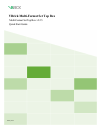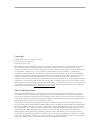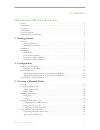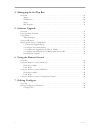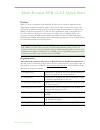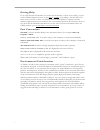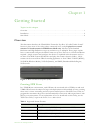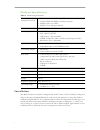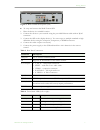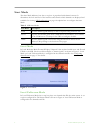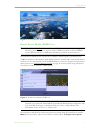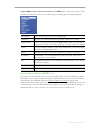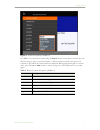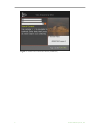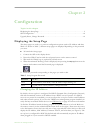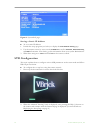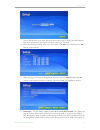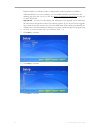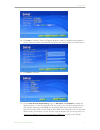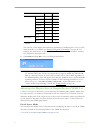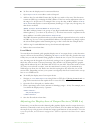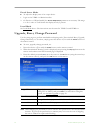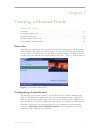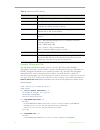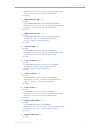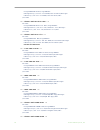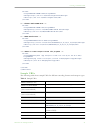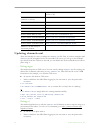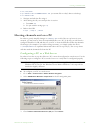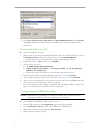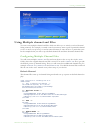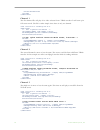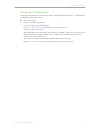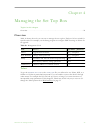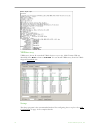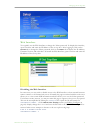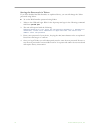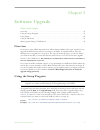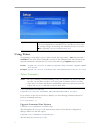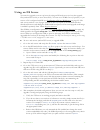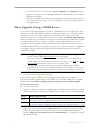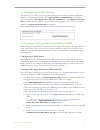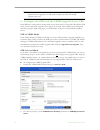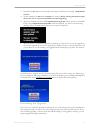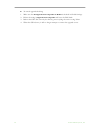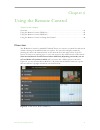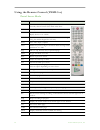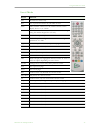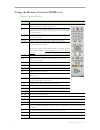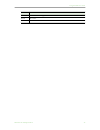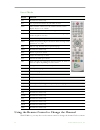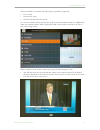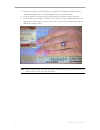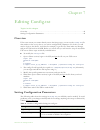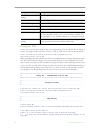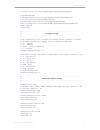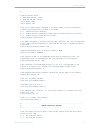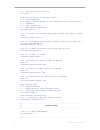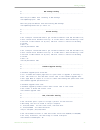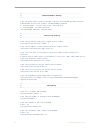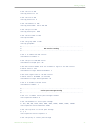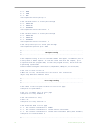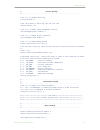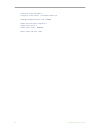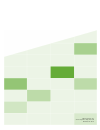- DL manuals
- VBrick
- Set-top boxes
- 8000-0188
- Quick Start Manual
VBrick 8000-0188 Quick Start Manual
Summary of 8000-0188
Page 1
Vbrick multi-format set top box multi-format set top box v2.2.5 quick start guide january 2016.
Page 2
Copyright © 2016 vbrick systems, inc. All rights reserved. 2121 cooperative way, suite 100 herndon, va 20171, usa this publication contains confidential, proprietary, and trade secret information. No part of this document may be copied, photocopied, reproduced, translated, or reduced to any machine-...
Page 3
Multi-format stb quick start iii contents multi-format stb v2.2.5 quick start preface . . . . . . . . . . . . . . . . . . . . . . . . . . . . . . . . . . . . . . . . . . . . . . . . . . . . . . . . . . . . . . . . . . . V organization . . . . . . . . . . . . . . . . . . . . . . . . . . . . . . . . ....
Page 4
Iv contents 4. Managing the set top box overview . . . . . . . . . . . . . . . . . . . . . . . . . . . . . . . . . . . . . . . . . . . . . . . . . . . . . . . . . . . . . . . . 29 telnet. . . . . . . . . . . . . . . . . . . . . . . . . . . . . . . . . . . . . . . . . . . . . . . . . . . . . . . . . ...
Page 5
Multi-format stb quick start v multi-format stb v2.2.5 quick start preface when you want to distribute high-definition ip video in cost-sensitive applications, the vbrick multi-format set top box (stb) is the solution. This unit is ideal for large-scale deployment to plasmas, lcds, projectors and ot...
Page 6
Vi welcome getting help if you can't find the information you need in this document, or from your reseller, you can contact vbrick support services on the web, by e-mail, or by calling 1-203 303-0222. For faster service, be sure to have your vbrick product serial number or support contract number. S...
Page 7: Overview
Multi-format stb quick start 1 chapter 1 getting started topics in this chapter overview . . . . . . . . . . . . . . . . . . . . . . . . . . . . . . . . . . . . . . . . . . . . . . . . . . . . . . . . . . . . . . . . . 1 installation . . . . . . . . . . . . . . . . . . . . . . . . . . . . . . . . . ...
Page 8: Installation
2 © 2016 vbrick systems, inc. Hardware specifications table 2. Hardware specifications installation the multi-format set top box is shipped with audio/video, s-video, ethernet, and power cables. It also has a handheld ir remote control unit with batteries. Connect the stb to a standard or high defin...
Page 9
Getting started multi-format stb quick start 3 figure 2. Multi-format set top box (rear) to setup and connect the multi-format stb: 1. Place the device in a suitable location. 2. Connect the device to your network using the provided ethernet cable with an rj-45 connector. 3. Connect the stb to the d...
Page 10: Start Mode
4 © 2016 vbrick systems, inc. Start mode the start mode indicates how the set top box is populated with channel content. It determines the look-and-feel of the interface and controls which channels are displayed and available for viewing. Stb configuration on page 10 explains how to configure the st...
Page 11
Getting started multi-format stb quick start 5 figure 4. Local fullscreen mode portal server mode (vems 5.X) in portal server mode the set top box has a complete "channel guide" populated by the vems portal server. The channel guide displays both live streams and stored streams from a vod server. Yo...
Page 12
6 © 2016 vbrick systems, inc. Click the menu button on the remote control. Click menu again to hide menu options. Note that the items shown on the menu vary depending on which page is currently displayed. Portal server mode (vems 6.X) the set top box has different features and functionality when use...
Page 13
Getting started multi-format stb quick start 7 figure 6. Portal server mode (vems 6.X) in vems 6.X you perform a search using the search button on the remote control. You can filter by category, type, or keyword (figure 7) and any stream currently in progress will continue to play when the search re...
Page 14
8 © 2016 vbrick systems, inc. Figure 7. Search live or stored content (vems 6.X).
Page 15: Displaying The Setup Page
Multi-format stb quick start 9 chapter 2 configuration topics in this chapter displaying the setup page . . . . . . . . . . . . . . . . . . . . . . . . . . . . . . . . . . . . . . . . . . . . . . . . . . . . 9 stb configuration . . . . . . . . . . . . . . . . . . . . . . . . . . . . . . . . . . . . ...
Page 16: Stb Configuration
10 © 2016 vbrick systems, inc. Figure 8. System info page. Setting a static ip address to set a static ip address: 1. Launch the setup program (see below) to display the ipv4 network setting page. 2. Use the remote control to enter a static ip address as well as netmask , default gateway , and dns i...
Page 17
Configuration multi-format stb quick start 11 note: click the info icon in the lower left area of the page to display the mac address and other information (see figure 8) without entering a password. 3. Enter the default password 1234 , move the cursor to the ok button, and press the ok button on th...
Page 18
12 © 2016 vbrick systems, inc. Implement ssl you will also need to configure ssl on the portal server. If ssl is enabled and there is no root certificate, you can disable validation (and eliminate the warning pop-up) in the config.Txt file. See setting configuration parameters on page 49 for more ab...
Page 19
Configuration multi-format stb quick start 13 10. Click next to continue. (note: the display region is used for channel guide graphics— not the video resolution. The 640x480 setting may not work properly on some screens.) 11. Click next to continue. 12. On the video & audio output setting page, set ...
Page 20
14 © 2016 vbrick systems, inc. You can also set the display area and other parameters by modifying the config.Txt file, either manually or via telnet (see setting configuration parameters on page 49). For example, the video/audio output setting section lets you modify saturation, contrast, hue, brig...
Page 21
Configuration multi-format stb quick start 15 to fine tune the display area for connected devices: 1. Open adjust.Xml in a text editor such as notepad. 2. Add one line for each multi-format set top box you wish to fine tune. This line must contain an xml tag containing the mac address of the box and...
Page 22
16 © 2016 vbrick systems, inc. Portal server mode to adjust the display area of an output device. 1. Login to the vems 6.X admin interface: 2. Go devices > stb and modify the screen adjustment parameter as necessary. The range is 1–20. A value of 5 will shrink the display area by 5 percent. Local mo...
Page 23: Overview
Multi-format stb quick start 17 chapter 3 creating a channel guide topics in this chapter overview . . . . . . . . . . . . . . . . . . . . . . . . . . . . . . . . . . . . . . . . . . . . . . . . . . . . . . . . . . . . . . . . 17 configuring channels.Xml. . . . . . . . . . . . . . . . . . . . . . . ...
Page 24
18 © 2016 vbrick systems, inc. Table 8. Channels.Xml file entries sample channels file the following code shows a sample channels.Xml file. This file contains multiple "paragraphs" and each is used to define a specific encoding and stream type. The idea is to find the paragraph that matches your str...
Page 25
Creating a channel guide multi-format stb quick start 19 rtsp://172.22.123.116/unit116s2 rtsp://172.22.123.116/unit116s2 mpeg4 multicast sdp http://172.22.123.116/vbs2d1.Sdp http://172.22.123.116/vbs2d1.Sdp mpeg2 multicast live tv://239.16.2.180:4444 tv://239.16.2.180:4444 h.264 rtp rtsp rtsp://172....
Page 26
20 © 2016 vbrick systems, inc. Wm http http://172.22.2.171:8080/vbrickvideo1 http://172.22.2.171:8080/vbrickvideo1 wm multicast nsc mcast://172.22.2.171/vbs1multi.Nsc mcast://172.22.2.171/vbs1multi.Nsc ops wm http://172.17.120.111:8080/vbrickvideo1 http://172.17.120.111:8080/vbrickvideo1 x h.264 vod...
Page 27
Creating a channel guide multi-format stb quick start 21 wm vodwm rtspu rtspu://172.17.2.44/publishingpoint34 rtspu://172.17.2.44/publishingpoint34 wm vodwm http http://172.17.2.44/vbp/bobwm-lan-1m.Wmv http://172.17.2.44/vbp/bobwm-lan-1m.Wmv mpeg4 darwin rtsp rtsp://172.22.2.117/acacia/acm%20h264_12...
Page 28: Updating Channels.Xml
22 © 2016 vbrick systems, inc. Updating channels.Xml there are basically two ways to change the channels.Xml file. First, if you have created a valid channels.Xml file and placed it onto an accessible ftp server, you can go to the stb and wget the file from the ftp server. Second, you can telnet int...
Page 29: Hosting Channels.Xml On A Pc
Creating a channel guide multi-format stb quick start 23 # cd /root/data # cp channels.Xml yyyymmddchannels.Xml (to rename file to today's date as a backup) # vi channels.Xml 2. Navigate and edit the file using vi. 3. After editing the file, save and quit the vi session: a. Press esc :wq b. To quit ...
Page 30
24 © 2016 vbrick systems, inc. 4. Check file transfer protocol (ftp) service and world wide web service , then ok , next , and finish . (initially when the ftp service is added, the user name and password is anonymous .) putting the files on a pc to put the stb files on a pc: 1. Telnet to the set to...
Page 31
Creating a channel guide multi-format stb quick start 25 using multiple channel.Xml files you can create multiple channel.Xml files which can allow you to switch your local channel listing remotely. For example, a central control system may want to push a particular channel to one or more set top bo...
Page 32
26 © 2016 vbrick systems, inc. X channel 1 the first channel file will play a live video telecast from a vbrick encoder. It will start up in full screen mode. The file is rather simple since there is only one channel. News special broadcast 1 news channel x , company y what you want to say in the fu...
Page 33
Creating a channel guide multi-format stb quick start 27 testing the configuration once these files have been created and stored on the stb, and the encoder's / vod content is available, testing can be done. To test the system: 1. Log into the stb using telnet. 2. At the # prompt, type the following...
Page 34: Overview
Multi-format stb quick start 29 chapter 4 managing the set top box topics in this chapter overview . . . . . . . . . . . . . . . . . . . . . . . . . . . . . . . . . . . . . . . . . . . . . . . . . . . . . . . . . . . . . . . . 29 overview table 10 shows the tools you can use to manage the set top bo...
Page 35
30 © 2016 vbrick systems, inc. Vbdirectory vbdirectory shows all networked vbrick devices at your site. Multi-format stbs are identified in the model column as stb-hwm . You can install vbdirectory from the vbrick support downloads site. Setup the setup program is the recommended method for configur...
Page 36
Managing the set top box multi-format stb quick start 31 web interface you typically use the web interface to change the telnet password. To display this interface, open a browser and enter the ip address of the set top box. After logging in, click on the account tab to change the telnet password; c...
Page 37
32 © 2016 vbrick systems, inc. Setting the password via telnet if you have disabled the web interface as explained above, you can still change the telnet password using telnet. To set the web interface password using telnet: 1. Telnet to the stb, and login. Wait for the # prompt and type in the foll...
Page 38: Overview
Multi-format stb quick start 33 chapter 5 software upgrade topics in this chapter overview . . . . . . . . . . . . . . . . . . . . . . . . . . . . . . . . . . . . . . . . . . . . . . . . . . . . . . . . . . . . . . . . 33 using the setup program . . . . . . . . . . . . . . . . . . . . . . . . . . . ...
Page 39: Using Telnet
34 © 2016 vbrick systems, inc. Using telnet to upgrade box using telnet, open a telnet session with login name = iptv and password = settopbox . Then enter telnet commands as shown in the examples below. The format of the upgrade command is shown below. For syntax information type upgrade and press ...
Page 40: Using An Iis Server
Software upgrade multi-format stb quick start 35 using an iis server you can also upgrade your set top boxes by using an iis web server (to host the upgrade files) and an ftp server (to serve those files). You can use a vems server (if present) or you can use a pc configured with iis (see configurin...
Page 41
36 © 2016 vbrick systems, inc. D. After the reboot you are prompted to cancel or upgrade . Click upgrade to run the upgrade even though you are replacing the image file with the same version (only the filename has changed). E. When done, rename the file back to its original name and edit the upgrade...
Page 42
Software upgrade multi-format stb quick start 37 2. Configure the global setting the next step is to enable the set upgrade server page functionality (which is disabled by default). To enable the this feature go to system settings > global settings on the mystro server and check the set upgrade serv...
Page 43
38 © 2016 vbrick systems, inc. 4. Configure the stb with the vems upgrade server url each stb has a configuration setting which stores the location of upgrade url and the stb needs to know where the upgrade server pages are located. This setting can be configured manually using the stb setup pages, ...
Page 44
Software upgrade multi-format stb quick start 39 3. Open the vems mystro client interface and create a schedule, for example a rebroadcast content . 4. Set the schedule for now with a duration of 1 minute. When selecting destination output devices, be sure to select all of the stbs you will be upgra...
Page 45
40 © 2016 vbrick systems, inc. To cancel upgrade checking: 1. Make sure the set upgrade server page url on mfstb is checked in global settings. 2. Delete the string in upgrade server page url and leave the field blank. 3. Reboot the stb. This can only be done by power cycling the unit or using telne...
Page 46: Overview
Multi-format stb quick start 41 chapter 6 using the remote control topics in this chapter overview . . . . . . . . . . . . . . . . . . . . . . . . . . . . . . . . . . . . . . . . . . . . . . . . . . . . . . . . . . . . . . . . 41 using the remote control (vems 5.X) . . . . . . . . . . . . . . . . . ...
Page 47
42 © 2016 vbrick systems, inc. Using the remote control (vems 5.X) portal server mode button function info portal server mode only. Displays information about the currently selected stream. Press back when done. Red use to power the device on/off. Same as reset. Mute mute/unmute volume. Use the volu...
Page 48
Using the remote control multi-format stb quick start 43 local mode button function info portal server mode only. Red use to power the device on/off. Same as reset. Mute mute/unmute volume. Use the volume controls on the display device to set volume. 0–9 portal server mode. Enter a pin, or enter a s...
Page 49
44 © 2016 vbrick systems, inc. Using the remote control (vems 6.X) portal server mode button function info portal server mode only. Displays information about the currently selected stream. Press info to again to exit. Red press once to put the unit in standby (the screen will be blank but the unit ...
Page 50
Using the remote control multi-format stb quick start 45 vod go to stored video page. Sched not active. Mark not active. Button function.
Page 51
46 © 2016 vbrick systems, inc. Local mode using the remote control to change the channel with vems 6.X, you may also use the remote control to change the channel for live content button function info portal server mode only. Red use to power the device on/off. Same as reset. Mute mute/unmute volume....
Page 52
Using the remote control multi-format stb quick start 47 that is associated to a channel. The following is specifically supported: • live content • server mode (only) • guide mode and full screen mode live content channels will be listed in the guide by channel number and then in alphabetical order;...
Page 53
48 © 2016 vbrick systems, inc. 2. If another number is entered during the wait period, the stb will combine the two numbers and display the new channel number. The wait period restarts. 3. If a non-number key is pressed, the stb assumes the channel switch is canceled. 4. If the channel is not found,...
Page 54: Overview
Multi-format stb quick start 49 chapter 7 editing config.Txt topics in this chapter overview . . . . . . . . . . . . . . . . . . . . . . . . . . . . . . . . . . . . . . . . . . . . . . . . . . . . . . . . . . . . . . . . 49 setting configuration parameters . . . . . . . . . . . . . . . . . . . . . ....
Page 55
50 © 2016 vbrick systems, inc. Config.Txt file config.Txt is used to store much of the user configuration. You can edit this file to change a variety of settings. At the top of the config.Txt file you will see a version as shown below: # this can help you to identify different stb configuration file...
Page 56
Editing config.Txt multi-format stb quick start 51 stb.Vbrick.Server.Url: http://myvbrickserverhostname_or_ipaddress # upgrade page url # upgrade page with ui for display upgrade progress,information,etc... # it can use at bootup and schedule upgrade stb.Url.Fwupg: http://172.17.1.5/upg/upgrade/upgr...
Page 57
52 © 2016 vbrick systems, inc. # hd/sd brightness from 0 to 100 stb.Hd.Brightness: 50 stb.Sd.Brightness: 50 # hd/sd aspect ratio # 16:9 # 4:3 # full_screen stb.Hd.Ar: full_screen stb.Sd.Ar: full_screen # set to 1 to enable component(d4) output display stb.Component.Enable: 1 # set to 1 to enable hdm...
Page 58
Editing config.Txt multi-format stb quick start 53 #------------------------------------------------------------------------------ # adjust display region # 1920,1280,720,640 - width # 1080,720,480,576 - height stb.Ui.Width: 1280 stb.Ui.Height: 720 # the set of pages always displayed in a single red...
Page 59
54 © 2016 vbrick systems, inc. # 2 - rcu with philips rc-5 protocol stb.Remote: 1 # set power key behavior on the remote control # 0 - reboot immediately # 1 - display countdown message on screen and mute av after 3 secs/unmute av # immediately # 2 - power saving/reboot # 3 - mute/unmute av immediat...
Page 60
Editing config.Txt multi-format stb quick start 55 #- udp meaasge setting - #------------------------------------------------------------------------------ #set the port number that listening to udp message stb.Udpmessage.Port: 7121 #set the group ip address that multicasting udp message stb.Udpmess...
Page 61
56 © 2016 vbrick systems, inc. #------------------------------------------------------------------------------ #- download manager setting - #------------------------------------------------------------------------------ # set the mount point's path of storage's partion for download and play functio...
Page 62
Editing config.Txt multi-format stb quick start 57 # set the ttl of sap stb.Sap.Packet.Ttl: 32 # set the tos of sap stb.Sap.Packet.Tos: 0 # set the address of sap stb.Sap.Packet.Addr: 224.2.133.134 # set the port of sap stb.Sap.Packet.Port: 9876 # set the host name of sap stb.Sap.Hostname: # set the...
Page 63
58 © 2016 vbrick systems, inc. # 0 - none # 1 - even # 2 - odd stb.Serpassthru.Serial.Parity: 0 # set the dtr control of serial pass-through # 0 - force-off # 1 - force-on # 2 - automatic stb.Serpassthru.Serial.Dtrcontrol: 1 # set the rts control of serial pass-through # 0 - force-off # 1 - force-on...
Page 64
Editing config.Txt multi-format stb quick start 59 #- control setting - #------------------------------------------------------------------------------ # set to 1 to disable watch dog stb.Wdt.Disable: 0 # set the timeout of watch dog, min: 60, max: 159 stb.Wdt.Timeout: 60 # set to 1 to enable remote...
Page 65
60 © 2016 vbrick systems, inc. Transports.Cookie.Uptodate: 1 transports.Files.Cookie: /root/data/cookies.Txt webimage.Animation.Buffer.Size: 1500000 window.Overflow.Ignore.Negative: 1 window.Caret.Block: 0 window.Caret.Colour: 00000000 object.Cache.Ram.Size: 4196.
Page 67
Vbrick systems, inc. 2121 cooperative way, suite 100 herndon, va 20171.