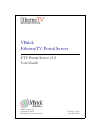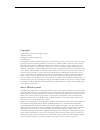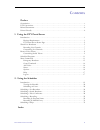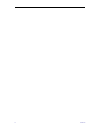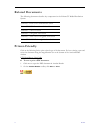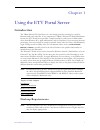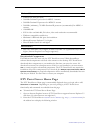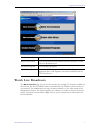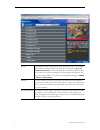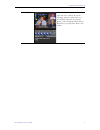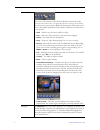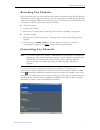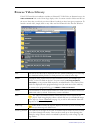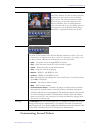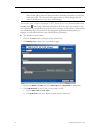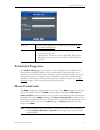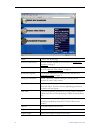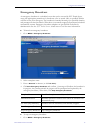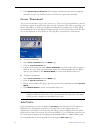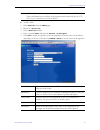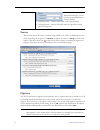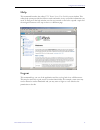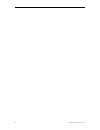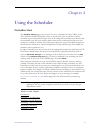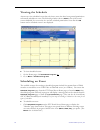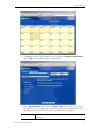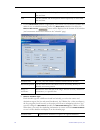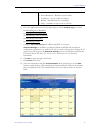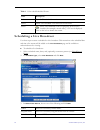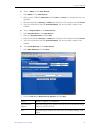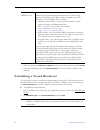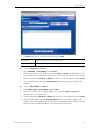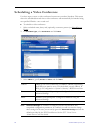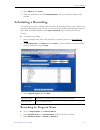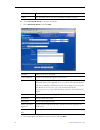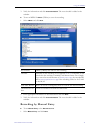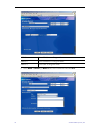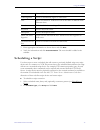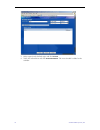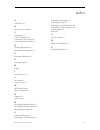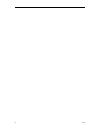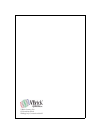- DL manuals
- VBrick Systems
- Server
- EtherneTV
- User Manual
VBrick Systems EtherneTV User Manual
Summary of EtherneTV
Page 1
Etv portal server v3.2 user guide vbrick systems, inc. 12 beaumont road february 6, 2006 wallingford, connecticut 06492 4410-0097-0004 vbrick ethernetv portal server.
Page 2
Copyright © 2006 vbrick systems, inc. All rights reserved. 12 beaumont road wallingford, connecticut 06492 usa www.Vbrick.Com this publication contains confidential, proprietary, and trade secret information. No part of this document may be copied, photocopied, reproduced, translated, or reduced to ...
Page 3
Etv portal server user guide iii contents preface organization . . . . . . . . . . . . . . . . . . . . . . . . . . . . . . . . . . . . . . . . . . . . . . . . . . . . . . . . . . . . . . . . V font conventions . . . . . . . . . . . . . . . . . . . . . . . . . . . . . . . . . . . . . . . . . . . . . ...
Page 4
Iv contents.
Page 5: Organization
Etv portal server user guide v preface this etv v 3.2 portal server user guide is written for anyone who will be using or evaluating the vbrick ethernetv portal server. This includes system administrators, software developers, network technicians, and end users in a variety of business environments....
Page 6: Related Documents
Vi preface related documents the following documents describe key components in the ethernetv media distribution system. Printer-friendly click on the following link to print a hard copy of the document. For best viewing, open and resize the document using the magnification box at the bottom of the ...
Page 7: Introduction
Etv portal server user guide 1 chapter 1 using the etv portal server introduction the vbrick ethernetv portal server is a web-based portal for accessing live and on- demand audio and video files. A key component of vbrick’s ethernetv media distribution system, the etv portal server provides a simple...
Page 8: Etv Portal Server Home Page
2 © 2006 vbrick systems, inc. Downloaded components for windows-based pc users only, the etv portal server uses vbrick streamplayer software-based components to decode video streams on the desktop. Etv portal server downloads these components to your machine the first time you access the server. No ...
Page 9: Watch Live Broadcasts
Using the etv portal server etv portal server user guide 3 watch live broadcasts the watch television page lets you view live streams (for example, tv channels) available on the network. The list of available streams is determined by the vbrick or other encoders in your network. The administrator ca...
Page 10
4 © 2006 vbrick systems, inc. Search find channels using search criteria. Enter characters or text, for example type "cnn," in the text field on the left. You can search by all , title , keyword , description , or any custom fields created by an administrator. The results of the search are displayed...
Page 11
Using the etv portal server etv portal server user guide 5 preview window the embedded video player area at the right side of the window. In certain instances where the video links to a non-mpeg video file, an external player, such as windows media player, real player, or quicktime player, may launc...
Page 12
6 © 2006 vbrick systems, inc. Control buttons the icons on the bottom of the preview window control the video. (note that the controls here are different from those used for stored videos.) the buttons shown are for the windows-based player. Macintosh users will see the familiar quicktime player but...
Page 13: Recording Live Channels
Using the etv portal server etv portal server user guide 7 recording live channels if you have permission, you can record any live channels being played in the preview window. (you cannot record or copy stored videos.) the live channel gets recorded and autoingested, usually into an assigned folder ...
Page 14: Browse Video Library
8 © 2006 vbrick systems, inc. Browse video library if the etv portal server installation includes an ethernetv-vod video on demand server, the video on demand link on the home page displays a list of content stored in folders and files on the server. Note that you will only see those folders for whi...
Page 15: Customizing Stored Videos
Using the etv portal server etv portal server user guide 9 customizing stored videos preview window the preview window is embedded on the right side of the window. To select a video to preview, position the cursor button over the desired entry and use the left mouse button to select. When an entry i...
Page 16
10 © 2006 vbrick systems, inc. Stored videos can be deleted or customized by etv portal server users. All stored videos have an info button that displays additional information about the video. For example it may have a description or keywords that can be used for searching, as well as links to exte...
Page 17: Scheduled Programs
Using the etv portal server etv portal server user guide 11 scheduled programs the schedule viewing page let you create (or view) a schedule of future vbrick events. These include scheduled broadcasts (of live or stored video), video conferences, auto- recording of future broadcasts, and the executi...
Page 18
12 © 2006 vbrick systems, inc. Home return to the home page watch live broadcasts view live streams available on the network. See watch live broadcasts on page 3. Browse video library view pre-recorded content available from the ethernetv-vod server. See browse video library on page 8. Scheduled pro...
Page 19: Emergency Broadcast
Using the etv portal server etv portal server user guide 13 emergency broadcast an emergency broadcast is a scheduled event that can be executed by etv portal server users with appropriate permissions. It broadcasts a live or stored video to specified vbricks or stbs in case of an emergency. The bro...
Page 20: Create Thumbnail
14 © 2006 vbrick systems, inc. 2. Click stop emergency broadcast . The emergency broadcast stops and all preempted schedules resume. Any schedules whose start times have passed are discarded. Create thumbnail you can create thumbnails only for videos stored on a vod server. If given permission, you ...
Page 21
Using the etv portal server etv portal server user guide 15 t to add a video: 1. Select add video from the menu page. 2. Browse to a source file . 3. Select a destination folder. 4. Enter a required name and optional keyword and description . 5. Click start to begin the ingestion to the selected fol...
Page 22: Status
16 © 2006 vbrick systems, inc. Status this window shows the status of videos being added to the video on demand server or of any recordings in progress. Use refresh to update the screen or purge to remove all entries. Click the cancel icon to the left of each to cancel a recording or ingestion in pr...
Page 23: Help
Using the etv portal server etv portal server user guide 17 help this command launches the online etv portal server user guide in a new window. This online help system provide fast full-text search and makes it easy to find the information you need. To navigate in the help window, use the tree contr...
Page 24
18 © 2006 vbrick systems, inc..
Page 25: Introduction
Etv portal server user guide 19 chapter 2 using the scheduler introduction the schedule viewing page lets you create (or view) a schedule for future vbrick events. These include scheduled broadcasts of live or stored video, video conferences, and the execution of previously defined scripts. You set ...
Page 26: Viewing The Schedule
20 © 2006 vbrick systems, inc. Viewing the schedule anyone can view scheduled events but only those users who have been granted permissions can actually schedule an event. The following window shows a month view (with several events scheduled) for a user who does not have schedule permissions. Note ...
Page 27
Using the scheduler etv portal server user guide 21 2. Click add on the date of the scheduled event to display the schedule live broadcast page. (in day view, you must click on a specific hour.) 3. Enter a schedule name and complete the start and end fields. (click in the date and time fields and us...
Page 28
22 © 2006 vbrick systems, inc. 4. Create a recurrence schedule if appropriate. This feature uses an intuitive interface that makes it easy to schedule recurring events. If a recurrence schedule is in effect, the remove recurrence button will be displayed at the bottom of the window (and a recurrence...
Page 29
Using the scheduler etv portal server user guide 23 6. Go to the appropriate section below depending on which schedule type you select. See scheduling a live broadcast. See scheduling a stored broadcast. See scheduling a video conference. See scheduling a recording. See scheduling a script. 7. Confi...
Page 30: Scheduling A Live Broadcast
24 © 2006 vbrick systems, inc. Table 1. Color-coded scheduled events scheduling a live broadcast use these steps to create a schedule for a live broadcast. This means that at the scheduled date and time a live stream will be added to the live broadcasts page and be available to authorized users for ...
Page 31
Using the scheduler etv portal server user guide 25 t to use a vbrick as the video source : 1. Select vbrick as the video source . 2. Select a source vbrick by hostname and click next (or finish if no destinations are to be specified). 3. Select the destination vbrick(s) or stb(s) that will receive ...
Page 32
26 © 2006 vbrick systems, inc. 3. Select the destination vbrick(s) or stb(s) that will receive the broadcast and click finish . 4. Verify the information and click create schedule . The new schedule is added to the calendar. Scheduling a stored broadcast use these steps to create a schedule for broa...
Page 33
Using the scheduler etv portal server user guide 27 3. In source field choose one of the following and click next . T to use a vod name as a source : 1. Select vod name , a servername , and click next . 2. Select a stored video on the vod server and click next (or finish if no destinations are to be...
Page 34
28 © 2006 vbrick systems, inc. Scheduling a video conference use these steps to create a video conference between two encoders/decoders. This means that at the scheduled date and time a video conference will automatically be launched using two specified vbricks—one at each end. T to schedule a video...
Page 35: Scheduling A Recording
Using the scheduler etv portal server user guide 29 4. Select vbrick 2 click finish . 5. Verify the information and click create schedule . The new schedule is added to the calendar. Scheduling a recording use these steps to create a schedule that will initiate the recording of live content. This me...
Page 36
30 © 2006 vbrick systems, inc. T to use etv portal server to save the recording: 1. Select etv portal server and click next . 2. Enter appropriate information as shown above and click next . Etv portal server the recording will be saved to the etv portal server. Vbrick the recording will be saved to...
Page 37: Recording By Manual Entry
Using the scheduler etv portal server user guide 31 3. Verify the information and click create schedule . The new schedule is added to the calendar. T to use an mpeg-2 vbrick (vbstar) to save the recording: 1. Select vbrick and click next . 2. Enter appropriate information as described above and cli...
Page 38
32 © 2006 vbrick systems, inc. 2. Select mpeg-1 , mpeg-2 , or mpeg-4 and other information and click next . Mpeg-1 enter ip address or program name. Mpeg-2 enter ip address or program name. Mpeg-4 enter url or program name..
Page 39: Scheduling A Script
Using the scheduler etv portal server user guide 33 3. Enter appropriate information as shown above and click next . 4. Verify the information and click create schedule . The new schedule is added to the calendar. Scheduling a script use these steps to create a schedule that will execute a previousl...
Page 40
34 © 2006 vbrick systems, inc. 3. Select a previously-defined script and click finish . 4. Verify the information and click create schedule . The new schedule is added to the calendar..
Page 41
Etv portal server user guide 35 a add video 14 b browse video library 8 c components 2 create thumbnail 14 customizing live channels 7 customizing stored videos 9 d desktop requirements 1 downloaded components 2 e emergency broadcast 13 g getting started 20 h help 17 i introduction 1 , 19 l live str...
Page 42
36 index.
Page 44
Vbrick systems, inc. 12 beaumont road wallingford, connecticut 06492.