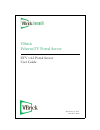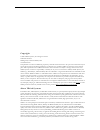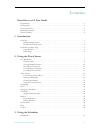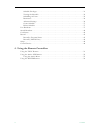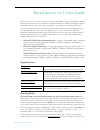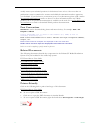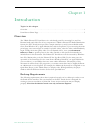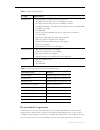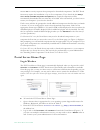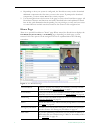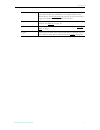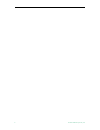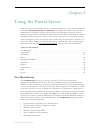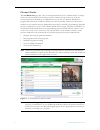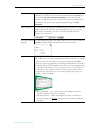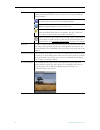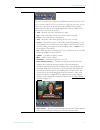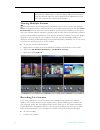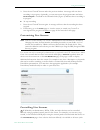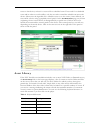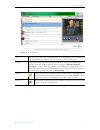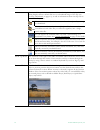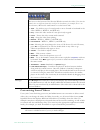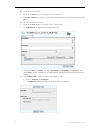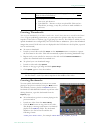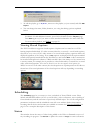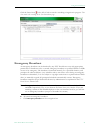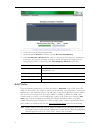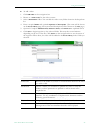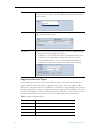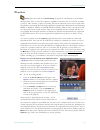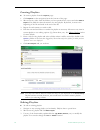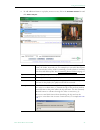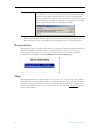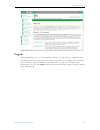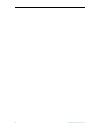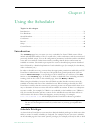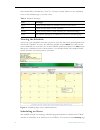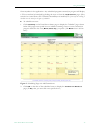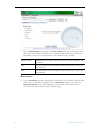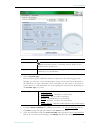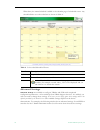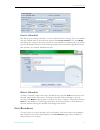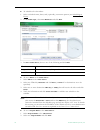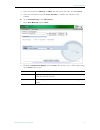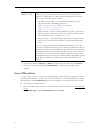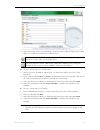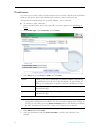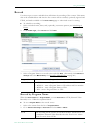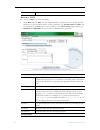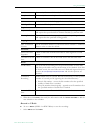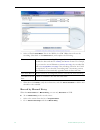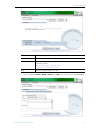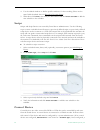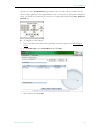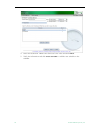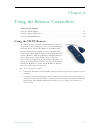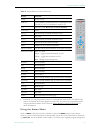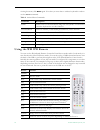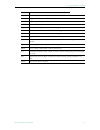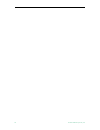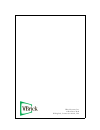- DL manuals
- VBrick Systems
- Software
- Portal Server ETV v4.2
- User Manual
VBrick Systems Portal Server ETV v4.2 User Manual
Summary of Portal Server ETV v4.2
Page 1
Etv v4.2 portal server user guide december 14, 2007 4410-0097-0008 vbrick ethernetv portal server.
Page 2
Copyright © 2007 vbrick systems, inc. All rights reserved. 12 beaumont road wallingford, connecticut 06492, usa www.Vbrick.Com this publication contains confidential, proprietary, and trade secret information. No part of this document may be copied, photocopied, reproduced, translated, or reduced to...
Page 3
Etv portal server admin guide iii contents portal server v4.2 user guide organization . . . . . . . . . . . . . . . . . . . . . . . . . . . . . . . . . . . . . . . . . . . . . . . . . . . . . . . . . . . . . . V getting help . . . . . . . . . . . . . . . . . . . . . . . . . . . . . . . . . . . . . ....
Page 4
Iv contents schedule privileges . . . . . . . . . . . . . . . . . . . . . . . . . . . . . . . . . . . . . . . . . . . . . . . . . . . . . 31 viewing the schedule . . . . . . . . . . . . . . . . . . . . . . . . . . . . . . . . . . . . . . . . . . . . . . . . . . . 32 scheduling an event . . . . . . ....
Page 5
Etv portal server user guide v portal server v4.2 user guide this portal server user guide is written for anyone who will be using or evaluating the vbrick ethernetv portal server. This includes system administrators, software developers, network technicians, and end users in a variety of business e...
Page 6
Vi preface usually answer your technical questions in 24 business hours or less. Also note that our publications team is committed to accurate and reliable documentation and we appreciate your feedback. If you find errors or omissions in any of our documents, please send e-mail to documentation@vbri...
Page 7: Overview
Etv portal server user guide 1 chapter 1 introduction topics in this chapter overview . . . . . . . . . . . . . . . . . . . . . . . . . . . . . . . . . . . . . . . . . . . . . . . . . . . . . . . . . . . . . . . . . 1 portal server home page . . . . . . . . . . . . . . . . . . . . . . . . . . . . . ...
Page 8
2 © 2007 vbrick systems, inc. Table 1. Desktop requirements table 2. Supported operating systems and browsers† downloaded components for windows pc users, the etv portal server uses vbrick streamplayer software-based components to decode video streams on the desktop. Depending on how your system is ...
Page 9: Portal Server Home Page
Introduction etv portal server user guide 3 answer yes to security requests when prompted to download components. The etv portal server may require the installation of up to five components. If you check the box always trust content from vbrick systems incorporated , any required components will be ...
Page 10
4 © 2007 vbrick systems, inc. 4. Depending on how your system is configured, the portal server may need to download additional components the first time you access the server. If prompted to download components, you must answer yes to the security requests. 5. Use the navigation bar at the bottom of...
Page 11
Introduction etv portal server user guide 5 presentations launches a page from which you can access legacy rich media presentations that were published to an earlier version of the portal server. See presentations on page 28. If you have no have legacy presentations, this hyperlink is not shown. Pla...
Page 12
6 © 2007 vbrick systems, inc..
Page 13: Live Broadcasts
Etv portal server user guide 7 chapter 2 using the portal server some portal server functionality may be restricted to certain users. If you are not authorized to launch an emergency broadcast or add video , for example, those menu items will not be displayed on the navigation footer on the portal s...
Page 14
8 © 2007 vbrick systems, inc. Channel guide the live broadcasts page has a list of streams and stations. The "channel guide" is simply the list of stations (both custom stations and tv stations) shown at the top of the list. Custom stations are defined by an administrator at your site. Tv stations a...
Page 15
Using the portal server etv portal server user guide 9 find find content using specific search criteria. Enter characters or text, for example type "cnn," in the text field on the left and click search . You can search by all , title , keyword , description , or any custom fields created by an admin...
Page 16
10 © 2007 vbrick systems, inc. Icons the live broadcasts page shows stations and streams that can be requested and played. Each item has its own icon and is preceded by a channel number. Custom icons can be assigned by an administrator to each station. A station may, or may not, have programming dat...
Page 17
Using the portal server etv portal server user guide 11 control buttons the icons on the bottom of the preview window control the video. (note that the controls shown here for live broadcasts are different from those used for stored videos.) the buttons shown are for the windows-based player. (macin...
Page 18
12 © 2007 vbrick systems, inc. Viewing multiple streams the video player can be configured by an administrator so that you can view multiple streams in separate windows. Click on any live or recorded stream and then click the launch external player button below the preview window. If this feature is...
Page 19
Using the portal server etv portal server user guide 13 2. Press the red "record" button under the preview window. A message will note that a recording is in progress. Optionally, you can mouseover the program name and select record program . A red ball in the channel guide (figure 2) indicates that...
Page 20: Asset Library
14 © 2007 vbrick systems, inc. Access to that device) unless it is reserved for a scheduled event. If reserved for a scheduled event and in order to avoid conflicts, only the user who created the schedule can access the device. (mouseover the hyperlink for a schedule event to see the owner.) once de...
Page 21
Using the portal server etv portal server user guide 15 figure 3. Asset library title the title of the video clip is displayed after the icon indicating it is a video clip. A a thumbnail which provides a visual preview as to what is in the clip. Search find videos using search criteria. Enter charac...
Page 22
16 © 2007 vbrick systems, inc. Content the asset library folders have streams that can be requested and played. Each listing displays either a default file icon or a thumbnail image of the clip (see creating thumbnails on page 19), as well as information about the clip such as duration and keywords....
Page 23
Using the portal server etv portal server user guide 17 customizing stored videos users (with content publishing permission) and administrators can customize or delete stored videos; they can change the name, the folder, keywords, etc. All stored videos have an info hyperlink button that displays ad...
Page 24
18 © 2007 vbrick systems, inc. T to delete a stored video: 1. Click on the info button to the right of any stored video. 2. Click delete video and confirm. This will permanently remove the video from the portal server. T to customize a stored video: 1. Click on the info button to the right of any st...
Page 25
Using the portal server etv portal server user guide 19 creating thumbnails you can create thumbnails for all videos stored in the asset library that were recorded on the portal server. If given publishing permissions, you can replace the generic video clip icon with a snapshot of the video or with ...
Page 26: Scheduling
20 © 2007 vbrick systems, inc. 3. To edit the playlist, go to mymedia , mouseover the playlist you just created, and click edit playlist . 4. You can change the name, folder, duration, etc. Using the editing options explained below. Viewing closed captions the etv portal server supports closed capti...
Page 27: Emergency Broadcast
Using the portal server etv portal server user guide 21 click the cancel icon to the left of each to cancel a recording or ingestion in progress. This also cancels the recording on the live broadcasts page. Emergency broadcast an emergency broadcast can be launched by any etv portal server user with...
Page 28: Add Video
22 © 2007 vbrick systems, inc. 2. Click a previously-defined template name. 3. Set the broadcast duration in minutes (or click no limit (stop manually) . 4. Click start emergency broadcast and confirm. (a message will indicate the broadcast is in progress. Any streams currently in progress will be p...
Page 29
Using the portal server etv portal server user guide 23 t to add a video: 1. Click add video on the navigation bar. 2. Browse to a source file for the video content. 3. Select a destination folder. You can add the video to any folder shown in the dropdown list. 4. Enter a required name and optional ...
Page 30
24 © 2007 vbrick systems, inc. Supported stream types you can add any of the video types shown below in table 4. Note that the portal server supports mpeg-2 video delivered as a transport stream only. It does not support video delivered as a program stream. If your mpeg-2 content fails to ingest and...
Page 31: Playlists
Using the portal server etv portal server user guide 25 playlists playlists are saved in the asset library . A playlist is a mechanism to consolidate multiple video files, or video file segments, regardless of format, into a virtual file. A playlist is a list of video streams, or parts of streams, t...
Page 32
26 © 2007 vbrick systems, inc. Creating playlists t to create a playlist from the playlists page: 1. Click playlists on the navigation bar at the bottom of the page. 2. Mouseover any video from the folders you have permission to access and select add to playlist . This adds the selected stream to th...
Page 33
Using the portal server etv portal server user guide 27 4. To add additional items to a playlist, mouseover any file in the available content list and click add to playlist. Info each playlist has its own searchable metadata. You can add/change the name, the folder, keywords, etc. For example you ca...
Page 34: Presentations
28 © 2007 vbrick systems, inc. Presentations this launches a page (see below) from which you can access legacy rich media presentations that were published to an earlier version of the portal server. If you have no have legacy presentations, this hyperlink is not shown on the navigation bar. Live or...
Page 35: Logout
Using the portal server etv portal server user guide 29 logout this command logs you out of the application and lets you log back in as a different user. This may be necessary to gain access to certain functionality. For example, some users may not be allowed to create thumbnails and you may want to...
Page 36
30 © 2007 vbrick systems, inc..
Page 37: Introduction
Etv portal server user guide 31 chapter 3 using the scheduler topics in this chapter introduction . . . . . . . . . . . . . . . . . . . . . . . . . . . . . . . . . . . . . . . . . . . . . . . . . . . . . . . . . . . . . . 31 live broadcast . . . . . . . . . . . . . . . . . . . . . . . . . . . . . . ...
Page 38
32 © 2007 vbrick systems, inc. Down and modify a schedule they "own" (i.E. One they created). Mouseover any scheduled event on the calendar page to view the owner. Table 5. Schedule privileges viewing the schedule anyone can view scheduled events but only those users who have been granted permission...
Page 39
Using the scheduler etv portal server user guide 33 from anywhere in the application. Any scheduled programs currently in progress will display a tv icon and can be launched by clicking the icon or from the live broadcasts page. (they can also be viewed from a pc if vbrick's streamplayer is installe...
Page 40
34 © 2007 vbrick systems, inc. 3. Enter a schedule name and complete the start and end fields. (to avoid format errors, click in the date and time fields and use the calendar and dropdown list respectively.) depending on the view you selected above, these fields may be pre-filled. Recurrence 4. Crea...
Page 41
Using the scheduler etv portal server user guide 35 5. Select a schedule type . Each schedule type has a different wizard as explained on the following pages but basically, you select the source and destination targets (for live and stored broadcasts), the vbricks (for a video conference), the live ...
Page 42
36 © 2007 vbrick systems, inc. When done, the named schedule is added to the calendar page of scheduled events. Any scheduled links use color-coded text as shown in table 6. Table 6. Color-coded scheduled events advanced settings advanced settings are available to configure vbricks and stbs with exc...
Page 43: Live Broadcast
Using the scheduler etv portal server user guide 37 create schedule the final step in creating a schedule is to review and confirm the settings. If you are satisfied with the schedule and/or the recurrence pattern, click create schedule . If not click modify and change the settings as necessary. Not...
Page 44
38 © 2007 vbrick systems, inc. T to schedule a live broadcast: 1. Select a schedule name, dates, and (optionally) recurrence pattern (see scheduling an event). 2. For schedule type , select live broadcast and click next . 3. In select video source , choose one of the following and click next . T to ...
Page 45
Using the scheduler etv portal server user guide 39 3. Select the destination vbrick(s) or stb(s) that will receive the video and click finish . 4. Verify the information and click create schedule to add the new schedule to the calendar. T to use enter manually as the video source. 1. Select enter m...
Page 46: Stored Broadcast
40 © 2007 vbrick systems, inc. 3. Select the destination vbrick(s) or stb(s) that will receive the video and click finish . 4. Verify the information and click create schedule to add the new schedule to the calendar. Stored broadcast use these steps to create a schedule for broadcasting a stored vid...
Page 47
Using the scheduler etv portal server user guide 41 3. Select the source of the stored broadcast. It can be either a vbrick vbstar (with a hard drive) or a vod server. Each has a different icon. T to use a stored video on a vod server: 1. Select a server by ip address and navigate to a video that wi...
Page 48: Conference
42 © 2007 vbrick systems, inc. Conference use these steps to create a video conference between two encoders/decoder pairs at different locations. This means that at the scheduled date and time a video conference will automatically be launched using two specified vbricks—one at each end. T to schedul...
Page 49: Record
Using the scheduler etv portal server user guide 43 record use these steps to create a schedule that will initiate the recording of live content. This means that at the scheduled date and time the live content will be recorded, optionally ingested and ftped, and made available on the asset library p...
Page 50
44 © 2007 vbrick systems, inc. Record to nvr t to use an nvr to save the recording: 1. Select nvr and click next . Use the tabbed windows explained below to define specific attributes for the recording. Some of these attributes (e.G. Custom fields and links ) will be displayed on the info page for t...
Page 51
Using the scheduler etv portal server user guide 45 2. When done click finish , then verify the information and click create schedule to add the new schedule to the calendar. Record to vbrick t to use a vbrick (mpeg-2 or wm vbstar) to save the recording: 1. Select vbrick and click next . Field name ...
Page 52
46 © 2007 vbrick systems, inc. 2. Select a vbrick servername . This is the mpeg-2 or wm vbstar that will save the recording. Then click on the advanced tab, and complete the following . 3. When done click finish , verify the information, and click create schedule to add the new schedule to the calen...
Page 53
Using the scheduler etv portal server user guide 47 3. Select and define mpeg-1 , mpeg-2 , mpeg-4 , or wm as the record source and click next . Mpeg-1 enter a program name or ip address and port number. Mpeg-2 enter a program name or ip address and port number. Mpeg-4 enter a program name or url. If...
Page 54: Script
48 © 2007 vbrick systems, inc. 4. Use the tabbed windows to define specific attributes for the recording. These are the same fields described above in record by program name. 5. When done click finish , then verify the information and click create schedule to add the new schedule to the calendar. Sc...
Page 55
Using the scheduler etv portal server user guide 49 special icon on the live broadcasts page indicates that you can control a stream from the device using a graphical control panel similar to the one shown here. This panel is displayed when you launch the stream and you can use it for supported func...
Page 56
50 © 2007 vbrick systems, inc. 4. Select the destination vbricks that will receive the video and click finish . 5. Verify the information and click create schedule to add the new schedule to the calendar..
Page 57: Using The Vb-Pc Remote
Etv portal server user guide 51 chapter 4 using the remote controllers topics in this chapter using the vb-pc remote . . . . . . . . . . . . . . . . . . . . . . . . . . . . . . . . . . . . . . . . . . . . . . . . . . . 51 using the amino stb remote . . . . . . . . . . . . . . . . . . . . . . . . . ....
Page 58: Using The Amino Stb Remote
52 © 2007 vbrick systems, inc. Table 7. Vb-pc remote control functions† † only the buttons listed here are operational on the vb-pc remote control. Remember that your computer has the primary volume controls. You can use the vol+ or vol- buttons on the remote control but you can't go any higher than...
Page 59
Using the remote controllers etv portal server user guide 53 table 8. Amino remote control functions using the amino menu click on menu at the bottom of the window, or press the menu button on the remote control, to access other portal server functionality. (note that some portal server functions, e...
Page 60: Using The Wm Ipr Remote
54 © 2007 vbrick systems, inc. Viewing the menu, click menu again. Note that you must have a wireless keyboard in order to use the search command. Table 9. Amino menu commands using the wm ipr remote you can use the ir (infrared) remote control in portal server mode and in local mode; it is non-func...
Page 61
Using the remote controllers etv portal server user guide 55 guide got to fullscreen; exit fullscreen. Menu toggle the menu on or off in portal server mode. Vol adjust the audio up or down. F1–f4 reserved for future use. Page move toward top or bottom of current page. Live portal server mode. Go to ...
Page 62
56 © 2007 vbrick systems, inc..
Page 64
Vbrick systems, inc. 12 beaumont road wallingford, connecticut 06492, usa.