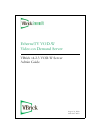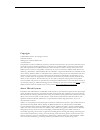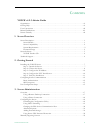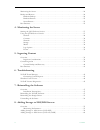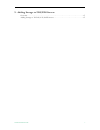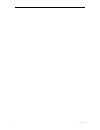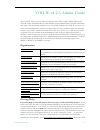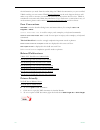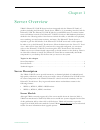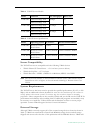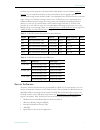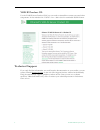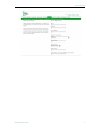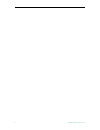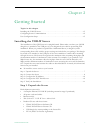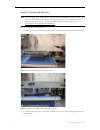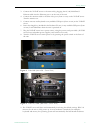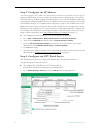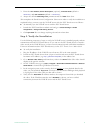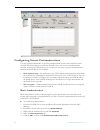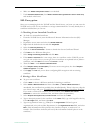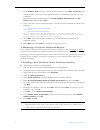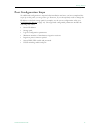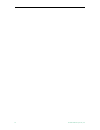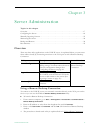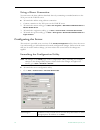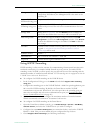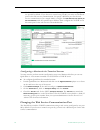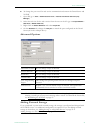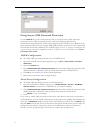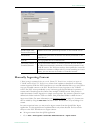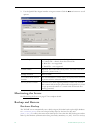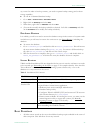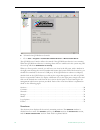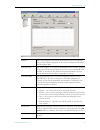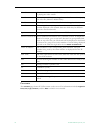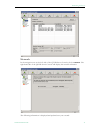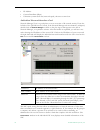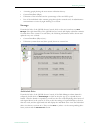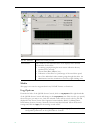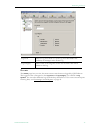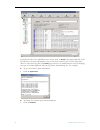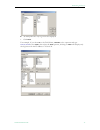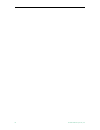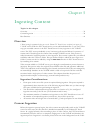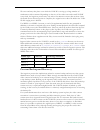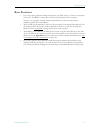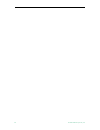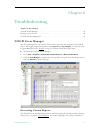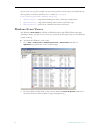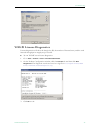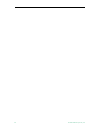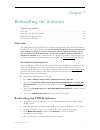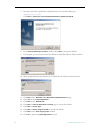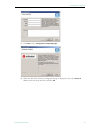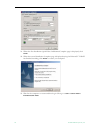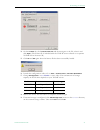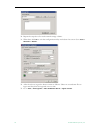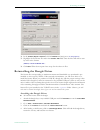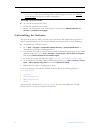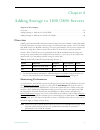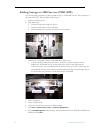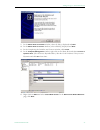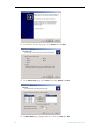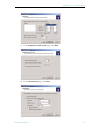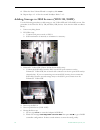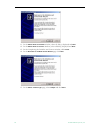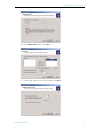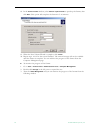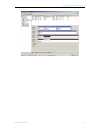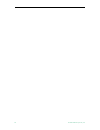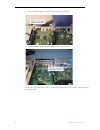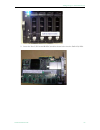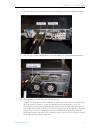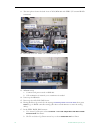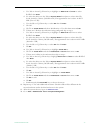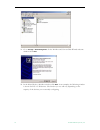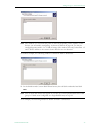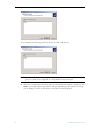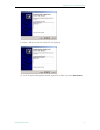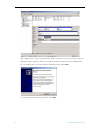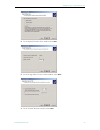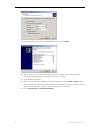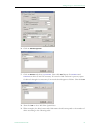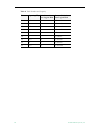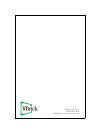VBrick Systems VOD-W Server VBrick v4.2.3 Admin Manual
Summary of VOD-W Server VBrick v4.2.3
Page 1
Vbrick v4.2.3 vod-w server admin guide august 21, 2008 4410-0167-0003 ethernetv vod-w video on demand server.
Page 2
Copyright © 2008 vbrick systems, inc. All rights reserved. 12 beaumont road wallingford, connecticut 06492, usa www.Vbrick.Com this publication contains confidential, proprietary, and trade secret information. No part of this document may be copied, photocopied, reproduced, translated, or reduced to...
Page 3
Vod-w admin guide iii contents vod-w v4.2.3 admin guide organization . . . . . . . . . . . . . . . . . . . . . . . . . . . . . . . . . . . . . . . . . . . . . . . . . . . . . . . . . . . . . Vii getting help . . . . . . . . . . . . . . . . . . . . . . . . . . . . . . . . . . . . . . . . . . . . . . ...
Page 4
Iv contents monitoring the server . . . . . . . . . . . . . . . . . . . . . . . . . . . . . . . . . . . . . . . . . . . . . . . . . . . . . . 24 backup and restore . . . . . . . . . . . . . . . . . . . . . . . . . . . . . . . . . . . . . . . . . . . . . . . . . . . . . . . . 24 database backup . . ....
Page 5
Vod-w admin guide v 9. Adding storage to 1950/2950 servers overview . . . . . . . . . . . . . . . . . . . . . . . . . . . . . . . . . . . . . . . . . . . . . . . . . . . . . . . . . . . . . . . . 67 adding storage to vod 50/125/300w servers . . . . . . . . . . . . . . . . . . . . . . . . . . . . . ....
Page 6
Vi contents.
Page 7
Vod-w admin guide vii vod-w v4.2.3 admin guide this vod-w admin guide is written for anyone who will be using a vbrick ethernetv vod-w video on demand server. This includes system administrators, network technicians, and others. This document explains how to set up and configure the vod-w server, ho...
Page 8
Viii preface the information you need from the online help, the vbrick documentation, or your certified vbrick reseller, you can contact vbrick support services on the web. Support services will make every effort to answer your technical questions in 24 business hours or less. Vbrick is committed to...
Page 9: Server Description
Vod-w admin guide 1 chapter 1 server overview vbrick's ethernetv vod-w server has been integrated with the ethernetv family of products including the ethernetv portal server, mpeg-1/2/4 streaming encoders, and the ethernetv stb. The ethernetv vod-w delivers stored mpeg assets as unicast streams acro...
Page 10
2 © 2008 vbrick systems, inc. Table 1. Vod-w server models table 2. Vod-w server specifications server compatibility the vod-w servers are compatible with the following vbrick devices: • vbrick ethernetv portal server – v3.1.0 or later (see note below). • vbrick set top box – v3.7.2 or later. • vbri...
Page 11: Server Software
Server overview vod-w admin guide 3 continue to provide support for all powervault 220s models. Contact vbrick support services or your authorized reseller for more information about upgrade options. The external storage arrays shown in table 3 are compatible with vod-w servers to increase video sto...
Page 12: Technical Support
4 © 2008 vbrick systems, inc. Vod-w product cd use the vod-w server product cd if you ever need to reinstall the content server and other components. It also includes this vod-w server admin guide in searchable html format. Technical support if you can't find the information you need from the docume...
Page 13
Server overview vod-w admin guide 5.
Page 14
6 © 2008 vbrick systems, inc..
Page 15: Installing The Vod-W Server
Vod-w admin guide 7 chapter 2 getting started topics in this chapter installing the vod-w server . . . . . . . . . . . . . . . . . . . . . . . . . . . . . . . . . . . . . . . . . . . . . . . . 15 configuring secure communications . . . . . . . . . . . . . . . . . . . . . . . . . . . . . . . . . . . ...
Page 16
8 © 2008 vbrick systems, inc. Step 2. Connect the server t to set up the vod-w server 1. Connect the monitor, keyboard, dongle, mouse, and network cables as described below. Figure 1. Vod 50w (dell 1950 – rear view) figure 2. Vod 125/300w (dell 2950 – rear view) 2. If rack mounting the unit, mount t...
Page 17
Getting started vod-w admin guide 9 3. Connect the vod-w server to the network by plugging the 10/100/1000 baset ethernet cable into the ethernet port 1 on the rear of the unit. 4. Connect the monitor cable to the blue video port (front or rear) on the vod-w server. Turn the monitor on. 5. Connect a...
Page 18
10 © 2008 vbrick systems, inc. Step 3. Configure the ip address you need to configure the ip address as explained below on both the server machine and in the qvcs application. When done, be sure to reboot the machine before configuring the server in the etv portal server. Vbrick strongly recommends ...
Page 19
Getting started vod-w admin guide 11 3. Enter the ip or domain , server description (optional), ftp user name (default = vbrickuser ) and ftp password (default = vbrickuser ). 4. Accept the default publishing point parameters and click add when done. This completes the portal server configuration. H...
Page 20
12 © 2008 vbrick systems, inc. Configuring secure communications use this optional functionality to protect communication between the portal server and vod-w. The portal server controls the vod-w over a web service communications interface. Starting with portal server v4.2.1, there are two ways to p...
Page 21
Getting started vod-w admin guide 13 6. Make sure enable anonymous access is not checked. 7. Under authenticated access , check basic authentication (password is sent in clear text) and uncheck other boxes. Ssl encryption since you are managing both the vod-w and the portal server, you know you can ...
Page 22
14 © 2008 vbrick systems, inc. 6. In the common name field, type a common name, and then select next . (important: the common name is one of the most significant pieces of information that ends up in the certificate.) 7. Enter the appropriate information in the country/region , state/province , and ...
Page 23: Post Configuration Steps
Getting started vod-w admin guide 15 post configuration steps no additional configuration is required after installation and once you have completed the steps up to this point you are good to go. However, if you subsequently need to change the ip address or default storage path for example, use the ...
Page 24
16 © 2008 vbrick systems, inc..
Page 25: Overview
Vod-w admin guide 17 chapter 3 server administration topics in this chapter overview . . . . . . . . . . . . . . . . . . . . . . . . . . . . . . . . . . . . . . . . . . . . . . . . . . . . . . . . . . . . . . . . 17 configuring the server. . . . . . . . . . . . . . . . . . . . . . . . . . . . . . . ...
Page 26: Configuring The Server
18 © 2008 vbrick systems, inc. Using a direct connection you can access the three utilities described above by connecting a standard monitor to the vga port on the vod-w server. T to launch the utilities using a direct connection 1. Connect a monitor to the vga port on the vod-w server. 2. To launch...
Page 27
Server administration vod-w admin guide 19 using http tunneling http tunneling is often used as a means for communicating from network locations with restricted connectivity, for example behind firewalls or proxy servers. To enable http tunneling on the vod-w you must specify the port that will be u...
Page 28
20 © 2008 vbrick systems, inc. Configuring a macintosh for tunneled streams you may need to perform certain configuration steps on a macintosh before you can use quicktime to view streams tunneled over http from a vod-w server. T to configure quicktime for tunneled streams 1. Launch quicktime on a m...
Page 29
Server administration vod-w admin guide 21 t to change the port used for web service communication between the portal server and vod-w 1. Open iis (go to start > administrative tools > internet information services (iis) manager ). 2. Select the web site for the web service from the tree on the left...
Page 30
22 © 2008 vbrick systems, inc. Using secure url password protection use the vbportal tab on the configuration utility to configure secure url password protection. Secure url protection prevents users from bypassing portal server authentication and playing back vod content directly from vod-w servers...
Page 31: Manually Ingesting Content
Server administration vod-w admin guide 23 manually ingesting content vbrick strongly recommends that you use the ethernetv portal server exclusively to ingest all vod-w content. The etv portal server admin guide explains in detail how to automate content ingestion. With the etv portal server you ca...
Page 32: Monitoring The Server
24 © 2008 vbrick systems, inc. 2. Use the quickvideo ingest interface to ingest content. Click the more >> button to see all options. Monitoring the server see monitoring the server on page 27 for complete details. Backup and restore database backup the vod-w server automatically runs a daily script...
Page 33: Best Practices
Server administration vod-w admin guide 25 any content. In order to back up content, you need a separate backup strategy and a robust storage capability. T to run an on-demand database backup 1. Go to start > control panel > scheduled tasks . 2. Right-click on dbbackup and select run . 3. When done,...
Page 34
26 © 2008 vbrick systems, inc. • streamplayerplus allows the recording of live streams to mpeg-1, mpeg-2 and mpeg-4 files. Once saved the files can then be installed on the ethernetv vod-w server for playback. Make sure the "hinting" option is checked when recording mpeg-4 files. • when recording mp...
Page 35
Vod-w admin guide 27 chapter 4 monitoring the server topics in this chapter starting the qvod server service . . . . . . . . . . . . . . . . . . . . . . . . . . . . . . . . . . . . . . . . . . . . 27 using the qvod server console . . . . . . . . . . . . . . . . . . . . . . . . . . . . . . . . . . . ...
Page 36
28 © 2008 vbrick systems, inc. T to launch the qvod server console 1. Go to start > programs > quickvideo ondemand server > monitor qvod server . The qvod server console will not be started if the qvod server service is not running. When the qvod server service is running, there will be a small icon...
Page 37
Monitoring the server vod-w admin guide 29 statistics this section displays the statistical information about the qvod server. The statistics displayed in this section include total sessions and total data rate. Total sessions the total number of sessions or independent video streams currently being...
Page 38
30 © 2008 vbrick systems, inc. Contents the contents page shows all vod content on the server. The information includes ingestion time , size , type , duration , and the rate at which it was encoded. Host name the host machine name (or ip address) of the client machine which is playing the video str...
Page 39
Monitoring the server vod-w admin guide 31 network in the navigation tree on the left side of the qvod server console, click on network . The right-hand side of the qvod server console will display the network utilization. The following information is displayed and updated every two second:.
Page 40
32 © 2008 vbrick systems, inc. • ip address. • current data rate (mbps). • utilization (current data rate/network speed) shown as a status bar. Individual network interface card network manager view is a good place to see an overview of all network activity. From the left side of the qvod server con...
Page 41
Monitoring the server vod-w admin guide 33 • a running graph plotting the most recent utilization history. • current data rate (mbps). • utilization of the interface card as a percentage of the total nic speed. • list of the individual video streams going through the network card. An administrator c...
Page 42
34 © 2008 vbrick systems, inc. Media this page is not used or supported with any vod-w features or functions. Log options from the left side of the qvod server console, click on log options . The right-hand side of the qvod server console will change to the log options view. This view lets you speci...
Page 43
Monitoring the server vod-w admin guide 35 events the events page lets you view the most recent events that were logged by qvod server. The logged events correspond to the log level and log category you selected in log options . You can select different logs from the drop down list box. To create cu...
Page 44
36 © 2008 vbrick systems, inc. From the left side of the qvod server console, click on events . The right-hand side of the qvod server console will display events in the most recent log file. Use the drop down menu to select other log files. The events page also lets you manipulate the view by chang...
Page 45
Monitoring the server vod-w admin guide 37 t to manipulate the way log events are displayed 1. Click filter . For example, if you select ip as the field name, contains as the operator and type 172.30.10.32 as the value , then select the and operator, clicking on filter will display only the log line...
Page 46
38 © 2008 vbrick systems, inc..
Page 47: Overview
Vod-w admin guide 39 chapter 5 ingesting content topics in this chapter overview . . . . . . . . . . . . . . . . . . . . . . . . . . . . . . . . . . . . . . . . . . . . . . . . . . . . . . . . . . . . . . . . 39 content ingestion . . . . . . . . . . . . . . . . . . . . . . . . . . . . . . . . . . . ...
Page 48
40 © 2008 vbrick systems, inc. W server and may take place even while the vod-w is serving up a large number of simultaneous video streams. Depending on the size of the video asset and overall vod-w server load, the ingestion process may only take a few minutes or more than an hour. Once the portal ...
Page 49: Best Practices
Ingesting content vod-w admin guide 41 best practices • if you encounter problems during file ingestion, the likely cause is a faulty or corrupted source file. All mpeg-2 source files must be recorded and saved as transport streams—not program streams. Suspected problem files can be checked with a s...
Page 50
42 © 2008 vbrick systems, inc..
Page 51: Vod-W Event Manager
Vod-w admin guide 43 chapter 6 troubleshooting topics in this chapter vod-w event manager . . . . . . . . . . . . . . . . . . . . . . . . . . . . . . . . . . . . . . . . . . . . . . . . . . . . 43 windows event viewer . . . . . . . . . . . . . . . . . . . . . . . . . . . . . . . . . . . . . . . . . ...
Page 52: Windows Event Viewer
44 © 2008 vbrick systems, inc. Reports. The qvsr log, for example, can be used to generate access reports by individual user. The log files are saved by default in the log folder at: c:\program files\infovalue\quickvideo ondemand server\log . • qvsr-xxx-xxx.Log – usage data including user name, vide...
Page 53: Vod-W License Diagnostics
Troubleshooting vod-w admin guide 45 vod-w license diagnostics license diagnostics will show the dongle key id, the number of licensed seats, and the total licensed throughput in megabytes per second. T to run vod-w server license diagnostics 1. Go to start > control > panel > infovalue quickvideo ....
Page 54
46 © 2008 vbrick systems, inc..
Page 55: Overview
Vod-w admin guide 47 chapter 7 reinstalling the software topics in this chapter overview . . . . . . . . . . . . . . . . . . . . . . . . . . . . . . . . . . . . . . . . . . . . . . . . . . . . . . . . . . . . . . . . 47 reinstalling the vod-w software . . . . . . . . . . . . . . . . . . . . . . . . ...
Page 56
48 © 2008 vbrick systems, inc. 6. Install the infovalue quickvideo ondemand server by double-clicking on setupvod-w_x_x_x_x.Exe . 7. Click next on welcome to the installshield wizard for ethernetv-vod-w. 8. In the choose destination location window select next to accept the default. 9. If prompted, ...
Page 57
Reinstalling the software vod-w admin guide 49 19. Click next on the configuration completed page . 20. When the infovalue product configuration page is displayed, select your server ip address from the drop down list and click ok ..
Page 58
50 © 2008 vbrick systems, inc. 21. When the first installation quickvideo ondemand complete page is displayed, click finish . 22. When the second installation complete page is displayed saying the ethernetv vod-w has finished installing, click finish to restart your computer. 23. Wait for the comput...
Page 59
Reinstalling the software vod-w admin guide 51 24. On the license tab, click load license file and then navigate to the file, select it and click open . (the license file is included with the vod-w server software on a separate vod-w server license cd.) 25. Click ok and ok again when the license fil...
Page 60
52 © 2008 vbrick systems, inc. 30. Repeat the step above for each external storage volume. 31. When done click ok to exit the configuration utility and reboot the server: go to start > shutdown > restart . 32. After the reboot, ingest the demo content as follows. There are seven demo files to ingest...
Page 61
Reinstalling the software vod-w admin guide 53 34. In the content import location field click browse and navigate to e:\stagingarea . 35. Highlight the first demo file and in the content title field enter the title that will be seen by users in the format: /demo/ 36. Click start . When done repeat t...
Page 62: Uninstalling The Software
54 © 2008 vbrick systems, inc. Viewing license status t to view the current license status 1. Launch the qvod server console. 2. Review the information of the splash page for current status: maximum number of streams and maximum throughput . Uninstalling the software this procedure does not delete o...
Page 63: Overview
Vod-w admin guide 55 chapter 8 adding storage to 1850/2850 servers topics in this chapter overview . . . . . . . . . . . . . . . . . . . . . . . . . . . . . . . . . . . . . . . . . . . . . . . . . . . . . . . . . . . . . . . . 55 adding storage to 1850 servers (vod 50w) . . . . . . . . . . . . . . ....
Page 64
56 © 2008 vbrick systems, inc. Adding storage to 1850 servers (vod 50w) use the following procedure to add external storage to vod 50w servers. The procedure is the same for es3 (1 tb) and es4 (2 tb) devices. 1. Power everything down. 2. Es3/es4 setup. A. Connect both power cords on es3/4. B. Connec...
Page 65
Adding storage to 1850/2850 servers vod-w admin guide 57 9. In the select disks to initialize window, select all disk(s) displayed and next . 10. In the select disks to convert window, select all disk(s) displayed and next . 11. In the completing the initialize and convert window, click finish . 12....
Page 66
58 © 2008 vbrick systems, inc. 14. In the select volume type page, select striped and click next . 15. In the select disks page, select disk0 . Then click remove and next . 16. In select disks page, highlight disks 0–6. Then click add then next ..
Page 67
Adding storage to 1850/2850 servers vod-w admin guide 59 17. In the assign drive letter or path page, click next . 18. In the format volume page, click next ..
Page 68
60 © 2008 vbrick systems, inc. 19. When the new volume wizard is complete, click finish . 20. Repeat steps 13– 19 for the second terabyte: disks 7–-13. Adding storage to 2850 servers (vod 125/300w) use the following procedure to add storage to both vod 125w and vod 300w servers. The procedure is the...
Page 69
Adding storage to 1850/2850 servers vod-w admin guide 61 7. In perc raid bios screens: a. Perform configure > view/add configuration scans all channels. B. You should see one logical drive on raid ch-0, ids=0 and 1; this is the first drive in the system and is used to store the operating system, the...
Page 70
62 © 2008 vbrick systems, inc. 11. In the select disks to initialize window, select all disk(s) displayed and next . 12. In the select disks to convert window, select all disk(s) displayed and next . 13. In the completing the initialize and convert window, click finish . 14. In the welcome to the ne...
Page 71
Adding storage to 1850/2850 servers vod-w admin guide 63 16. In the select disks window click next . 17. In the assign drive letter or path window click next ..
Page 72
64 © 2008 vbrick systems, inc. 18. In the format volume window, select perform a quick format to speed up the format, then click next . This option will complete the format in 5–10 minutes. 19. When the new volume wizard is complete, click finish . 20. Repeat steps 14–19 for the second terabyte. The...
Page 73
Adding storage to 1850/2850 servers vod-w admin guide 65.
Page 74
66 © 2008 vbrick systems, inc..
Page 75: Overview
Vod-w admin guide 67 chapter 9 adding storage to 1950/2950 servers topics in this chapter overview . . . . . . . . . . . . . . . . . . . . . . . . . . . . . . . . . . . . . . . . . . . . . . . . . . . . . . . . . . . . . . . . 67 adding storage to vod 50/125/300w servers . . . . . . . . . . . . . . ...
Page 76
68 © 2008 vbrick systems, inc. 3. The next photo shows the dell 1950 with the top cover off. 4. The next photo shows the dell 2950 with the top cover off. As shown in the next photo, make sure the split backplane switch is in the upward position for "single disk.".
Page 77
Adding storage to 1950/2950 servers vod-w admin guide 69 5. Insert the perc 5/e external raid controller shown below into the dell 1950/2950..
Page 78
70 © 2008 vbrick systems, inc. 6. The next photo shows dell 1950 top cover off with perc 5/e external raid inserted. 7. The next photo shows the dell 2950 top cover off with perc 5/e external raid inserted..
Page 79
Adding storage to 1950/2950 servers vod-w admin guide 71 8. The next photo shows dell 1950 back view with perc 5/e external raid connected. 9. The next photo shows md1000 back view with perc 5/e external raid connected. 10. Vod-w setup for both dell 1950 and 2950 servers. Connect the scsi cable from...
Page 80
72 © 2008 vbrick systems, inc. 11. The next photo shows the back view of 2950/md1000 with perc 5/e external raid connected. 12. Dell 2950 back view perc 5/e external raid ports. 13. Md1000 setup. A. Connect both power cords on dm1000. B. Csi termination is internal; so no terminator is needed. 14. P...
Page 81
Adding storage to 1950/2950 servers vod-w admin guide 73 c. Use tab or arrow up/down key to highlight on raid level and enter to select raid-5 then enter . D. To select the drives use the tab to physical disks then space to select drive id 01:00–01:04 for 5 drives (300 gbs each). The approximate siz...
Page 82
74 © 2008 vbrick systems, inc. 21. Go to storage > disk management . In the initialize and convert disk wizard welcome window select next . 22. In the select disks to initialize window, click next . As an example, the following window is shown for es5 1.5 tb devices. The window you see will vary dep...
Page 83
Adding storage to 1950/2950 servers vod-w admin guide 75 as another example, the following window is shown for es10 3 tb devices. 23. In the initialize and convert disk wizard screen, leave all disks unchecked and click next . As an example, the following window is shown for es5 1.5 tb devices. Note...
Page 84
76 © 2008 vbrick systems, inc. As an example, the following window is shown for es5 3 tb devices. 24. When the completing the initialize and convert disk wizard window is displayed, click finish . As noted the data in the window will vary depending on the amount of storage you are adding. For es5 1....
Page 85
Adding storage to 1950/2950 servers vod-w admin guide 77 for es10 3 tb devices, disk 2 and disk 3 will displayed. 25. In the computer management window, right-click on disk 2 and select new partition ..
Page 86
78 © 2008 vbrick systems, inc. The example above is for 10 external disks. Disk 3 would not be present if only 5 disks are deployed. Likewise, disk 4, disk 5, etc. May be present for larger external configurations. 26. In the welcome to the new partition wizard window select next . 27. In the select...
Page 87
Adding storage to 1950/2950 servers vod-w admin guide 79 28. In the specify partition size window select next . 29. In the assign drive letter or path window select next . 30. In the format partition window select next ..
Page 88
80 © 2008 vbrick systems, inc. 31. In the completing the new volume wizard window select finish . 32. Repeat steps 26–31 for drives h and i if necessary. If there is more than one disk enclosure, repeat for drives j through o (as many as present). 33. Open windows explorer. 34. Select g drive and cr...
Page 89
Adding storage to 1950/2950 servers vod-w admin guide 81 36. Click on add storage path . 37. Click on browse and select g:\content2 . Then click add . Repeat for content3 and content4 on drives h and i if necessary. If second or third enclosure is present, repeat for drives i through o as necessary....
Page 90
82 © 2008 vbrick systems, inc. Table 8. Disk number and capacity disks capacity (tb) drive letter for last logical disk content folder for last logical disk 5 1.5 g /content2 10 3 h /content3 15 4.5 i /content4 20 6 j /content5 25 7.5 k /content6 30 9 l /content7 35 10.5 m /content8 40 12 n /content...
Page 92
Vbrick systems, inc. 12 beaumont road wallingford, connecticut 06492, usa.