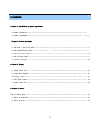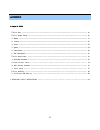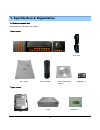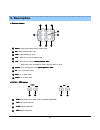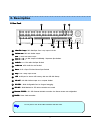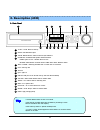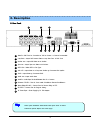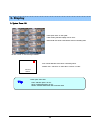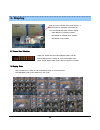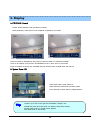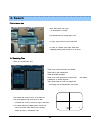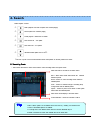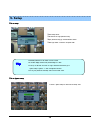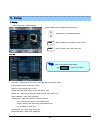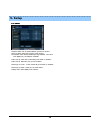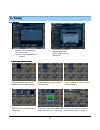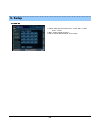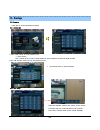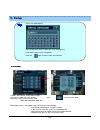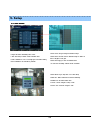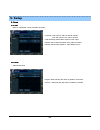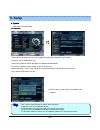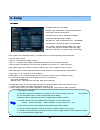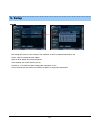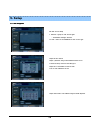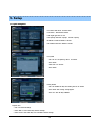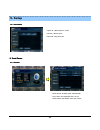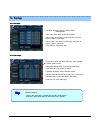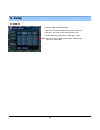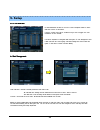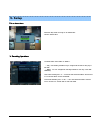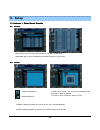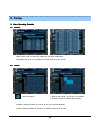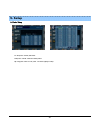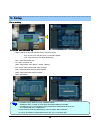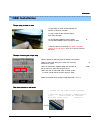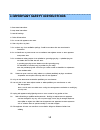- DL manuals
- VC
- DVR
- AVR-1612
- Mounting And Operating Manual
VC AVR-1612 Mounting And Operating Manual
IB_12760-OHR
Installations- und Betriebsanleitung
GERMANY
R
C
Änderungen in Technik, Design und Ausstattung vorbehalten
VC-videocomponent
s.... aligned for professional videosystems
Dear Customer!
By selecting this VC product you have chosen a professional
device, which guarantees highest possible quality and
reliability.
Please read the following instructions carefully before
comissioning the product in order to be able to take full
advantage of all quality features regarding this product line.
GERMANY
R
C
Mounting and Operating Manual
Digital Video Recorder
Art. Nr. 12780-CHR
with CD-RW
©
2007 All contents of this document may change without prior notice
IB_12780-CHR / 19.11.2007
Summary of AVR-1612
Page 1
Ib_12760-ohr installations- und betriebsanleitung germany r c Änderungen in technik, design und ausstattung vorbehalten vc-videocomponent s.... Aligned for professional videosystems dear customer! By selecting this vc product you have chosen a professional device, which guarantees highest possible q...
Page 3
1 • • • • contents contents contents contents • • • • chapter 1. Chapter 1. Chapter 1. Chapter 1. Specification & system organization specification & system organization specification & system organization specification & system organization 1. Product contents list ---------------------------------...
Page 4
2 • • • • index • • • • chapter 5. Setup chapter 5. Setup chapter 5. Setup chapter 5. Setup go to menu -------------------------------------------------------------- 16 go to system setup -------------------------------------------------------- 16 1. Display -----------------------------------------...
Page 5
3 1. Product contents list 1. Product contents list 1. Product contents list 1. Product contents list please confirm the contents when open package. Basic contents basic contents basic contents basic contents remote controller user’s manual remote client program install cd aaa battery x 2 power cabl...
Page 6
4 2. System organization 2. System organization 2. System organization 2. System organization network network network network camera #1-8(16) alarm sensor #1-8(16) relay out vcr vga monitor av monitor remote client pc image printer video in video out tcp/ip alarm input/out remote controller cd-rw (i...
Page 7
5 2. Description(8,16ch) • channel selection button is prior to display. • when remote controller sensor input is blocked by something, it cause 1 remote controller do not work properly. • when press any button, it operate with beep sound. Tip tip tip tip 1. Front panel 1. Front panel 1. Front panel...
Page 8
6 2. Description * shortcut button * shortcut button * shortcut button * shortcut button 1 2 3 4 9 8 7 6 5 display display display display : select screen division mode or rotation mode. Seq seq seq seq : select sequence screen mode. Panic panic panic panic : urgent recording as setup. Zoom zoom zoo...
Page 9
7 • do not power on the unit all cable connections have been made. 2. Rear panel 2. Rear panel 2. Rear panel 2. Rear panel 2. Description tip tip tip tip 1 2 3 4 7 6 5 video in / loop : video in / loop : video in / loop : video in / loop : bnc video input port/ loop output (1-8/16) 11 12 9 8 10 13 m...
Page 10
8 2. Description (4ch) 1. Front panel 1. Front panel 1. Front panel 1. Front panel • channel selection button is prior to scr mode. • when remote controller sensor input is blocked by something, it cause 1 remote controller do not work properly. • when press any button, it operate with beep sound. •...
Page 11
9 2. Rear panel 2. Rear panel 2. Rear panel 2. Rear panel 2. Description • when system installation, please install under system power off status. • please use specific adaptor when power supply. Tip tip tip tip 2 4 7 5 12 9 8 10 13 1 3 6 11 video in : bnc port for connection of dvr & camera. (4 cam...
Page 12
10 power power power power system on/off menu menu menu menu : open system setup menu return return return return cancel / deselect previous screen enter enter enter enter : apply / select /go to next sereen channel selection buttons change display mode search menu ptz/iris mode •there are buttons o...
Page 13
11 1. System power on 1. System power on 1. System power on 1. System power on • press power button to start system. •after checking hard disk, display mode is shown. 1 •initial screen view mode is quad division mode and recording mode. 3. Display • check system status leds power : indicates system ...
Page 14
12 3. Display mode 3. Display mode 3. Display mode 3. Display mode • user can select from a variety of multi-screen display modes (1/4/6/8/9/13/16ch) •the initial display mode is set to either 8ch or 16ch mode. 3. Display 2. Screen view selection 2. Screen view selection 2. Screen view selection 2. ...
Page 15
13 3. Display •each ptz function is manipulated by using a button on the front panel or on the remote controller. •some of the notations on the ptz menu are abbreviated. (p: pan, t: tilt, z: zoom, f: focus, i: iris) •all of the functions on the ptz menu are labeled along with the front panel/ contro...
Page 16
14 2004/01/01 00:00:00 > go to search mode go to search mode go to search mode go to search mode • press search button and log-in. (as administrator or manager ) • use directional keys to navigate search menu. •to open/ advance each sub menu, press enter •to return to a previous menu screen, press r...
Page 17
15 •video playback controls : basic playback mode (normal speed (1x) forward playing) : normal speed (1x) backward playing : pause playback (enable the jog wheel) : fast forward (2x ~ 64x speed) : fast rewind (2x ~ 64x speed) : variable ff/rew speed, same as # use jog or press normal forward/backwar...
Page 18
16 go to setup go to setup go to setup go to setup press setup button. Unit will ask for login/password entry. Input password using by channel selection button. After login, select a submenu and press enter. •the initial password for the admin account is 1234. • on-screen display will show the passw...
Page 19
17 1.Display 1.Display 1.Display 1.Display - allows configuration of display properties •status bar : recording mode icon (on/off), (recording: red, pre-recording : green) • camera title: show/hide camera name (on/off). •event icon: show/hide event icon (on/off). • border : show/hide border grid (on...
Page 20
18 5. Setup •sequence dwell : set up channel sequence cycle time (1-60 sec). •spot-out dwell : setup spot-out time cycle(1~60 sec.). • de-interlace mode : remove interlacing in high resolution & low frame. * this applies only d1 resolution. (704x480) •alarm pop-up mode: alarm channel will go full sc...
Page 21
19 •activation : setup activation on/off. •list : sequence title. • created by user who programmed the sequence. 1 1 1 1- - - -3. Sequence 3. Sequence 3. Sequence 3. Sequence • choose add to add sequence. •input the sequence title. • choose activation. (on/off) •save and exit 5. Setup press enter, t...
Page 22
20 5. Setup 1 1 1 1- - - -4. Spot out 4. Spot out 4. Spot out 4. Spot out • channel : select spot out channel(4ch=> 1 spot, 8ch=> 2 spot, 16ch=> 4 spot) •select camera channel for spot out • user can see the selected channel via av monitor.
Page 23
21 2. Camera 2. Camera 2. Camera 2. Camera - allow setup of camera parameters and options 2 2 2 2- - - -1. Camera title 1. Camera title 1. Camera title 1. Camera title • covert : setup channel as covert channel (on/off) => what’s covert? When a channel is set to covert, it will be hidden live view a...
Page 24
22 how to use virtual keyboard •input the directional buttons to select keys on the virtual keyboard. • press enter to press a key on the keyboard. • press the button for shift for caps and punctuation. Tip tip tip tip 2 2 2 2- - - -3. Ptz setup 3. Ptz setup 3. Ptz setup 3. Ptz setup •address : sele...
Page 25
23 2 2 2 2- - - -4. Motion detection 4. Motion detection 4. Motion detection 4. Motion detection • move cursor over grid using the directional keys. • press enter, and then use the directional keys to select an area of targets on the grid. • press enter aging to mark the selected area. ( an area tha...
Page 26
24 3. Sound 3. Sound 3. Sound 3. Sound 3 3 3 3- - - -1. Audio 1. Audio 1. Audio 1. Audio - allows for configuration of audio parameters and options •live audio : audio output to audio out terminal (on/off). (live audio output is from audio in terminal) •audio monitoring channel: select channel for a...
Page 27
25 •time zone setup : choose the time zone (relative to gmt standard). How to perform date/time setup via network (ntp) time server ; 1. Setup time zone for your geographic location. 2. Setup the network time server information and press the “ sync” button. 3. If correct time is not retrieved automa...
Page 28
26 4 4 4 4- - - -2. Network 2. Network 2. Network 2. Network •ip address : input the unit ip address. • gateway : input the ip address of internet-connected router •subnet mask : input the subnet mask ip. • dns server: input 1 st and 2 nd dns server ip addresses. • ddns server: input ddns server ip ...
Page 29
27 4 4 4 4- - - -3. Mail 3. Mail 3. Mail 3. Mail these settings allow the dvr to send outgoing e-mail notifications to the list of recipients listed within the dvr •server: setup the outgoing mail server address. •input the server address using the virtual keyboard. • port: mail server port number (...
Page 30
28 4 4 4 4- - - -4. User management 4. User management 4. User management 4. User management dvr user account setup • there are 3 groups of user account types - administrator, manager, and user. •a total 7 users can be established for each account type. •input the new user id, •input a password, usi...
Page 31
29 4 4 4 4- - - -5. System 5. System 5. System 5. System management management management management •f/w version: dvr server firmware version. • h/w version : dvr hardware version. •video signal type: ntsc or pal. • disk capacity: used hdd capacity/ total hdd capacity. •ip address: current ip addre...
Page 32
30 5. Event/sensor 5. Event/sensor 5. Event/sensor 5. Event/sensor 5 5 5 5- - - -1. Hdd event 1. Hdd event 1. Hdd event 1. Hdd event • drive: all hdds are listed by ide channel number. •smart alarm: set temperature alarm (on/off) • check interval: time between smart alarm checks. 5. Setup 4 4 4 4- -...
Page 33
31 5 5 5 5- - - -2. Alarm input 2. Alarm input 2. Alarm input 2. Alarm input 5 5 5 5- - - -3. Alarm output 3. Alarm output 3. Alarm output 3. Alarm output setup each channel when alarm, video loss, motion happened. • channel : select channel. • mode: setup reacted relay as latched/transparent mode. ...
Page 34
32 5 5 5 5- - - -4. Buzzer out 4. Buzzer out 4. Buzzer out 4. Buzzer out • operation: buzzer out (enable/disable). • mode: setup in latched/transparent mode (same as alarm out). • hdd event: turn buzzer (on/off) when hdd event occurs. • duration: buzzer time (5sec~5min or manual reset on dvr) •setup...
Page 35
33 5 5 5 5- - - -5. E 5. E 5. E 5. E- - - -mail notification mail notification mail notification mail notification 6. Disk management 6. Disk management 6. Disk management 6. Disk management 5. Setup •e-mail notification will send an e-mail to a list of recipients, based on alarm, video loss, motion...
Page 36
34 go to record menu go to record menu go to record menu go to record menu 1. Recording operations 1. Recording operations 1. Recording operations 1. Recording operations • press the setup button and login as an administrator. • choose “ record menu” 5. Setup •schedule mode: choose ‘daily’ or ‘weekl...
Page 37
35 5. Setup 2. Continuous / motion record schedule 2. Continuous / motion record schedule 2. Continuous / motion record schedule 2. Continuous / motion record schedule 2 2 2 2- - - -1. Parameter 1. Parameter 1. Parameter 1. Parameter 2 2 2 2- - - -2. Schedule 2. Schedule 2. Schedule 2. Schedule •sel...
Page 38
36 5. Setup 3. Alarm recording schedule 3. Alarm recording schedule 3. Alarm recording schedule 3. Alarm recording schedule 3 3 3 3- - - -1. Parameter 1. Parameter 1. Parameter 1. Parameter 3 3 3 3- - - -2. Schedule 2. Schedule 2. Schedule 2. Schedule • alarm recording icon •select a block of time f...
Page 39
37 4. Panic setup 4. Panic setup 4. Panic setup 4. Panic setup 5. Setup •to setup each channel, press enter. •setup each channel. (size, fps, quality, audio) • by using panic button of front panel can record urgently as setup..
Page 40
38 go to archiving go to archiving go to archiving go to archiving • device : indicate cd-rw model and usb memory model automatically. If you use the cd-rw and usb memory (or usb hdd) together, it can choose the cd-rw and usb by direction key. •from : select start backup time. •to : select end backu...
Page 41
39 •jumper setup as master or slave, following the ` direction of surface of hard disk. •jumper located at hard disk data cable or 1 rear side of hard disk. •if one hard disk installation, setup as master if two hard disk installation, second one setup as slave. Jumper setup as master or slave jumpe...
Page 42
40 • • • • important safety instructions 1) read these instructions. 2) keep these instructions. 3) heed all warnings. 4) follow all instructions. 5) do not use this apparatus near water. 6) clean only with a dry cloth. 7) do not block any of the ventilation openings. Install in accordance with the ...
Page 44
Ib_12760-ohr installations- und betriebsanleitung germany r c Änderungen in technik, design und ausstattung vorbehalten vc videocomponents gmbh brachenfelder str. 45 d-24534 neumünster tel.: ++ 49 (0) 4321 - 39 05 40 fax: ++ 49 (0) 4321 - 28 04 82 e-mail: mail@vcvideo.De internet: www.Vcvideo.De ger...