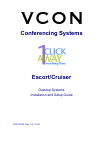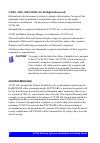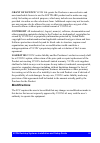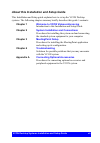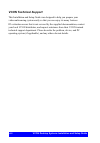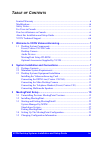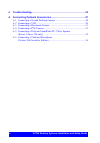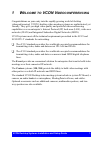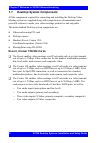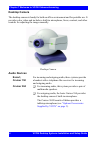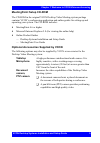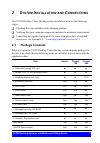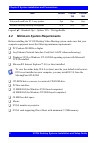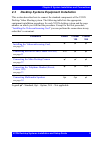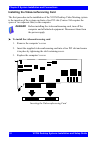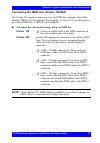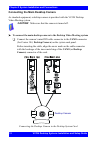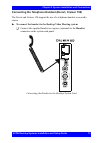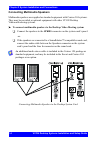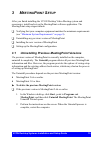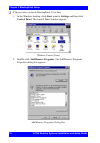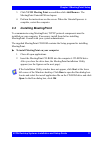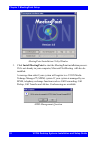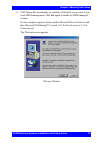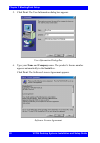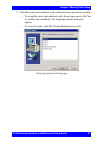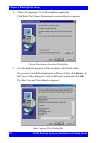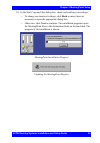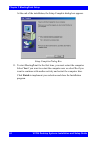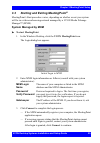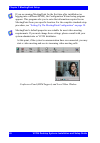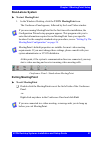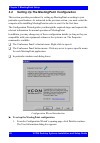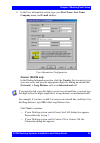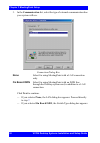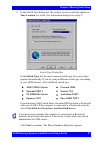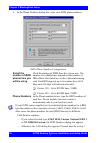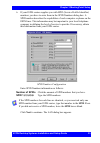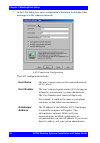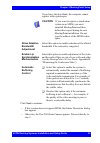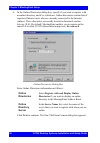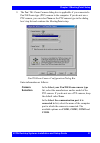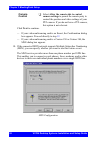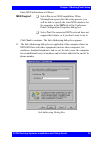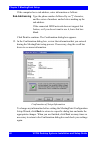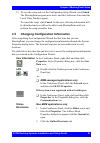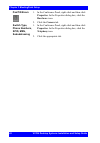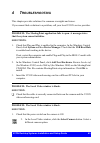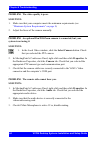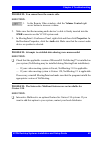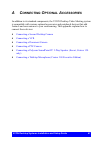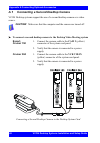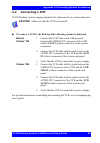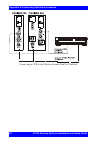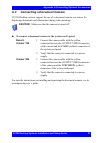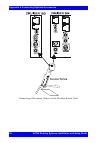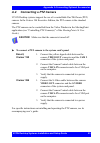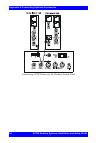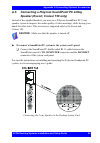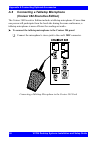- DL manuals
- VCON
- Conference System
- Cruiser
- Installation And Setup Manual
VCON Cruiser Installation And Setup Manual
Summary of Cruiser
Page 1
Conferencing systems escort/cruiser desktop systems installation and setup guide doc01062 rev. 5.0 10.04.
Page 2: Limited Warranty
Ii vcon desktop systems installation and setup guide © 2001, 2003, 2004 vcon ltd. All rights reserved. Information in this document is subject to change without notice. No part of this document can be reproduced or transmitted in any form or by any means - electronic or mechanical - for any purpose ...
Page 3: Grant Of Licence
Vcon desktop systems installation and setup guide iii grant of licence vcon ltd. Grants the purchaser a non-exclusive and non-transferable license to use the software product and to make one copy solely for backup or archival purposes, which may include user documentation provided via online or othe...
Page 4: Safety Notice
Iv vcon desktop systems installation and setup guide safety notice the vcon system card should only be connected to and operated in selv (safety extra low voltage) computers. The vcon system card should only be connected to computers that have a limited power source according to section 2.11 of the ...
Page 5: For Users In Canada
Vcon desktop systems installation and setup guide v for users in canada notice : the industry canada label identifies certified equipment. This certification means that the equipment meets telecommunications network protective, operational and safety requirements as prescribed in the appropriate ter...
Page 6: Avis
Vi vcon desktop systems installation and setup guide pour les utilisateurs au canada avis : l’étiquette d’industrie canada identifie le matériel homologué. Cette étiquette certifie que le matériel est conforme aux normes de protection, d’exploitation et de sécurité des réseaux de télécommunications,...
Page 7: Chapter 1
Vcon desktop systems installation and setup guide vii about this installation and setup guide this installation and setup guide explains how to set up the vcon desktop systems. The following chapter summary briefly describes this guide’s contents: chapter 1 welcome to vcon videoconferencing introduc...
Page 8: Vcon Technical Support
Viii vcon desktop systems installation and setup guide vcon technical support this installation and setup guide was designed to help you prepare your videoconferencing system easily so that you can enjoy its many features. Iif a situation occurs that is not covered by the supplied documentation, con...
Page 9: Able
Table of contents vcon desktop systems installation and setup guide ix t able of c ontents limited warranty ..............................................................................................Ii modifications.....................................................................................
Page 10
Table of contents x vcon desktop systems installation and setup guide 4 troubleshooting................................................................................ 43 a connecting optional accessories .................................................. 47 a.1 connecting a second desktop camera .....
Page 11: Elcome
Vcon desktop systems installation and setup guide 1 1 w elcome to vcon v ideoconferencing congratulations on your entry into the rapidly growing world of desktop videoconferencing! Vcon’s desktop video meeting systems are sophisticated, yet friendly. They give you high video quality and powerful vid...
Page 12: 1.1
Chapter 1 welcome to vcon videoconferencing 2 vcon desktop systems installation and setup guide 1.1 desktop system components all the components required for connecting and installing the desktop video meeting system are supplied along with comprehensive documentation and powerful software to make y...
Page 13
Chapter 1 welcome to vcon videoconferencing vcon desktop systems installation and setup guide 3 front panel views escort cruiser 150 cruiser 384.
Page 14: Desktop Camera
Chapter 1 welcome to vcon videoconferencing 4 vcon desktop systems installation and setup guide desktop camera the desktop camera is handy for both an office environment and for portable use. It provides color video and includes a built-in microphone, focus, contrast, and other controls for adjustin...
Page 15: Meetingpoint Setup Cd-Rom
Chapter 1 welcome to vcon videoconferencing vcon desktop systems installation and setup guide 5 meetingpoint setup cd-rom the cd-rom in the original vcon desktop video meeting system package contains vcon’s conferencing application and online guides for setting up and operating your system. The cd-r...
Page 17: Ystem
Vcon desktop systems installation and setup guide 7 2 s ystem i nstallation and c onnections the vcon desktop video meeting system installation includes the following stages: t checking the items included in the shipping package t verifying that your computer equipment matches the minimum requiremen...
Page 18: 2.2
Chapter 2 system installation and connections 8 vcon desktop systems installation and setup guide legend: - standard, opt – option, n/a – not applicable. 2.2 minimum system requirements before installing the vcon desktop video meeting system, make sure that your computer equipment meets the followin...
Page 19: 2.3
Chapter 2 system installation and connections vcon desktop systems installation and setup guide 9 2.3 desktop systems equipment installation this section describes how to connect the standard components of the vcon desktop video meeting system. The following table lists the appropriate equipment ins...
Page 20: Danger
Chapter 2 system installation and connections 10 vcon desktop systems installation and setup guide installing the videoconferencing card the first procedure in the installation of the vcon desktop video meeting system is the insertion of the system card into a free pci slot (cruiser 384 requires the...
Page 21: Note
Chapter 2 system installation and connections vcon desktop systems installation and setup guide 11 connecting the isdn line (cruiser 150/384) the cruiser 150 supports connection over one isdn line, through a basic rate interface (bri) or two b-channels. If your card is a cruiser 384, you can connect...
Page 22: Cam1
Chapter 2 system installation and connections 12 vcon desktop systems installation and setup guide connecting the main desktop camera as standard equipment, a desktop camera is provided with the vcon desktop video meeting system. ³ to connect the main desktop camera to the desktop video meeting syst...
Page 23: Handset
Chapter 2 system installation and connections vcon desktop systems installation and setup guide 13 connecting the telephone handset (escort, cruiser 150) the escort and cruiser 150 support the use of a telephone handset as an audio source. ³ to connect the handset to the desktop video meeting system...
Page 24: Spkrs
Chapter 2 system installation and connections 14 vcon desktop systems installation and setup guide connecting multimedia speakers multimedia speakers are supplied as standard equipment with cruiser 384 systems. They may be provided as optional equipment with other vcon desktop videoconferencing syst...
Page 25: Eeting
Vcon desktop systems installation and setup guide 15 3 m eeting p oint s etup after you finish installing the vcon desktop video meeting system and accessories, install and set up the meetingpoint software application. The meetingpoint setup stages include: t verifying that your computer equipment m...
Page 26: Start
Chapter 3 meetingpoint setup 16 vcon desktop systems installation and setup guide t if the previous version is meetingpoint 3.0 or later 1. In the windows desktop, click start , point to settings and then click control panel . The control panel window appears. Windows control panel 2. Double-click a...
Page 27: Vcon Meeting Point
Chapter 3 meetingpoint setup vcon desktop systems installation and setup guide 17 3. Click vcon meeting point x.X and then click add/remove . The meetingpoint uninstall wizard opens. 4. Perform the instructions on the screen. When the uninstall process is complete, restart the computer. 3.2 installi...
Page 28: Install Meetingpoint
Chapter 3 meetingpoint setup 18 vcon desktop systems installation and setup guide meetingpoint installation utility window 3. Click install meetingpoint to start the meetingpoint installation process. If it’s not already in your computer, microsoft netmeeting will also be installed. A message then a...
Page 29: Yes
Chapter 3 meetingpoint setup vcon desktop systems installation and setup guide 19 4. Click yes or no , accordingly, to continue. If asked if you are sure if you want mxm management, click yes again to install an mxm-managed version. If your computer requires, setup installs microsoft direct-x driver...
Page 30: Next
Chapter 3 meetingpoint setup 20 vcon desktop systems installation and setup guide 5. Click next . The user information dialog box appears. User information dialog box 6. Type your name and company name. The product’s license number appears automatically in the serial box. Click next . The software l...
Page 31: Yes
Chapter 3 meetingpoint setup vcon desktop systems installation and setup guide 21 7. Read the terms and conditions in the software license agreement carefully. — to accept the terms and conditions in the license agreement, click yes to continue the installation. The language options dialog box appea...
Page 32: Next
Chapter 3 meetingpoint setup 22 vcon desktop systems installation and setup guide 8. Choose the language of your meetingpoint application. Click next . The choose destination location dialog box appears. Choose destination location dialog box 9. The meetingpoint program will be installed to the defa...
Page 33: Back
Chapter 3 meetingpoint setup vcon desktop systems installation and setup guide 23 10. In the start copying files dialog box, check and confirm your settings. — to change any incorrect settings, click back as many times as necessary to open the appropriate dialog box. — otherwise, click next to conti...
Page 34: Yes
Chapter 3 meetingpoint setup 24 vcon desktop systems installation and setup guide at the end of the installation, the setup complete dialog box appears. Setup complete dialog box 11. To start meetingpoint for the first time, you must restart the computer. Select yes if you want to restart the comput...
Page 35: 3.3
Chapter 3 meetingpoint setup vcon desktop systems installation and setup guide 25 3.3 starting and exiting meetingpoint ® meetingpoint’s start procedure varies, depending on whether or not your system will be in a videoconferencing network managed by a vcon media xchange manager™ (mxm). System manag...
Page 36
Chapter 3 meetingpoint setup 26 vcon desktop systems installation and setup guide at this point, if the system’s communication lines are connected, you may start a video meeting and receive incoming video meeting calls. Conference panel(mxm support) and local video window if you are running meetingp...
Page 37: Stand-Alone System
Chapter 3 meetingpoint setup vcon desktop systems installation and setup guide 27 stand-alone system ³ to start meetingpoint 1. In the windows desktop, click the vcon meetingpoint icon. The conference panel appears, followed by the local video window. At this point, if the system’s communication lin...
Page 38: 3.4
Chapter 3 meetingpoint setup 28 vcon desktop systems installation and setup guide 3.4 setting up the meetingpoint configuration this section provides procedures for setting up meetingpoint according to your particular specifications. As instructed in the previous section, you must restart the comput...
Page 39: First Name
Chapter 3 meetingpoint setup vcon desktop systems installation and setup guide 29 2. In the user information section, type your first name , last name , company name, and e-mail address. User information configuration cruiser 150/384 only in the dialing information section, click the country that yo...
Page 40: Communication
Chapter 3 meetingpoint setup 30 vcon desktop systems installation and setup guide 3. In the communication list, select the type of external communication line your system will use. Connection dialog box click next to continue. — if you selected none , the lan dialog box appears. Proceed directly to ...
Page 41: Your Location
Chapter 3 meetingpoint setup vcon desktop systems installation and setup guide 31 4. In the switch type dialog box, the country you are in already appears as your location (set in the user information dialog box in step 2 ). Switch type dialog box in the switch type list, the most common switch type...
Page 42: Next
Chapter 3 meetingpoint setup 32 vcon desktop systems installation and setup guide 5. In the phone numbers dialog box, enter your isdn phone numbers. Isdn phone numbers configuration click next to continue. — if you selected switch type at&t 5ess custom , national isdn 1 or nt dms100 custom , the spi...
Page 43: Next
Chapter 3 meetingpoint setup vcon desktop systems installation and setup guide 33 6. If your isdn carrier supplies you with spid (service profile identifier) numbers, you have to enter them in the spid numbers dialog box. A spid number describes the capabilities of each computer or phone on the isdn...
Page 44: User Name
Chapter 3 meetingpoint setup 34 vcon desktop systems installation and setup guide 7. In the lan dialog box, enter configuration information for holding video meetings over the connected network. Lan connection configuration the lan configuration includes: user name the user’s unique name on the conn...
Page 45: Next
Chapter 3 meetingpoint setup vcon desktop systems installation and setup guide 35 click next to continue. — if this version does not support mxm, the online directories dialog box appears. — otherwise, the pan/ tilt/zoom camera appears. Proceed directly to step 9 . If you leave this box blank, the c...
Page 46: Ils.Vcon.Co.Il
Chapter 3 meetingpoint setup 36 vcon desktop systems installation and setup guide 8. In the online directories dialog box, specify if you want to register with an online directory, and if so, which one. Online directories contain lists of registered internet users who are currently connected to the ...
Page 47: None
Chapter 3 meetingpoint setup vcon desktop systems installation and setup guide 37 9. The pan/ tilt /zoom camera dialog box is applicable if you connected a pan/tilt/zoom-type (ptz) camera to the computer. If you do not use a ptz camera, you can select none as the ptz camera type in the dialog box’s ...
Page 48: Next
Chapter 3 meetingpoint setup 38 vcon desktop systems installation and setup guide click next to continue. — if your videoconferencing card is an escort, the confirmation dialog box appears. Proceed directly to step 12 . — if your videoconferencing card is a cruiser 150 or cruiser 384, the msn dialog...
Page 49: Next
Chapter 3 meetingpoint setup vcon desktop systems installation and setup guide 39 enter msn information as follows: click next to continue. The sub-addressing dialog box appears. 11. The sub-addressing dialog box is applicable if the computer shares an isdn bri line with other equipment (such as oth...
Page 50: Next
Chapter 3 meetingpoint setup 40 vcon desktop systems installation and setup guide if the computer has a sub-address, enter information as follows: click next to continue. The confirmation dialog box appears. 12. In the confirmation dialog box, review the information that you entered during the meeti...
Page 51: Finish
Chapter 3 meetingpoint setup vcon desktop systems installation and setup guide 41 13. To save the setup and exit the configuration setup wizard, click finish . The meetingpoint program now starts, and the conference panel and the local video window appear. To cancel the setup, click cancel . In this...
Page 52: Pan/tilt/zoom
Chapter 3 meetingpoint setup 42 vcon desktop systems installation and setup guide pan/tilt/zoom 1. In the conference panel, right-click and then click properties . In the properties dialog box, click the hardware icon. 2. Click the camera tab. Switch type, phone numbers, spid, msn, subaddressing 1. ...
Page 53: Roubleshooting
Vcon desktop systems installation and setup guide 43 4 t roubleshooting this chapter provides solutions for common oversights and issues. If you cannot find a solution to a problem, call your local vcon service provider. Problem: the meetingpoint application fails to open. A message states that the ...
Page 54: Solution:
Chapter 4 troubleshooting 44 vcon desktop systems installation and setup guide problem: the video quality is poor. Solution: 1. Make sure that your computer meets the minimum requirements (see “minimum system requirements” on page 8 ). 2. Adjust the focus of the camera manually. Problem: an optional...
Page 55: Solution:
Chapter 4 troubleshooting vcon desktop systems installation and setup guide 45 problem: you cannot hear the remote side. Solution: 2. Make sure that the incoming audio device’s cable is firmly inserted into the spkr connector on the vcon system card. 3. In meetingpoint’s conference panel, right-clic...
Page 57: Onnecting
Vcon desktop systems installation and setup guide 47 a c onnecting o ptional a ccessories in addition to its standard components, the vcon desktop video meeting system is compatible with various optional accessories and peripheral devices that add features and convenience to your conferencing. This ...
Page 58: A.1
Appendix a connecting optional accessories 48 vcon desktop systems installation and setup guide a.1 connecting a second desktop camera vcon desktop systems support the use of a second desktop camera as a video source. ³ to connect a second desktop camera to the desktop video meeting system connectin...
Page 59: A.2
Appendix a connecting optional accessories vcon desktop systems installation and setup guide 49 a.2 connecting a vcr vcon desktop systems support playback of a videocassette to a videoconference. ³ to connect a vcr to the desktop video meeting system for playback for specific instructions on install...
Page 60
Appendix a connecting optional accessories 50 vcon desktop systems installation and setup guide connecting a vcr to the desktop system card for playback.
Page 61: A.3
Appendix a connecting optional accessories vcon desktop systems installation and setup guide 51 a.3 connecting a document camera vcon desktop systems support the use of a document camera as a source for displaying documents and illustrations during video meetings. ³ to connect a document camera to t...
Page 62
Appendix a connecting optional accessories 52 vcon desktop systems installation and setup guide connecting a document camera to the desktop system card.
Page 63: A.4
Appendix a connecting optional accessories vcon desktop systems installation and setup guide 53 a.4 connecting a ptz camera vcon desktop systems support the use of a controllable pan/tilt/zoom (ptz) camera. In the cruiser 384 executive edition, the ptz camera is the standard camera. The ptz camera c...
Page 64
Appendix a connecting optional accessories 54 vcon desktop systems installation and setup guide connecting a ptz camera to the desktop system card.
Page 65: A.5
Appendix a connecting optional accessories vcon desktop systems installation and setup guide 55 a.5 connecting a polycom soundpoint pc 2-way speaker (escort, cruiser 150 only) instead of the supplied handset, you may use a polycom soundpoint pc 2-way speaker system to improve the audio quality of vi...
Page 66: A.6
Appendix a connecting optional accessories 56 vcon desktop systems installation and setup guide a.6 connecting a tabletop microphone (cruiser 384 executive edition) the cruiser 384 executive edition includes a tabletop microphone. If more than one person will participate from the local side during t...