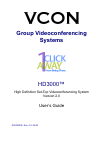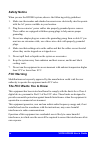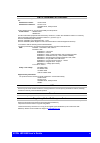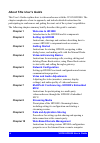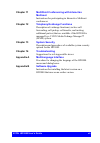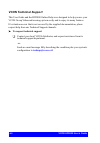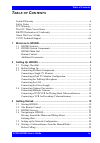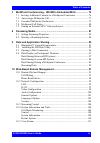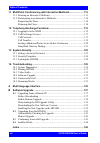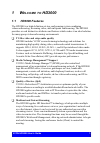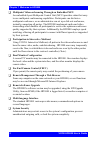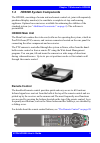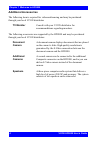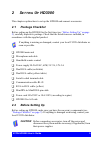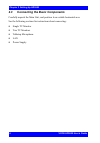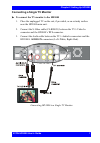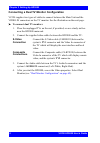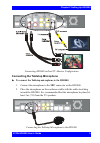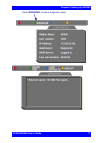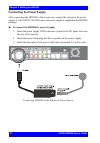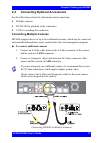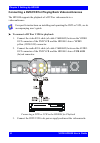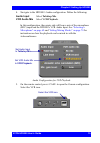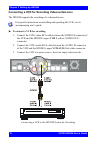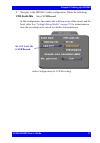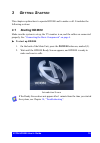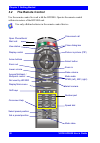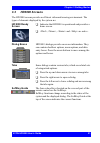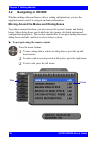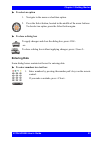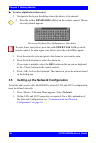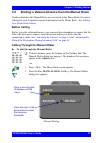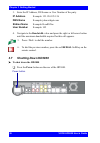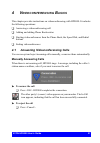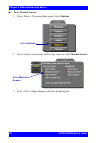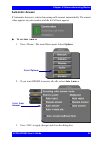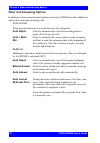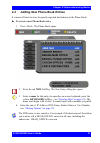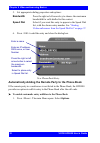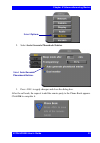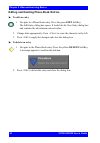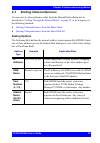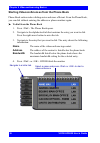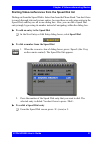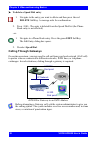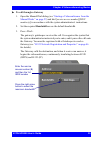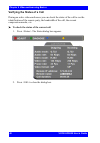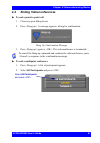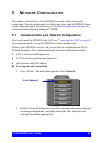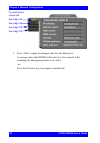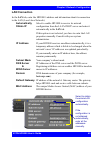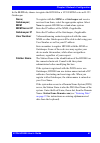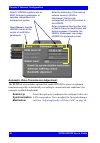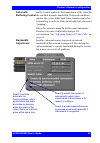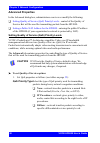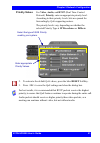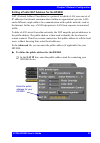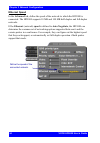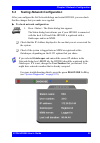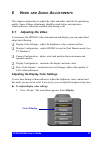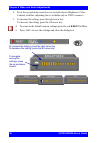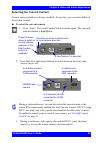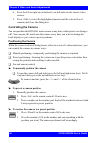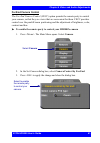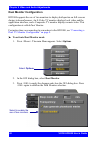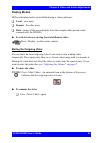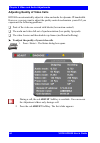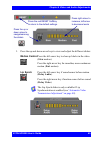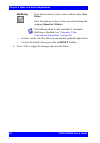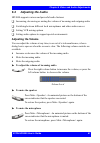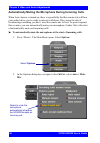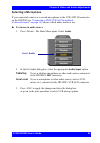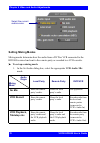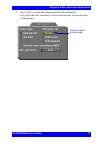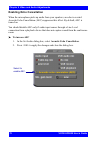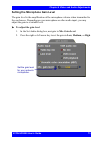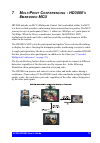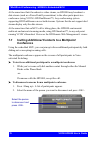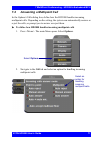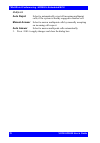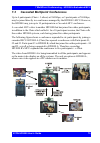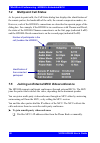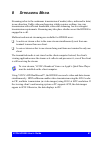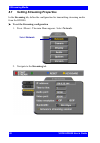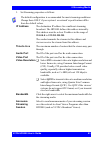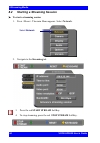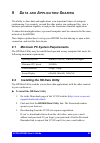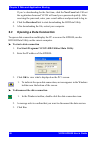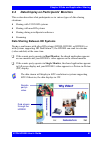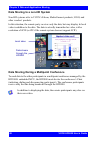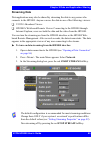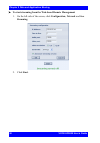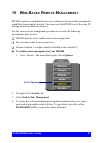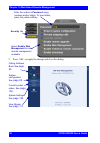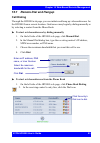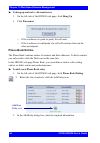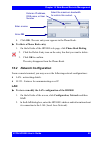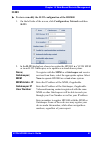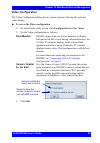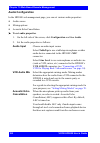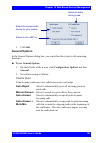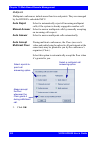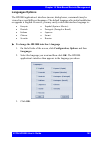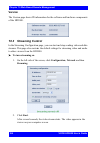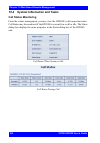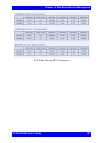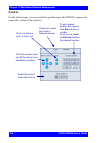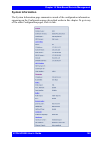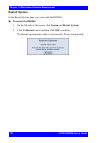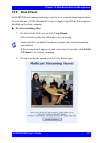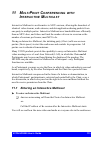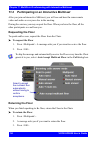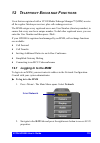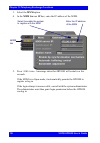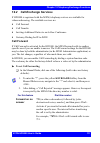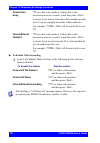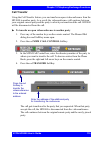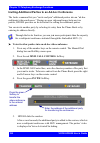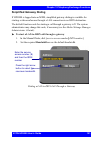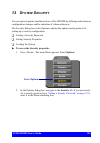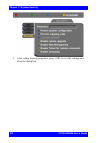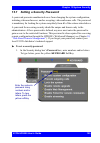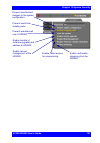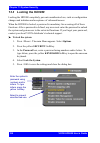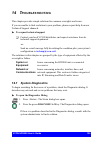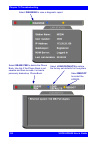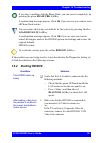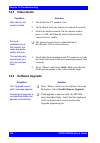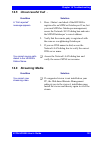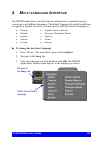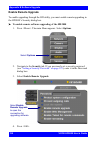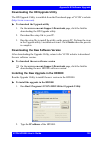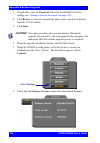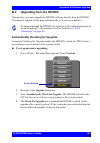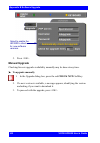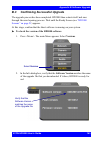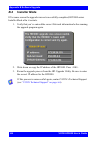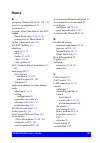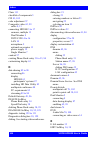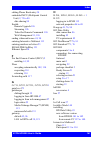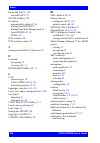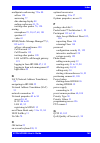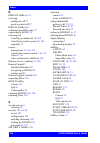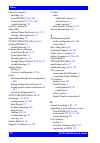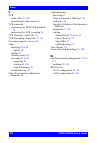- DL manuals
- VCON
- Conference System
- HD3000
- User Manual
VCON HD3000 User Manual
Summary of HD3000
Page 1
Group videoconferencing systems hd3000™ high definition set-top videoconferencing system version 2.0 user’s guide doc00036 rev. 4.0 06.04.
Page 2: Caution
Ii vcon hd3000 user’s guide 2004 vcon ltd. All rights reserved. Information in this document is subject to change without notice. No part of this document can be reproduced or transmitted in any form or by any means - electronic or mechanical - for any purpose without written permission from vcon ...
Page 3
Vcon hd3000 user’s guide iii copyright all trademark(s), logo(s), name(s), software, documentation and other supporting materials relating to the product are trademarked, copyrighted or owned by vcon ltd. As proprietary information protected by united states copyright laws and international and appl...
Page 4: Safety Notice
Iv vcon hd3000 user’s guide safety notice when you use the hd3000 system, observe the following safety guidelines: 1. Make sure the monitor and attached accessories are electrically rated to operate with the ac power available in your location. 2. Plug the accessories’ power cables into properly gro...
Page 5
Vcon hd3000 user’s guide v r &tte d eclar at ion of c onfor m it y r&tte declaration of conformity issued according to iso/iec guide 22 and en45014 under the sole responsibility of the manufacturer we: manufacturer’s name: vcon limited manufacturer’s address: po box 12747 22 maskit street, herzliya ...
Page 6: About This User’S Guide
Vi vcon hd3000 user’s guide about this user’s guide this user’s guide explains how to videoconference with the vcon hd3000. The chapters emphasize a how-to approach, and include detailed instructions for participating in conferences and getting the most out of the system’s capabilities. The followin...
Page 7: Chapter 11
Vcon hd3000 user’s guide vii chapter 11 multipoint conferencing with interactive multicast instructions for participating in interactive multicast conferences. Chapter 12 telephony exchange functions description of exchange functions (such as call forwarding, call pickup, call transfer, and inviting...
Page 8: Vcon Technical Support
Viii vcon hd3000 user’s guide vcon technical support this user guide and the hd3000 online help were designed to help you use your vcon group videoconferencing system easily and to enjoy its many features. If a situation occurs that is not covered by the supplied documentation, please request help f...
Page 9: Able
Vcon hd3000 user’s guide ix table of contents t able of c ontents limited warranty ..............................................................................................Ii safety notice ....................................................................................................Iv fcc...
Page 10
X vcon hd3000 user’s guide table of contents calling through the manual dialer ....................................................... 25 3.7 shutting down hd3000......................................................................... 26 4 videoconferencing basics......................................
Page 11
Vcon hd3000 user’s guide xi table of contents 7 multipoint conferencing - hd3000’s embedded mcu .................. 75 7.1 inviting additional contacts to a multipoint conference ......................76 7.2 answering a multipoint call ....................................................................
Page 12
Xii vcon hd3000 user’s guide table of contents 11 multipoint conferencing with interactive multicast..................... 113 11.1 entering an interactive multicast ......................................................... 113 11.2 participating in an interactive multicast..............................
Page 13: Elcome
Vcon hd3000 user’s guide 1 1 w elcome to hd3000 1.1 hd3000 features the hd3000 is a high definition set-top conferencing system combining videoconferencing, streaming video, and multipoint conferencing. The hd3000 provides several distinctive attributes and features which makes it an ideal solution ...
Page 14: Dual Monitor Configuration
Chapter 1 welcome to hd3000 2 vcon hd3000 user’s guide t multipoint videoconferencing through an embedded mcu an embedded 4-port multipoint control unit (mcu) provides robust but easy- to-use multipoint conferencing capabilities. Participants can dial into a multipoint conference, or an administrato...
Page 15: 1.2
Chapter 1 welcome to hd3000 vcon hd3000 user’s guide 3 1.2 hd3000 system components the hd3000, consisting of a main unit and remote control set, joins with separately purchased display monitor(s) to constitute a complete set-top conferencing appliance. Optional accessories are available for enhanci...
Page 16: Additional Accessories
Chapter 1 welcome to hd3000 4 vcon hd3000 user’s guide additional accessories the following item is required for videoconferencing and may be purchased through your local vcon distributor the following accessories are supported by the hd3000 and may be purchased through your local vcon distributor.:...
Page 17: Etting
Vcon hd3000 user’s guide 5 2 s etting u p hd3000 this chapter explains how to set up the hd3000 and connect accessories. 2.1 package checklist before setting up the hd3000 for the first time (see “before setting up” on page 5 ), carefully unpack its package. Check that the listed items are included,...
Page 18: 2.3
Chapter 2 setting up hd3000 6 vcon hd3000 user’s guide 2.3 connecting the basic components carefully unpack the main unit, and position it on a stable horizontal area. See the following sections for instructions about connecting: • single tv monitor • two tv monitors • tabletop microphone • lan • po...
Page 19: Connecting A
Chapter 2 setting up hd3000 vcon hd3000 user’s guide 7 connecting a single tv monitor ³ to connect the tv monitor to the hd3000 1. Place the unplugged tv on the cart, if provided, or on a sturdy surface near the hd3000 main unit. 2. Connect the s-video cable (cab90051) between the tv’s video in conn...
Page 20: S-Video
Chapter 2 setting up hd3000 8 vcon hd3000 user’s guide connecting a dual tv monitor configuration vcon supplies two types of cables to connect between the main unit and the video-in connectors on the tv monitor. See the illustration on the next page. ³ to connect dual tv monitors 1. Place the unplug...
Page 21
Chapter 2 setting up hd3000 vcon hd3000 user’s guide 9 connecting hd3000 to dual tv monitor configuration connecting the tabletop microphone ³ to connect the tabletop microphone to the hd3000 1. Connect the microphone to the mic connector on the hd3000. 2. Place the microphone on the conference tabl...
Page 22: Connecting The Lan
Chapter 2 setting up hd3000 10 vcon hd3000 user’s guide connecting the lan a standard rj-45 interface for connection to your lan is provided. ³ to connect a network (lan) cable to the system t connect the lan cable between the lan port (rj-45) on the rear of the system and to the lan socket on the w...
Page 23
Chapter 2 setting up hd3000 vcon hd3000 user’s guide 11 select diagnose to view a diagnostic report..
Page 24
Chapter 2 setting up hd3000 12 vcon hd3000 user’s guide connecting the power supply after connecting the hd3000 to the accessories, connect the system to the power supply. A 100-250vac/50-60hz universal power supply is supplied in the hd3000 package. ³ to connect the hd3000 to a power supply 1. Inse...
Page 25: 2.4
Chapter 2 setting up hd3000 vcon hd3000 user’s guide 13 2.4 connecting optional accessories see the following sections for instructions about connecting: • multiple cameras • dvd/vcr for playback to the conference • vcr for recording the conference connecting multiple cameras hd3000 supports the use...
Page 26
Chapter 2 setting up hd3000 14 vcon hd3000 user’s guide connecting a dvd/vcr for playing back videoconferences the hd3000 supports the playback of a dvd or videocassette to a videoconference. ³ to connect a dvd or vcr for playback 1. Connect the video rca cable (of cable cab00042) between the video ...
Page 27: Audio Input
Chapter 2 setting up hd3000 vcon hd3000 user’s guide 15 4. Navigate to the hd3000’s audio configuration. Define the following: in this configuration, the remote side will hear a mix of the microphone (mic) input and the hd3000’s vcr audio input. See “selecting a microphone” on page 69 and “setting m...
Page 28
Chapter 2 setting up hd3000 16 vcon hd3000 user’s guide connecting a vcr for recording videoconferences the hd3000 supports the recording of a videoconference. ³ to connect a vcr for recording 1. Connect the vcr’s video rca cable between the video in connector of the vcr and the hd3000’s upper vcr 3...
Page 29: Vcr Audio Mix
Chapter 2 setting up hd3000 vcon hd3000 user’s guide 17 4. Navigate to the hd3000’s audio configuration. Define the following: in this configuration, the remote side will hear a mix of the remote and the local video. See “setting mixing modes” on page 70 for instructions on how the recording can be ...
Page 31: Etting
Vcon hd3000 user’s guide 19 3 g etting s tarted this chapter explains how to operate hd3000 and to make a call. It includes the following sections: 3.1 starting hd3000 make sure the system is set up, the tv monitor is on, and the cables are connected properly. See “connecting the basic components” o...
Page 32: 3.2
Chapter 3 getting started 20 vcon hd3000 user’s guide 3.2 the remote control use the remote control to work with the hd3000. Operate the remote control within six meters of the hd3000 unit. Use only alkaline batteries in the remote control device. Zoom out lower volume access multicast / multipoint ...
Page 33: 3.3
Chapter 3 getting started vcon hd3000 user’s guide 21 3.3 hd3000 screens the hd3000 screens provide an efficient videoconferencing environment. The types of elements displayed by the system are: hd3000 ready screen t indicates that hd3000 is operational and provides a home screen. T , , and are acti...
Page 34: 3.4
Chapter 3 getting started 22 vcon hd3000 user’s guide 3.4 navigating in hd3000 whether making videoconference calls or setting configurations, you use the supplied remote control to navigate and enter information. Moving around the menus and dialog boxes to perform various functions, you must access...
Page 35: To Select An Option
Chapter 3 getting started vcon hd3000 user’s guide 23 ³ to select an option ³ to close a dialog box entering data some dialog boxes contain text boxes for entering data. ³ to enter numbers in a text box 1. Navigate to the menu or checkbox option. 2. Press the select button, located in the middle of ...
Page 36: 3.5
Chapter 3 getting started 24 vcon hd3000 user’s guide ³ to enter alphabetical characters 1. Navigate to the box in the dialog where the data is to be entered. 3. Press the arrow keys to navigate to the character you want to enter. 4. Press the select button to select the character. If you make a mis...
Page 37: 3.6
Chapter 3 getting started vcon hd3000 user’s guide 25 3.6 starting a videoconference from the manual dialer numbers dialed in the manual dialer are not stored in the phone book. It is more efficient to store frequently repeated destinations in the phone book. See adding new phone book entries . Befo...
Page 38: 3.7
Chapter 3 getting started 26 vcon hd3000 user’s guide 3. Enter the ip address, dns name or user number of the party. 4. Navigate to the bandwidth value and press the right or left arrow button until the maximum bandwidth required for this call appears. 3.7 shutting down hd3000 ³ to shut down the hd3...
Page 39: Ideoconferencing
Vcon hd3000 user’s guide 27 4 v ideoconferencing b asics this chapter provides instructions on videoconferencing with hd3000. It includes the following operations: t answering a videoconferencing call t adding and editing phone book entries t starting videoconferences from the phone book, the speed ...
Page 40: To Set Manual Answer
Chapter 4 videoconferencing basics 28 vcon hd3000 user’s guide ³ to set manual answer 1. Press 2. If you want to accept/reject calls as they come in, select manual answer. 3. Press to apply changes and close the dialog box. Select options. Select manual answer..
Page 41: Automatic Answer
Chapter 4 videoconferencing basics vcon hd3000 user’s guide 29 automatic answer if automatic answer is selected, incoming calls connect automatically. The remote video appears on your monitor, and the in call icon appears. ³ to set auto answer 1. Press 2. If you want hd3000 to answer all calls, sele...
Page 42: Auto Reject
Chapter 4 videoconferencing basics 30 vcon hd3000 user’s guide other call answering options in addition to basic manual and automatic answering, hd3000 provides additional options for answering incoming calls. Point to point point-to-point conferences are calls between two end points. Auto reject se...
Page 43: 4.2
Chapter 4 videoconferencing basics vcon hd3000 user’s guide 31 4.2 adding new phone book entries it is more efficient to store frequently repeated destinations in the phone book. ³ to create a new phone book entry 1. Press . The phone book opens. 4. Enter the entry’s ip address, dns name, station na...
Page 44: Bandwidth
Chapter 4 videoconferencing basics 32 vcon hd3000 user’s guide 5. Set appropriate dialing properties and options: 6. Press to add the entry and close the dialog box. New phone book entry automatically adding the remote party to the phone book if the remote party in a conference is not listed in the ...
Page 45: Click Ok To Complete It.
Chapter 4 videoconferencing basics vcon hd3000 user’s guide 33 2. Select auto generate phonebook entries. 3. Press to apply changes and close the dialog box. After the call ends, the request to add the remote party to the phone book appears. Click ok to complete it. Select options. Select auto gener...
Page 46: To Edit An Entry
Chapter 4 videoconferencing basics 34 vcon hd3000 user’s guide editing and deleting phone book entries ³ to edit an entry 2. Change data appropriately. Press to erase the character to the left. 3. Press to apply the changes and close the dialog box. ³ to delete an entry 2. Press to delete the entry ...
Page 47: 4.3
Chapter 4 videoconferencing basics vcon hd3000 user’s guide 35 4.3 starting videoconferences you can start a videoconference either from the manual dialer dialog box as described in “calling through the manual dialer” on page 25 , or by using one of the following methods: • starting videoconferences...
Page 48: Name
Chapter 4 videoconferencing basics 36 vcon hd3000 user’s guide starting videoconferences from the phone book phone book entries makes dialing easier and more efficient. From the phone book, you can dial without entering the address or phone numbers again. ³ to dial from the phone book 1. Press . The...
Page 49
Chapter 4 videoconferencing basics vcon hd3000 user’s guide 37 starting videoconferences from the speed dial list dialing out from the speed dial is faster than from the phone book. You don’t have to search through tabs and various entries, because there are only nine entries in the speed dial, and ...
Page 50: 2. Deselect Speed Dial.
Chapter 4 videoconferencing basics 38 vcon hd3000 user’s guide ³ to delete a speed dial entry 2. Press . The entry is deleted from the speed dial list (the phone book entry is not affected). -or- 2. Deselect speed dial. Calling through gateways on certain occasions, you may need to call out from you...
Page 51
Chapter 4 videoconferencing basics vcon hd3000 user’s guide 39 ³ to call through a gateway 1. Open the manual dial dialog (see “starting a videoconference from the manual dialer” on page 25 ) and dial [service access number][isdn number(s)] in accordance with the system administrator’s instructions....
Page 52
Chapter 4 videoconferencing basics 40 vcon hd3000 user’s guide verifying the status of a call during an active videoconference you can check the status of the call to see the identification of the remote party, the bandwidth of the call, the current compression modes, etc. ³ to check the status of t...
Page 53: 4.4
Chapter 4 videoconferencing basics vcon hd3000 user’s guide 41 4.4 ending videoconferences ³ to end a point-to-point call 1. Close any open dialog boxes. 2. Press . A message appears, asking for confirmation. Hang up confirmation message 3. Press again or . The videoconference is terminated. ³ to en...
Page 55: Etwork
Vcon hd3000 user’s guide 43 5 n etwork c onfiguration this chapter explains how to set up hd3000 to operate with your network connections. Network options may be edited at any time, from the hd3000, from a remote station through a web browser (see “network configuration” on page 95 ), or from the me...
Page 56
Chapter 5 network configuration 44 vcon hd3000 user’s guide 3. Press to apply the changes and close the dialog box. A message states that hd3000 will restart in a few seconds. After restarting, the changed properties are in effect. -or- press the left arrow key to navigate to another tab. For descri...
Page 57: Lan Connection
Chapter 5 network configuration vcon hd3000 user’s guide 45 lan connection in the lan tab, enter the hd3000’s address and information about its connection to the lan (local area network). Automatically obtain ip select to enable hd3000 to receive its network configuration from the lan’s dhcp server ...
Page 58: H.323 Management
Chapter 5 network configuration 46 vcon hd3000 user’s guide h.323 network registration and properties h.323 is the standard for video, audio, and data streaming over ip networks. In the h.323 tab, define how the hd3000 handles these functions within its lan environment. These properties include: t h...
Page 59: None;
Chapter 5 network configuration vcon hd3000 user’s guide 47 in the h.323 tab, choose to register the hd3000 in a vcon mxm or in an h.323 gatekeeper. None; gatekeeper; mxm to register with the mxm or a gatekeeper and receive services from them, select the appropriate option. Select none to operate hd...
Page 60: Enable Lip
Chapter 5 network configuration 48 vcon hd3000 user’s guide automatic video transmission adjustment the h.323 tab also includes options that enable hd3000 to preserve optimum transmission quality automatically, according to current network conditions (for example, available bandwidth). Enable lip sy...
Page 61: Automatic
Chapter 5 network configuration vcon hd3000 user’s guide 49 automatic buffering control buffer control optimizes the transmission of the video for the available dynamic bandwidth. If network conditions require, the system holds back frame transmission before transmitting, in order to attain smooth p...
Page 62: Advanced Properties
Chapter 5 network configuration 50 vcon hd3000 user’s guide advanced properties in the advanced dialog box, administrators can view or modify the following: t setting quality of service (qos) priority levels - control of the quality of service that will be used for transmitting packets from the hd30...
Page 63: Priority Values
Chapter 5 network configuration vcon hd3000 user’s guide 51 priority values for video, audio, and rtcp (real time control protocol) priority, enter an appropriate priority level. According to their priority levels, bits are queued for forwarding by qos-supporting routers. The priority levels vary, d...
Page 64: 000000
Chapter 5 network configuration 52 vcon hd3000 user’s guide ip precedence values diffserv values value description 0 routine 1 priority 2 immediate 3 flash 4 flash override 5 critic/ecp 6 internetwork control 7 network control value description 000000 probability timely forwarding 0 001000 probabili...
Page 65
Chapter 5 network configuration vcon hd3000 user’s guide 53 setting a public nat address for the hd3000 nat (network address translation) is a protocol in which a lan uses one set of ip addresses for internal communication (within an organization’s private lan) and a different, single address for co...
Page 66: Ethernet Speed
Chapter 5 network configuration 54 vcon hd3000 user’s guide ethernet speed in the advanced tab, define the speed of the network to which the hd3000 is connected. The hd3000 supports 10 mb and 100 mb half-duplex and full-duplex networks. If the ethernet (network) speed is defined to auto-negotiate, t...
Page 67: 5.2
Chapter 5 network configuration vcon hd3000 user’s guide 55 5.2 testing network configuration after you configure the set network dialogs and restart hd3000, you can check that the changes that you made were applied. ³ to check network configuration t check that the ip address displayed is the one t...
Page 69: Ideo
Vcon hd3000 user’s guide 57 6 v ideo and a udio a djustments this chapter explains how to adjust the video and audio variables for optimizing quality. Some of these adjustments should be made before entering into a videoconference; others are available only during a call. 6.1 adjusting the video to ...
Page 70
Chapter 6 video and audio adjustments 58 vcon hd3000 user’s guide 2. Press the up and down arrow keys to switch between brightness, color, contrast, and hue (adjusting hue is available only in ntsc cameras). 3. To increase the setting, press the right arrow key. To decrease the setting, press the le...
Page 71
Chapter 6 video and audio adjustments vcon hd3000 user’s guide 59 selecting the current camera current camera selection is always available. At any time, you can select different local video sources. ³ to select the current camera 2. Press the left or right arrow buttons to switch between the local ...
Page 72: Controlling The Camera
Chapter 6 video and audio adjustments 60 vcon hd3000 user’s guide 4. Press the left or right arrow buttons to switch between the remote video sources. 5. Press to select the highlighted camera (and the selected local camera) and close the dialog box. Controlling the camera you can position the hd300...
Page 73: Far End Camera Control
Chapter 6 video and audio adjustments vcon hd3000 user’s guide 61 far end camera control the far end camera control (fecc) option permits the remote party to control your camera, so that they see views that are convenient for them. Fecc provides control over the pan/tilt/zoom positioning and the adj...
Page 74: Dual Monitor Configuration
Chapter 6 video and audio adjustments 62 vcon hd3000 user’s guide dual monitor configuration hd3000 supports the use of two monitors to display both parties on full screens during videoconferences. An s-video tv monitor displays local video and the application interface, and a composite tv monitor d...
Page 75: Display Modes
Chapter 6 video and audio adjustments vcon hd3000 user’s guide 63 display modes different display modes are available during a videoconference. T local - your party t remote - the other party t data - image of the screen display from the computer that opened a data connection to the hd3000. ³ to swi...
Page 76
Chapter 6 video and audio adjustments 64 vcon hd3000 user’s guide adjusting quality of video calls hd3000 can automatically adjust its video and audio for dynamic ip bandwidth. However, you may want to adjust the quality-control mechanisms yourself if you experience the following problems: t parts o...
Page 77: (Slow Motion).
Chapter 6 video and audio adjustments vcon hd3000 user’s guide 65 3. Press the up and down arrow keys to view and adjust the different sliders: motion control press the left arrow key to clear up blocks in the video (slow motion). Press the right arrow key for smoother, more continuous motion (fast ...
Page 78: Buffering
Chapter 6 video and audio adjustments 66 vcon hd3000 user’s guide — for best results, start the sliders at one end and gradually adjust them. — to reset the default values, press the red reset softkey. 4. Press to apply the changes and close the sliders. Buffering press the left arrow key for a more...
Page 79: 6.2
Chapter 6 video and audio adjustments vcon hd3000 user’s guide 67 6.2 adjusting the audio hd3000 supports various and powerful audio features: t increasing, decreasing or muting the volume of incoming and outgoing audio t switching between different local microphones and other audio sources t settin...
Page 80: Mic.
Chapter 6 video and audio adjustments 68 vcon hd3000 user’s guide automatically muting the microphone during incoming calls when auto answer is turned on, there is a possibility that the remote side will hear your audio before you’re ready to interact with them. This carries the risk of broadcasting...
Page 81: Selecting A Microphone
Chapter 6 video and audio adjustments vcon hd3000 user’s guide 69 selecting a microphone if you connected a mixer or a second microphone to the vcr aud in connector on the hd3000 (see “connecting a dvd/vcr for playing back videoconferences” on page 14 ), choose which audio source to use. ³ to choose...
Page 82: Setting Mixing Modes
Chapter 6 video and audio adjustments 70 vcon hd3000 user’s guide setting mixing modes mixing modes determine how the audio from a dvd or vcr connected to the hd3000 is mixed and sent to the remote party or recorded to a vcr cassette. ³ to set up a mixing mode 1. In the set audio dialog box, select ...
Page 83
Chapter 6 video and audio adjustments vcon hd3000 user’s guide 71 2. Press to apply the changes and close the dialog box, or go on to the next procedure to select audio options for special room environments. Select an audio mixing mode..
Page 84: Enabling Echo Cancellation
Chapter 6 video and audio adjustments 72 vcon hd3000 user’s guide enabling echo cancellation when the microphone picks up audio from your speakers, an echo is created. Acoustic echo cancellation (aec) suppresses this effect. By default, aec is turned on. You should disable aec only if audio input co...
Page 85: To Adjust The Gain Level
Chapter 6 video and audio adjustments vcon hd3000 user’s guide 73 setting the microphone gain level the gain level is the amplification of the microphone volume when transmitted to the conference. Depending on your microphone or other audio input, you may adjust the gain to a suitable level. ³ to ad...
Page 87: Ulti
Vcon hd3000 user’s guide 75 7 m ulti p oint c onferencing - hd3000’ s e mbedded mcu hd3000 includes an mcu (multipoint control unit) embedded within. An mcu is a device which provides conferencing between more than two parties. The mcu joins up to up to 4 participants (chair + 3 others) at 384 kbps,...
Page 88: 7.1
7 multipoint conferencing - hd3000’s embedded mcu 76 vcon hd3000 user’s guide at the same time that it broadcasts a video stream, an hd3000 may broadcast a data stream (such as a powerpoint® presentation) to the other participants in a conference (using vcon’s hd dualstream™). Any conferencing syste...
Page 89: 7.2
7 multipoint conferencing - hd3000’s embedded mcu vcon hd3000 user’s guide 77 7.2 answering a multipoint call in the options>calls dialog box, define how the hd3000 handles incoming multipoint calls. Depending on the setting, the system can automatically answer or reject the calls, or prompt you to ...
Page 90: Auto Reject
7 multipoint conferencing - hd3000’s embedded mcu 78 vcon hd3000 user’s guide 3. Press to apply changes and close the dialog box. Multipoint auto reject select to automatically reject all incoming multipoint calls, if the system is already engaged in another call. Manual answer select to answer mult...
Page 91: 7.3
7 multipoint conferencing - hd3000’s embedded mcu vcon hd3000 user’s guide 79 7.3 cascaded multipoint conferences up to 4 participants (chair + 3 others) at 384 kbps, or 3 participants at 768 kbps, may be joined directly in a conference managed by the hd3000’s mcu. However, the hd3000 may join up to...
Page 92: 7.4
7 multipoint conferencing - hd3000’s embedded mcu 80 vcon hd3000 user’s guide 7.4 multipoint call status as for point-to-point calls, the call status dialog box displays the identification of the remote parties, the bandwidth of the calls, the current compression modes, etc. However, each of the hd3...
Page 93: Treaming
Vcon hd3000 user’s guide 81 8 s treaming m edia streaming refers to the continuous transmission of media (video, audio and/or data) in one direction. Unlike videoconferencing, which requires realtime, two-way transmission with sufficient bandwidth, successful streaming has less stringent transmissio...
Page 94: 8.1
8 streaming media 82 vcon hd3000 user’s guide 8.1 setting streaming properties in the streaming tab, define the configuration for transmitting streaming media from the hd3000. ³ to set the streaming configuration 1. Press 2. Navigate to the streaming tab. Select network..
Page 95: Ip Address
8 streaming media vcon hd3000 user’s guide 83 3. Set streaming properties as follows: the default configuration is recommended for most streaming conditions. Change them only if your system’s or network’s specifications differ from the default values. Ip address the destination ip address for a mult...
Page 96: 8.2
8 streaming media 84 vcon hd3000 user’s guide 8.2 starting a streaming session ³ to start a streaming session 1. Press 2. Navigate to the streaming tab. 3. Press the red start stream softkey. 4. To stop streaming, press the red stop stream softkey. Select network..
Page 97: Ata
Vcon hd3000 user’s guide 85 9 d ata and a pplication s haring the ability to share data and applications is an important feature of enterprise conferencing. For example, you and the other parties can exchange files, view a business presentation together, or analyze the execution of another applicati...
Page 98: 9.3
Chapter 9 data and application sharing 86 vcon hd3000 user’s guide if you’re downloading for the first time, click the new users link. Fill out the registration form and vcon will send you a password quickly. After receiving the password, enter your e-mail address and password to log in. 4. Click th...
Page 99: 9.4
Chapter 9 data and application sharing vcon hd3000 user’s guide 87 9.4 data display on participants’ monitors this section describes what participants see in various types of data-sharing situations: • sharing with vcon hd systems • sharing with non-hd systems • sharing during a multipoint conferenc...
Page 100
Chapter 9 data and application sharing 88 vcon hd3000 user’s guide data sharing to a non-hd system non-hd systems refer to vcon’s falcon, mediaconnect products, vigo, and other vendors’ products. In this situation, the remote party receives only the data, but may display its local video in addition ...
Page 101: Streaming Data
Chapter 9 data and application sharing vcon hd3000 user’s guide 89 streaming data data applications may also be shared by streaming the data to any person who connects to the hd3000. Anyone can see the data in one of the following viewers: t vcon’s broadcast viewer. T hd3000’s web-based remote viewe...
Page 102: Streaming.
Chapter 9 data and application sharing 90 vcon hd3000 user’s guide ³ to start streaming from the web-based remote management 1. On the left side of the screen, click configuration, network and then streaming. 2. Click start..
Page 103: 10 W
Vcon hd3000 user’s guide 91 10 w eb -b ased r emote m anagement hd3000 contains an embedded web server, which provides powerful management capabilities from remote locations. You can access the hd3000 server from any pc through an internet explorer browser. For any remote access management operation...
Page 104
Chapter 10 web-based remote management 92 vcon hd3000 user’s guide . 5. Press to apply the change and close the dialog. Select enable web management to make remote management available. Security tab enter the system’s password using numbers and/or letters. To type letters, press the yellow softkey. ...
Page 105: Call Dialing
Chapter 10 web-based remote management vcon hd3000 user’s guide 93 10.1 remote dial and hangup call dialing through the hd3000 web page, you can initiate and hang up videoconferences for the hd3000 from a remote location. Conferences may begin by dialing manually or by selecting a contact from the p...
Page 106: 2. Click Disconnect.
Chapter 10 web-based remote management 94 vcon hd3000 user’s guide ³ to hang up and end a videoconference 1. On the left side of the hd3000 web page, click hang up. 2. Click disconnect. — if the conference is point-to-point, the call ends. — if the conference is multipoint, the call will continue be...
Page 107: 10.2 Network Configuration
Chapter 10 web-based remote management vcon hd3000 user’s guide 95 4. Click ok. The new entry now appears in the phone book. ³ to delete a phone book entry 1. On the left side of the hd3000 web page, click phone book dialing. 10.2 network configuration from a remote terminal, you may access the foll...
Page 108: 3. Click Ok.
Chapter 10 web-based remote management 96 vcon hd3000 user’s guide . 3. Click ok. Automatically obtain ip select to enable hd3000 to receive its network configuration from the lan’s dhcp server and enter it automatically in the lan tab. If this option is not selected, you have to enter the lan prope...
Page 109: H.323
Chapter 10 web-based remote management vcon hd3000 user’s guide 97 h.323 ³ to view or modify the h.323 configuration of the hd3000 1. On the left side of the screen, click configuration, network and then h.323. 2. In the h.323 dialog box, choose to register the hd3000 in a vcon mxm or in an h.323 ga...
Page 110: 3. Click Ok.
Chapter 10 web-based remote management 98 vcon hd3000 user’s guide 3. Click ok. Station name the station name is the identification of the hd3000 on the connected network. Consult with the system administrator before modifying this box. If the system is registered with the wins server or a gatekeepe...
Page 111: Video Configuration
Chapter 10 web-based remote management vcon hd3000 user’s guide 99 video configuration the video configuration dialog boxes contains options affecting the system’s video display. ³ to access the video configuration 1. On the left side of the screen, click configuration and then video. 2. Set the vid...
Page 112: Audio Configuration
Chapter 10 web-based remote management 100 vcon hd3000 user’s guide audio configuration in the hd3000 web management page, you can set various audio properties: • audio source • mixing options • acoustic echo cancellation ³ to set audio properties 1. On the left side of the screen, click configurati...
Page 113: 3. Click Ok.
Chapter 10 web-based remote management vcon hd3000 user’s guide 101 3. Click ok. General options in the general options dialog box, you can define the system’s call answering functions. ³ to set general options 1. On the left side of the screen, click configuration, options and then general. 2. Set ...
Page 114: 3. Click Ok.
Chapter 10 web-based remote management 102 vcon hd3000 user’s guide 3. Click ok. Multipoint multipoint conferences include more than two end points. They are managed by the hd3000’s embedded mcu. Auto reject select to automatically reject all incoming multipoint calls, if the system is already engag...
Page 115: Languages Options
Chapter 10 web-based remote management vcon hd3000 user’s guide 103 languages options the hd3000 application’s interface (menus, dialog boxes, commands) may be viewed in several different languages. The default language after initial installation or upgrade is english. However, you may easily switch...
Page 116: Version
Chapter 10 web-based remote management 104 vcon hd3000 user’s guide version the version page shows id information for the software and hardware components of the hd3000. 10.3 streaming control in the streaming configuration page, you can start and stop sending video and data streams. This page also ...
Page 117: 2. Click Ok.
Chapter 10 web-based remote management vcon hd3000 user’s guide 105 ³ to define the streaming control configuration of the hd3000 1. In the streaming control dialog box, set the properties as follows: 2. Click ok. The default streaming settings are recommended for most streaming conditions. Change t...
Page 118: Call Status Monitoring
Chapter 10 web-based remote management 106 vcon hd3000 user’s guide 10.4 system information and tasks call status monitoring from the remote management, you may view the hd3000’s call connection status. Call status may be monitored if the hd3000 is currently in a call or idle. The status dialog box ...
Page 119
Chapter 10 web-based remote management vcon hd3000 user’s guide 107 call status during mcu conference.
Page 120: Control
Chapter 10 web-based remote management 108 vcon hd3000 user’s guide control on the control page, you can control the positioning of the hd3000’s camera and control the volume of the speakers. Choose to control the local or remote camera. Click the arrows to pan and tilt the camera to a satisfactory ...
Page 121: System Information
Chapter 10 web-based remote management vcon hd3000 user’s guide 109 system information the system information page summarizes much of the configuration information appearing on the configuration pages described earlier in this chapter. To go to any of the other configuration pages, click its link..
Page 122: Restart System
Chapter 10 web-based remote management 110 vcon hd3000 user’s guide restart system in the restart system page, you can restart the hd3000. ³ to restart the hd3000 1. On the left side of the screen, click system and restart system. 2. Click the restart button and then click ok to confirm. The restart...
Page 123: 10.5 View Stream
Chapter 10 web-based remote management vcon hd3000 user’s guide 111 10.5 view stream in the hd3000 web management page, you can view a current streaming broadcast. To view streams, vcon’s broadcast viewer or apple’s quicktime player must be installed on the client computer. ³ to view streaming video...
Page 125: 11 M
Vcon hd3000 user’s guide 113 11 m ulti p oint c onferencing with i nteractive m ulticast interactive multicast is an alternative to mcu sessions, allowing the broadcast of identical video streams, audio streams, and data application sharing packets from one party to multiple parties. Interactive mul...
Page 126: Requesting The Floor
Chapter 11 multipoint conferencing with interactive multicast 114 vcon hd3000 user’s guide 11.2 participating in an interactive multicast after you join an interactive multicast, you will see and hear the same remote video and audio as everyone else in the meeting. During the session, you may reques...
Page 127: 12 T
Vcon hd3000 user’s guide 115 12 t elephony e xchange f unctions users that are registered with a vcon media xchange manager™ (mxm) receive all the regular gatekeeper services, plus call exchange services. The mxm assigns every registered user a new user number (directory number), to ensure that ever...
Page 128
Chapter 12 telephony exchange functions 116 vcon hd3000 user’s guide 3. Select the mxm option. 4. In the mxm server ip box, enter the ip address of the mxm. 5. Press twice. A message states that hd3000 will restart in a few seconds. If the mxm is in open mode, it automatically permits the hd3000 to ...
Page 129: Call Forward
Chapter 12 telephony exchange functions vcon hd3000 user’s guide 117 12.2 call exchange services if hd3000 is registered with the mxm, telephony services are available for videoconferencing. The available services are: • call forward • call transfer • inviting additional parties to an ad-hoc confere...
Page 130: Forward On
Chapter 12 telephony exchange functions 118 vcon hd3000 user’s guide ³ to disable call forwarding t in the lan manual dialer, dial one of the following (bold values are factory defaults): forward on busy *71 (or other code number), followed by [other destination directory number], and then press . A...
Page 131: Call Transfer
Chapter 12 telephony exchange functions vcon hd3000 user’s guide 119 call transfer using the call transfer feature, you can transfer an open videoconference from the hd3000 to another party. As a result, the videoconference will continue between your original remote party and the party to which you ...
Page 132
Chapter 12 telephony exchange functions 120 vcon hd3000 user’s guide inviting additional parties to an ad-hoc conference the invite command lets you “invite and join” additional parties into an “ad-hoc multipoint videoconference.” during an open videoconference between two parties, hd3000 provides a...
Page 133: Simplified Gateway Dialing
Chapter 12 telephony exchange functions vcon hd3000 user’s guide 121 simplified gateway dialing if hd3000 is logged into an mxm, simplified gateway dialing is available for starting a videoconference through a lan connection to an isdn destination. The default function code for starting a call throu...
Page 135: 13 S
Vcon hd3000 user’s guide 123 13 s ystem s ecurity you can protect against unauthorized use of the hd3000 by defining restrictions on configuration changes and the initiation of videoconferences. The security dialog box in the options contains the options and properties for setting up a security conf...
Page 136
Chapter 13 system security 124 vcon hd3000 user’s guide 3. After setting security properties, press > to save the settings and close the dialog box..
Page 137
Chapter 13 system security vcon hd3000 user’s guide 125 13.1 setting a security password a password prevents unauthorized users from changing the system configuration, initiating videoconferences, and/or accepting videoconference calls. The password is mandatory for locking the system completely fro...
Page 138: 13.2 Security Properties
Chapter 13 system security 126 vcon hd3000 user’s guide 13.2 security properties the security dialog box contains the available security options for the hd3000. Protect system configuration select to prevent unauthorized changes to the system configuration. The system's configuration is then disable...
Page 139
Chapter 13 system security vcon hd3000 user’s guide 127 prevent unauthorized changes to the system configuration. Prevent users from initiating calls. Enable transfer of software upgrades and patches to hd3000. Enable remote management of the hd3000. Enable telnet access for programming. Enable mult...
Page 140: 13.3 Locking The Hd3000
Chapter 13 system security 128 vcon hd3000 user’s guide 13.3 locking the hd3000 locking the hd3000 completely prevents unauthorized use, such as configuration changes and initiation and acceptance of videoconferences. When the hd3000 is locked, a password is mandatory for accessing all of these func...
Page 141: 14 T
Vcon hd3000 user’s guide 129 14 t roubleshooting this chapter provides simple solutions for common oversights and issues. If you are unable to find a solution to your problem, please request help from our technical support channels. ³ to request technical support t contact your local vcon distributo...
Page 142
Chapter 14 troubleshooting 130 vcon hd3000 user’s guide select diagnose to view a diagnostic report. Select load defaults to restore the factory-set defaults for the system select erase pbk to delete the phone book. Use this if the phone book is not usuable and then recreate it or load a previously ...
Page 143: 14.2 Starting Hd3000 .
Chapter 14 troubleshooting vcon hd3000 user’s guide 131 if the problem you are trying to solve is not described in the diagnostics dialog, try to find the solution in the following sections. 14.2 starting hd3000 . If you have a problem with the phone book, you can erase it completely, by pressing th...
Page 144: 14.3 Video/audio
Chapter 14 troubleshooting 132 vcon hd3000 user’s guide 14.3 video/audio 14.4 software upgrade condition solution after startup, the screen is black. 1. Verify that the tv monitor is on. 2. Verify that at least one camera is connected securely. 3. Switch to another camera. On the remote control, pre...
Page 145: 14.6 Streaming Media
Chapter 14 troubleshooting vcon hd3000 user’s guide 133 14.5 unsuccessful call . 14.6 streaming media condition solution a “call rejected” message appears. 1. Press and check if the hd3000 is registered to an mxm or gatekeeper. If no, but you want mxm or gatekeeper management, access the networkthe ...
Page 147: Ulti
Vcon hd3000 user’s guide 135 a m ulti - language i nterface the hd3000 application’s interface (menus, dialog boxes, commands) may be viewed in several different languages. The default language after initial installation or upgrade is english. However, you may easily switch the interface language to...
Page 149: Oftware
Vcon hd3000 user’s guide 137 b s oftware u pgrade this chapter explains how to upgrade to new software versions of your hd3000. Whenever vcon notifies hd3000 customers that a version upgrade is available, you can download and install it in your system. Unless instructed otherwise, the latest softwar...
Page 150: Enable Remote Upgrade
Appendix b software upgrade 138 vcon hd3000 user’s guide enable remote upgrade to enable upgrading through the hd utility, you must enable remote upgrading in the hd3000’s security dialog box. ³ to enable remote software upgrading of the hd2000 1. Press 2. Navigate to the security tab. If you previo...
Page 151
Appendix b software upgrade vcon hd3000 user’s guide 139 downloading the hd upgrade utility the hd upgrade utility is available from the downloads page of vcon’s website ( http://www.Vcon.Com ). ³ to download the upgrade utility 1. On the www.Vcon.Com>support>downloads page, click the link for downl...
Page 152: 5. Click Start.
Appendix b software upgrade 140 vcon hd3000 user’s guide 3. If applicable, enter the password defined in the hd3000’s security settings (see “setting a security password” on page 125 ). 4. Click browse to select the upgrade file that you previously downloaded from the vcon website. 5. Click start. 6...
Page 153: B.2
Appendix b software upgrade vcon hd3000 user’s guide 141 b.2 upgrading from the hd3000 alternatively, you may upgrade the hd3000 software directly from the hd3000. Checking for upgrade can be done automatically or at your own initiative. Automatically checking for upgrade automatic checking for upgr...
Page 154: Manual Upgrade
Appendix b software upgrade 142 vcon hd3000 user’s guide 5. Press . Manual upgrade checking for new upgrade availability manually may be done at any time. ³ to upgrade manually 2. If a new version is available, a message appears, identifying the version and asking if you want to download it. 3. To p...
Page 155: B.3
Appendix b software upgrade vcon hd3000 user’s guide 143 b.3 confirming successful upgrade the upgrade process has been completed. Hd3000 then restarts itself and runs through the usual opening process. Wait until the ready screen (see “hd3000 screens” on page 21 ) appears. At this stage, confirm th...
Page 156: B.4
Appendix b software upgrade 144 vcon hd3000 user’s guide b.4 installer mode if for some reason the upgrade was not successfully completed, hd3000 enters installer mode after it restarts. 1. Verify that you’ve entered the correct network information before running the upgrade program again. 2. Write ...
Page 157: Ndex
Vcon hd3000 user’s guide 145 a accepting multicast floor 30, 102, 114 access for programmers 126 accessories 4 acoustic echo cancellation. See aec adding phone book entry 31 to 33, 94 remote party to phone book 32 ad-hoc videoconference 120 adjust softkey 64 adjusting audio 67 to 73 color 57 display...
Page 158
Index 146 vcon hd3000 user’s guide chair 113 checklist of components 5 cif 83, 105 color adjustment 57 composite video 62, 99 cable 8, 13 connecting hd3000 5 to 17 cameras, multiple 13 dual monitor 8 dvd/vcr 14 to 16 lan 10 microphone 9 optional accessories 13 power supply 12 single monitor 7 contra...
Page 159
Index vcon hd3000 user’s guide 147 editing phone book entry 34 embedded mcu (multipoint control unit) 2, 75 to 80 data sharing 88 enable remote upgrade 126 streaming 126 telnet for remote commands 126 web management 91, 126 ending videoconference 41, 94 entering interactive multicast 113 entering nu...
Page 160
Index 148 vcon hd3000 user’s guide invite and join 76, 120 cascaded mcu 79 invite softkey 120 ip address automatically obtain 45, 96 dialing from hd3000 35 dialing from web management 93 local hd3000 45, 96 mxm 116 ip precedence 50 ip precedence values 52 j joining external mcu conference 80 k keybo...
Page 161
Index vcon hd3000 user’s guide 149 multipoint conferencing 75 to 80 ad-hoc 120 answering 77 data sharing display 88 ending conference 41, 76 inviting other parties 76, 120 muting microphone 25, 30, 67, 68, 101 speakers 67 video 63 mxm (media xchange manager™) 1, 115 to 121 ad-hoc videoconference 120...
Page 162
Index 150 vcon hd3000 user’s guide r reboot softkey 131 receiving multipoint call 77 point-to-point call 27 redial softkey 26 redialing speed dial entry 37 registering to mxm 115 rejecting call auto reject multipoint 78, 102 auto reject point-to-point 30, 101 manually 27 remote management 2, 91 to 1...
Page 163
Index 151 vcon hd3000 user’s guide software upgrade 2 enabling 126 from hd3000 141 to 142 from remote pc 137 to 140 troubleshooting 132 speakers, muting 67 speed dial adding phone book entry to 32, 37 starting videoconference 37 speed matching 75 start stream softkey 84, 89 starting hd3000 19 troubl...
Page 164
Index 152 vcon hd3000 user’s guide v vcr audio mix 70, 100 connecting as video source 14 vcr connector connecting for dvd/vcr playback 14 connecting for vcr recording 16 vcr playback, audio mix 70 vcr recording, audio mix 17, 70 versions properties, access 140 video adjusting 57 to 66 quality 64 mut...