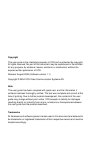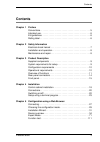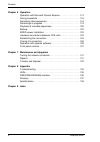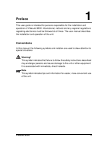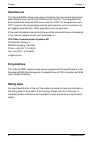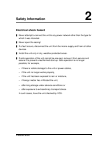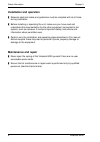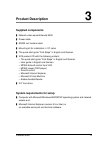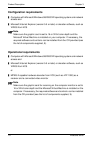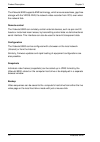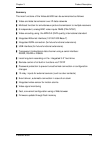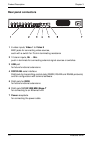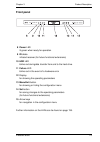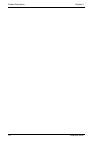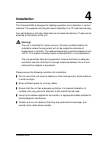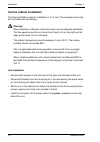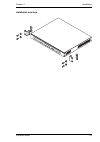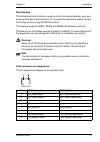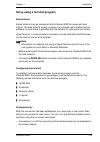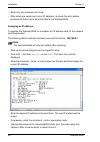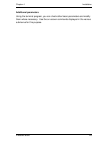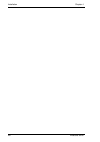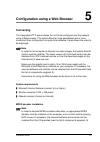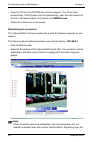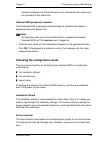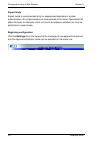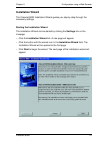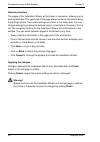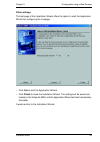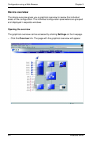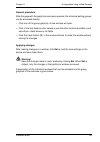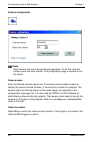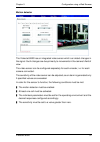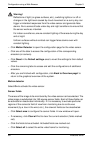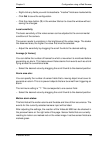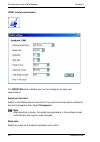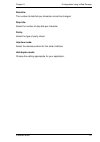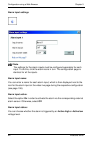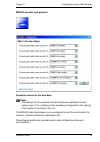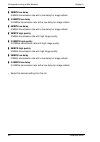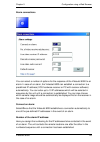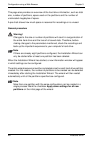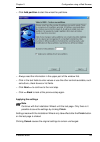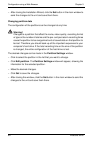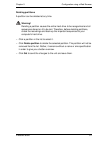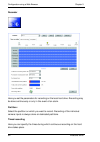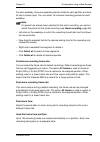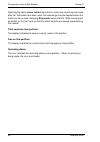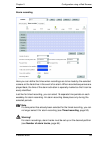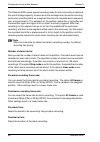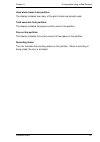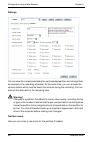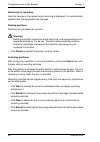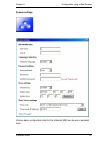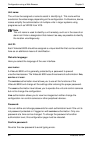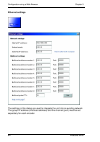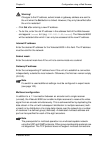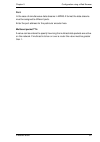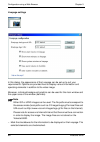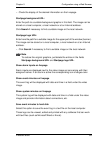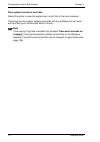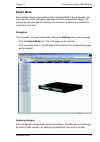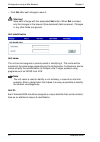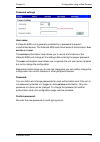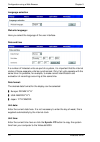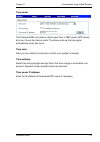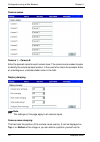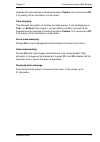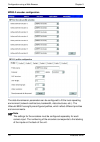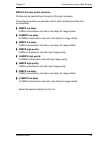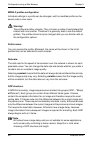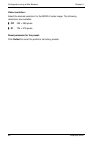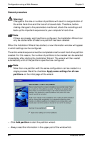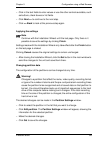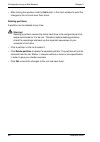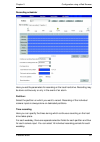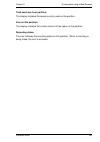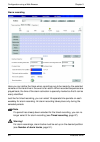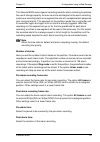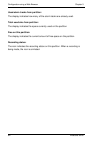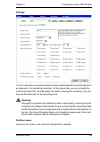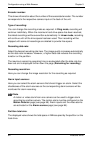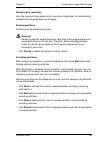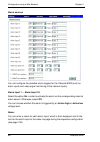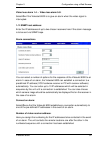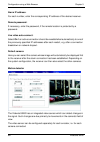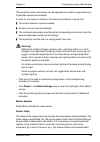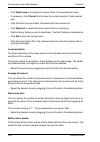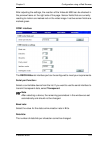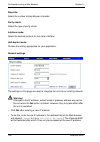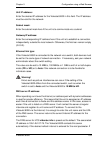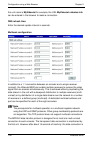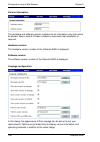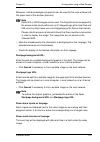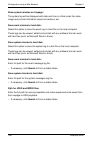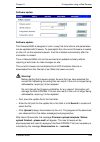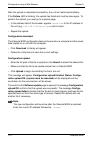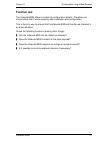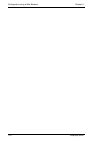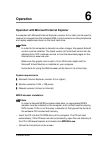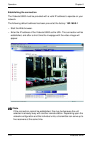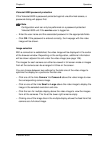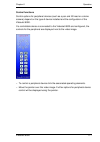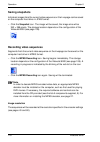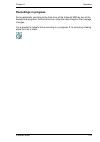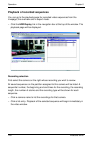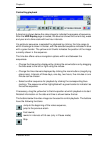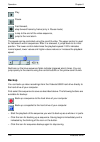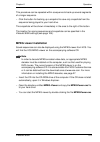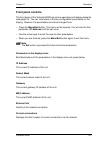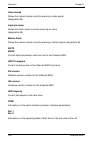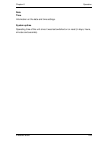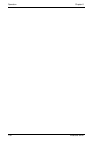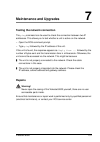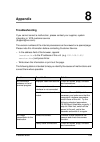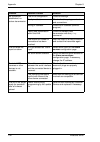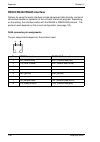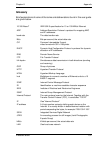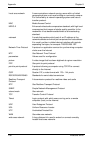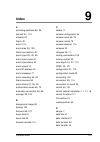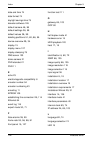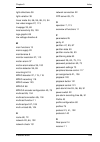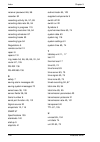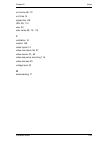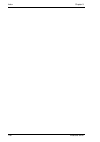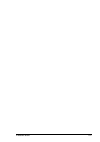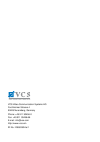- DL manuals
- VCS
- Network Hardware
- VideoJet 8000
- User Manual
VCS VideoJet 8000 User Manual
Summary of VideoJet 8000
Page 1
Videojet 8000 user guide.
Page 2
Copyright this user guide is the intellectual property of vcs and is protected by copyright. All rights reserved. No part of this document may be reproduced or transmitted for any purpose, by whatever means, electronic or mechanical, without the express written permission of vcs. Release: august 200...
Page 3: Contents
Contents videojet 8000 3 contents 0 chapter 1 preface conventions . . . . . . . . . . . . . . . . . . . . . . . . . . . . . . . . . . . . . . . . . . 5 intended use . . . . . . . . . . . . . . . . . . . . . . . . . . . . . . . . . . . . . . . . . 6 eu guidelines. . . . . . . . . . . . . . . . . . . ...
Page 4
Contents 4 videojet 8000 chapter 6 operation operation with microsoft internet explorer . . . . . . . . . . . . . . . . 113 saving snapshots . . . . . . . . . . . . . . . . . . . . . . . . . . . . . . . . . . . 118 recording video sequences . . . . . . . . . . . . . . . . . . . . . . . . . . . 118 r...
Page 5: Preface
Videojet 8000 5 preface 1 this user guide is intended for persons responsible for the installation and operation of videojet 8000. International, national and any regional regulations regarding electronics must be followed at all times. The user manual describes the installation and operation of the...
Page 6: Intended Use
Preface chapter 1 6 videojet 8000 intended use the videojet 8000 network video server transmits video and control signals over data networks (such as ethernet lans and the internet). The integrated hard drive enables the videojet 8000 to be used as a dvr. It is designed for use in cctv systems. By i...
Page 7: Safety Information
Videojet 8000 7 safety information 2 electrical shock hazard ] never attempt to connect the unit to any power network other than the type for which it was intended. ] never open the casing! ] if a fault occurs, disconnect the unit from the mains supply and from all other devices. ] install the unit ...
Page 8: Installation And Operation
Safety information chapter 2 8 videojet 8000 installation and operation ] relevant electrical codes and guidelines must be complied with at all times during installation. ] before installing or operating the unit, make sure you have read and understood the documentation for the other equipment conne...
Page 9: Product Description
Videojet 8000 9 product description 3 supplied components ] network video servervideojet 8000 ] power cable ] rs232 null modem cable ] mounting kit for installation in 19" racks ] the quick start guide “first steps” in english and german ] vcs product cd with the following content: – the quick start...
Page 10: Configuration Requirements
Product description chapter 3 10 videojet 8000 configuration requirements ] computer with microsoft windows 98/2000/xp operating system and network access and ] microsoft internet explorer (version 5.5 or later) or decoder software, such as vidos from vcs note make sure the graphic card is set to 16...
Page 11: Overview Of Functions
Chapter 3 product description videojet 8000 11 overview of functions network video server the videojet 8000 is a network video server for 8 independent video channels. Its primary function is to encode video and control data for transmission over an ip network. The videojet 8000 encodes up to 8 nonm...
Page 12
Product description chapter 3 12 videojet 8000 the videojet 8000 supports anr technology, which ensures seamless, gap-free storage with the vidos-nvr, the network video recorder from vcs, even when the network fails. Remote control the videojet 8000 can remotely control external devices, such as pan...
Page 13
Chapter 3 product description videojet 8000 13 summary the main functions of the videojet 8000 can be summarized as follows: ] video and data transmission over ip data networks ] multicast function for simultaneous picture transmission to multiple receivers ] 8 independent, analog bnc video inputs f...
Page 14: Rear Panel Connectors
Product description chapter 3 14 videojet 8000 rear panel connectors 1 8 video inputs, video 1 to video 8 bnc jacks for connecting video sources, each with a switch for 75 ohm terminating resistance 2 10 alarm inputs, in 1 ... In 10 push-in terminals for connecting external signal sources or switche...
Page 15: Front Panel
Chapter 3 product description videojet 8000 15 front panel 8 power led lit green when ready for operation 9 ir diode infrared receiver (for future functional extensions) 10 hdd led blinks red duringdata transfer from and to the hard drive 11 failure led blinks red in the event of a hardware error 12...
Page 16
Product description chapter 3 16 videojet 8000
Page 17: Installation
Videojet 8000 17 installation 4 the videojet 8000 is designed for tabletop operation and installation in control cabinets. The supplied mounting kit makes installation in a 19" rack fast and easy. Four self-adhesive, anti-slip rubber feet are included with delivery. These can be attached to the bott...
Page 18: Control Cabinet Installation
Installation chapter 4 18 videojet 8000 control cabinet installation the videojet 8000 is ready for installation in a 19" rack. The necessary mounting kit is included with the delivery. Warning! When installing in cabinets, ensure that each unit has adequate ventilation. The free space around the un...
Page 19
Chapter 4 installation videojet 8000 19 installation overview.
Page 20: Connections
Installation chapter 4 20 videojet 8000 connections cameras up to 8 standard video sources (cctv cameras) can be connected to the videojet 8000. Any cameras or other video sources that produce a standard pal or ntsc signal are suitable for connection. – connect each of the cameras or other video sou...
Page 21
Chapter 4 installation videojet 8000 21 data interface the bidirectional data interface is used to control connected devices, such as a dome camera with a motorized lens. During setup the interface is used to connect to the data terminal using the rs232 protocol. The interface supports rs232, rs422 ...
Page 22: Switching On/off
Installation chapter 4 22 videojet 8000 switching on/off power connection the videojet 8000 package includes a power cable with a computer style receptacle. Warning! Use suitable facilities where necessary to ensure that the mains supply is free of interference such as voltage surges, spikes or brow...
Page 23
Chapter 4 installation videojet 8000 23 setup using a terminal program data terminal a data terminal may be connected to the videojet 8000 for setup and local control. The data terminal usually consists of a computer with suitable terminal software. A serial cable is provided with the delivery for m...
Page 24
Installation chapter 4 24 videojet 8000 – enter only one command at a time. – after entering a value (such as an ip address), re-check the entry before pressing the enter key to send the data to the videojet 8000. Assigning an ip address to operate the videojet 8000 on a network, an ip address valid...
Page 25
Chapter 4 installation videojet 8000 25 additional parameters using the terminal program, you can check other basic parameters and modify them where necessary. Use the on-screen commands displayed in the various submenus for this purpose..
Page 26
Installation chapter 4 26 videojet 8000
Page 27: Connecting
Videojet 8000 27 configuration using a web browser 5 connecting the integrated http server allows the unit to be configured over the network using a web browser. This option offers far more possibilities and is more convenient than configuration using terminal software. It also allows live video to ...
Page 28
Configuration using a web browser chapter 5 28 videojet 8000 – insert the cd into the cd-rom drive of the computer. The cd will start automatically. If the cd does not start automatically, open the root directory of the cd in windows explorer and double click mpegax.Exe. – follow the instructions on...
Page 29
Chapter 5 configuration using a web browser videojet 8000 29 network configuration and the individual units, a transmitter can serve up to five receivers at the same time. Videojet 8000 password protection if the videojet 8000 is password-protected against unauthorized access, a password dialog will...
Page 30
Configuration using a web browser chapter 5 30 videojet 8000 expert mode expert mode is recommended only for experienced operators or system administrators. All unit parameters can be accessed in this mode. Operations that affect the basic functionality of the unit (such as software updates) can onl...
Page 31: Installation Wizard
Chapter 5 configuration using a web browser videojet 8000 31 installation wizard the videojet 8000 installation wizard guides you step by step through the necessary settings. Starting the installation wizard the installation wizard can be started by clicking the settings link on the livepage. – clic...
Page 32
Configuration using a web browser chapter 5 32 videojet 8000 general procedure the pages of the installation wizard will be shown in sequence, allowing you to work comfortably. The upper part of the page always contains information about the settings options the current settings are shown in the low...
Page 33
Chapter 5 configuration using a web browser videojet 8000 33 other settings the last page of the installation wizard offers the option to start the application wizard for configuring the livepage. – click yes to start the application wizard. – click finish to close the installation wizard. The setti...
Page 34: Device Overview
Configuration using a web browser chapter 5 34 videojet 8000 device overview the device overview gives you a graphical overview to review the individual areas of the configuration. The individual configuration parameters are grouped and displayed in separate windows. Opening the overview the graphic...
Page 35
Chapter 5 configuration using a web browser videojet 8000 35 general procedure after the page with the graphical overview is opened, the individual setting groups can be accessed directly. – click one of the group graphics. A new window will open. – click in the text fields to enter values or use th...
Page 36
Configuration using a web browser chapter 5 36 videojet 8000 camera configuration note each camera input must be configured separately. To do this, click the camera icons one after another. The configuration page is identical for all the inputs. Camera name: enter the desired camera name here. The c...
Page 37
Chapter 5 configuration using a web browser videojet 8000 37 motion detector the videojet 8000 has an integrated video sensor which can detect changes in the signal. Such changes are due primarily to movements in the camera's field of view. The video sensor can be configured separately for each enco...
Page 38
Configuration using a web browser chapter 5 38 videojet 8000 warning! Reflections of light (on glass surfaces, etc.), switching lights on or off or changes in the light level caused by cloud movement on a sunny day can trigger unintended responses from the video sensor and generate false alarms. Run...
Page 39
Chapter 5 configuration using a web browser videojet 8000 39 – right-click any fields you wish to deactivate. "inactive" fields are marked white. – click set to save the configuration. – click the close button (x) in the window title bar to close the window without saving the changes. Local sensitiv...
Page 40
Configuration using a web browser chapter 5 40 videojet 8000 com1 interface parameters the rs232/485 serial interface port can be configured to meet your requirements. Serial port function: select a controllable device from the list. If you want to use the serial interface to transmit transparent da...
Page 41
Chapter 5 configuration using a web browser videojet 8000 41 data bits: the number of data bits per character cannot be changed. Stop bits: select the number of stop bits per character. Parity: select the type of parity check. Interface mode: select the desired protocol for the serial interface. Hal...
Page 42
Configuration using a web browser chapter 5 42 videojet 8000 alarm input settings note the settings for the alarm inputs must be configured separately for each input. To do this, click the alarm icons in turn. The configuration page is identical for all the inputs. Alarm input name: you can enter a ...
Page 43
Chapter 5 configuration using a web browser videojet 8000 43 mpeg-2 encoder configuration parameter values for the encoders: note the settings for the encoders must be configured separately for each camera input. The numbering of the encoders corresponds to the labeling of the inputs on the back of ...
Page 44
Configuration using a web browser chapter 5 44 videojet 8000 ] 2mbps low delay 2 mbit/s transmission rate with a low delay for image refresh ] 3.5mbps low delay 3.5 mbit/s transmission rate with a low delay for image refresh ] 5mbps low delay 5 mbit/s transmission rate with a low delay for image ref...
Page 45
Chapter 5 configuration using a web browser videojet 8000 45 alarm connections you can select a number of options for the response of the videojet 8000 to an alarm. In case of an alarm, the videojet 8000 can establish a connection to a predefined ip address (vcs hardware receiver or pc with receiver...
Page 46
Configuration using a web browser chapter 5 46 videojet 8000 video receiver ip address: for each number, enter the corresponding ip address of the desired receiver. Remote receiver password: if necessary, enter the password, if the remote location is protected by a password. Live video auto-connect:...
Page 47
Chapter 5 configuration using a web browser videojet 8000 47 partition the videojet 8000 hard drive can have up to eight partitions configured in the same way as is typical for computer hard drives. Parameters can be defined individually for each partition, such as size, quality, type of video recor...
Page 48
Configuration using a web browser chapter 5 48 videojet 8000 this page also provides an overview of the hard drive information, such as total size, number of partitions, space used on the partitions and the number of unallocated megabytes of space. A pie chart shows how much space is reserved for re...
Page 49
Chapter 5 configuration using a web browser videojet 8000 49 – click add partition to start the wizard for partitions. – always read the information in the upper part of the window first. – click in the text fields to enter values or use the other controls available, such as buttons, check boxes or ...
Page 50
Configuration using a web browser chapter 5 50 videojet 8000 – after closing the installation wizard, click the set button in the main window to send the changes to the unit and save them there. Changing partition data the configuration of the partitions can be changed at any time. Warning! Changes ...
Page 51
Chapter 5 configuration using a web browser videojet 8000 51 deleting partitions a partition can be deleted at any time. Warning! Deleting a partition causes the entire hard drive to be reorganized and all sequences stored on it to be lost. Therefore, before deleting partitions, check the recordings...
Page 52
Configuration using a web browser chapter 5 52 videojet 8000 recorder here you set the parameters for recording on the local hard drive. Recording may be done continuously or only in the event of an alarm. Partition: select the partition on which you want to record. Recording of the individual camer...
Page 53
Chapter 5 configuration using a web browser videojet 8000 53 for each weekday, there are separate selection fields for each partition and thus for each camera input. You can select 16 individual recording periods for each weekday. Note if a period has already been selected for the alarm recording, y...
Page 54
Configuration using a web browser chapter 5 54 videojet 8000 selecting the option linear mode means that no more new recordings are made after the 128 tracks have been used. Old recordings must be deleted before the tracks can be re-used. Selecting ring mode means that the 129th recording will be wr...
Page 55
Chapter 5 configuration using a web browser videojet 8000 55 alarm recording here you can define the times when recordings are to be made by the selected camera on the hard drive in the event of an alarm. When recorded sequences are played back, the time of the alarm activation is specially marked s...
Page 56
Configuration using a web browser chapter 5 56 videojet 8000 the videojet 8000 uses a special recording mode for alarm recording to optimize the use of storage capacity. As soon as a time slot begins for the alarm recording, continuous recording starts on a segment the size of a complete alarm seque...
Page 57
Chapter 5 configuration using a web browser videojet 8000 57 used alarm tracks from partition: the display indicates how many of the alarm tracks are already used. Total used size from partition: the display indicates the space currently used on the partition. Free on this partition: the display ind...
Page 58
Configuration using a web browser chapter 5 58 videojet 8000 settings you can view the current parameters for each selected partition and change them as required in the recording scheduler. At the same time, you can activate the various alarms which must be taken into account during the recording. Y...
Page 59
Chapter 5 configuration using a web browser videojet 8000 59 encoder number: this shows information about the number of the associated encoder. The number corresponds to the respective camera input on the back of the unit. Type of recording: you can change the recording mode as required. In ring mod...
Page 60
Configuration using a web browser chapter 5 60 videojet 8000 remaining for recording: here the maximum time remaining for recording is displayed. It is automatically updated after the parameters are changed. Deleting partitions partitions can be deleted at any time. Warning! Deleting a partition cau...
Page 61
Chapter 5 configuration using a web browser videojet 8000 61 system settings various basic configuration data for the videojet 8000 can be set or selected here..
Page 62
Configuration using a web browser chapter 5 62 videojet 8000 unit name: the unit can be assigned a name to assist in identifying it. This name will be overlaid on the video image, depending on the configuration. Furthermore, device names simplify the administration of multiple units in larger system...
Page 63
Chapter 5 configuration using a web browser videojet 8000 63 time format the desired date format for the display can be selected: ] europe: dd.Mm.Yyyy ] usa: mm/dd/yyyy ] japan: yyyy/mm/dd system date and time: if there are a number of units operating in your system or network, it is important to sy...
Page 64
Configuration using a web browser chapter 5 64 videojet 8000 ethernet settings the settings in this dialog are used to integrate the unit into an existing network. The group ip address (multicast address) and the channel (port) must be set separately for each encoder..
Page 65
Chapter 5 configuration using a web browser videojet 8000 65 warning! Changes to the ip address, subnet mask or gateway address are sent to the unit when the set button is clicked. However, they only take effect after the unit is restarted! – click set after entering a new ip address. – to do this, ...
Page 66
Configuration using a web browser chapter 5 66 videojet 8000 the mpeg-2 data transfer protocol is designed for at most one multi-unicast connection to each encoder. The transparent data connection is maintained by the first unit. However after about 15 seconds of inactivity, the data connection is a...
Page 67
Chapter 5 configuration using a web browser videojet 8000 67 port: in the case of simultaneous data streams in mpeg-2 format the data streams must be assigned to different ports. Enter the port address for the particular encoder here. Multicast packet ttl: a value can be entered to specify how long ...
Page 68
Configuration using a web browser chapter 5 68 videojet 8000 livepage settings in this dialog, the appearance of the livepage can be set up to suit your requirements. Options are provided here to display various information and operating elements in addition to the video image. Moreover, individual ...
Page 69
Chapter 5 configuration using a web browser videojet 8000 69 – check the display of the desired information on the livepage. Startpage background url: enter the path to a suitable background graphic in this field. The image can be stored on a local computer, a local network or at an internet address...
Page 70
Configuration using a web browser chapter 5 70 videojet 8000 save system minutes to hard disk select this option to save the system log in a text file on the local computer. These logs can be viewed, edited and printed with any software that can work with text files (such as microsoft word or excel)...
Page 71: Expert Mode
Chapter 5 configuration using a web browser videojet 8000 71 expert mode expert mode allows all parameters of the videojet 8000 to be configured. You can view the current settings by opening one of the configuration pages. The settings can be changed by entering new values or by selecting a predefin...
Page 72
Configuration using a web browser chapter 5 72 videojet 8000 – click set after each change to save it. Warning! Save each change with the associated set button. When set is clicked, only the changes in the relevant (blue-bordered) field are saved. Changes in any other fields are ignored. Unit identi...
Page 73
Chapter 5 configuration using a web browser videojet 8000 73 password settings user name: a videojet 8000 unit is generally protected by a password to prevent unauthorized access. The videojet 8000 uses three levels of authorization: live, service and user. The service authorization level allows you...
Page 74
Configuration using a web browser chapter 5 74 videojet 8000 language selection web site language: here you select the language of the user interface. Date and time if a number of videojet units are part of a system, it is important that the internal clocks of these separate units be synchronized. O...
Page 75
Chapter 5 configuration using a web browser videojet 8000 75 time server the videojet 8000 can receive a time signal from a time server (ntp server) and use it to set the internal clock. The device calls up the time signal automatically every two hours. Time zone: here you can select the time zone i...
Page 76
Configuration using a web browser chapter 5 76 videojet 8000 camera names camera 1 ... Camera 8: enter the desired name for each camera here. The camera name makes it easier to identify the remote camera location, in the event of an alarm for example. Enter an unambiguous, understandable name in the...
Page 77
Chapter 5 configuration using a web browser videojet 8000 77 hyperterminal and activate it choosing the option custom. Or it can be set to off if no overlay of this information is to be shown. Time stamping: this field sets the position of the time and date overlay. It can be displayed on top or on ...
Page 78
Configuration using a web browser chapter 5 78 videojet 8000 mpeg-2 encoder configuration the data transmission parameters can be configured to fit the local operating environment (network architecture, bandwidth, data structures, etc.). The videojet 8000 has eight preconfigured profiles, which refl...
Page 79
Chapter 5 configuration using a web browser videojet 8000 79 mpeg-2 encoder profile selection profiles can be selected here for each of the eight encoders. Preconfigured profiles are provided, which reflect different priorities and environments. ] 2mbps low delay 2 mbit/s transmission rate with a lo...
Page 80
Configuration using a web browser chapter 5 80 videojet 8000 mpeg-2 profiles configuration individual settings in a profile can be changed, and the modified profile can be saved under a new name. Warning! The profiles are rather complex. They include a number of parameters that interact with one ano...
Page 81
Chapter 5 configuration using a web browser videojet 8000 81 select the structure for the gop. You can choose between: ] i i-frames only ] ip an i-frame followed by several p-frames ] ipb an i-frame followed by several substructure sequences, each consisting of a p-frame and a b-frame ] ipbb an i-fr...
Page 82
Configuration using a web browser chapter 5 82 videojet 8000 video resolution: select the desired resolution for the mpeg-2 video image. The following resolutions are available: ] cif 352 × 288 pixels ] d1 704 × 576 pixels reset parameter for the preset: click default to revert the profile to its fa...
Page 83
Chapter 5 configuration using a web browser videojet 8000 83 partitioning data the videojet 8000 hard drive can have up to eight partitions configured in the same way as is typical for computer hard drives. Parameters can be defined individually for each partition, such as size, quality, type of vid...
Page 84
Configuration using a web browser chapter 5 84 videojet 8000 general procedure warning! Changes to the size or number of partitions will result in reorganization of the entire hard drive and the loss of all saved data. Therefore, before making changes to the parameters mentioned, check the recording...
Page 85
Chapter 5 configuration using a web browser videojet 8000 85 – click in the text fields to enter values or use the other controls available, such as buttons, check boxes or list fields. – click next >> to continue to the next step. – click to look at the previous step again. Applying the settings no...
Page 86
Configuration using a web browser chapter 5 86 videojet 8000 – after closing the window, click the set button in the main window to send the changes to the unit and save them there. Deleting partitions a partition can be deleted at any time. Warning! Deleting a partition causes the entire hard drive...
Page 87
Chapter 5 configuration using a web browser videojet 8000 87 recording scheduler here you set the parameters for recording on the local hard drive. Recording may be done continuously or only in the event of an alarm. Partition: select the partition on which you want to record. Recording of the indiv...
Page 88
Configuration using a web browser chapter 5 88 videojet 8000 note if a period has already been selected for the alarm recording, you can no longer select it for timed recording (see alarm recording, page 90). – left-click on the weekday on which the recording should start and hold down the mouse but...
Page 89
Chapter 5 configuration using a web browser videojet 8000 89 total used size from partition: the display indicates the space currently used on the partition. Free on this partition: the display indicates the current amount of free space on the partition. Recording status: the icon indicates the reco...
Page 90
Configuration using a web browser chapter 5 90 videojet 8000 alarm recording here you can define the times when recordings are to be made by the selected camera on the hard drive in the event of an alarm. When recorded sequences are played back, the time of the alarm activation is specially marked s...
Page 91
Chapter 5 configuration using a web browser videojet 8000 91 the videojet 8000 uses a special recording mode for alarm recording to optimize the use of storage capacity. As soon as a time slot begins for the alarm recording, continuous recording starts on a segment the size of a complete alarm seque...
Page 92
Configuration using a web browser chapter 5 92 videojet 8000 used alarm tracks from partition: the display indicates how many of the alarm tracks are already used. Total used size from partition: the display indicates the space currently used on the partition. Free on this partition: the display ind...
Page 93
Chapter 5 configuration using a web browser videojet 8000 93 settings you can view the current parameters for each selected partition and change them as required in the recording scheduler. At the same time, you can activate the various alarms which must be taken into account during the recording. Y...
Page 94
Configuration using a web browser chapter 5 94 videojet 8000 encoder number: this shows information about the number of the associated encoder. The number corresponds to the respective camera input on the back of the unit. Type of recording: you can change the recording mode as required. In ring mod...
Page 95
Chapter 5 configuration using a web browser videojet 8000 95 remaining for recording: here the maximum time remaining for recording is displayed. It is automatically updated after the parameters are changed. Deleting partitions partitions can be deleted at any time. Warning! Deleting a partition cau...
Page 96
Configuration using a web browser chapter 5 96 videojet 8000 alarm sources you can configure the possible alarm triggers for the videojet 8000 (such as alarm inputs and video signal monitoring of the camera inputs). Alarm input 1 ... Alarm input 10: select the option on in order to activate the alar...
Page 97
Chapter 5 configuration using a web browser videojet 8000 97 video loss alarm 1-4 ... Video loss alarm 5-8: select on if the videojet 8000 is to give an alarm when the video signal is interrupted. 1./2. Snmp host address: enter the ip addresses of up to two chosen receivers here if the alarm message...
Page 98
Configuration using a web browser chapter 5 98 videojet 8000 alarm ip address: for each number, enter the corresponding ip address of the desired receiver. Remote password: if necessary, enter the password, if the remote location is protected by a password. Live video auto-connect: select on if an a...
Page 99
Chapter 5 configuration using a web browser videojet 8000 99 the sensitivity of the video sensor can be adjusted, so an alarm is generated only if specified values are exceeded. In order for the sensor to function, the following conditions must be met: ] the motion detector must be enabled. ] at lea...
Page 100
Configuration using a web browser chapter 5 100 videojet 8000 – click select area to configure the sensor fields. A new window will open. – if necessary, click clear all first to clear the current selection (fields marked red). – click the fields to be activated. Activated fields are marked red. – c...
Page 101
Chapter 5 configuration using a web browser videojet 8000 101 after adjusting the settings, the reaction of the videojet 8000 can be checked in the preview frame on the right side of the page. Sensor fields that are currently reacting to motion are marked red on the video image. Inactive sensor fiel...
Page 102
Configuration using a web browser chapter 5 102 videojet 8000 stop bits: select the number of stop bits per character. Parity check: select the type of parity check. Interface mode: select the desired protocol for the serial interface. Half-duplex mode: choose the setting appropriate for your applic...
Page 103
Chapter 5 configuration using a web browser videojet 8000 103 unit ip address: enter the desired ip address for the videojet 8000 in this field. The ip address must be valid for the network. Subnet mask: enter the subnet mask here if the unit is to communicate via a subnet. Gateway ip address: enter...
Page 104
Configuration using a web browser chapter 5 104 videojet 8000 the unit name is myvideojet for example, the url myvideojet.Videotec.Info can be entered in the browser to make a connection. Dns refresh time: enter the desired update interval in seconds. Multicast configuration in addition to a 1:1 con...
Page 105
Chapter 5 configuration using a web browser videojet 8000 105 automatically terminated and another unit can exchange transparent data with the transmitter. For multilink operation, the network need not be multicast-capable, because the videojet 8000 is also multi-unicast compatible. Duplication of t...
Page 106
Configuration using a web browser chapter 5 106 videojet 8000 version information the hardware and software version numbers are for information only and cannot be altered. Keep a record of these numbers in case technical assistance is required. Hardware version: the hardware version number of the vi...
Page 107
Chapter 5 configuration using a web browser videojet 8000 107 moreover, individual background graphics can be used for the main window and the upper area of the window (banners). Note either gif or jpeg images can be used. The file paths must correspond to the access mode (local paths such as c:\ima...
Page 108
Configuration using a web browser chapter 5 108 videojet 8000 show system minutes on livepage: the system log will be displayed with date and time in a field under the video image and provide information about connections, etc. Save event minutes to hard disk: select this option to save the event lo...
Page 109
Chapter 5 configuration using a web browser videojet 8000 109 software update software update: the videojet 8000 is designed in such a way that its functions and parameters can be updated with firmware. To accomplish this, the current firmware is loaded on the unit via the selected network. It will ...
Page 110
Configuration using a web browser chapter 5 110 videojet 8000 after the upload is completed successfully, the unit will restart automatically. If the failure led is blinking, the upload has failed and must be done again. To perform the upload, you must go to a special page. – in the address field of...
Page 111: Function Test
Chapter 5 configuration using a web browser videojet 8000 111 function test the videojet 8000 offers a number of configuration options. Therefore you should check that it works properly after installation and configuration. This is the only way to ensure that the videojet 8000 will function as inten...
Page 112
Configuration using a web browser chapter 5 112 videojet 8000
Page 113: Operation
Videojet 8000 113 operation 6 operation with microsoft internet explorer a computer with microsoft internet explorer (version 5.5 or later) can be used to receive live images from the videojet 8000, control cameras or other peripherals and replay sequences stored on the local hard drive. Note in ord...
Page 114
Operation chapter 6 114 videojet 8000 establishing the connection the videojet 8000 must be provided with a valid ip address to operate on your network. The following default address has been pre-set at the factory: 192.168.0.1 – start the web browser. – enter the ip address of the videojet 8000 as ...
Page 115
Chapter 6 operation videojet 8000 115 videojet 8000 password protection if the videojet 8000 is password-protected against unauthorized access, a password dialog will appear first. Note configuration work can only be performed on a password-protected videojet 8000 unit if the service user is logged ...
Page 116
Operation chapter 6 116 videojet 8000 alarm in the event of an alarm, a red alarm symbol for the triggering alarm input is displayed next to the video image. The display of alarms and other details depends on the configuration of the unit (see page 106). Event minutes events such as the triggering o...
Page 117
Chapter 6 operation videojet 8000 117 control functions control options for peripheral devices (such as a pan and tilt head or a dome camera) depend on the type of device installed and the configuration of the videojet 8000. If a controllable device is connected to the videojet 8000 and configured, ...
Page 118: Saving Snapshots
Operation chapter 6 118 videojet 8000 saving snapshots individual images from the current video sequence on the livepage can be saved on the computer hard drive in jpeg format. – click the snapshot icon. The image will be saved, the image size wil be 352 × 288 pixels. The storage location depends on...
Page 119: Recordings In Progress
Chapter 6 operation videojet 8000 119 recordings in progress during automatic recording to the hard drive of the videojet 8000 by one of the background programs, the hard drive icon under the video image on the livepage changes. It is animated to indicate that a recording is in progress. If no recor...
Page 120
Operation chapter 6 120 videojet 8000 playback of recorded sequences you can go to the playback page for recorded video sequences from the livepage, the overview and in expert mode. – click the hdd replay link in the navigation bar at the top of the window. The playback page will be displayed. Recor...
Page 121
Chapter 6 operation videojet 8000 121 controlling playback a time bar is shown below the video image to indicate the progress of sequence. After the hdd replay page is loaded, the blue bar shows the current day, week and year and a time scale with two hour intervals. If a particular sequence is sele...
Page 122: Backup
Operation chapter 6 122 videojet 8000 play pause fast forward, step forward frame by frame (only in pause mode) jump to the end of the video sequence, jump to the next alarm the speed can be controlled using the scroll thumbs. The upper control is used for fast search within sequences. After it is r...
Page 123: Mpeg Viewer Installation
Chapter 6 operation videojet 8000 123 this procedure can be repeated within a sequence to back up several segments of a longer sequence. – click the button for backing up a snapshot to save only snapshots from the sequence being played to your hard drive. The snapshots will be shown immediately in t...
Page 124: Establishing The Connection
Operation chapter 6 124 videojet 8000 hardware connections between vcs units a videojet 8000 with a camera connected to it can be used as a transmitter and an mpeg-2 hardware decoder from vcs (such as the vip 1000) with a connected monitor as a receiver using an ethernet network connection. This way...
Page 125
Chapter 6 operation videojet 8000 125 connecting with a terminal program various requirements must be met in order to operate using a terminal program (see page 23). – start the terminal program. Enter the command i in the main menu to switch to the ip menu. – enter the command r in the ip menu to c...
Page 126: Closing The Connection
Operation chapter 6 126 videojet 8000 closing the connection the connection may be closed using a terminal program or web browser. Closing the connection with a terminal program – start the terminal program. Enter the command i in the main menu to switch to the ip menu. – enter the command a in the ...
Page 127: Front Panel Controls
Chapter 6 operation videojet 8000 127 front panel controls the front panel of the videojet 8000 has various operating and display elements (see page 15). You can view some of the key configuration parameters on the display. However, the parameters cannot be changed here. – press the menu/exit button...
Page 128
Operation chapter 6 128 videojet 8000 video locked shows the camera inputs currently receiving a video signal (designation o). Input pin states shows the alarm inputs currently receiving an alarm (designation h). Motion alarm shows the camera inputs currently receiving a motion signal (designation h...
Page 129
Chapter 6 operation videojet 8000 129 date time information on the date and time settings. System uptime operating time of the unit since it was last switched on or reset (in days, hours, minutes and seconds)..
Page 130
Operation chapter 6 130 videojet 8000
Page 131: Maintenance And Upgrades
Videojet 8000 131 maintenance and upgrades 7 testing the network connection the ping command can be used to check the connection between two ip addresses. This allows you to test whether a unit is active on the network. – open the dos command prompt. – type ping followed by the ip address of the uni...
Page 132: Transfer and Disposal
Maintenance and upgrades chapter 7 132 videojet 8000 transfer and disposal the videojet 8000 should only be passed on together with this manual. The unit contains environmentally hazardous materials that must be disposed of according to law. Defective or superfluous units and parts should be dispose...
Page 133: Appendix
Videojet 8000 133 appendix 8 troubleshooting if you cannot correct a malfunction, please contact your supplier, system integrator or vcs customer service (support@vcs.Com). The version numbers of the internal processors can be viewed on a special page. Please note this information before contacting ...
Page 134
Appendix chapter 8 134 videojet 8000 no connection established, no picture transmission. The unit’s configuration. Check all settings. Faulty installation. Check all cables, plugs, contacts and connections. Wrong ip address. Check the ip address (terminal program). Faulty data transmission within th...
Page 135: Leds
Chapter 8 appendix videojet 8000 135 leds the videojet 8000 network video server is equipped with several leds that show the operating status and can give indications of possible malfunctions: power not lit: device is switched off. Lit green: the unit is switched on, no connection. Blinking green: 6...
Page 136: Rs232/rs422/rs485 Interface
Appendix chapter 8 136 videojet 8000 rs232/rs422/rs485 interface options for using the serial interface include transparent data transfer, control of connected devices or operation of the unit with a terminal program. Depending on the setting, the interface works with the rs232 or rs422/485 protocol...
Page 137: Glossary
Chapter 8 appendix videojet 8000 137 glossary brief explanations of some of the terms and abbreviations found in this user guide are given below. 10/100 base-t ieee 802.3 specification for 10 or 100 mbit/s ethernet arp address resolution protocol: a protocol for mapping mac and ip addresses baud rat...
Page 138
Appendix chapter 8 138 videojet 8000 local area network a communications network serving users within a limited geographical area, such as a building or a university campus. It is controlled by a network operating system and uses a transfer protocol. Mac media access control mpeg-2 enhanced video/au...
Page 139: Specifications
Chapter 8 appendix videojet 8000 139 specifications unit operating voltage 90 to 250 v ac, 50/60 hz current consumption max. 60 va lan interface 1 × ethernet 10/100/1000 base-t, automatic adaptation, half/full duplex, rj45 isdn interface 1 × rj45, s 0 base rate (supported by future device versions) ...
Page 140
Appendix chapter 8 140 videojet 8000 protocols/standards video standards pal, ntsc video coding protocols iso/iec 13818-2 (mpeg-2) mp@ml; m-jpeg video data rate 1 kbit/s to 5 mbit/s per channel image resolutions 720 × 576 pixels (full d1: 50/60 fields/s*) 352 × 288 pixels (cif: 25/30 fields/s*) * de...
Page 141: Index
Videojet 8000 141 index 9 a activating partitions 60 , 95 activex 27 , 113 actuator 20 alarm 42 alarm 116 alarm area 39 , 100 alarm connections 45 alarm input 20 , 42 , 69 alarm input name 42 alarm input status 42 alarm inputs 14 alarm ip address 45 alarm message 77 alarm recording 55 , 90 alarm sou...
Page 142
Index chapter 9 142 videojet 8000 date and time 74 date format 74 daylight savings time 75 decoder software 126 default camera 46 , 98 default settings 38 , 99 default values 38 , 99 deleting partitions 51 , 60 , 86 , 95 device overview 29 , 34 display 15 display menu 127 display stamping 76 dns ser...
Page 143
Chapter 9 index videojet 8000 143 light reflections 38 light variation 38 linear mode 54 , 56 , 59 , 88 , 91 , 94 live video images 27 , 113 livepage 33 , 68 local sensitivity 39 , 100 logo graphic 69 low voltage directive 6 m main functions 13 mains supply 22 maintenance 8 monitor resolution 27 , 1...
Page 144
Index chapter 9 144 videojet 8000 receiver password 46 , 98 recorder 52 recording activity 54 , 57 , 89 recording data rate 59 , 94 recording in progress 119 recording resolution 59 , 94 recording scheduler 87 recording tracks 53 recording type 94 regulations 5 remote control 12 repair 8 repairs 131...
Page 145
Chapter 9 index videojet 8000 145 unit name 62 , 72 unit time 74 upload file 109 url 28 , 114 user 23 user name 29 , 73 , 115 v ventilation 18 version 106 video inputs 14 video loss alarm 36 , 97 video sensor 37 , 98 video sequence recording 118 video sources 20 voltage level 42 w watermarking 77.
Page 146
Index chapter 9 146 videojet 8000
Page 147
Videojet 8000 147.
Page 148
Vcs video communication systems ag forchheimer strasse 4 90425 nuremberg, germany phone: +49 911 93456-0 fax: +49 911 93456-66 e-mail: info@vcs.Com http://www.Vcs.Com id no.: 2906/0804/e/1.