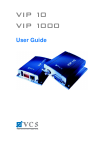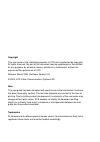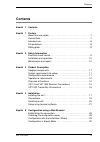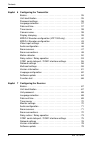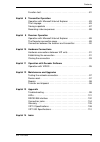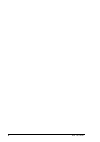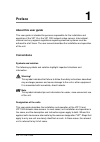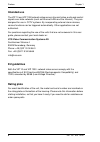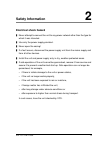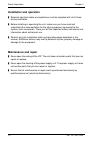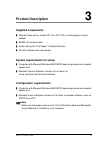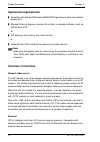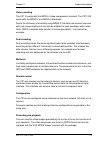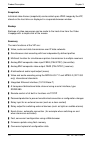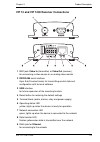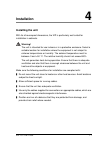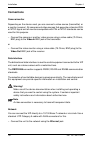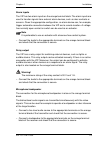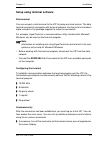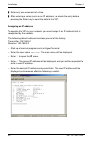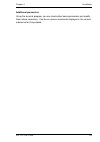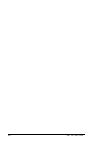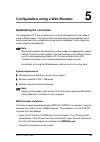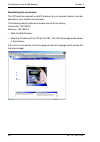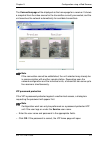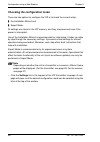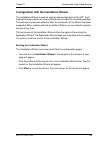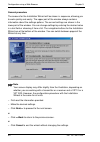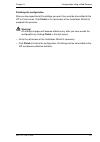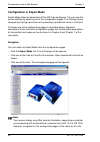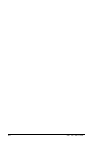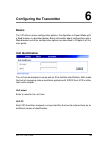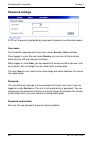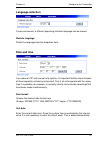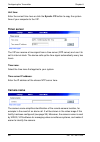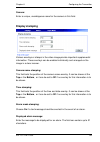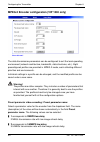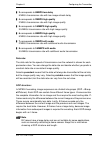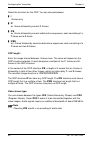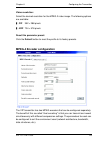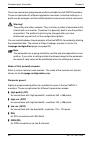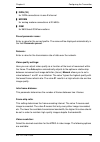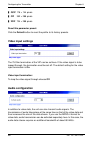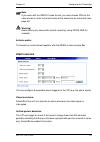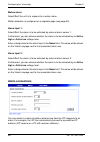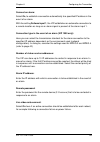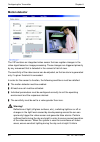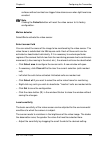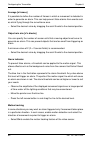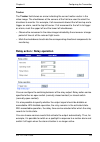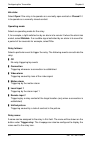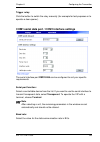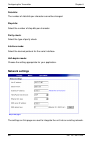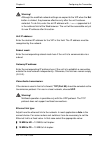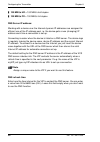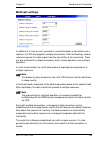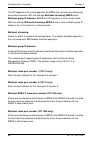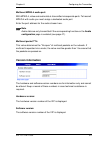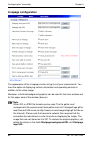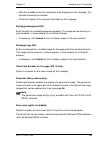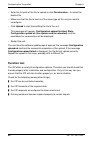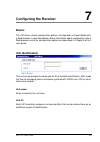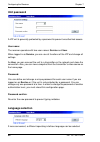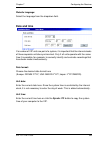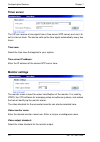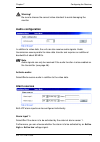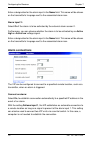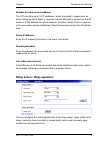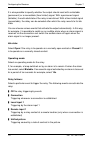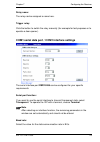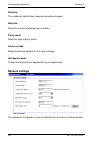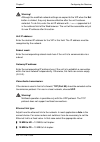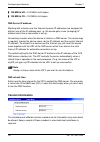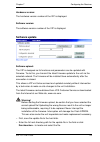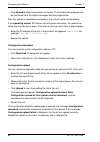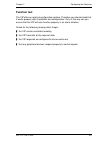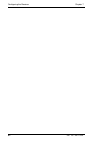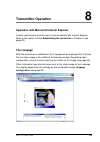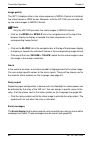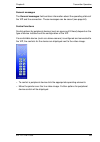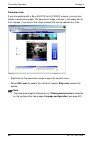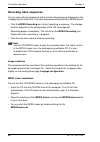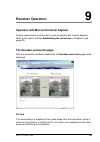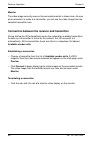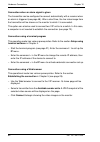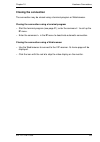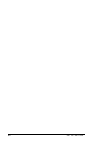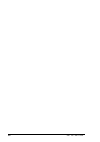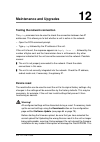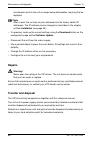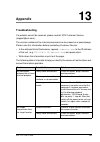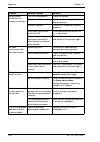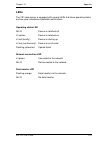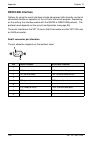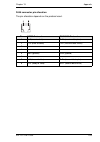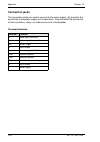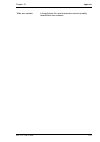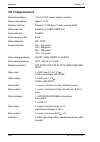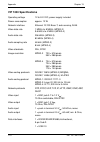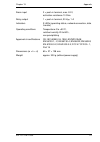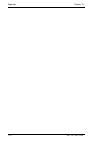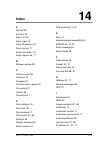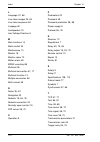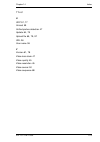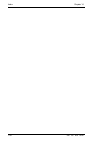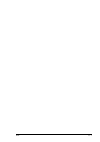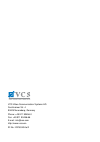- DL manuals
- VCS
- Transmitter
- VIP 10
- User Manual
VCS VIP 10 User Manual
Summary of VIP 10
Page 1
Vip 10 vip 1000 user guide.
Page 2
Copyright this user guide is the intellectual property of vcs and is protected by copyright. All rights reserved. No part of this document may be reproduced or transmitted for any purpose, by whatever means, electronic or mechanical, without the express written permission of vcs. Release: march 2004...
Page 3: Contents
Contents vip 10/1000 3 contents 0 kapitel 1 contents kapitel 1 preface about this user guide . . . . . . . . . . . . . . . . . . . . . . . . . . . . . . . . . . . 7 conventions . . . . . . . . . . . . . . . . . . . . . . . . . . . . . . . . . . . . . . . . . . 7 intended use . . . . . . . . . . . . ...
Page 4
Contents 4 vip 10/1000 kapitel 6 configuring the transmitter basics . . . . . . . . . . . . . . . . . . . . . . . . . . . . . . . . . . . . . . . . . . . . . 35 unit identification . . . . . . . . . . . . . . . . . . . . . . . . . . . . . . . . . . . . . 35 password settings . . . . . . . . . . . . ...
Page 5
Contents vip 10/1000 5 function test . . . . . . . . . . . . . . . . . . . . . . . . . . . . . . . . . . . . . . . . 81 kapitel 8 transmitter operation operation with microsoft internet explorer . . . . . . . . . . . . . . . . . 83 the livepage . . . . . . . . . . . . . . . . . . . . . . . . . . . ....
Page 6
6 vip 10/1000
Page 7: Preface
Vip 10 / vip 1000 7 preface 1 about this user guide this user guide is intended for persons responsible for the installation and operation of the vip 10 or the vip 1000 network video servers. International, national and any regional regulations regarding electrical systems must be adhered to at all ...
Page 8: Intended Use
Preface chapter 1 8 vip 10 / vip 1000 intended use the vip 10 and vip 1000 network video servers transmit video, audio and control signals over data networks (such as ethernet lans and the internet). They are designed for use in cctv systems. By incorporating external alarm devices, various function...
Page 9: Safety Information
Vip 10 / vip 1000 9 safety information 2 electrical shock hazard ] never attempt to connect the unit to any power network other than the type for which it was intended. ] use only the power supply provided. ] never open the casing! ] if a fault occurs, disconnect the power supply unit from the mains...
Page 10: Installation and Operation
Safety information chapter 2 10 vip 10 / vip 1000 installation and operation ] relevant electrical codes and guidelines must be complied with at all times during installation. ] before installing or operating the unit, make sure you have read and understood the documentation for the other equipment ...
Page 11: Product Description
Vip 10 / vip 1000 11 product description 3 supplied components ] network video server, model vip 10 or vip 1000, including plug-in mains adapter ] rs232 null modem cable ] quick start guide “first steps” in english/german ] cd with software and user guides system requirements for setup ] computer wi...
Page 12: Operational Requirements
Product description chapter 3 12 vip 10 / vip 1000 operational requirements ] computer with microsoft windows 98/2000/xp operating system and network access and ] microsoft internet explorer (version 5.5 or later) or decoder software, such as vidos from vcs or ] vip acting as the receiver and video ...
Page 13
Chapter 3 product description vip 10 / vip 1000 13 video encoding the vip 10 works with the mpeg-4 video compression standard. The vip 1000 works with the mpeg-2 and mpeg-4 standards. Due to the efficiency of encoding using mpeg-2, the data rate remains low even with high image quality and can also ...
Page 14
Product description chapter 3 14 vip 10 / vip 1000 snapshots individual video frames (snapshots) can be called up as jpeg images by the vip, stored on the hard drive or displayed in a separate browser window. Backup backups of video sequences can be made to the hard drive from the video livepage wit...
Page 15
Chapter 3 product description vip 10 / vip 1000 15 vip 10 and vip 1000 receiver connections 1 bnc jack: video in (transmitter) or video out (receiver), for connecting a video source or an analog video monitor 2 rs232/485 serial interface 9-pin sub d socket (male) for transmitting control data and co...
Page 16
Product description chapter 3 16 vip 10 / vip 1000 vip 1000 transmitter connections 1 bnc jack video in for connecting a video source 2 rj45 jack for rs232/485 for transmitting control data and configuration with terminal software 3 usb interface for future expansion of the recording function 4 rese...
Page 17: Installation
Vip 10 / vip 1000 17 installation 4 installing the unit with its ultra-compact dimensions, the vip is particularly well suited for installation in cabinets. Warning! The unit is intended for use indoors or in a protective enclosure. Select a suitable location for installation where the equipment is ...
Page 18: Connections
Installation chapter 4 18 vip 10 / vip 1000 connections camera/monitor depending on the device used, you can connect a video source (transmitter) or a monitor (receiver). All cameras and video sources that generate a standard pal or ntsc signal and all monitors compatible with pal or ntsc standards ...
Page 19
Chapter 4 installation vip 10 / vip 1000 19 alarm inputs the vip has two alarm inputs on the orange terminal block. The alarm inputs are used to transfer signals from external alarm devices, such as door contacts or sensors. Given the appropriate configuration, an alarm device can, for example, trig...
Page 20: Switching On/off
Installation chapter 4 20 vip 10 / vip 1000 switching on/off power connection a plug-in mains adapter is included with the vip package. The vip does not have a mains switch. The unit is ready for operation as soon as it is connected to the mains supply. Warning! Use only the plug-in mains adapter pr...
Page 21
Chapter 4 installation vip 10 / vip 1000 21 setup using terminal software data terminal you can connect a data terminal to the vip for setup and local control. The data terminal consists of a computer with terminal software. Use the serial null-modem cable included in the package supplied to make th...
Page 22
Installation chapter 4 22 vip 10 / vip 1000 ] enter only one command at a time. ] after entering a value (such as an ip address), re-check the entry before pressing the enter key to send the data to the vip. Assigning an ip address to operate the vip on your network, you must assign it an ip address...
Page 23
Chapter 4 installation vip 10 / vip 1000 23 additional parameters using the terminal program, you can check other basic parameters and modify them where necessary. Use the on-screen commands displayed in the various submenus for this purpose..
Page 24
24 vip 10 / vip 1000
Page 25: Establishing The Connection
Vip 10 / vip 1000 25 configuration using a web browser 5 establishing the connection the integrated http server allows the unit to be configured over the network using a web browser. This option offers considerably more possibilities and is more convenient than configuration using terminal software....
Page 26
Configuration using a web browser chapter 5 26 vip 10 / vip 1000 establishing the connection the vip must be assigned a valid ip address for your network, before it can be operated in your network environment. The following default address has been pre-set at the factory: transmitter: 192.168.0.1 re...
Page 27
Chapter 5 configuration using a web browser vip 10 / vip 1000 27 the connection page will be displayed as the home page for a receiver. It shows a snapshot from the video source for the transmitter currently connected, and the unit searches the network automatically for available transmitters. Note ...
Page 28
Configuration using a web browser chapter 5 28 vip 10 / vip 1000 choosing the configuration mode there are two options to configure the vip or to check the current setup: ] the installation wizard and ] expert mode. All settings are stored in the vip memory, and they are preserved even if the power ...
Page 29
Chapter 5 configuration using a web browser vip 10 / vip 1000 29 configuration with the installation wizard the installation wizard is used for step-by-step configuration of the vip. It will lead you through a series of screens where you can input the necessary settings. The settings only become eff...
Page 30
Configuration using a web browser chapter 5 30 vip 10 / vip 1000 general procedure the screens for the installation wizard will be shown in sequence, allowing you to work quickly and easily. The upper part of the window always contains information about the settings options. The current settings are...
Page 31
Chapter 5 configuration using a web browser vip 10 / vip 1000 31 finishing the configuration after you have specified all the settings you want, they must be transmitted to the vip unit and saved. Click finish in the last screen of the installation wizard to complete this process. Warning! All setti...
Page 32: Configuration In Expert Mode
Configuration using a web browser chapter 5 32 vip 10 / vip 1000 configuration in expert mode expert mode allows all parameters of the vip to be configured. You can view the current settings by opening one of the configuration pages. The settings can be changed by entering new values or by selecting...
Page 33
Chapter 5 configuration using a web browser vip 10 / vip 1000 33 making changes each configuration page shows the current settings. You can change the settings by entering new values or by selecting from predefined lists. After each change, click set to save the change. Warning! Save each change wit...
Page 34
34 vip 10 / vip 1000
Page 35: Configuring The Transmitter
Vip 10 / vip 1000 35 configuring the transmitter 6 basics the vip offers various configuration options. Configuration in expert mode with a web browser is described below. Basic information about configuration with a web browser and other configuration options are described in chapter 5 of this user...
Page 36: Password Settings
Configuring the transmitter chapter 6 36 vip 10 / vip 1000 password settings a vip unit is generally protected by a password to prevent unauthorized access. User name: the transmitter operates with three user names: service, user and live. Once logged in under the user name service, you can use all ...
Page 37: Language Selection
Chapter 6 configuring the transmitter vip 10 / vip 1000 37 language selection if more convenient, a different operating interface language can be chosen. Website language: select the language from the dropdown field. Date and time if a number of vip units are part of a system, it is important that t...
Page 38: Timer Server
Configuring the transmitter chapter 6 38 vip 10 / vip 1000 unit time: enter the current time here or click the synchr. Pc button to copy the system time of your computer to the vip. Timer server the vip can receive a time signal from a time server (ntp server) and use it to set its internal clock. T...
Page 39: Display Stamping
Chapter 6 configuring the transmitter vip 10 / vip 1000 39 camera: enter a unique, unambiguous name for the camera in this field. Display stamping various overlays or stamps in the video image provide important supplemental information. These overlays can be enabled individually and arranged on the ...
Page 40
Configuring the transmitter chapter 6 40 vip 10 / vip 1000 mpeg-2 encoder configuration (vip 1000 only) the data transmission parameters can be configured to suit the local operating environment (network architecture, bandwidth, data structures, etc.). Eight preconfigured profiles are provided in mp...
Page 41
Chapter 6 configuring the transmitter vip 10 / vip 1000 41 ] 3 corresponds to 5mbps low delay 5 mbit/s transmission rate with low image refresh delay ] 4 corresponds to 2mbps high quality 2 mbit/s transmission rate with high image quality ] 5 corresponds to 3.5mbps high quality 3.5 mbit/s transmissi...
Page 42
Configuring the transmitter chapter 6 42 vip 10 / vip 1000 select the structure for the gop. You can choose between: ] i i-frames only ] ip an i-frame followed by several p-frames ] ipb an i-frame followed by several substructure sequences, each consisting of a p-frame and a b-frame ] ipbb an i-fram...
Page 43: Mpeg-4 Encoder Configuration
Chapter 6 configuring the transmitter vip 10 / vip 1000 43 video resolution: select the desired resolution for the mpeg-2 video image. The following options are available: ] cif 352 × 288 pixels ] 4cif 704 × 576 pixels reset this parameter preset: click the default button to reset the profile to its...
Page 44
Configuring the transmitter chapter 6 44 vip 10 / vip 1000 there are several pre-programmed profiles available for both mpeg encoders. These are optimized for different application scenarios. Individual settings in a profile can be changed, and the modified profile can be saved under a new name. War...
Page 45
Chapter 6 configuring the transmitter vip 10 / vip 1000 45 ] isdn (1b) for isdn connections via one b channel ] modem for analog modem connections at 20 kbit/s ] gsm for 9600 baud gsm connections preset parameter name: enter a name for the current profile. The name will be displayed automatically in...
Page 46: Video Input Settings
Configuring the transmitter chapter 6 46 vip 10 / vip 1000 ] qcif 176 × 144 pixels ] cif 352 × 288 pixels ] 2cif 704 × 288 pixels reset this parameter preset: click the default button to reset the profile to its factory presets. Video input settings the 75 ohm termination of the vip can be set here....
Page 47: Alarm Sources
Chapter 6 configuring the transmitter vip 10 / vip 1000 47 note if you work with the mpeg-2 video format, you must choose prg as the video stream in order to transmit audio at the same time as video data (see page 42). Warning! Audio data is only saved with central recording, using vidos-nvr for exa...
Page 48: Alarm Connections
Configuring the transmitter chapter 6 48 vip 10 / vip 1000 motion alarm: select on if the unit is to respond to a motion alarm. Motion detection is configured on a separate page (see page 50). Alarm input 1: select on if the alarm is to be activated by external alarm sensor 1. Furthermore, you can c...
Page 49
Chapter 6 configuring the transmitter vip 10 / vip 1000 49 connect on alarm: select on, to establish a connection automatically to a specified ip address in the event of an alarm. With the setting follows input 1, the vip establishes an automatic connection to a remote location as long as an alarm s...
Page 50: Motion Detector
Configuring the transmitter chapter 6 50 vip 10 / vip 1000 motion detector the vip contains an integrated video sensor that can register changes in the video signal based on image processing. These changes are triggered primarily by any movement that is detected in the camera's field of view. The se...
Page 51
Chapter 6 configuring the transmitter vip 10 / vip 1000 51 surfaces without contrast can trigger false alarms even when light levels are constant. Note clicking the defaults button will reset the video sensor to its factory configuration. Motion detector select on to activate the video sensor. Selec...
Page 52
Configuring the transmitter chapter 6 52 vip 10 / vip 1000 average [n frames] it is possible to define the number of frames in which a movement is detected in order to generate an alarm. This can help prevent false alarms from events such as a bird flying through the surveillance area. – select the ...
Page 53
Chapter 6 configuring the transmitter vip 10 / vip 1000 53 tracker the tracker field shows an arrow indicating the current motion vector in the video image. The checkboxes at the corners of the field are used to select the directions to monitor. For example, if all movements toward the left and up a...
Page 54
Configuring the transmitter chapter 6 54 vip 10 / vip 1000 idle state: select open if the relay is to operate as a normally open contact or closed if it is to operate as a normally closed contact. Operating mode: select an operating mode for the relay. If, for example, a light switched on by an alar...
Page 55
Chapter 6 configuring the transmitter vip 10 / vip 1000 55 trigger relay: click the button to switch the relay manually (for example for test purposes or to operate a door opener). Com1 serial data port / com1 interface settings the serial interface port rs232/485 can be configured to suit your spec...
Page 56: Network Settings
Configuring the transmitter chapter 6 56 vip 10 / vip 1000 data bits: the number of data bits per character cannot be changed. Stop bits: select the number of stop bits per character. Parity check: select the type of parity check. Interface mode: select the desired protocol for the serial interface....
Page 57
Chapter 6 configuring the transmitter vip 10 / vip 1000 57 warning! Although the modified network settings are copied to the vip when the set button is clicked, they become effective only after the unit has been restarted. To do this, enter the old ip address with /reset appended to it in the addres...
Page 58
Configuring the transmitter chapter 6 58 vip 10 / vip 1000 ] 100 mbit/s hd = 100 mbit/s half-duplex ] 100 mbit/s fd = 100 mbit/s full-duplex dns server ip address: working with a device over the internet dynamic ip addresses are assigned for efficient use of the ip address pool, i.E. The device gets...
Page 59: Multicast Settings
Chapter 6 configuring the transmitter vip 10 / vip 1000 59 multicast settings in addition to a "one on one" connection (unicast) between a transmitter and a receiver, the vip also supports multiple connections. With multicasting, several receivers receive the video signal from the transmitter at the...
Page 60
Configuring the transmitter chapter 6 60 vip 10 / vip 1000 the vip supports multi-unicast operation for mpeg-4 for up to five simultaneously connected receivers. With the settings multicast streaming: mpeg-4 and multicast group ip address: 0.0.0.0 the vip operates in multi-unicast mode. With the set...
Page 61: Version Information
Chapter 6 configuring the transmitter vip 10 / vip 1000 61 multicast mpeg-4 audio port: with mpeg-4, video and audio data is transmitted via separate ports. To transmit mpeg-4 with audio you must assign a dedicated audio port. Enter the port address for the audio stream here. Note audio data are onl...
Page 62: Livepage Configuration
Configuring the transmitter chapter 6 62 vip 10 / vip 1000 livepage configuration the appearance of the livepage can be set up to suit your requirements. You have the option of displaying various information and operating controls in addition to the video image. Moreover, individual background graph...
Page 63
Chapter 6 configuring the transmitter vip 10 / vip 1000 63 – mark the checkboxes for the information to be displayed on the livepage. The selected elements are marked. – check the display of the desired information on the livepage. Startpage background url: enter the path to a suitable background gr...
Page 64: Software Update
Configuring the transmitter chapter 6 64 vip 10 / vip 1000 save general logfile to harddisk: select this option to save the general log entries in a text file on the local computer. These text files can be viewed, edited and printed with microsoft office software (such as microsoft word or excel). F...
Page 65
Chapter 6 configuring the transmitter vip 10 / vip 1000 65 selected network. The firmware will be installed there automatically after the connection is closed. This allows a vip unit to be serviced and updated remotely without intervention by a technician to make on-site changes to the unit installa...
Page 66: Function Test
Configuring the transmitter chapter 6 66 vip 10 / vip 1000 – enter the full path of the file to upload or click durchsuchen... To select the desired file. – make sure that the file to load is of the same type as the unit you want to reconfigure. – click upload to start transmitting the file to the u...
Page 67: Configuring The Receiver
Vip 10 / vip 1000 67 configuring the receiver 7 basics the vip offers various configuration options. Configuration in expert mode with a web browser is described below. Basic information about configuration with a web browser and other configuration options are described in chapter 5 of this user gu...
Page 68: Unit Password
Configuring the receiver chapter 7 68 vip 10 / vip 1000 unit password a vip unit is generally protected by a password to prevent unauthorized access. User name: the receiver operates with two user names: service and user. When logged in as service, you can use all functions of the vip and change all...
Page 69: Date And Time
Chapter 7 configuring the receiver vip 10 / vip 1000 69 website language: select the language from the dropdown field. Date and time if a number of vip units are part of a system, it is important that the internal clocks of these separate units be synchronized. Only if all units operate with the sam...
Page 70: Timer Server
Configuring the receiver chapter 7 70 vip 10 / vip 1000 timer server the vip can receive a time signal from a time server (ntp server) and use it to set its internal clock. The device calls up the time signal automatically every two hours. Time zone: select the time zone that applies to your system....
Page 71: Audio Configuration
Chapter 7 configuring the receiver vip 10 / vip 1000 71 warning! Be sure to choose the correct video standard to avoid damaging the monitor. Audio configuration in addition to video data, the unit can also receive audio signals. Audio transmission occurs parallel to video data transfer and requires ...
Page 72: Alarm Connections
Configuring the receiver chapter 7 72 vip 10 / vip 1000 enter a designation for the alarm input in the name field. This name will be shown on the transmitter's livepage next to the associated alarm icon. Alarm input 2: select on if the alarm is to be activated by the external alarm sensor 2. Further...
Page 73
Chapter 7 configuring the receiver vip 10 / vip 1000 73 number of video receiver address: the vip can store up to 10 ip addresses, which are polled in response to an alarm. When an alarm signal is received, the unit attempts to contact the first ip address. If this address cannot be reached, the oth...
Page 74
Configuring the receiver chapter 7 74 vip 10 / vip 1000 it is also possible to specify whether the output should react with an bistable (permanent) or a monostable (time limited) signal. With a permanent signal (bistable), the activated state of the relay is maintained. With a time limited signal (m...
Page 75
Chapter 7 configuring the receiver vip 10 / vip 1000 75 relay name: the relay can be assigned a name here. Trigger relay: click the button to switch the relay manually (for example for test purposes or to operate a door opener). Com1 serial data port / com1 interface settings the serial interface po...
Page 76: Network Settings
Configuring the receiver chapter 7 76 vip 10 / vip 1000 data bits: the number of data bits per character cannot be changed. Stop bits: select the number of stop bits per character. Parity check: select the type of parity check. Interface mode: select the desired protocol for the serial interface. Ha...
Page 77
Chapter 7 configuring the receiver vip 10 / vip 1000 77 warning! Although the modified network settings are copied to the vip when the set button is clicked, they only become effective after the unit has been restarted. To do this, enter the old ip address with /reset appended to it in the address f...
Page 78: Version Information
Configuring the receiver chapter 7 78 vip 10 / vip 1000 ] 100 mbit/s hd = 100 mbit/s half-duplex ] 100 mbit/s fd = 100 mbit/s full-duplex dns server ip address: working with a device over the internet dynamic ip addresses are assigned for efficient use of the ip address pool, i.E. The device gets a ...
Page 79: Software Update
Chapter 7 configuring the receiver vip 10 / vip 1000 79 hardware version: the hardware version number of the vip is displayed. Software version: the software version number of the vip is displayed. Software update software upload: the vip is designed so its functions and parameters can be updated wi...
Page 80
Configuring the receiver chapter 7 80 vip 10 / vip 1000 – click upload to begin transmission to the unit. The transmission progress can be monitored from the status messages and the progress bar. After the upload is completed successfully, the unit will restart automatically. If the operating status...
Page 81: Function Test
Chapter 7 configuring the receiver vip 10 / vip 1000 81 function test the vip offers a variety of configuration options. Therefore you should check that it works properly after installation and configuration. Only in this way can you ensure that the vip will also function properly in an alarm situat...
Page 82
Configuring the receiver chapter 7 82 vip 10 / vip 1000
Page 83: Transmitter Operation
Vip 10 / vip 1000 83 transmitter operation 8 operation with microsoft internet explorer various requirements must be met in order to operate with internet explorer. Refer to the section entitled establishing the connection in chapter 5 (see page 25). The livepage after the connection is established,...
Page 84
Transmitter operation chapter 8 84 vip 10 / vip 1000 image quality the vip 10 displays either a live video sequence in mpeg-4 format or individual live video frames in jpeg format. Moreover, with the vip 1000 you can also call up live video images in mpeg-2 format. Note only the vip 1000 provides li...
Page 85
Chapter 8 transmitter operation vip 10 / vip 1000 85 general messages the general messages field contains information about the operating status of the vip and the connection. These messages can be saved (see page 64). Control functions control options for peripheral devices (such as a pan and tilt ...
Page 86
Transmitter operation chapter 8 86 vip 10 / vip 1000 panorama view if you are working with a sony evi-d100 or evi-d30/31 camera, you can also display a panoramic image. The panoramic image is shown in the upper part of the livepage. It consists of five single images that can be updated any time. – r...
Page 87: Saving Snapshots
Chapter 8 transmitter operation vip 10 / vip 1000 87 saving snapshots individual images from the current video sequence on the video livepage can be saved in jpeg format on the computer's hard drive. – click the snapshot symbol. The image will be saved. The storage location depends on the configurat...
Page 88: Recording Video Sequences
Transmitter operation chapter 8 88 vip 10 / vip 1000 recording video sequences you can manually save segments of the current video sequence displayed on the livepage to your hard drive. The video sequences will be stored in mpeg format. – click the mpeg recording icon to start recording a sequence. ...
Page 89: Receiver Operation
Vip 10 / vip 1000 89 receiver operation 9 operation with microsoft internet explorer various requirements must be met in order to operate with internet explorer. Refer to the section entitled establishing the connection in chapter 5 (see page 25). The decoder connection page after the connection has...
Page 90
Receiver operation chapter 9 90 vip 10 / vip 1000 monitor the video image currently seen on the connected monitor is shown here. As soon as a connection is made to a transmitter, you will see the video image from the selected transmitter here. Connection between the receiver and transmitter during s...
Page 91: Hardware Connections
Vip 10 / vip 1000 91 hardware connections 10 hardware connections between vip units a vip transmitter, connected to a camera, and a vip receiver, connected to a monitor, can be linked together easily via an ethernet network. This makes it possible to establish connections over large distances with l...
Page 92
Hardware connections chapter 10 92 vip 10 / vip 1000 connection when an alarm signal is given the transmitter can be configured to connect automatically with a receiver when an alarm is triggered (see page 48). After a short time, the live video image from the transmitter will be shown on the monito...
Page 93: Closing The Connection
Chapter 10 hardware connections vip 10 / vip 1000 93 closing the connection the connection may be closed using a terminal program or web browser. Closing the connection using a terminal program – start the terminal program (see page 21); enter the command i to call up the ip menu. – enter the comman...
Page 94
94 vip 10 / vip 1000
Page 95: Operation With Vidos
Vip 10 / vip 1000 95 operation with decoder software 11 operation with vidos vip video servers and vidos software can be combined to form a high- performance system solution. Vidos is software for the operation, control and administration of cctv installations (e.G. Surveillance systems) at remote l...
Page 96
96 vip 10 / vip 1000
Page 97: Maintenance And Upgrades
Vip 10 / vip 1000 97 maintenance and upgrades 12 testing the network connection the ping command can be used to check the connection between two ip addresses. This allows you to test whether a unit is active in the network. – open the dos command prompt. – type ping followed by the ip address of the...
Page 98: Repairs
Maintenance and upgrades chapter 12 98 vip 10 / vip 1000 can likewise result in the unit no longer being addressable, requiring it to be replaced. Note after a reset, the unit can only be addressed via the factory default ip addresses. The ip address can be changed as described in the chapter entitl...
Page 99: Appendix
Vip 10 / vip 1000 99 appendix 13 troubleshooting if a problem cannot be resolved, please contact vcs customer service (support@vcs.Com). The version numbers of the internal processors can be viewed on a special page. Please note this information before contacting customer service. – in the address f...
Page 100
Appendix chapter 13 100 vip 10 / vip 1000 no connection established, no image transmission. The unit's configuration. Check all settings. Faulty installation. Check all cables, plugs, contacts and connections. Wrong ip address. Check the ip addresses (terminal program). Faulty data transmission with...
Page 101: Leds
Chapter 13 appendix vip 10 / vip 1000 101 leds the vip video server is equipped with several leds that show operating status and can give indications of possible malfunctions: operating status led not lit: device is switched off. Lit yellow: device is switched on. Lit red (briefly): device is starti...
Page 102: Rs232/485 Interface
Appendix chapter 13 102 vip 10 / vip 1000 rs232/485 interface options for using the serial interface include transparent data transfer, control of connected devices or operation of the unit with a terminal program. Depending on the setting, the interface works with the rs232 or rs422/485 protocol. T...
Page 103
Chapter 13 appendix vip 10 / vip 1000 103 rj45 connector pin allocation the pin allocation depends on the protocol used. Pin rs232 protocol rs422/485 protocol 1 rxd (receive data) rxd+ (receive data plus) 2 cts (clear to send) txd- (transmit data minus) 3 – – 4 – – 5 gnd (ground) gnd (ground) 6 – – ...
Page 104: Connection Jacks
Appendix chapter 13 104 vip 10 / vip 1000 connection jacks the connection jacks are used to connect to the mains supply. As standard, the connection to the power supply unit is made here. They also allow the connection of alarm switches, relays, an audio source and a loudspeaker. Terminal allocation...
Page 105: Glossary
Chapter 13 appendix vip 10 / vip 1000 105 glossary a few brief explanations of the most important terms and abbreviations used in the field of communications technology can be found below. 10/100 base-t ieee 802.3 specification for 10 or 100 mbit/s ethernet arp address resolution protocol: a protoco...
Page 106
Appendix chapter 13 106 vip 10 / vip 1000 jpeg an encoding process for still images (joint photographic experts group) kbit/s kilobits per second, the actual data rate lan see local area network local area network a communications network serving users within a limited geographical area, such as a b...
Page 107
Chapter 13 appendix vip 10 / vip 1000 107 wide area network a long distance link used to extend or connect remotely located local area networks.
Page 108: Vip 10 Specifications
Appendix chapter 13 108 vip 10 / vip 1000 vip 10 specifications operating voltage 12 to 24 v dc, power supply included power consumption approx. 10 w network interface ethernet 10/100 base-t, auto-sensing, rj45 video data rate 9.6 kbit/s to 4 mbit/s (mpeg-4) audio data rate 80 kbit/s audio sampling ...
Page 109
Chapter 13 appendix vip 10 / vip 1000 109 operating conditions temperature 0 to +50°c, relative humidity 20 to 80%, non-condensing approvals & certifications ce; iec 60950; ul 1950; as/nzs 3548; en 55103-1, -2; en 55130-4; en 55022; en 55024; en 61000-3-2; en 61000-3-3; fcc 47 cfr ch. 1, part 15 dim...
Page 110: Vip 1000 Specifications
Appendix chapter 13 110 vip 10 / vip 1000 vip 1000 specifications operating voltage 12 to 24 v dc, power supply included power consumption approx. 10 w network interface ethernet 10/100 base-t, auto-sensing, rj45 video data rate 1 mbit/s to 8 mbit/s (mpeg-2) 9.6 kbit/s to 4 mbit/s (mpeg-4) audio dat...
Page 111
Chapter 13 appendix vip 10 / vip 1000 111 alarm input 2 × push-in terminal, max. 24 v, activation resistance 10 ohm relay output 1 × push-in terminal, 30 v pp , 1 a indicators 3 leds (operating status, network connection, data transfer) operating conditions temperature 0 to +50°c, relative humidity ...
Page 112
Appendix chapter 13 112 vip 10 / vip 1000
Page 113: Index
Vip 10 / vip 1000 113 index 14 a activex 25 actuator 19 alarm 72 , 84 alarm input 19 alarm ip address 49 alarm sensor 71 audio connection 19 audio signals 46 , 71 b browser window 83 c camera name 39 cameras 18 changes 33 communication speed 75 connection 27 control 55 conventions 7 d data interface...
Page 114
Index chapter 14 114 vip 10 / vip 1000 l language 37 , 68 live video images 25 , 84 live video sequence 84 livepage 62 loudspeaker 19 low voltage directive 8 m main functions 14 mains switch 20 maintenance 10 monitor 18 monitor name 70 motion alarm 48 mpeg recording 88 multicast 59 multicast connect...
Page 115
Chapter 14 index vip 10 / vip 1000 115 ttl 61 u udp 57 , 77 unicast 59 unified picture detection 47 update 64 , 79 upload file 65 , 79 , 97 url 26 user name 36 v version 61 , 78 video loss alarm 47 video quality 45 video resolution 45 video sensor 50 video sequence 88.
Page 116
Index chapter 14 116 vip 10 / vip 1000
Page 117
Vip 117.
Page 118
Vcs video communication systems ag forchheimer str. 4 90425 nuremberg, germany phone: +49 911 93456-0 fax: +49 911 93456-66 e-mail: info@vcs.Com http://www.Vcs.Com id no.: 2975/0404/e/2.