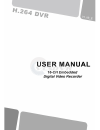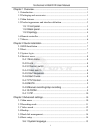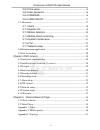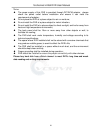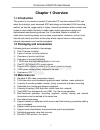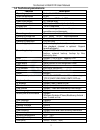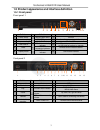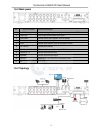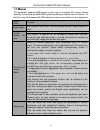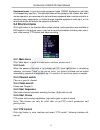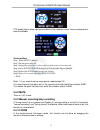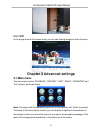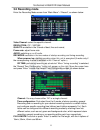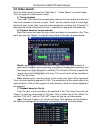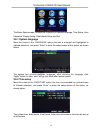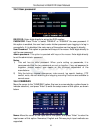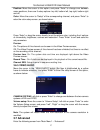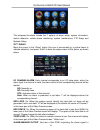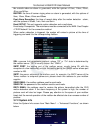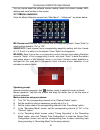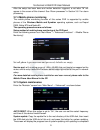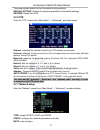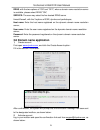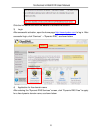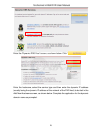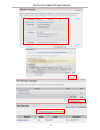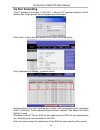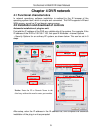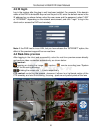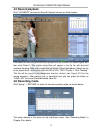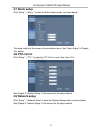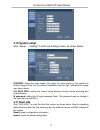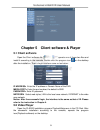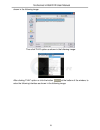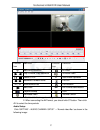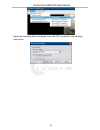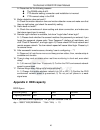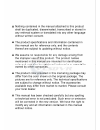- DL manuals
- VCSDVR
- DVR
- DVR
- User Manual
VCSDVR DVR User Manual
Summary of DVR
Page 1
1 4 / 8-channel embedded digital video recorder.
Page 2
16-channel h.264 dvr user manual i chapter 1 overview ............................................................................................ 1 1.1 introduction .............................................................................................. 1 1.2 packaging and accessories ..........
Page 3
16-channel h.264 dvr user manual ii 3.6.2 time setup ................................................................................ 15 3.6.3 user password ......................................................................... 16 3.6.4 cameras .......................................................
Page 4
16-channel h.264 dvr user manual iii notes the power supply of this dvr is provided through dc12v3a adapter, please check the power outlet before installation and ensure it can meet the requirements of adaptor; do not place the dvr at a place subject to rain or moisture; do not install the dvr at a ...
Page 5: Chapter 1 Overview
16-channel h.264 dvr user manual 1 chapter 1 overview 1.1 introduction this product is a consumer-oriented 16-channels cif real-time network dvr, and adopt the industry's most advanced soc technology and standard h.264 encoding method, so that the image quality is higher, network transmission effect...
Page 6: 1.4 Technical Parameters
16-channel h.264 dvr user manual 2 1.4 technical parameters features description operating system embedded linux video compression h.264 video input/output 16/1 channel bnc 1 vga audio input/output 2/1 channel bnc alarm input/output 8ch input 1ch output (switch) display split 1/4/9/16 channels multi...
Page 7
16-channel h.264 dvr user manual 3 1.5 product appearance and interface definition 1.5.1 front panel front panel 1 1 2 3 4 5 6 7 8 9 10 11 12 13 14 front panel 2 1 2 3 4 5 6 7 8 9 10 11 12 13 14 15 no. Definition no. Definition no. Definition 1 power switch 7 menu: main menu 9 confirm 2 manual recor...
Page 8
16-channel h.264 dvr user manual 4 1.5.2 back panel 1.5.3 topology no. Physical interface interface description 1 1-16ch video in connect analog video(camera) signal input, standard bnc 2 video out cvbs output and connect the monitor 3 ain1,ain2 connect active audio signals, such as pickup 4 audio o...
Page 9: 1.6 Remote Controller
16-channel h.264 dvr user manual 5 1.6 remote controller for reference only, the real product shall prevail. Key functional definition spare keys mute 0~10 channel selection; number keys ptz ptz control single and multi-split screen quit shortcut menu shortcut menu direction buttons ok or 10+x chann...
Page 10: 1.7 Mouse
16-channel h.264 dvr user manual 6 1.7 mouse this equipment supports usb mouse, so the user can operate with mouse (mouse operation is the same as windows operating setting) to realize menu functions. It is just ok to insert the mouse with usb interface to the mouse interface in this equipment. Mous...
Page 11: 2.1
16-channel h.264 dvr user manual 7 chapter 2 quick installation 2.1 hdd installation hard disk installation must be carried out by technicians to avoid damage to the equipment and hard disk. The dvr mainframe must be powered off before operation. This equipment supports hard disk with sata hard disk...
Page 12: 2.4 Shortcut Menu
16-channel h.264 dvr user manual 8 equipment code: it is just ok to enter equipment code “000000” displayed on right side in corresponding input box. The defaulted code will be guided to the number box when mouse operation; we recommend to set mainframe password when remote controller is operating m...
Page 13
16-channel h.264 dvr user manual 9 ptz speed (fast or slow) can be controlled in this interface, zoom, focus and aperture is also controllable. Cruise setting: step 1 select the ptz channel step 2 set the pause time (s) step 3 adjust the arrow keys to the position which needs to be monitored step 4 ...
Page 14: 3.1 Main Menu
16-channel h.264 dvr user manual 10 2.4.11 pip in the single-channel full-screen mode, you can see floating images of other channels. Chapter 3 advanced settings 3.1 main menu the main menu has the “playback”, “record”, “hdd”, “basic”, “advanced” and “exit” options, as shown below: note: the setup o...
Page 15: 3.2 Recording Mode
16-channel h.264 dvr user manual 11 3.2 recording mode enter the recording mode screen from “main menu”—“record”, as shown below: video channel: select the specific channel. Resolution: cif ( 352*288 ) . Quality: available in the 3 levels of best, fine and normal, frame rate: adjust frame rate. Audi...
Page 16: 3.3 Video Search
16-channel h.264 dvr user manual 12 3.3 video search enter the video search screen from “main menu” →“video search”, as shown below: this unit supports 3 video search modes: a. Timing playback time input: first select the corresponding channel and then adjust the date and time to be searched. Left-c...
Page 17: 3.4 Backup
16-channel h.264 dvr user manual 13 notes: 1. In the “detailed file” list, by which recording channel is the current record file recorded is displayed at “channel”, the starting and ending times of record packaging at “record time”, the size (mb) of this record file at “size”, and the type of this r...
Page 18: 3.5 Hard Disk Management
16-channel h.264 dvr user manual 14 3.5 hard disk management enter the hard disk management screen from “main menu” →“hdd”, as shown below: status: after connecting the hard disk, the system will detect if the hard disk is correct automatically. If the hard disk needs formatting, “unformatted” will ...
Page 19
16-channel h.264 dvr user manual 15 the basic setup screen includes the 6 options of system language, time setup, user password, display setup, video/audio setup and exit. 3.6.1 system language move the cursor to the “language” option (the icon is enlarged and highlighted to indicate selection), and...
Page 20
16-channel h.264 dvr user manual 16 3.6.3 user password device id: enter digits directly to set up the dvr number; password: press “enter” to select “enable” or “disable” the user password. If this option is enabled, the user has to enter his/her password upon logging-in to log in successfully; if i...
Page 21: 3.7 Advanced
16-channel h.264 dvr user manual 17 position: move the cursor to this option, and press “enter” to change over between name positions; there are 5 setup options: top left, bottom left, top right, bottom right and off; color: move the cursor to “setup” of the corresponding channel, and press “enter” ...
Page 22
16-channel h.264 dvr user manual 18 the advanced functions include the 7 options of alarm setup, system information, motion detection, mobile phone monitoring, system maintenance, ptz setup and network setup. 3.7.1 alarm move the cursor to the “alarm” option (the icon is surrounded by a yellow frame...
Page 23
16-channel h.264 dvr user manual 19 the outside when an alarm is generated, with the options of 0sec, 10sec, 20sec, 40sec and 60sec buzzer: the time of buzzer ringing when an alarm is generated, with the options of 0sec, 10sec, 20sec, 40sec and 60sec post alarm recording: the time of record delay af...
Page 24
16-channel h.264 dvr user manual 20 you can inquire about the software version number, whole unit version number, mac address and serial number in this screen. 3.7.3 motion detection enter the motion detection screen from “main menu” →“advanced ”, as shown below: md channel and status: each channel ...
Page 25
16-channel h.264 dvr user manual 21 after the setup has been done and motion detection triggered, a red letter “m” will appear in the screen of this channel. See “alarm processes” in section 3.6.1 for alarm processing. 3.7.4 mobile phone monitoring the mobile phone monitoring function of this series...
Page 26
16-channel h.264 dvr user manual 22 the power system should not be interrupted during updating. Default setting: restore the system parameters to the default settings. Restart: restart this dvr. 3.7.6 ptz enter the “ptz” screen from “main menu” →“advanced”, as shown below: channel: selecting the cha...
Page 27
16-channel h.264 dvr user manual 23 after selecting the dhcp mode, restart the system after confirmation. After starting, the system will establish a connection with the dhcp server automatically. When this is successful, this unit will be allocated an ip address, which will be displayed on the scre...
Page 28
16-channel h.264 dvr user manual 24 ddns: with the two options of “on” and “off”; when a domain name resolution server is available, please select ddns "on"; service: the user may select his/her desired ddns server himself/herself, with the 3 options of 3322, dyndns and perfecteyes; host name: enter...
Page 29
16-channel h.264 dvr user manual 25 click the link below and enter the website to activate the account. 3) login after successful activation, open the home page http://www.Dyndns.Com/ to log in. After successful login, click “services” →“dynamic dns”, as shown below: 4) application for free domain n...
Page 30
16-channel h.264 dvr user manual 26 enter the “dynamic dns free” screen, as shown below. Click “ ”. Enter the hostname, select the service type and then enter the dynamic ip address (usually being the dynamic ip address of the network of the dvr host) to be tied in the add new hostname screen, as sh...
Page 31
16-channel h.264 dvr user manual 27.
Page 32: 3.9 Port Forwarding
16-channel h.264 dvr user manual 28 3.9 port forwarding if the ip address of the router is 192.168.1.1. After this ip has been entered in the ie address bar, a login prompt box will appear, as shown below: click “enter” to enter the main screen of the router, as shown below : click “applications& ga...
Page 33: Chapter 4 Dvr Network
16-channel h.264 dvr user manual 29 chapter 4 dvr network 4.1 functional characteristics in network operations, software installation is realized by the ie browser of the operating system itself, which is simple and convenient. The dvr supports lan and wan access, as well as ip and domain name acces...
Page 34: 4.3 Ie Login
16-channel h.264 dvr user manual 30 4.3 ie login log in the system after the plug-in unit has been installed. For example, if the domain name of the dvr is dvrtest05.Eicp.Net and its port is 80, enter the domain name in the ie address bar, as shown below, enter the user name and the password, select...
Page 35: 4.5 Record Playback
16-channel h.264 dvr user manual 31 4.5 record playback click "playback" to enter the record playback screen, as shown below: first select the date of the record to be played and the channel and record types, and then click “search”. The eligible record files will appear in the file list, with the b...
Page 36: 4.7 Alarm Setup
16-channel h.264 dvr user manual 32 4.7 alarm setup click “setup” →“alarm ” to enter the alarm setup screen, as shown below: the setup method is the same as the mainframe menu. See “alarm setup” in chapter 3 for details. 4.8 ptz control click “setup” →“ptz ” to enter the ptz control mode. See figure...
Page 37: 4.10 System Setup
16-channel h.264 dvr user manual 33 4.10 system setup click “setup” →“setting” to enter the setting screen, as shown below: internet: setting the code stream; the higher the code stream is, the clearer the remote image will be, but the network bandwidth must be high, otherwise the image may have a d...
Page 38: 5.1 Client Software
16-channel h.264 dvr user manual 34 chapter 5 client software & player 5.1 client software open the client software file " ,operate one of these two files and install it according to the remarks. Double click the program icon on the desktop after the installation. Then a login interface come out as ...
Page 39
16-channel h.264 dvr user manual 35 click “file ( f ) ” as shown in the following image, select 'open the local files ( f ) ' when opening the root of the record file, please select the format as .264,as shown in the following image: there will be .264 files in the file list, select one of the files...
Page 40
16-channel h.264 dvr user manual 36 shown in the following image: then click 'play' option as shown in the following image: after clicking 'play' option or click the button at the bottom of the window, to enter the following interface as shown in the following image:.
Page 41
16-channel h.264 dvr user manual 37 function icon definition function icon definition ① ① ① ① recording schedule all video play forward, play backward increase video pause, stop st start video operation backward /forward frame file cut > slow/normal/fast file deletion next hour avi avi format transm...
Page 42
16-channel h.264 dvr user manual 38 select the channel audio to be played, then click 'ok', as shown in the following instructions:.
Page 43: Appendix 1. Q&a
16-channel h.264 dvr user manual 39 appendix 1. Q&a 1. How to recover password if forgotten? A: please contact technicians from vender or manufacturer if you have forgotten the password. Please set a safe password easy to remember (don’t set simple password like 123456 if you need more safety). 2. N...
Page 44: Appendix 2. Hdd Capacity
16-channel h.264 dvr user manual 40 a: please test for the following reasons: the rs485 cable a at b. Ptz decoder setting, connection and installation is incorrect ptz incorrect setup in the dvr 12. Motion detection does not work? A: check the motion detection time and motion detection zone and make...
Page 45: Appendix3. Topology
16-channel h.264 dvr user manual 41 appendix3. Topology.
Page 46
16-channel h.264 dvr user manual 1.