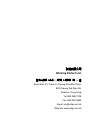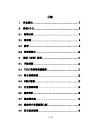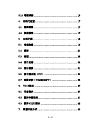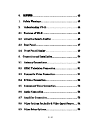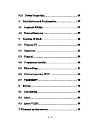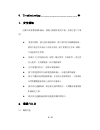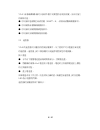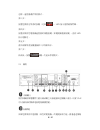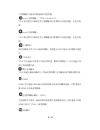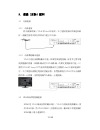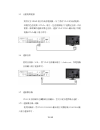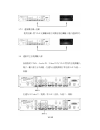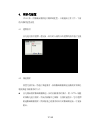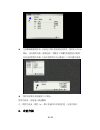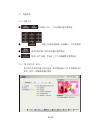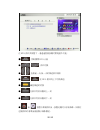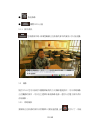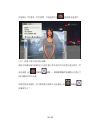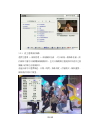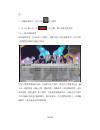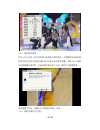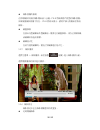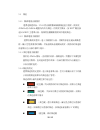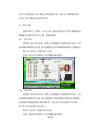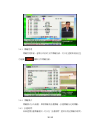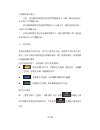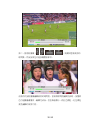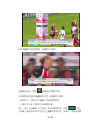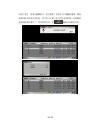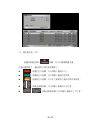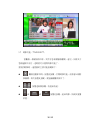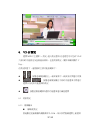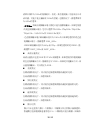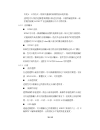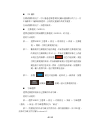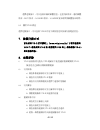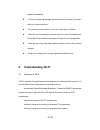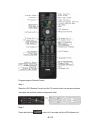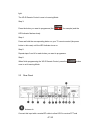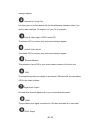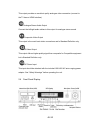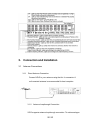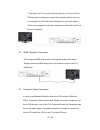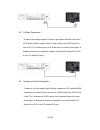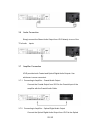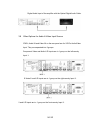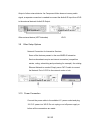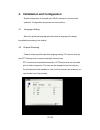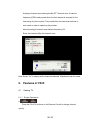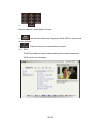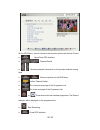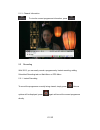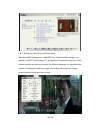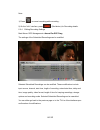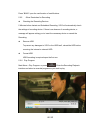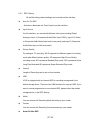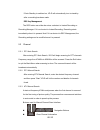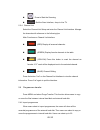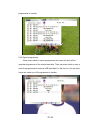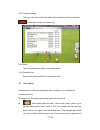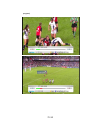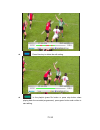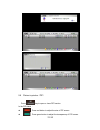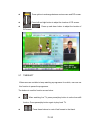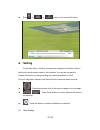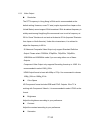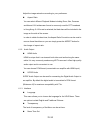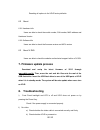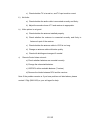- DL manuals
- VDigi
- DVD Player
- VD-R
- User Manual
VDigi VD-R User Manual
Summary of VD-R
Page 1
Vd-r 使 使 用 用 手 手 冊 冊 u u s s e e r r m m a a n n u u a a l l winning perfect limited.
Page 2: Winning Perfect Ltd.
弘毅有限公司 winning perfect ltd. 香港九龍長沙灣道 833 號長沙灣廣場二期 506 室 room 506, 5/f, tower 2, cheung sha wan plaza, 833 cheung sha wan rd, kowloon, hong kong tel: 852-28611109 fax: 852-24116625 email: info@vdigi.Com.Hk web site: www.Vdigi.Com.Hk.
Page 3
1 / 81 目錄 1. 安全須知 ....................................................................... 5 2. 熟悉vd-r ..................................................................... 5 2.1 瞭解功能 ...................................................................... 5 2.2 遙控器........................................
Page 4
2 / 81 3.10 電源連接 .................................................................... 16 4. 初始化配置.................................................................. 17 4.1 選擇語言 .................................................................... 17 4.2 頻道搜索 ..............................................
Page 5
3 / 81 8. 故障排除 ..................................................................... 42 1. Safety warnings......................................................... 43 2. Understanding vd-r................................................. 44 2.1 features of vd-r .........................................
Page 6
4 / 81 3.10 power connection .................................................. 56 4. Initialization and configuration ................................ 57 4.1 language setting ...................................................... 57 4.2 channel scanning ................................................
Page 7
5 / 81 8. Troubleshooting ......................................................... 80 1.安全須知 在操作高清電視錄影機前,請細心閱讀本使用手冊,並請注意以下事 項: 清潔外殼時,請先拔出電源插頭。請不要用濕手接觸電源線。 請用不起毛的布混合少許暖水清洗。請不要使用含有苯、酒精、 汽油溶劑等化學物。 如果有不正常現象出現(冒煙、聲音異常、有異味等) ,請立即 停止使用,並切斷電源,拔出電源插頭。 在有雷電的情況下,請拔出電源插頭。 請不要把重物放在高清電視錄影機上,並避免劇烈碰撞。 請水平擺放高清電視錄影機...
Page 8
6 / 81 vd-r 高清硬碟錄影機可以接收多種不同類型的音視訊訊號,並具有強大 的錄影功能: ● 可以接收地面數位高清信號(dmbt-h),收看高清數碼廣播節目。 ● 可以錄製高清數碼廣播節目。 ● 可以接收並錄製模擬電視節目。 ● 可以接收並錄製模擬視訊訊號。 2.2 遙控器 vd-r 的遙控器可以靈活的控制各種操作。為了使用戶可以儘量容易地使 用遙控器,遙控器上的三個按鍵可以通過學習控制您的電視機。 插入電池 ● 水平向下推壓電池蓋前端的開啟部分,打開電池蓋。 ● 將隨機的兩個 aaa 電池放入電池匣,電池的正負極與電池匣上標誌 的正負極相匹配。 ● 蓋上電池蓋。 如果電池本身工作正常...
Page 9
設定遙控器的學習功能 第一步: 將 vd-r 遙控器和電視遙控器放在一個平面上,距離 3 釐米,兩個遙控器 的信號發射器相互正對對方。 第二步: 按壓並保持 按鍵 2 秒鐘,直到 led 指示燈開始點亮。 7 / 81.
Page 10
這時,遙控器處於學習模式。 第三步: 按壓您要設定學習的按鍵(比如 )。led 指示燈將緩慢閃爍。 第四步: 按壓並保持您電視機遙控器的相應按鍵(如電視機電源按鍵),直到 led 指示燈點亮。 第五步: 請為每個學習按鍵重複第三步和第四步。 第六步: 結束後,按壓 按鍵一次退出學習模式。 2.3 機背 天線輸入 使用同軸射頻電纜將大廈天線或獨立天線連接到這個輸入端子,以便 vd-r 可以接收新的數碼地面電視廣播信號。 天線環路 如果您要保持其他設備(如您的電視機)的電視接收功能,請通過這個端 8 / 81.
Page 11
子將隨機的天線延長線連接到其他設備。 input1 音視頻輸入(ypbpr/ audio l/r) vd-r 從這裡可以接收從其它設備輸出的高清類比音視訊訊號,並進行錄 製; input2 音視頻輸入 vd-r 從這裡可以接收從其它設備輸出的標清類比音視訊訊號,並進行錄 製; 乙太網端子 使用這個端子將 vd-r 連接到網路,預留配合日後可能加入的網路功能使 用 usb 端子 vd-r 可以通過 usb 端子外接存放裝置,擴展其錄製能力,並可通過 usb 進行系統軟體升級。 數位音訊輸出 vd-r 通過光纖或同軸端子,將高品質的數位音訊輸出到的環繞音響系統。 hdmi hdmi 可以通過 hd...
Page 12
複合視頻輸出 s-video 輸出 直流電源輸入 將隨機的 100-240 伏交流電源適配器接入這個端子。在接入之前首先閱讀 “安全須知” 2.4 前面板顯示 10 / 81.
Page 13
3.連線(安裝)說明 3.1 天線連接 3.1.1 天線連接 將天線插頭插入 vd-r 的 ant.In 接頭,為了能夠使接收效果達到最 好,建議您使用安裝在房頂或大廈公共天線。 3.1.2 天線環路輸出連接 vd-r 支援天線環路輸出功能,如果想保留電視機(或者其它帶有電 視調諧器的設備,如錄影機或者 dvd 錄影機)的類比電視接收功能,只 需將 vd-r 的 loop out 接頭與電視機或其它設備的 ant.In 接頭連接即 可。為了保證收看數位電視的信號品質,我們推薦使用 vd-r 作為天線環 路的第一台設備,而將電視機作為最後一台電視機。 3.2 hdmi高清電視機連接 hdmi 是...
Page 14
3.3 複合視頻連接 在沒有 hdmi 和 ypbpr 端子的情況下,將 vd-r 複合視頻輸出端子 與您電視機複合視頻輸入端子連接。連接 vd-r video/l/r 輸出端子 和電視機 video/l/r 輸入端子即可。 3.4 s端子連接 s-video 為類比視頻傳輸,在沒有 hdmi 端子的情況下,將 vd-r 的 s-video 輸出端子與您電視機的 s-video 輸入端子連接,s-video 端子不能傳送音訊,所以需要一條單獨的連線來傳送音訊。使用 s-video 線連接 vd-r 輸出端子和電視機 s-video 輸入端子即可。 12 / 81.
Page 15
3.5 分量視頻連接 對於沒有 hdmi 端子的高清電視機,為了得到 vd-r 的高清視頻, 須使用色差視頻(ypbpr)端子,色差視頻端子不能傳送音訊,所以 需要一條單獨的連線來傳送音訊。連接 vd-r ypbpr 輸出端子和電 視機 ypbpr 輸入端子即可。 3.6 連接音訊 使用音訊線(l/r),將 vd-r 音訊輸出端子(audio out)和電視機 音訊輸入端子連接即可。 3.7 連接擴音機 vd-r 具有同軸和光纖數碼音訊輸出,您可以從中選擇最合適的。 3.7.1 連接擴音機--同軸 使用同軸線,將 vd-r coaxial 輸出端子到擴音機 coaxial 輸 入端子連接即可。...
Page 16
3.7.2 連接擴音機--光纖 使用光纖,將 vd-r 光纖輸出端子到擴音器光纖輸入端子連接即可。 3.8 連接其它音視頻輸入源 後面板的 ypbpr、audio in、video in 為 vd-r 特有的音視頻輸入 端子,輸入端子分為兩組,左邊為分量視頻端子和音訊 l/r 為組一, 如圖: 右邊為 s-video/v(視頻)和 l/r(音訊)為組二,如圖: 14 / 81.
Page 17
前面板為 video(視頻)和 l/r(音訊)為組三,如圖: 如果您想要通過 vd-r 的輸入端子錄製其它設備的音視頻輸入源(比如其 它收費機頂盒),可以使用下面三種方式實現。 3.8.1 s 端子連接(組二) 連接其它設備 s-video 輸出端子與 vd-r 輸入端子(s-v) 。s-video 輸入端子不能傳送音訊,所以需要一條單獨的連線與同組 vd-r 音訊輸入 (l/r)連接來傳送音訊。 其它輸入源(機頂盒) vd-r 3.8.2 複合視頻連接(組三) 連接 vd-r 複合視頻輸入端子(v)和其它設備複合視頻輸出端子。 複合視頻端子不能傳送音訊,所以需要一條單獨的連線與同組 vd-r...
Page 18
其它輸入源(機頂盒) vd-r 3.8.3 分量視頻連接(組一) 連接色差視頻(ypbpr)輸入端子和其它設備色差視頻(ypbpr)輸 出端子。色差視頻端子不能傳送音訊,所以需要一條單獨的連線與同組 vd-r 音訊輸入(l/r)連接來傳送音訊。 其它輸入源(機頂盒) vd-r 3.9 其它設定選項 網路連接 進階 mheg-5 互動服務廣播的某些功能可能需要互聯網連接(比如 比賽報名、投票、定購和購買等) ,所以您的家中需要有現成的乙太網路連 接。你只需要簡單地用一條 5 類網線連接 vd-r 的網口和交換機或路由器 網口即可。 3.10 電源連接 將電源線插入合適的電源插座,並將 12v 直...
Page 19
4.初始化配置 vd-r 第一次開機後需要進行簡單的配置,以便能夠正常工作,下面 是所需的配置流程 4.1 選擇語言 首先進行語言選擇,選定後,所有的介面將以所選擇的語言進行呈現 4.2 頻道搜索 設置完語言後,將進行頻道搜索,採取數碼廣播頻道自動搜索和類比 電視頻道手動搜索的方式; 首先開始搜索數碼廣播頻道,採用自動搜索的模式,對 ofta 規範 的頻點先進行搜索,然後再掃描其它頻點;在搜索過程中,您可選擇 跳過數碼廣播搜索(例如發現已經搜索到所有的數碼頻道後,可直接 跳出) 17 / 81.
Page 20
完成數碼廣播搜索後,直接進行類比電視頻道的搜索,搜索從 47mhz 開始,直到搜索到第一個頻道時,將暫停下來讓您對畫質進行微調, 直到達到理想的效果;之後的搜索將改為自動進行,以加快搜索進度。 搜索到的類比頻道號從 101 開始。 搜索完成後,直接進入頻道觀看 注:搜索完成後,使用 list 顯示當前的所有頻道信息,並進行修改; 5.功能介紹 18 / 81.
Page 21
5.1 電視收看 5.1.1 收看方法 ● 使用頻道 ch+ 、ch-按鍵快速切換頻道; ● 如果已知道頻道號碼,直接輸入,可切換頻道 ● 使用內置的電子節目表流覽並選擇頻道; ● 使用 list 按鍵,然後按上下方向鍵瀏覽並選擇頻道; 5.1.2 電子節目表(epg) 電子節目表又稱為電子節目指南,對於隨後幾天 vd-r 將要播出的 節目,提供一個簡單易懂的嚮導。 19 / 81.
Page 22
在 epg 節目表狀態下,通過遙控器按鍵可實現諸多功能: ● 打開/關閉 epg 介面 ● 節目切換 ● 查看前一天/後一天的頻道節目資訊 ● 在 epg 模式時上下切換頻道 ● 確認頻道的切換 ● 在節目列表中翻到上一頁 ● 在節目列表中翻到下一頁 ● 或 當選中某個節目後,按壓此鍵可以添加錄影,同時在 這個節目的清單前面會顯示錄影標誌。 20 / 81.
Page 23
● 取消錄影 ● 關閉 epg 介面 5.1.3 節目資訊 您收看節目時,如果想瞭解正在收看的節目的資訊,可以按此鍵。 5.2 錄影 使用 vd-r 您可以採用多種簡單易用的方式錄影電視節目:可以即時錄影 正在觀看的節目,可以在主選單中新增錄影任務,還可以在電子節目表中 添加錄影。 5.2.1 即時錄影 要錄影正在收看的節目非常簡單-只要按遙控器上的 就可以了。系統 21 / 81.
Page 24
將會顯示下列選項,供您選擇,可通過再次按 直接錄影當前節目。 5.2.2 從電子節目表中設定錄影 錄影未來播出節目的最快方法是在電子節目表中找到並選中這些節目,然 後按遙控上的 按鍵或 按鍵。一個錄製標識將會被顯示在設定了 預約錄影的節目旁邊。 如果您想取消錄影,您只需要選中該節目並按遙控上的 按鍵或 按鍵就可以了。 22 / 81.
Page 25
5.2.3 從主選單預約錄影 選擇主選單 > 錄影管理 > 新增錄影任務 ,可以新增一個錄影任務,預 約錄影不僅可以錄製數碼廣播節目,也可以錄製類比電視節目和從其它設 備輸入的類比音視頻節目。 通過介面可以選擇頻道,日期,時間,錄影長度,存儲模式,錄影畫質, 錄影模式和影片類型。 23 / 81.
Page 26
註: 1)在錄影過程中,您可以按 終止錄影。 2)在 info 顯示中,按 (紅色鍵)顯示錄影進度資訊 5.2.4 修改錄影設置 修改錄影設置:在 menu 主選單 > 錄影管理 >修改錄影節目 中可以對 已經配置的錄影任務進行修改。 您可以選擇某個錄影任務,然後對其進行修改,修改的主要選項包括:輸 入源,錄影頻道,開始日期,開始時間,錄影時長,提前開始時間,延後 結束時間,錄影畫質,影片類型,存放裝置和錄影模式。同時也可以對列 表中的錄影任務進行刪除操作。修改結束後,可以選擇退回到上一頁面繼 續操作,或直接退出到直播視頻。 24 / 81.
Page 27
5.2.5 錄影衝突處理 因為 vd-r 在某一特定的時間只能錄影有限的頻道,本設備將檢查新的錄 影設定或已經設定的預約錄影進行的更改會否導致重疊。如果 vd-r 檢測 到這類重疊或衝突時,系統會要求彈出如下介面,讓您作出選擇處理。 衝突處理完成後,按壓 back 鍵退回到前一頁面。 5.2.6 錄影所需的其它提示 25 / 81.
Page 28
錄影設備的檢測 在即時錄影和預約錄影開始前 5 分鐘,vd-r 將檢測用戶設置的錄影設備, 如果發現錄影設備不存在,vd-r 將給出提示,請用戶插入設備或者取消 錄影。 硬盤移除 在拔出內置硬碟或外置硬碟前,需要先行硬盤移除,以防止對錄影機 或硬碟本身造成損壞。 硬碟格式化 在初次使用硬碟時,需先行對硬碟進行格式化。 5.2.7 錄影播放 選擇主選單 > 錄影播放,或者按壓 按鍵,進入錄影播放介面, 選擇需要播放的節目進行播放。 5.2.8 錄影設定 錄影設定中包含錄影相關選項的設置值。 定時開機錄影 26 / 81.
Page 29
27 / 81 在這裡打開或關閉定時開機錄影功能 輸入 在這裡根據您的視訊訊號接入源進行設定,包括 digital(數位信 號輸入)、analog(類比信號輸入)、input1(色差音視頻輸入 ypbpr) 、input2(s-video 或後面板分量音視頻輸入)和 input3 (前面板音視頻輸入)。 品質 對於類比信號的錄影,vd-r 支持四種不同畫質:xp 表示高畫質模 式, sp 表示標準畫質模式,slp 表示超長時間播放模式,sep 表 示超延長時間播放模式,可以設定相關的錄影畫質模式。 時長 這裡可以設定錄影的時長。 硬碟 hdd vd-r 內置了一個硬碟,主要用於錄影功能,預設狀...
Page 30
5.3 頻道 5.3.1 數碼電視自動搜索 選擇這個選項後,vd-r 將自動對數碼廣播頻道進行搜索,搜索從 474mhz 到 858mhz 範圍內的所有頻道,待搜索完畢後,按 exit 鍵直接 退出 menu 主選單介面,視頻將直播剛剛搜索到的電視頻道。 5.3.2 數碼電視手動搜索 選擇手動搜索選項,進入手動搜索介面,焦點將停留在起始頻點選 框,輸入您想要搜索的頻點,然後按開始按鈕開始搜索,搜索到的頻道資 訊會顯示在介面的清單方塊中。 5.3.3 類比電視手動搜索 搜索從 47mhz 開始,直到搜索到第一個頻道時,將暫停下來讓您對 畫質進行微調,直到達到理想的效果;之後的搜索將改為自動進行,...
Page 31
您也可以按遙控器 list 鍵進入頻道清單介面,然後可以流覽頻道資訊。 再次按 list 鍵退出頻道清單介面。 5.4 節目互傳 選擇 menu 主選單 > 節目互傳,這個功能選項可以將內置硬盤和外 置硬盤中存儲的節目進行互傳:複製或移動。 5.4.1 導入節目 選擇進入導入節目界面,會顯示外置硬盤所有錄製的節目信息,可以 添加移動或複製節目任務,將外置硬盤中的節目移動或複製到內置硬盤中。 最多可以添加 20 個節目導入任務。 當進入導入節目界面時,節目傳輸任務會暫停。 5.4.2 導出節目 選擇進入導出節目界面,會顯示內置硬盤所有錄製的節目信息,可以 添加移動或複製節目任務,將內置硬盤中的節...
Page 32
5.4.3 傳輸管理 傳輸管理界面,會顯示所有的文件傳輸任務,可以在這個界面按紅色 功能鍵 刪除文件傳輸任務。 5.4.4 傳輸模式 傳輸模式分為兩種:即時傳輸和計劃傳輸,計劃傳輸及定時傳輸。 5.4.5 計劃時間 如果選擇計劃傳輸模式,可以在“計劃時間”選項中設定傳輸的時間, 30 / 81.
Page 33
以整點時鐘為單位。 注意:當計劃時間點晚於當前時間間隔超過 10 分鐘,機頂盒就會在 當天執行文件傳輸任務; 當計劃時間點晚於當前時間間隔在 10 分鐘之內,機頂盒就會在第二 天執行文件傳輸任務。 當當前時間點在設定的計劃時間點和下一個計劃時間點之間,機頂盒 就會即時執行文件傳輸任務。 5.5 節目裁剪 本產品具備節目裁剪功能,用戶可以使用此功能,對錄製下來的節目進行 裁剪,比如去掉節目播放過程中插播的廣告,讓一集電視劇或一部電影變 得連續流暢的播放。 在節目裁剪狀態下,遙控器的主要功能按鍵如下: 當回放錄影節目時,按壓黃色功能鍵,暫停節目;當編輯 完成時,按壓此按鍵,繼續播放節目; 按壓藍色...
Page 34
第二,使用跳播鍵( )跳轉到想要裁剪的 時間點,然後按黃色功能按鍵暫停節目, 此時再次按跳播鍵編輯裁剪的時間段,當裁剪時間段編輯完成時,按壓黃 色功能鍵繼續播放。編輯完成後,信息條會顯示一段紅色標記,紅色標記 就是編輯的裁剪片段。 32 / 81.
Page 35
如果想編輯其他的時間段,重複剛才的操作。 當編輯完成後,按壓 按鍵退出到播放列表。 如果還想給其他節目編輯裁剪片段,重複剛才的操作。 一個節目中一次最多可以編輯 15 個裁剪時間段。 一次最多可以給 31 個節目添加裁剪任務。 第三,當以上的編輯工作完成後,退出到播放列表,按壓 綠色 功能鍵,檢索節目列表中是否有已編輯的節目信息,如果有,系統就會彈 33 / 81.
Page 36
出提示信息:發現已編輯節目,是否處理?此時按 ok 鍵確認處理,隨後 會彈出節目裁剪列表界面,再次按 ok 鍵,進入節目裁剪狀態,此時機頂 盒開始裁剪的操作了。等待裁剪完成,按 鍵退出到播放列表。 34 / 81.
Page 37
5.6 畫中畫功能(pip) 通過按壓遙控器的 按鍵,可以打開/關閉畫中畫。 在畫中畫狀態下,遙控器的主要功能按鍵如下: 按壓紅色功能鍵,可以調整小畫面的大小; 按壓綠色功能鍵,可以調整小畫面的透明度; 按壓黃色功能鍵,可以在大畫面和小畫面之間切換頻道; 按壓這兩個按鍵,可以調整小畫面的左右位置; 按壓這兩個按鍵,可以調整小畫面的上下位置; 35 / 81.
Page 38
5.7 時移功能(timeshift) 當觀看一個精彩節目時,突然有急事要臨時離開一會兒,同時又不 想錯過節目內容,這時就可以使用時移功能了。 當使用時移時,遙控器的主要功能按鍵如下: 觀看直播節目時,按壓此按鍵,打開時移功能,此時會出現時 移圖標,再次按壓此按鍵,就能繼續播放節目了; 按壓這兩個按鍵,快進或快退; 或 或 按壓此按鍵,退出時移,恢復到直播 狀態; 36 / 81.
Page 39
6.Vd-r 設定 選擇 menu 主選單 > 設定,進入設定選項,在這裡您可以完成 vd-r 大部份的功能設定及查看產品資料,包括用家設定、關於本機和關於 v digi。 在設定狀態下,遙控器的主要功能按鍵如下: 按壓這兩個按鍵在上一級頁面和下一級頁面之間進行切換 按壓這兩個按鍵在不同的功能選項之間進行 選擇以及完成功能選項的設定 按壓這個按鍵對所選的功能選項進行確認選擇 6.1 用家設定 6.1.1 視頻輸出 解晰度設定 香港數位地面廣播的廣播頻率為 50hz,所以我們推薦選擇上面選項 37 / 81.
Page 40
38 / 81 清單中頻率為 50hz 的視頻制式。但是,某些電視機(可能來自日本 或美國)可能不能正確接收 50hz 的信號。這種情況下,請選擇頻率 為 60hz 的選項。 -s-video 和複合視頻輸出端子都是只能支援標清輸出,如果您使用 的是這兩個輸出端子,您可以選擇 576i50hz、576p50hz、720p50hz、 720p60 hz、1080i50 hz 和 1080i60 hz 制式。 -色差視頻輸出端子最高輸出格式為 1080i,所以如果您選用的是色差 視頻輸出端子,推薦選擇 1080i_60hz。 -hdmi 最低輸出格式為 480p 或 576p,如果您選用的是 hd...
Page 41
39 / 81 目是 4:3 的格式,則節目畫面的兩側將會出現黑邊。 這時您可以使用這個選項調整去除這些黑邊,以獲得滿意效果。或 者使用按鍵 aspect 在這幾種顯示方式之間切換。 6.1.2 音訊輸出 hdmi 音訊 hdmi 可以用一根線傳輸高品質的視頻和音訊,所以它既方便使用, 又能夠提供高品質的音視頻輸出,是很多追求高清用戶的理想選擇。 這裡採用 pcm (連接含 hdmi 輸入端子的擴音機使用)格式。 spdif 音訊 如果您打算通過數碼音訊輸出端子將音訊信號單獨發送到 av 擴音 機,您可以使用 s/pdif 音訊輸出。預設情況下,為保持與電視機的 最大相容性,數碼音訊以 pcm...
Page 42
Sd 偏移 在標清播放情況下,可以通過這個選項設定輸出畫面顯示的大小,有 x 偏移和 y 偏移兩個選項,分別設定畫面的長度和寬度。 在高清播放情況下,該選項無效。 互動電視(mheg5) 選擇這個選項打開或關閉互動電視(mheg5)的功能。 使用方法說明: 第一, 選擇 menu 主選單 > 設定 > 用家設定 > 界面 > 互動電 視 > 開啟,打開互動電視功能; 第二, 觀看提供互動電視功能的頻道,目前香港提供互動電視功能 的頻道有互動新聞台和 85 台,然後注意觀察屏幕左上角會 出現紅色的圖標,此時按壓 紅色功能按鍵,就能 打開互動電視的界面,然後根據界面提示信息操作遙控器按 鍵查看不同...
Page 43
41 / 81 第三,將這個存儲盤插入機頂盒 usb 接口中,接著在字庫選擇選項 中選擇“外部”,等待片刻,會有提示信息提示是否選擇使用外部字庫,按 ok 鍵選擇“是”; 第四,等待機頂盒下載字庫文件完畢,機頂盒會自動重啟,重啟後顯 示的字體就是添加的字庫了。 注意:使用外部字庫功能時,如果以前沒有添加過外部字庫,不要在 字庫選擇選項中選擇“外部”,否則機頂盒自動重啟後,epg 等界面顯示 空白,就無法操作了。如果以前使用過外部字庫,現在又想換另外一種外 部字庫,除了操作步驟要按照以上使用說明去做外,要保證將要添加的外 部字庫與以前使用的那個外部字庫文件大小不一樣,否則會導致添加字庫 失敗。 ...
Page 44
42 / 81 選擇這個接口,可以查看本機的軟體信息,包括內核版本、應用軟體 版本、mcu 版本、loader 版本、loader 發布時間和軟體發布時間。 6.3 關於vdigi設定 選擇這個接口,可以查看 vdigi 的官方網站信息和技術支援電話信息。 7.軟體升級方式 首先要到 vd-r 官方網站上(www.Vdigi.Com.Hk)下載升級檔到 usb 中,然後插到 vd-r 前、後面板的 usb 埠上,最後啟動 vd-r, 即可啟動升級。 8.故障排除 i) vd-r 前面板背光燈及 vfd 熄滅並不能透過按電源鍵開啟 vd-r: 檢查是否己接駁並開啟相關電源 ii) 沒有影像: a...
Page 45: 1. Safety Warnings
43 / 81 e) 與大廈管理聯絡及查詢大廈天線質量 v) 遙控器不能使用: a) 檢查電池是否正確裝上 b) 更換電池 c) 在 7 米範圍內使用遙控器 d) 檢查遙控器與 vd-r 前面板上有沒有障礙物 註: 如果問題持續或有其他問題, 請聯絡 vdigi (28611109)或與零售商聯絡 1. Safety warnings please read the user manual before operating and pay attention to the following items: make sure the power adaptor is disconnected ...
Page 46: 2. Understanding
44 / 81 adaptor immediately. To prevent lightning damage, disconnect the ac power plug when there is an electrical storm. Do not place heavy objects on the unit. Avoid heavy collisions. Place the unit horizontally on smooth surface in a well-ventilated area. Do not block the ventilation openings wit...
Page 47
45 / 81 2.2 using the remote control the vd-r remote control enables you to enjoy smart and prompt operation. 3 units of the buttons on the remote control can enhance full use of the device by learning to control your tv set. Inserting the batteries into the remote control ● push in the ridged area ...
Page 48
Programming the remote control step 1: place the vd-r remote control and the tv remote control on the same surface, 3cm apart and with the emitters facing each other. Step 2: press and hold the button for 2 seconds until the led indicator will 46 / 81.
Page 49
Light. The vd-r remote control is now in learning mode. Step 3: press the button you want to programme (the for example) and the led indicator flashes slowly. Step 4: press and hold the corresponding button on your tv remote control (the power button in this case) until the led indicator turns on. S...
Page 50
Analogue signals. Antenna out (loop out) link this output to another device with the aerial/antenna extension cable if you wish to retain analogue tv reception (on your tv for example). Audio & video input1 (ypbpr/ audio l/r) this allows vd-r to receive, play and record analogue signals. Audio & vid...
Page 51
This output provides an excellent quality analogue video connection (connect to the tv has no hdmi interface) analogue stereo audio output connect the left/right audio cables to this output for analogue stereo sound. Composite video output this output is the most basic video connections and is stand...
Page 52
3. Connection and installation 3.1 antenna connections 3.1.1 direct antenna connection connect vd-r to your antenna using the ant. In connector. A roof-mounted antenna is recommended for best reception. 3.1.2 antenna loopthrough connection vd-r supports antenna loopthrough connection. To retain anal...
Page 53
Tv reception on tv or on any other devices with a tv tuner (vcr or dvd recorder for example), connect the extension cable to the loop out connector of vd-r and to the antenna in on your other device. Vd-r is recommended as the first component on the chain and tv as the last component. 3.2 hdmi telev...
Page 54
3.4 s-video connection s-video is an analogue signal. In order to get higher definition video from vd-r without hdmi, simply connect s-video output from vd-r directly to one of the tv’s s-video inputs. As s-video does not convey audio signal, a separate connection is needed to connect the audio/l/r ...
Page 55
3.6 audio connection simply connect the stereo audio output from vd-r directly to one of the tv’s audio inputs. 3.7 amplifier connection vd-r provides both coaxial and optical digital audio outputs. Use whichever is more convenient. 3.7.1 connecting to amplifier – coaxial audio output connect the co...
Page 56
Digital audio input of the amplifier with the optical digital audio cable. 3.8 other options for audio & video input source ypbpr, audio in and video in on the rear panel are for vd-r’s audio/video input. They are separated into 2 groups. Component video and audio l/r inputs are in 1 group on the le...
Page 57
There are 3 ways to record the audio/video signals from other external devices (hdtv decoder for example): 3.8.1 s-video connection (input 2) connect s-video output of other external device to s-v input of vd-r. As s-video does not convey audio signal, a separate connection is needed to connect the ...
Page 58
Output of other external device. As component video does not convey audio signal, a separate connection is needed to connect the audio/l/r input from vd-r to the external device’s audio/l/r output. Other external device (hdtv decoder) vd-r 3.9 other setup options network connection for interactive s...
Page 59
4. Initialization and configuration simple configuration is required upon vd-r’s startup to ensure smooth operation. Configuration sequences are shown below. 4.1 language setting select the preferred language and the interface language will change immediately according to the setting. 4.2 channel sc...
Page 60: 5. Features of Vd-R
Analogue channel scan starts right after dtt channel scan. It starts at frequency 47mhz and pauses when the first channel is scanned for the fine-tuning of picture quality. The process then resumes and switches to auto mode in order to speed up the process. Manual analogue channel scan starts at fre...
Page 61
● enter the channel number directly if known. ● use the built-in electronic programme guide (epg) to browse and select a channel. ● press the list button to select different channel. 5.1.2 epg the epg provides an easily understandable guide to what’s showing on vd-r over the next few days. 59 / 81.
Page 62
On the epg menu, various functions can be performed by the remote control. ● open/close epg interface ● channel switch ● browsing channel information on the previous and the coming days ● channel up/down on the epg menu ● confirm channel switch ● go to the previous page of the programme list ● go to...
Page 63
5.1.3 channel information to view the current programme information, press . 5.2 recording with vd-r, you can easily record a programme by instant recording, adding scheduled recording task on main menu or epg menu. 5.2.1 instant recording to record the programme currently being viewed, simply press...
Page 64
5.2.2 scheduling recording on the epg menu to record a future programme, the easiest way is to select the preferred programme on the epg menu and press or . A recording sign will be displayed next to the selected programme. To cancel a scheduled recording, simply press or . 62 / 81.
Page 65
5.2.3 scheduling recording on the main menu main menu>rec management >add rec prog. Scheduled recording can be applied to both dtt and analogue tv programmes. Programmes input from other external devices can also be recorded. On different interfaces, you can decide the channel, recording date and ti...
Page 66
Note: 1) press to cancel recording while recording . 2) on the “info” interface, press (red button) for recording details. 5.2.4 editing recording settings main menu> rec management> amend pre-rec prog the settings of the scheduled recordings can be modified. Selected scheduled recordings can be mod...
Page 67
5.2.5 recording priorities and conflicts vd-r can process limited number of recording tasks at a time. The recording conflicts manager will check if any new recordings or changes to a scheduled recording cause an overlap. If an overlap or conflict is detected, a message will appear asking you to set...
Page 68
Press “back” upon the confirmation of modifications. 5.2.5 other reminders for recording checking the recording devices 5 minutes before instant and scheduled recording, vd-r will automatically check the settings of recording device. If there is an absence of recording device, a message will appear ...
Page 69
67 / 81 5.2.7 rec setting all the recording-related settings can be made on this interface, auto on for rec activate or deactivate the timer function on this interface. Input source on this interface, you can decide different video input including digital, analogue, input 1 (component audio/video in...
Page 70
If auto standby is switched on, vd-r will automatically turn to stand-by after a recording has been made. Rec key management the rec button can either be set as a shortcut to instant recording or recording manager. If it is a shortcut to instant recording, recording starts immediately when it is pre...
Page 71
Press to start the scanning quit the scan interface, jump to live tv. 5.3.4 channel list select the channel list setup and enter the channel list interface. Manage the channels with reference to the following tips: main functions on channel list interface (red) display all scanned channels. (green) ...
Page 72
70 / 81 programmes to transfer. 5.4.2 n the front) or 2(in the back). Users can select up to 20 programmes to transfer. Export programmes when users select to export programmes, the menu will show all the recorded programmes of the internal hard disk. Then users can select to copy or move the progra...
Page 73
71 / 81 5.4.3 this e transferred. Press red button transfer manager menu will show all the files which will b to delete the mission of transferring. 5.4.4 dule and right now transfer mode. 5.4.5 select when users would like to transfer the files. 5.5 files editing t the programmes after recording, s...
Page 74
72 / 81 program).
Page 75
Press blue key to delete the edit setting. In the playlist (press file button or press stop button when playing back the recorded programmes), press green button and confirm to start editing. 73 / 81.
Page 76
5.6 picture in picutre(pip) press key to open or close pip function in the pip status: press red button to adjust the size of pip screen. 74 / 81 press green button to adjust the transparency of pip screen..
Page 77
Press yellow to exchange between main screen and pip screen. Press left and right button to adjust the location of pip screen. Press up and down button to adjust the location of pip screen. 5.7 timeshift when users are not able to keep watching a programme for a while, user can use this function to ...
Page 78: 6. Setting
Press or or button to exit time-shift function. 6. Setting on the main menu > setting, and enter the configuration interface. Most of the function config can be made on this interface. You can also browse the product information including including user setting and details of vd-r. On the configurat...
Page 79
77 / 81 6.1.1 video output resolution the dtt frequency in hong kong is 50hz and is recommended as the default setting. However, some tv sets (maybe imported from japan or the united states) cannot support 50hz broadcast. 50hz broadcast frequency is widely used among hongkong.We recommend user to se...
Page 80
78 / 81 adjust the image saturation according to your preference. Aspect ratio you can select different playback modes including zoom, box, panscan and normal.16:9 widescreen format is commonly used for dtt broadcast in hong kong. If 4:3 format is selected, the black bars will be included in the ima...
Page 81
On this interface, you can decide how much time the screen remains on even the remote control is not active or the front panel is laid idle. Options include 5 10, 15, 20 ,25 or 30 seconds. Osd offset users are able to adjust the osd size. Sd offset users are able to adjust the screen size (only vali...
Page 82: 7. Firmware Update Process
80 / 81 resetting all options to the vd-r factory defaults. 6.2 about 6.2.1 hardware info users are able to check the model number, s/n number, mac address and hardware version. 6.2.2 software info users are able to check the firmware version and mcu version 6.3 about v digi users are able to check ...
Page 83
81 / 81 c) check whether tv is turned on, and tv input mode is correct iii) no audio: a) check whether the audio cable is connected correctly and firmly. B) adjust the sound volume of tv and receiver to appropriate. Iv) video picture is not good: a) check whether the antenna installed properly. B) c...