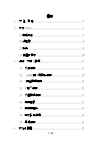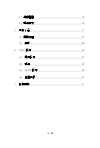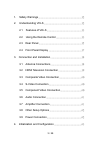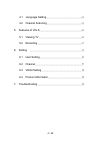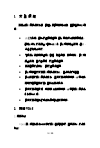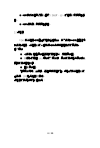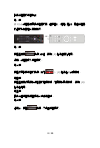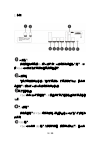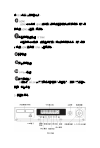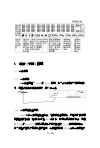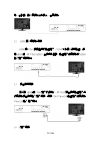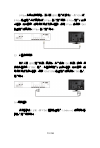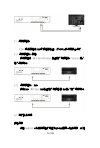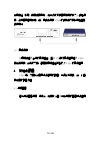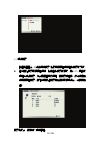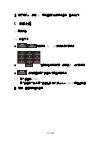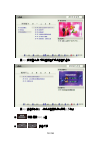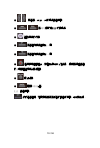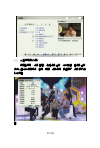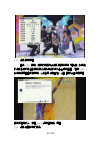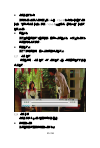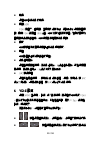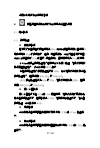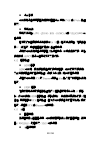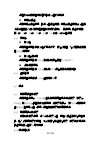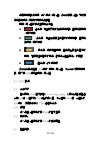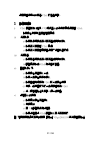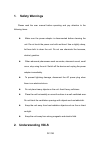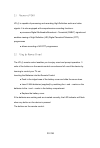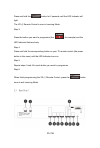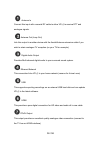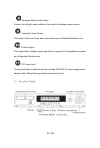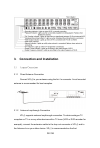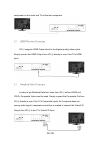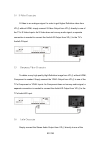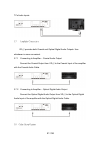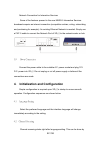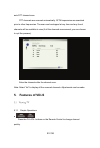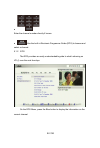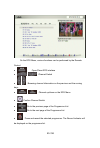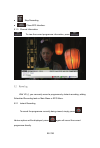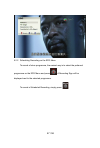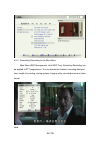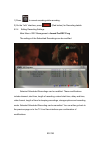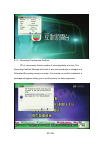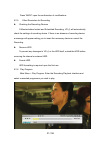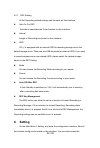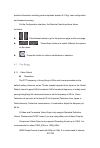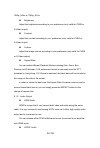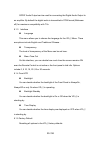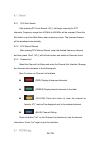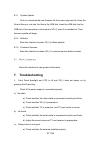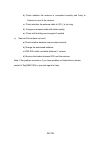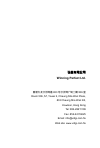- DL manuals
- VDigi
- Receiver
- VDI-S
- User Manual
VDigi VDI-S User Manual
Summary of VDI-S
Page 1
Vdi-s 使 使 用 用 手 手 冊 冊 u u s s e e r r m m a a n n u u a a l l winning perfect limited.
Page 2
1 / 58 目錄 1. 安 全 須 知 ................................................................................5 2. 熟悉 vdi-s....................................................................................5 2.1 瞭解功能.................................................................................5 2.2 遙控器 ....
Page 3
2 / 58 4.1 選擇語言..............................................................................15 4.2 頻道搜索..............................................................................16 5. 功能介紹.....................................................................................17 5.1 電視收看...............
Page 4
3 / 58 1. Safety warnings.......................................................................32 2. Understanding vdi-s..............................................................32 2.1 features of vdi-s .........................................................33 2.2 using the remote control ......
Page 5
4 / 58 4.1 language setting..........................................................43 4.2 channel scanning.........................................................43 5. Features of vdi-s.....................................................................44 5.1 viewing tv ............................
Page 6
5 / 58 1. 安 全 須 知 在操作高清電視錄影機前,請細心閱讀本使用手冊,並請注意以下事 項: z 清潔外殼時,請先拔出電源插頭。請不要用濕手接觸電源線。 請用不起毛的布混合少許暖水清洗。請不要使用含有苯、酒精、 汽油溶劑等化學物。 z 如果有不正常現象出現(冒煙、聲音異常、有異味等) ,請立即 停止使用,並切斷電源,拔出電源插頭。 z 在有雷電的情況下,請拔出電源插頭。 z 請不要把重物放在高清電視錄影機上,並避免劇烈碰撞。 z 請水平擺放高清電視錄影機,並安放在通風環境中,不要拿桌 布等物體覆蓋接收器上面的所有通風口。 z 請安放在遠離熱源、無直接光線的環境中,不要讓高清電視錄 影...
Page 7
6 / 58 ● 可以接收地面數位高清信號(dmbt-h),收看高清數碼廣播節 目。 ● 可以錄製高清數碼廣播節目。 2.2 遙控器 vdi-s 的遙控器可以靈活的控制各種操作。為了使用戶可以儘量容易 地使用遙控器,遙控器上的三個按鍵可以通過學習控制您的電視機。 插入電池 ● 水平向下推壓電池蓋前端的開啟部分,打開電池蓋。 ● 將隨機的兩個 aaa 電池放入電池匣,電池的正負極與電池匣上 標誌的正負極相匹配。 ● 蓋上電池蓋。 如果電池本身工作正常,而且安裝正確的話,無論您按遙控器上的 任意鍵,led 指示燈都將閃爍。 遙控器的按鍵說明如下圖所示:.
Page 8
7 / 58.
Page 9
8 / 58 設定遙控器的學習功能 第一步: 將 vdi-s 遙控器和電視遙控器放在一個平面上,距離 3 釐米,兩個遙控器 的信號發射器相互正對對方。 第二步: 按壓並保持 按鍵 2 秒鐘,直到 led 指示燈開始點亮。 這時,遙控器處於學習模式。 第三步: 按壓您要設定學習的按鍵(比如 ) 。led 指示燈將緩慢閃爍。 第四步: 按壓並保持您電視機遙控器的相應按鍵(如電視機電源按鍵) ,直到 led 指示燈點亮。 第五步: 請為每個學習按鍵重複第三步和第四步。 第六步: 結束後,按壓 按鍵一次退出學習模式。.
Page 10
9 / 58 2.3 機背 天線輸入 使用同軸射頻電纜將大廈天線或獨立天線連接到這個輸入端子,以 便 vdi-s 可以接收新的數碼地面電視廣播信號。 天線環路 如果您要保持其他設備(如您的電視機)的電視接收功能,請通過 這個端子將隨機的天線延長線連接到其他設備。 數位音訊輸出 vdi-s 通過光纖或同軸端子,將高品質的數位音訊輸出到的環繞音響 系統。 乙太網端子 使用這個端子將 vdi-s 連接到網路,預留配合日後可能加入的網路功 能使用 usb 端子 vdi-s 可以通過 usb 端子外接存放裝置,擴展其錄製能力,並可通.
Page 11
10 / 58 過 usb 進行系統軟體升級。 hdmi hdmi 可以通過 hdmi 線為高清視頻和音訊提供純數碼連接,用於連 接具備 hdmi 介面高清電視機。 色差視頻輸出輸出(ypbpr) 色差視頻可以提供一條高品質的高清類比視頻連接通道,用於連接 不具備 hdmi 而具有 ypbpr 介面電視機。 音訊輸出 複合視頻輸出 s-video 輸出 直流電源輸入 將隨機的 100-240 伏交流電源適配器接入這個端子。在接入之前首先 閱讀“安全須知" 2.4 前面板顯示.
Page 12
11 / 58 3. 連線(安裝)說明 3.1 天線連接 3.1.1 天線連接 將天線插頭插入 vdi-s 的 ant.In 接頭,為了能夠使接收效果達到最 好,建議您使用安裝在房頂或大廈公共天線。 3.1.2 天線環路輸出連接 vdi-s 支援天線環路輸出功能,如果想保留電視機(或者其它帶有電 視調諧器的設備,如錄影機或者 dvd 錄影機)的類比電視接收功能,只需 將 vdi-s 的 loop out 接頭與電視機或其它設備的 ant.In 接頭連接即可。 為了保證收看數位電視的信號品質,我們推薦使用 vdi-s 作為天線環路的.
Page 13
12 / 58 第一台設備,而將電視機作為最後一台電視機。 3.2 hdmi 高清電視機連接 hdmi 是 vdi-s 最高品質的輸出端子。vdi-s 支援高清視頻輸出,使 用 hdmi 線,將 vdi-s hdmi(含視頻及音訊)輸出端子和電視機的 hdmi 輸入端子連接即可。 3.3 複合視頻連接 在沒有 hdmi 和 ypbpr 端子的情況下,將 vdi-s 複合視頻輸出端子與 您電視機複合視頻輸入端子連接。連接 vdi-s video/l/r 輸出端子和電視機 video/l/r 輸入端子即可。 3.4 s 端子連接.
Page 14
13 / 58 s-video 為類比視頻傳輸,在沒有 hdmi 端子的情況下,將 vdi-s 的 s-video 輸出端子與您電視機的 s-video 輸入端子連接,s-video 端子不能傳 送音訊,所以需要一條單獨的連線來傳送音訊。使用 s-video 線連接 vdi-s 輸出端子和電視機 s-video 輸入端子即可。 3.5 分量視頻連接 對於沒有 hdmi 端子的高清電視機,為了得到 vdi-s 的高清視頻,須 使用色差視頻(ypbpr)端子,色差視頻端子不能傳送音訊,所以需要一條 單獨的連線來傳送音訊。連接 vdi-s ypbpr 輸出端子和電視機 ypbpr 輸入 端子即可。 ...
Page 15
14 / 58 3.7 連接擴音機 vdi-s 具有同軸和光纖數碼音訊輸出,您可以從中選擇最合適的。 3.7.1 連接擴音機--同軸 使用同軸線,將 vdi-s coaxial 輸出端子到擴音機 coaxial 輸入 端子連接即可。 3.7.2 連接擴音機--光纖 使用光纖,將 vdi-s 光纖輸出端子到擴音器光纖輸入端子連接即可。 3.8 其它設定選項 網路連接 進階 mheg-5 互動服務廣播的某些功能可能需要互聯網連接(比如.
Page 16
15 / 58 比賽報名、投票、定購和購買等) ,所以您的家中需要有現成的乙太網路連 接。你只需要簡單地用一條 5 類網線連接 vdi-s 的網口和交換機或路由器 網口即可。 3.9 電源連接 將電源線插入合適的電源插座,並將 12v 直流電源插頭插入 vdi-s。 在所有連接工作完成之前,請關閉電源插座或者拔去 vdi-s 的電源插頭。 4. 初始化配置 vdi-s 第一次開機後需要進行簡單的配置,以便能夠正常工作,下面 是所需的配置流程 4.1 選擇語言 首先進行語言選擇,選定後,所有的介面將以所選擇的語言進行呈現.
Page 17
16 / 58 4.2 頻道搜索 設置完語言後,將進行頻道搜索,採取數碼廣播頻道自動搜索的方式; z 首先開始搜索數碼廣播頻道,採用自動搜索的模式,對 ofta 規範的 頻點先進行搜索,然後再掃描其它頻點;在搜索過程中,您可選擇跳 過數碼廣播搜索(例如發現已經搜索到所有的數碼頻道後,可直接跳 出) 搜索完成後,直接進入頻道觀看.
Page 18
17 / 58 注:搜索完成後,使用 list 顯示當前的所有頻道信息,並進行修改; 5. 功能介紹 5.1 電視收看 5.1.1 收看方法 ● 使用頻道 ch+ 、ch-按鍵快速切換頻道; ● 如果已知道頻道號碼,直接輸入,可切換頻道 ● 使用內置的電子節目表流覽並選擇頻道; 5.1.2 電子節目表(epg) 電子節目表又稱為電子節目指南,對於隨後幾天 vdi-s 將要播出的節 目,提供一個簡單易懂的嚮導。.
Page 19
18 / 58 在 epg 中按藍色鍵將顯示當前播放頻道節目的信息; 在 epg 節目表狀態下,通過遙控器按鍵可實現諸多功能: ● 打開/關閉 epg 介面 ● 節目切換.
Page 20
19 / 58 ● 查看前一天/後一天的頻道節目資訊 ● 在 epg 模式時上下切換頻道 ● 確認頻道的切換 ● 在節目列表中翻到上一頁 ● 在節目列表中翻到下一頁 ● 當選中某個節目後,按壓此鍵可以添加錄影,同時在這個節目 的清單前面會顯示錄影標誌。 ● 取消錄影 ● 關閉 epg 介面 5.1.3 節目資訊 您收看節目時,如果想瞭解正在收看的節目的資訊,可以按此鍵。.
Page 21
20 / 58 5.2 錄影 使用 vdi-s 您可以採用多種簡單易用的方式錄影電視節目:可以即時 錄影正在觀看的節目,可以在主選單中新增錄影任務,還可以在電子節目 表中添加錄影。 5.2.1 即時錄影 要錄影正在收看的節目非常簡單-只要按遙控器上的 就可以 了。系統將會顯示下列選項,供您選擇,可通過再次按 直接錄影當 前節目。.
Page 22
21 / 58 5.2.2 從電子節目表中設定錄影 錄影未來播出節目的最快方法是在電子節目表中找到並選中這些節 目,然後按遙控上的 按鍵。一個錄製標識將會被顯示在設定了預約 錄影的節目旁邊。 如果您想取消錄影,您只需要選中該節目並按遙控上的 按鍵就 可以了。.
Page 23
22 / 58 5.2.3 從主選單預約錄影 選擇主選單 > 錄影管理 > 新增錄影任務 ,可以新增一個錄影任務. 通過介面可以選擇頻道,日期,時間,錄影長度,存儲模式,錄影模式和 影片類型。 註:.
Page 24
23 / 58 1)在錄影過程中,您可以按 終止錄影。 2)在 info 顯示中,按 (紅色鍵)顯示錄影進度資訊 5.2.4 修改錄影設置 修改錄影設置:在 menu 主選單 > 錄影管理 >修改錄影節目 中可 以對已經配置的錄影任務進行修改。 您可以選擇某個錄影任務,然後對其進行修改,修改的主要選項包 括:錄影頻道,開始日期,開始時間,錄影時長,提前開始時間,延後結 束時間,影片類型,保存期限,存放裝置和錄影模式。同時也可以對列表 中的錄影任務進行刪除操作。修改結束後,可以選擇退回到上一頁面繼續 操作,或直接退出到直播視頻。.
Page 25
24 / 58 5.2.5 錄影衝突處理 因為 vdi-s 在某一特定的時間只能錄影有限的頻道,本設備將檢查新 的錄影設定或已經設定的預約錄影進行的更改會否導致重疊。如果 vdi-s 檢測到這類重疊或衝突時,系統會要求彈出如下介面,讓您作出選擇處理。 衝突處理完成後,按壓 back 鍵退回到前一頁面。 5.2.6 錄影所需的其它提示.
Page 26
25 / 58 z 錄影設備的檢測 在即時錄影和預約錄影開始前 5 分鐘,vdi-s 將檢測用戶設置的錄影 設備,如果發現錄影設備不存在,vdi-s 將給出提示,請用戶插入設備或 者取消錄影。 z 硬盤移除 在拔出內置硬碟或外置硬碟前,需要先行硬盤移除,以防止對錄影機 或硬碟本身造成損壞。 z 硬碟格式化 在初次使用硬碟時,需先行對硬碟進行格式化。 5.2.7 錄影播放 選擇主選單 > 錄影播放,進入錄影播放介面,選擇需要播放的節目 進行播放。 5.2.8 錄影設定 錄影設定中包含錄影相關選項的設置值。 z 定時開機錄影 在這裡打開或關閉定時開機錄影功能.
Page 27
26 / 58 z 時長 這裡可以設定錄影的時長。 z 硬碟 hdd vdi-s 內置了一個硬碟,主要用於錄影功能,預設狀態下選擇內置硬 碟,同時 vdi-s 有兩個 usb 介面,可以外接外部存放裝置,如果您需要外 置硬碟進行錄製節目時,可以選擇設定相關的錄影硬碟。 z 模式 可以根據自己的需要選擇缺省的錄影頻率模式。 z 類型 可以設置缺省的錄製節目的類型。 z 錄影結束關機 這裡當選擇開啟選項,在錄影結束後,系統會自動關機,或者選擇關 閉選項,在錄影結束後,系統仍然處於開機狀態。 z rec 按鍵處理 這裡包括兩個選項:一按即錄 和 錄影管理 。選擇一按即錄,按 rec 鍵後立即錄影;選...
Page 28
27 / 58 選擇以及完成功能選項的設定 z 按壓這個按鍵對所選的功能選項進行確認選擇 6.1 用戶設定 6.1.1 視頻輸出 解晰度設定 香港數位地面廣播的廣播頻率為 50hz,所以我們推薦選擇上面選項清 單中頻率為 50hz 的視頻制式。但是,某些電視機(可能來自日本或美國) 可能不能正確接收 50hz 的信號。這種情況下,請選擇頻率為 60hz 的選項。 -s-video 和複合視頻輸出端子都是只能支援標清輸出,如果您使用的 是這兩個輸出端子,您可以選擇 ntsc 制式。 -色差視頻輸出端子最高輸出格式為 1080i,所以如果您選用的是色差 視頻輸出端子,推薦選擇 1080i_50hz...
Page 29
28 / 58 色彩設定 可以使用這個選項調整到滿意的畫面色彩(只對 cvbs 和 s-video 輸出 有效)。 顯示比例 顯示方法包括 auto、zoom、box、panscan 和 fullscreen 幾 個選項。 香港數位地面電視頻道通常是以 16:9 闊屏格式進行廣播,如果節目 是 4:3 的格式,則節目畫面的兩側將會出現黑邊。 這時您可以使用這個選項調整去除這些黑邊,以獲得滿意效果。或者 使用按鍵 aspect 在這幾種顯示方式之間切換。 6.1.2 音訊輸出 hdmi 音訊 hdmi 可以用一根線傳輸高品質的視頻和音訊,所以它既方便使用, 又能夠提供高品質的音視頻輸出,是很多追...
Page 30
29 / 58 這裡您可以根據自己的喜好設定介面的透明度。 無操作停留 選擇無操作停留選項,設定介面停留時間,無操作停留是操作介面在 沒有遙控器輸入和沒有按壓前面板按鍵的情況下,在視頻上停留的時間。 有 0 秒、5 秒、10 秒、15 秒、20 秒、25 秒和 30 秒幾種選擇。 6.1.4 顯示板 背光燈 選擇這個選項設定背光燈的顯示方式,有始終開啟、始終關閉和在操 控 vdi-s 時亮起。 背光燈待機時 選擇這個選項設定 vdi-s 在待機時是否開啟(on/off)。 待機時間顯示 選擇這個選項設定 vdi-s 待機時 vfd 是否有提示時間資訊。 6.1.5 出廠設定 選擇這個選項恢復 ...
Page 31
30 / 58 選擇頻道表設定選項,進入頻道清單介面,您可以根據介面下方的提 示資訊對頻道清單中的頻道進行管理。 頻道清單介面的按鍵主要功能包括: (紅色鍵)列出搜索到的所有頻道資訊,並顯示在頻道 清單方塊中 (綠色鍵) 列出所有標注為喜愛的頻道資訊,並顯示 在頻道清單方塊中 (黃色鍵)選中某個頻道,確定是否標注為喜愛的 頻道,如果標注為喜愛的頻道,該頻道後面會顯示 y 的標記 (藍色鍵)修改頻道號 您也可以按遙控器 list 鍵進入頻道清單介面,然後可以流覽頻道資 訊。再次按 list 鍵退出頻道清單介面。 6.3 vdigi 設定 6.3.1 升級方式 首先要到 vdi-s 官方網站上(w...
Page 32
31 / 58 選擇這個選項可以查看 vdi-s 的產品資訊。 7. 故障排除 i) vdi-s 前面板背光燈及 vfd 熄滅並不能透過按電源鍵開啟 vdi-s: 檢查是否己接駁並開啟相關電源 ii) 沒有影像: a) 檢查影像連接線有沒有正確和牢牢地接上 b) 檢查有沒有開啟 vdi-s 電源 c) 檢查有沒有開啟電視並選擇了適當的信號源 iii) 沒有聲音: a) 檢查聲音連接線有沒有正確和牢牢地接上 b) 調整電視機和 vdi-s 到適當的音量 iv) 畫面影像不好: a) 檢查是否正確接上天線 b) 檢查天線是否牢牢地接上 c) 檢查由牆身連接到 vdi-s 的天線是否過長 d) 更換...
Page 33: 1. Safety Warnings
32 / 58 1. Safety warnings please read the user manual before operating and pay attention to the following items: z make sure the power adaptor is disconnected before cleaning the unit. Do not touch the power cord with wet hand. Use a slightly damp, lint-free cloth to clean the unit. Do not use chem...
Page 34
33 / 58 2.1 features of vdi-s vd i-s is capable of processing and recording high definition audio and video signals. It is also equipped with comprehensive recording functions: ● processes digital multimedia broadcast – terrestrial (dmb-t) signals and enables viewing of high definition (hd) digital ...
Page 35
34 / 58 programming the remote control step 1: place the vd i-s remote control and the tv remote control on the same surface, 3cm apart and with the emitters facing each other. Step 2:.
Page 36
35 / 58 press and hold the button for 2 seconds until the led indicator will light. The vd i-s remote control is now in learning mode. Step 3: press the button you want to programme (the for example) and the led indicator flashes slowly. Step 4: press and hold the corresponding button on your tv rem...
Page 37
36 / 58 antenna in connect this input with a coaxial rf cable to allow vd i-s to receive dtt and analogue signals. Antenna out (loop out) link this output to another device with the aerial/antenna extension cable if you wish to retain analogue tv reception (on your tv for example). Digital audio out...
Page 38
37 / 58 analogue stereo audio output connect the left/right audio cables to this output for analogue stereo sound. Composite video output this output is the most basic video connections and is standard definition only. S-video output this output offers a higher quality signal than composite for comp...
Page 39
38 / 58 3. Connection and installation 3.1 antenna connections 3.1.1 direct antenna connection connect vd i-s to your antenna using the ant. In connector. A roof-mounted antenna is recommended for best reception. 3.1.2 antenna loopthrough connection vd i-s supports antenna loopthrough connection. To...
Page 40
39 / 58 component on the chain and tv as the last component. 3.2 hdmi television connection vd i-s supports hdmi output which is the highest quality video output. Simply connect the hdmi output from vd i-s directly to one of the tv’s hdmi input. 3.3 composite video connection in order to get standar...
Page 41
40 / 58 3.4 s-video connection s-video is an analogue signal. In order to get higher definition video from vd i-s without hdmi, simply connect s-video output from vd i-s directly to one of the tv’s s-video inputs. As s-video does not convey audio signal, a separate connection is needed to connect th...
Page 42
41 / 58 tv’s audio inputs. 3.7 amplifier connection vd i-s provides both coaxial and optical digital audio outputs. Use whichever is more convenient. 3.7.1 connecting to amplifier – coaxial audio output connect the coaxial output from vd i-s to the coaxial input of the amplifier with the coaxial aud...
Page 43
42 / 58 network connection for interactive services some of the features present in the new mheg-5 interactive services broadcasts require an internet connection (competition entries, voting, subscribing and purchasing for example). An existing ethernet network is needed. Simply use a cat-5 cable to...
Page 44: 5. Features of Vdi-S
43 / 58 auto dtt channel scan. Dtt channels are scanned automatically. Ofta frequencies are searched prior to other frequencies. The scan can be stopped at any time and any found channels will be available to view (if all the channels are scanned, you can choose to quit the process). Enter the chann...
Page 45
44 / 58 ● enter the channel number directly if known. ● use the built-in electronic programme guide (epg) to browse and select a channel. 5.1.2 epg the epg provides an easily understandable guide to what’s showing on vd i-s over the next few days. On the epg menu, press the blue button to display th...
Page 46
45 / 58 on the epg menu, various functions can be performed by the remote control. ● open/close epg interface ● channel switch ● browsing channel information on the previous and the coming days ● channel up/down on the epg menu ● confirm channel switch ● go to the previous page of the programme list...
Page 47
46 / 58 ● stop recording. ● close epg interface. 5.1.3 channel information to view the current programme information, press . 5.2 recording with vd i-s , you can easily record a programme by instant recording, adding scheduled recording task on main menu or epg menu. 5.2.1 instant recording to recor...
Page 48
47 / 58 5.2.2 scheduling recording on the epg menu to record a future programme, the easiest way is to select the preferred programme on the epg menu and press . A recording sign will be displayed next to the selected programme. To cancel a scheduled recording, simply press ..
Page 49
48 / 58 5.2.3 scheduling recording on the main menu main menu>rec management >add rec prog. Scheduled recording can be applied to dtt programmes. You can decide the channel, recording date and time, length of recording, storing options, image quality, recording mode and video format. Note:.
Page 50
49 / 58 1) press to cancel recording while recording . 2) on the “info” interface, press (red button) for recording details. 5.2.4 editing recording settings main menu> rec management> amend pre-rec prog the settings of the scheduled recordings can be modified. Selected scheduled recordings can be m...
Page 51
50 / 58 5.2.5 recording priorities and conflicts vd i-s can process limited number of recording tasks at a time. The recording conflicts manager will check if any new recordings or changes to a scheduled recording cause an overlap. If an overlap or conflict is detected, a message will appear asking ...
Page 52
51 / 58 press “back” upon the confirmation of modifications. 5.2.5 other reminders for recording z checking the recording devices 5 minutes before instant and scheduled recording, vd i-s will automatically check the settings of recording device. If there is an absence of recording device, a message ...
Page 53: 6. Setting
52 / 58 5.2.7 rec setting all the recording-related settings can be made on this interface, z auto on for rec activate or deactivate the timer function on this interface. Z interval length of recording can be set on this interface. Z hdd vd i-s is equipped with an internal hdd for recording storage ...
Page 54
53 / 58 product information including product updates, details of v digi, user configuration and channel scanning. On the configuration interface, the remote control performs these functions: z press these buttons to go to the previous page or the next page. Z press these buttons to select different...
Page 55
54 / 58 1080p_50hz or 1080p_60 hz brightness adjust the brightness according to your preference (only valid for cvbs or s-video output). Contrast adjust the contrast according to your preference (only valid for cvbs or s-video output). Colours adjust the image colours according to your preference (o...
Page 56
55 / 58 s/pdif audio output can be used for connecting the digital audio output to an amplifier. By default the digital audio is transmitted in pcm format (bitstream off) for maximum compatibility with tvs. 6.1.3 interface language this menu allows you to choose the language for the vd i-s menu. The...
Page 57
56 / 58 6.2 channel 6.2.1 dtv auto search after entering dtv auto search, vd i-s will begin scanning for dtt channels. Frequency range from 474mhz to 858 mhz will be scanned. Press the exit button to quit the main menu when scanning is done. The scanned channel will be broadcast automatically. 6.2.2...
Page 58: 7. Troubleshooting
57 / 58 6.3.1 system update to do so, download the new firmware file from www.Vdigi.Com.Hk. Unzip the file and then put .Xml and .Bin files to the usb disk. Insert the usb disk into the usb port of the rear panel or front panel of vd i-s when it is switched on. Then, firmware update will begin. 6.3....
Page 59
58 / 58 b) check whether the antenna is connected correctly and firmly to antenna in port of the receiver. C) check whether the antenna cable to vd i-s is too long. D) change an antenna cable with better quality. E) check with building service agent if needed v) remote control does not work: a) chec...
Page 60: Winning Perfect Ltd.
弘毅有限公司 winning perfect ltd. 香港九龍長沙灣道 833 號長沙灣廣場二期 506 室 room 506, 5/f, tower 2, cheung sha wan plaza, 833 cheung sha wan rd, kowloon, hong kong tel: 852-28611109 fax: 852-24116625 email: info@vdigi.Com.Hk web site: www.Vdigi.Com.Hk.