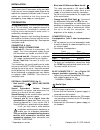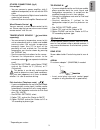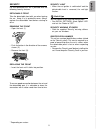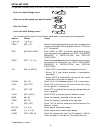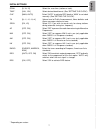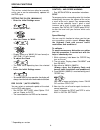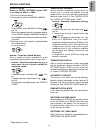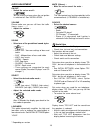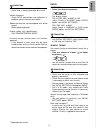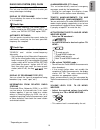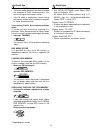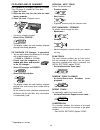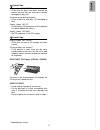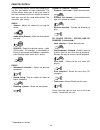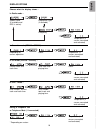VDO CD 2100 - Installation Manual
2
* Depending on version
• Blue lead A5 (Electronic/Motor Aerial)
:
This radio can provide a 12V signal for the
control of an automatic motor aerial or the
supply of an electronic aerial by connection.
Do not use this connection for the supply lead
of the aerial motor!
• Orange lead A6 (Pilot light)
: Connect to
the dashboard illumination wiring of the car.
When the car headlights are switched on, the
backlight to the power key remains illuminated
(even when the radio is switched off). When
the set is on with this connection , the
brightness of the display is reduced.
CONNECTOR B (fig.2)
Loudspeakers (use 4 ohm loudspeakers
only)
• Do not connect any of the loudspeaker leads
to earth or directly to a booster/amplifier or via
an external fader!
• Connecting 4 loudspeakers
Front
Rear
Left+
Green [B5]
White [B7]
Left-
Green/black [B6]
White/black [B8]
Right+
Grey [B3]
Blue [B1]
Right-
Grey/black [B4]
Blue/black [B2]
– To check the loudspeaker connections keep
the 'SCAN' key pressed and switch on the set.
To cancel switch off the set.
BLUE CONNECTOR C * for a Digital CD
changer (available separately) (fig. 3)
• You can only connect the following CD changer
with a digital output to this set :
- CH0400 or CH0600 or CH1000
Useful tips
Recommended connection instructions between
the CD changer and headunit :
1. Ensure that the Connector A (power supply) is
removed from the headunit.
2. Finish all connections between the CD changer
(see mounting instructions for the CD changer)
and the headunit.
3. Reconnect the Connector A (power supply) to
the headunit.
INSTALLATION
If your car is equipped with ISO connectors,
simply insert them in connectors of the car radio.
If not, you can use an adaptor cable (Refer to the
table on the separate installation card). Ensure all
cables are installed so that they cannot be
damaged by sharp edges or moving parts.
PREPARATION
Voltage and polarity: The set must be connected
to a 12V car battery with negative terminal to
earth (car chassis). Installation in vehicles not
fulfilling these requirements could result in
malfunction, damage or fire.
Warning: To prevent short-circuiting, disconnect
the negative car battery terminal until the set has
been mounted and connected (fig.1 See separate
installation card).
CONNECTOR A (fig.2)
POWER SUPPLY CONNECTIONS
• Red lead A7 : Connect to a permanent 12V
supply. This is the main power supply. Ensure
this connection can handle a current of 10A.
• Yellow/red lead A4 : Connect to a switched
12V supply (switched on/off by car ignition).
• Brown lead A8: Connect to earth (car
chassis).
This connection set up will enable you to make
full use of the ON/OFF LOGIC function of this set
limiting the use of the set to 1 hour after removal
of the ignition key. If this feature does not appear
to be functioning as expected you may require
an adapter cable (EA6259). See reverse of
installation card.
OPTIONAL CONNECTIONS (fig. 2)
• Pink lead A1
* (SDVC AND SPEED
WARNING) :
Speed Dependent Volume Control
automatically increases and decreases the
volume as a result of the car's speed.
Speed Warning can be used to inform you that
you are exceeding a certain speed.
• Connect pin A1 to a signal from the
speedometer of your car. Some cars are
already prepared for it (e.g. certain VW &
Vauxhall/Opel cars), please consult your dealer.
If not, you may need a more detailed
installation requiring extra equipment to
enable your car to become compatible.
This can only be accomplished by persons
familiar with automotive electrical and
mechanical systems. After connection see
‘SPECIAL FUNCTIONS’.
Complies with 21 CFR 1040.10