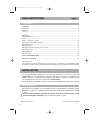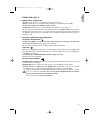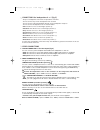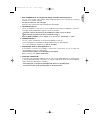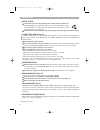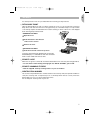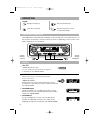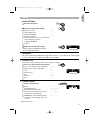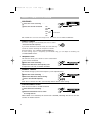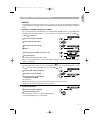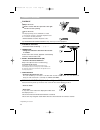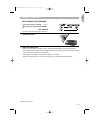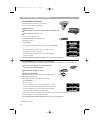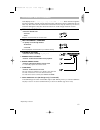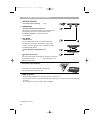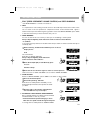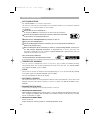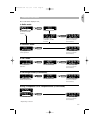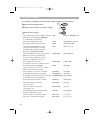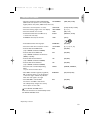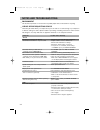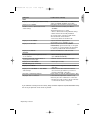VDO CD 3300 - User Instructions
Installation
Preparation
.......................................................................................................................................................................
2
Mounting
...........................................................................................................................................................................
6
Security
................................................................................................................................................................................
7
Operation
Function Operation
......................................................................................................................................................
8
Audio
....................................................................................................................................................................................
8
Radio – Tuning to a station
.....................................................................................................................................
10
Radio Data System (RDS) on FM
...........................................................................................................................
12
RDS Memory store
........................................................................................................................................................
13
Cassette Player*
..............................................................................................................................................................
14
CD player* and CD changer (if connected)
...................................................................................................
16
Special Functions
...........................................................................................................................................................
19
Display Options
...............................................................................................................................................................
21
Initial Settings
..................................................................................................................................................................
22
Notes and Troubleshooting
....................................................................................................................................
24
Guarantee and Service
...............................................................................................................................................
76
Important note:
This product has been designed and constructed in accordance with applicable Safety
Regulations. Please read the instruction manual carefully and use the product only as intended.
2
*
Depending on version
Complies with 21 CFR 1040.10
CONTENTS
PREPARATION
USER INSTRUCTIONS
English
INSTALLATION
For cars supplied with standard ISO connectors, you can directly mount the car radio (see
‘MOUNTING’). For cars with different connecting standards, your dealer can provide specific
adapter cables for a problem free installation (see table on separate installation card).
You can prepare the connection yourself (see ‘PREPARATION’).
Ensure all cables are installed so that they cannot be damaged by sharp edges or moving parts.
The set must be connected to a 12 V car battery with the negative terminal to earth (car chassis).
Installation in vehicles not fulfilling these requirements could result in malfunction, damage
or fire!
• To prevent short-circuiting, disconnect the negative car battery terminal until the set has
been mounted and connected
(
fig. 1.
from separate installation card).
RC749/849 GB 15/06/99 11:24 Page 2