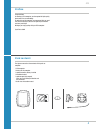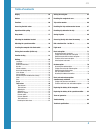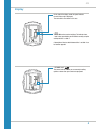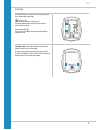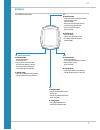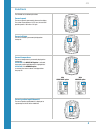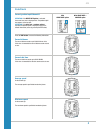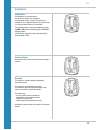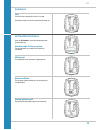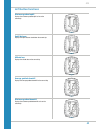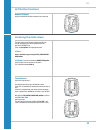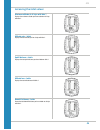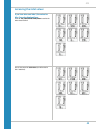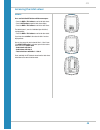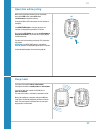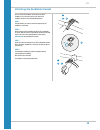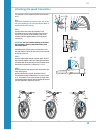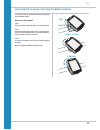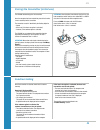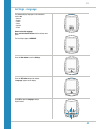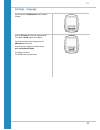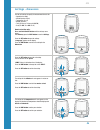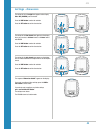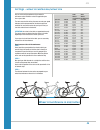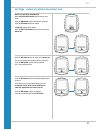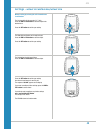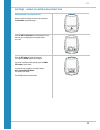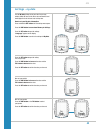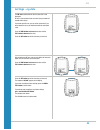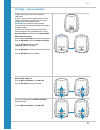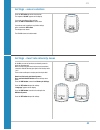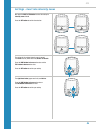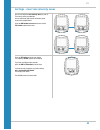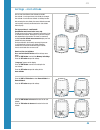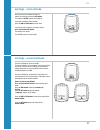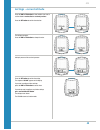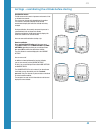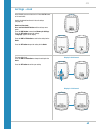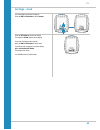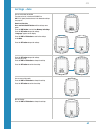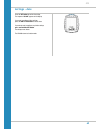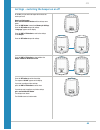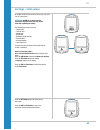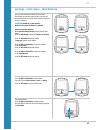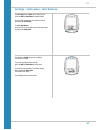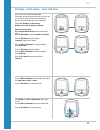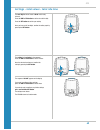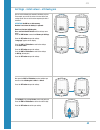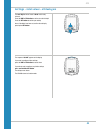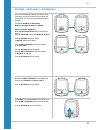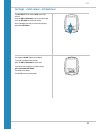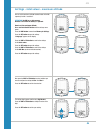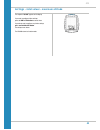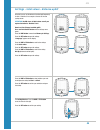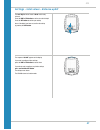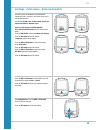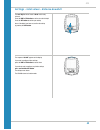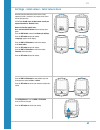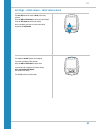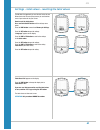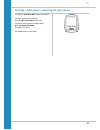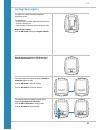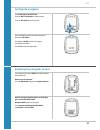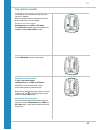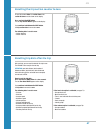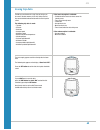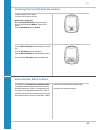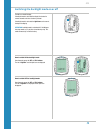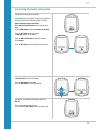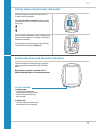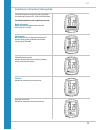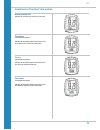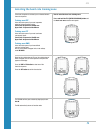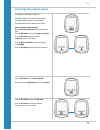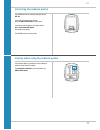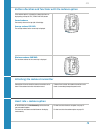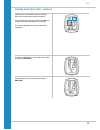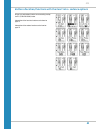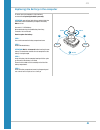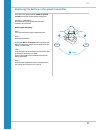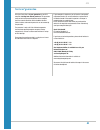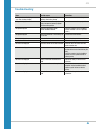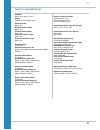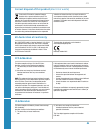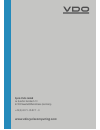- DL manuals
- VDO Cyclecomputing
- Bicycle Accessories
- M6
- User Manual
VDO Cyclecomputing M6 User Manual
Summary of M6
Page 1
Www.Vdocyclecomputing.Com/service english installation video operating video settings video.
Page 2: Preface
2 m6 preface pack contents congratulations in choosing a vdo computer, you have opted for high-quality device with first rate technology. To optimally use the computer, we recommend that you read this manual carefully. It contains full operating instructions and many useful tips. We hope you enjoy c...
Page 3: Table of Contents
3 m6 table of contents display .................................................................. 04 buttons ................................................................. 07 functions .............................................................. 08 accessing the total values ......................
Page 4: Display
4 m6 display the vdo m6 has a large, easy-to-read display that can be divided into six areas. Area 1: the altitude is permanently displayed on the left of the top line of the display. Area 2: the temperature is permanently displayed on the right. If the heart rate function is selected: the gradient ...
Page 5: Display
5 m6 display on the right of the display, under the speed indicator, the unit kmh or mph is displayed. The active bike is also shown in this area. “ ” the vdo m6 can be used on two bikes. The indicator icons 1 and 2 show you whether your vdo m6 is currently using the settings for bike 1 or bike 2. A...
Page 6: Display
6 m6 display the following icons are shown on the left of the display next to the gradient uphill percentage: “ ”: the icon is on if the trip section counter has been started. A more detailed description of the trip section counter can be found on page 65. Light mode on/off this icon indicates wheth...
Page 7: Buttons
7 m6 buttons the vdo m6 has four buttons. Set in function mode: – scroll backwards through the functions – open the setting mode (press and hold) – access the total values for distance and ride time (press and hold) – access the stored trip data (press and hold) in setting mode: – open the setting –...
Page 8: Functions
8 m6 functions the vdo m6 has the following functions: current speed the current speed is permanently shown on the display. For a wheel circumference of 2,155 mm, the maximum possible speed is 199 kmh or 124 mph. Current altitude the current altitude is permanently displayed on the top left. Current...
Page 9: Functions
9 m6 functions press the bike button to access the following information: current distance the current distance counts up to 9,999.99 km or miles. If this value is exceeded, the current distance count restarts at zero. Current gradient uphill/downhill attention: if the heart rate option is activated...
Page 10: Functions
10 m6 functions section time the vdo m6 has a trip section counter. The trip section counter is like a stopwatch. If the trip section counter is running, the section time is recorded, as with a stopwatch. When the trip section counter is running, the section distance is also recorded. The trip secti...
Page 11: Functions
11 m6 functions time the current time is displayed in 24 h or 12 h mode. Information on how to set the time can be found on page 40. Alti button functions press the alti button to access the altitude information for the current trip: elevation profile for the current trip the elevation profile for a...
Page 12: Alti Button Functions
12 m6 alti button functions maximum gradient uphill displays the maximum gradient uphill so far on the current trip. Uphill distance displays the uphill distance travelled on the current trip. Altitude loss displays the altitude loss on the current trip. Average gradient downhill displays the averag...
Page 13: Alti Button Functions
13 m6 alti button functions downhill distance displays the downhill distance travelled on the current trip. Total distance 1 (total for all trips on bike 1) the total distance counts up to 99,999 km or miles. If this value is exceeded, the total distance counter restarts at zero. If the unit is swit...
Page 14: Accessing The Total Values
14 m6 accessing the total values maximum altitude of all trips with bike 1 displays the maximum altitude you have reached on all trips with bike 1. Altitude gain – totals displays the total altitude gain for all trips with bike 1. Uphill distance – totals displays the total uphill distance you have ...
Page 15: Accessing The Total Values
15 m6 accessing the total values if you have also used bike 2, the values for bike 2 are also displayed here. Press the tpc (total/pulse/ cad) button to scroll to the other values for bike 2. You can also access the total values (sum of the data for bike 1 and bike 2)..
Page 16: Accessing The Total Values
16 m6 accessing the total values option 2: press and hold the set button until the menu opens. – press the bike or tpc button to scroll to the total values. – press the set button to open the total values display. – press the bike or tpc button to scroll in the total values. The total distance 1 (su...
Page 17: Operation While Cycling
17 m6 1x bike tpc set alti operation while cycling while cycling, the display functions can be accessed by pressing the bike button and the alti button ( scroll forwards through the functions). Pressing the bike or alti button shows the next function on the display. If the heart rate option is activ...
Page 18
18 m6 90° 3 3 4 4 – – 1 2 1 attaching the handlebar bracket you can attach the computer to the right or left of the handlebars or in the centre on the stem. Attach the handlebar bracket in the corresponding position. Step 1 decide whether you want to attach the computer to the handlebars or the stem...
Page 19
19 m6 90° – 45° ✔ ✘ magnet attaching the speed transmitter the transmitter can be attached to the fork leg on the right or left. Note: if you have attached the computer to the stem or the left of the handlebars, the speed transmitter must be attached to the left fork leg. Step 1 place the rubber shi...
Page 20
20 m6 1. Lock 2. Click 2. Unlock unlock lock inserting the computer into the handlebar bracket the vdo twist-click system securely connects the computer to the handlebar bracket. How to insert the computer: step 1 place the computer into the bracket in a 10 o’clock position. Step 2 rotate the comput...
Page 21: Function Testing
21 m6 function testing once the transmitter is attached, check that it functions correctly. How to test the transmitter: – insert the computer into the bracket. The speed indicator flashes. The computer now searches for its speed transmitter. – lift and spin the front wheel. The green led on the tra...
Page 22: Settings – Language
22 m6 settings – language the following display languages can be selected for the vdo m6: – german – english – french – italian – spanish – dutch how to select the language: press and hold the set button until the settings menu opens. The first thing to appear is memory . Press the bike button to sc...
Page 23: Settings – Language
23 m6 settings – language you can now press the bike button to select a different language. Press the set button to confirm your language setting. The response “set ok” appears on the display. If you want to configure further settings, press the bike button to access these. If you do not want to con...
Page 24: Settings – Dimension
24 m6 settings – dimension use the unit settings to specify the measurement formats for: – speed (kmh or mph) – altitude (metres or feet) – temperature (c or f) – weight (kg or lbs) – time (24-hour or 12-hour with am/pm) – date (dd-mm-yy or mm-dd-yy) how to select the units: press and hold the set b...
Page 25: Settings – Dimension
25 m6 settings – dimension the setting for the unit weight now appears on the display. Kg or lbs (pounds) can be selected. Press the bike button to make the selection. Press the set button to confirm the selection. The setting for the date format now appears on the display. You can choose between th...
Page 26
26 m6 1x you can set the roll circumference of your wheel in millimetres on the vdo m6 or select the applicable tyres from a tyres table. The more accurate this setting, the more accurate your speed indicator and the measurement of the distance you have travelled. You can find the values for your ty...
Page 27
27 m6 settings – wheel circumference/wheel size how to set your wheel circumference: press and hold the set button until the settings menu opens. Press the bike button to move from memory to settings. Press the set button to open the settings. “language” appears on the display. Press the bike or tpc...
Page 28
28 m6 settings – wheel circumference/wheel size manual setting by entering the roll circumference in millimetres the first two digits (in the example “21”) flash. Press the bike or tpc button to set these digits to the desired value. Press the set button to confirm your setting. The third digit now ...
Page 29
29 m6 settings – wheel circumference/wheel size setting the wheel size using the tyre list open the wheel size settings via the tyres list by pressing the set button (see previous page). Press the bike or tpc button to scroll through the tyre list until your tyres are displayed (in the example shown...
Page 30: Settings – My Data
30 m6 settings – my data use the my data settings to set your data for your age, weight, gender, hr max for the heart rate measurement and lower/upper limits for the heart rate training zone. How to set your my data information: press and hold the set button until the settings menu opens. Press the ...
Page 31: Settings – My Data
31 m6 settings – my data the hr max calculated on the basis of your data is now displayed. Hr max is the maximum heart rate value that you should not exceed while training. If you know your hr max, you can set the value here. If you do not know the value, you should work with the calculated value. P...
Page 32
32 m6 settings – sensor selection the m6 can display heart rate and (simultaneously) cadence data. To do this, a heart rate and/or cadence transmitter must be available and installed. Use the sensor selection menu to select the sensor that should be activated. Attention: once a transmitter has been ...
Page 33
33 m6 settings – sensor selection press the set button to confirm the selection. The response “set ok” appears on the display. If you want to configure further settings, press the bike or tpc button to access these. If you do not want to configure any further settings, press and hold the set button....
Page 34
34 m6 settings – heart rate intensity zones now press the bike or tpc button to select the setting for intensity zones 1 to 4. Press the set button to confirm the selection. The setting for the selected intensity zone is opened. The value to be set (lower zone limit) flashes on the left. Press the b...
Page 35
35 m6 settings – heart rate intensity zones you can now adjust the next intensity zone (e.G. Zone 2). The intensity zones are predefined. You can individually adapt each of the intensity zones to your training requirements. Press the bike button to increase the value and the tpc button to decrease t...
Page 36: Settings – Start Altitude
36 m6 settings – start altitude you can enter two different start altitudes on the m6. Start altitude 1 can be your home start altitude, for example. Start altitude 2 can be the start altitude at a holiday location. After entering the start altitude, the current altitude measured can be quickly and ...
Page 37: Settings – Start Altitude
37 m6 settings – start altitude once the correct start altitude has been set, confirm the setting by pressing the set button. The response “set ok” appears on the display. If you want to configure further settings, press the bike or tpc button to access these. If you do not want to configure any fur...
Page 38
38 m6 settings – current altitude press the bike or tpc button to select whether you want to set the altitude in metres/feet or sea level pressure. Press the set button to confirm the selection. The settings now open. Press the bike or tpc button to change the value. Setting by means of the sea leve...
Page 39
39 m6 settings – recalibrating the altitude before starting recalibration means: the m6 measures the current air pressure and converts it into an altitude measurement. The air pressure changes daily depending on the weather. This leads to a constantly changing current altitude measurement despite yo...
Page 40: Settings – Clock
40 m6 settings – clock in the vdo m6, you can set the time in 12-hour am/pm format or 24-hour format. Specify the desired time format in the unit settings (see page 24). How to set the clock: press and hold the set button until the settings menu opens. Press the bike button to move from memory to se...
Page 41: Settings – Clock
41 m6 settings – clock the minute digits now flash on the display. Press the bike or tpc button to set the minutes. Press the set button to confirm your setting. The response “set ok” appears on the display. If you want to configure further settings, press the bike or tpc button to access these. If ...
Page 42: Settings – Date
42 m6 settings – date you can set the date on the m6. The date can be set in the format dd/mm/yy or mm/dd/yy. Specify the date format in the dimension settings. See page 24. How to set the date: press and hold the set button until the settings menu opens. Press the bike button to switch from memory ...
Page 43: Settings – Date
43 m6 settings – date press the set button to confirm the setting. The response “set ok” appears on the display. If you want to configure further settings, press the bike or tpc button to access these. If you do not want to configure any further settings, press and hold the set button. The settings ...
Page 44
44 m6 settings – switching the beeper on or off on the m6, you can switch the beeper for the heart rate warning on or off. How to set the beeper: press and hold the set button until the settings menu opens. Press the bike button to move from memory to settings. Press the set button to open the setti...
Page 45: Settings – Total Values
45 m6 settings – total values on the m6, the total values can be set at any time, e.G. At the start of a new season. Attention: the m6 has a memory for the total values. All total values are still stored even after replacing the battery. The following total values can be set: – total distance – tota...
Page 46
46 m6 settings – total values – total distance you can set the total distance ridden on the vdo m6. For example, you can enter your data here at the start of a new cycling season. You can set the total distance separately for bike 1 and bike 2. Attention: the m6 has a data memory. No data is lost wh...
Page 47
47 m6 settings – total values – total distance the next digit starts to flash and is ready to be set. Press the bike or tpc button to change this digit. Once this digit has also been set, confirm the setting by pressing the set button. The next digit flashes. Once you have set all the digits, confir...
Page 48
48 m6 settings – total values – total ride time you can set the total ride time on the vdo m6. For example, you can set your total ride time (sum of the ride time for all trips) at the start of the new cycling season. You can set the values separately for bike 1 and bike 2. Attention: the m6 has a d...
Page 49
49 m6 settings – total values – total ride time the next digit on the left starts to flash and is ready to be set. Press the bike or tpc button to set the value of this digit. Press the set button to confirm your setting. Once you have set all four digits, confirm the setting again by pressing the s...
Page 50
50 m6 settings – total values – altitude gain you can set the altitude gain covered in the m6 at any time. For example, you can set this value at the start of the next cycling season. You can set the values separately for bike 1 and bike 2. Attention: the m6 has a data memory. No data is lost when t...
Page 51
51 m6 settings – total values – altitude gain the next digit on the left starts to flash and is ready to be set. Press the bike or tpc button to set the value for this digit. Press the set button to confirm your setting. Once all the digits have been set, confirm the setting by pressing the set butt...
Page 52
52 m6 settings – total values – altitude loss you can set the altitude loss covered in the m6 at any time. For example, you can set this value at the start of the next cycling season. You can set the values separately for bike 1 and bike 2. Attention: the m6 has a data memory. No data is lost when t...
Page 53
53 m6 settings – total values – altitude loss the next digit on the left starts to flash and is ready to be set. Press the bike or tpc button to set the value of this digit. Press the set button to confirm your setting. Once all the digits have been set, confirm the setting by pressing the set butto...
Page 54
54 m6 settings – total values – maximum altitude you can set the maximum altitude reached to date in the m6, separately for bike 1 and bike 2. Attention: the m6 has a data memory. No data is lost when the battery is replaced. How to set the maximum altitude: press and hold the set button until the s...
Page 55
55 m6 settings – total values – maximum altitude the response “set ok” appears on the display. If you want to configure further settings, press the bike or tpc button to access these. If you do not want to configure any further settings, press and hold the set button. The settings menu closes. The v...
Page 56
56 m6 settings – total values – distance uphill in the m6, you can set the distance travelled uphill separately for bike 1 and bike 2, for example at the start of the new cycling season. Attention: the m6 stores all total values even if you replace the batteries. No data is lost. How to set the dist...
Page 57
57 m6 settings – total values – distance uphill the next digit on the left starts to flash and is ready to be set. Press the bike or tpc button to set the value for this digit. Press the set button to confirm your setting. Once all the digits have been set, confirm the setting by pressing the set bu...
Page 58
58 m6 settings – total values – distance downhill in the m6, you can set the distance travelled downhill separately for bike 1 and bike 2, for example at the start of the new cycling season. Attention: the m6 stores all total values even if you replace the batteries. No data is lost. How to set the ...
Page 59
59 m6 settings – total values – distance downhill the next digit on the left starts to flash and is ready to be set. Press the bike or tpc button to set the value for this digit. Press the set button to confirm your setting. Once all the digits have been set, confirm the setting by pressing the set ...
Page 60
60 m6 settings – total values – total calorie burn in the m6, the total calorie burn can be set for all trips, separately for bike 1 and bike 2, for example at the start of the new cycling season. Attention: the m6 stores all total values even if you replace the batteries. No data is lost. How to se...
Page 61
61 m6 settings – total values – total calorie burn the next digit on the left starts to flash and is ready to be set. Press the bike or tpc button to set the value for this digit. Press the set button to confirm your setting. Once all the digits have been set, confirm the setting by pressing the set...
Page 62
62 m6 settings – total values – resetting the total values the m6 offers the opportunity to reset the total values to zero. Before the start of the new cycling season, you can therefore reset all your values for the year to zero. How to reset the total values: press and hold the set button until the...
Page 63
63 m6 settings – total values – resetting the total values the response “totals reset done” appears on the display. If you want to configure further settings, press the bike or tpc button to access these. If you do not want to configure any further settings, press and hold the set button. The settin...
Page 64: Setting The Navigator
64 m6 setting the navigator the navigator is a second, completely independent trip distance counter. The navigator can: – be reset to zero any number of desired times during a trip – be set to a distance value – count forwards or backwards from the set distance value. How to set the navigator: press...
Page 65: Setting The Navigator
65 m6 setting the navigator the second digit on the left flashes. Press the bike or tpc button to change this digit. Press the set button to confirm the entry. Once all the digits have been set, confirm the entry by pressing the set button. The response “set ok” appears on the display. The settings ...
Page 66: Trip Section Counter
66 m6 trip section counter the vdo m6 has a time and distance counter that works similarly to a stopwatch. When the trip section counter is running, the time and the distance covered in this time are recorded. Starting the trip section counter simultaneously press the bike and set buttons. The secti...
Page 67
67 m6 resetting the trip section counter to zero to reset the counter either the section time or the section distance must be shown on the display. Press and hold the bike button. The text trip section reset appears on the display. If you continue to hold down the bike button, the trip section data ...
Page 68: Saving Trip Data
68 m6 saving trip data the m6 can save the data for a trip. Data for 10 trips can be saved. If the data memory is full with 10 trips, the first trip saved is deleted and overwritten with the new trip to be saved. The following trip data is saved: – trip date – distance – ride time – average speed – ...
Page 69
69 m6 accessing the trip data from the memory the m6 can store data from 10 trips. This data can be accessed at any time. How to access the trip data: press and hold the set button until the menu opens: once the menu has opened “memory” appears on the display. Press the set button to open the memory...
Page 70
70 m6 switching the backlight mode on or off the m6 has a backlit display. If backlight mode is activated, the display illuminates for several seconds each time a button is pressed. If backlight mode is activated, the light icon can be seen at the top of the display. Attention: backlight mode is swi...
Page 71
71 m6 activating the heart rate option the m6 can also display heart rate values. Attention: the heart rate option can only be activated if you have the vdo heart rate transmitter, product no. Cp3013. How to activate the heart rate option: press and hold the set button until the settings menu opens....
Page 72
72 m6 display when using the heart rate option if the heart rate option is activated, the current heart rate is shown on the left of the display. If the heart rate option is activated the indicator arrows show whether the heart rate is below or above the selected training zone. The current gradient ...
Page 73
73 m6 functions in the heart rate option if the heart rate option is activated, the heart rate functions are accessed by pressing the tpc (total/pulse/cad) button. The following functions can be sequentially accessed: heart rate graph displays the heart rate progress for the current trip over the la...
Page 74
74 m6 functions in the heart rate option maximum heart rate indicates the maximum heart rate on the current trip. Time below the selected training zone. Indicates the time during which the current heart rate was under the lower limit for the training zone. Time in the selected training zone. Indicat...
Page 75
75 m6 selecting the heart rate training zone if the heart rate option is activated, you can choose between three training zones: training zone fat select this training zone if you want to promote optimum fat burning while training. Lower limit: 55 percent of the hr max upper limit: 70 percent of the...
Page 76
76 m6 activating the cadence option the vdo m6 can also display the cadence. Attention: to display the cadence, the vdo cadence transmitter, product no. Cp3012, must be installed. The cadence option must be activated in the settings. How to activate the cadence option: press and hold the set button ...
Page 77
77 m6 activating the cadence option the vdo m6 confirms the setting by displaying the text set ok. If you want to configure further settings, press the bike or tpc button to access these. If you do not want to configure any further settings, press and hold the set button. The settings menu closes. T...
Page 78: Heart Rate + Cadence Option
78 m6 button allocation and functions with the cadence option if the cadence option is activated, the cadence functions are displayed by pressing the tpc (total/pulse/cad) button. Current cadence: permanently shown on the top right of the display. Average cadence cad avg: the average cadence for the...
Page 79
79 m6 display with heart rate + cadence if both the heart rate and cadence options are activated both values are simultaneously shown on the display. The current heart rate is shown on the left of the middle line instead of the gradient uphill/downhill as a percentage. The cadence is displayed on th...
Page 80
80 m6 button allocation/functions with the heart rate + cadence options all heart rate and cadence functions are accessed by pressing the tpc (total/pulse/cad) button. A description of the heart rate functions can be found on page 73. A description of the cadence functions can be found on page 78..
Page 81
81 m6 ! Open new old close 10 sec. 1 2 3 replacing the battery in the computer to ensure your cycle computer is fully functional, we recommend replacing the battery annually. Attention: your settings, total distance and total ride time information remain stored when you replace the battery. No data ...
Page 82
82 m6 ! Open close old new 10 sec. 1 2 3 replacing the battery in the speed transmitter the battery in the speed transmitter should be replaced annually to guarantee seamless wireless transmission. You need a 3 v 2032 battery. We recommend using a branded battery from sony, panasonic, varta or durac...
Page 83: Terms of Guarantee
83 m6 terms of guarantee vdo cycle parts offers a 2-year guarantee on your vdo computer, starting from date of purchase. This guarantee covers material and processing defects on the computer itself, the sensor/transmitter and the handlebar bracket. Cables, batteries and mounting materials are not co...
Page 84: Troubleshooting
84 m6 troubleshooting error possible cause correction half segments on the display (e.G. After a battery change) computer software not running correctly after battery change remove and re-insert the battery no speed displayed distance from sensor to magnet too great or magnet not correctly aligned w...
Page 85: Technical Specifications
85 m6 technical specifications computer: approx. 49 h x 38 w x 12 d mm display: h approx. 39 mm, w approx. 29 mm computer weight: approx. 30 g handlebar bracket weight: approx. 10 g speed transmitter weight: approx. 20 g cadence transmitter weight: approx. 20 g heart rate transmitter weight: approx....
Page 86: Eu Declaration of Conformity
86 m6 correct disposal of this product (electrical waste) (to be used in eu countries and other european countries with a separate collection system). The labelling on the product and the relevant literature indicates that it must not be disposed of with normal house- hold waste at the end of its se...
Page 87: Www.Vdocyclecomputing.Com
Www.Vdocyclecomputing.Com cycle parts gmbh le quartier hornbach 13 67433 neustadt/weinstrasse (germany) +49 (0) 63 21- 95 82 7 - 0