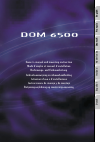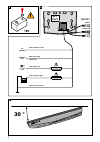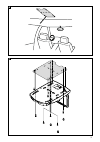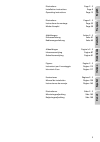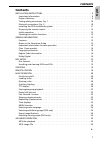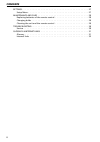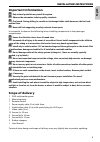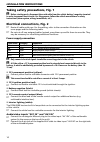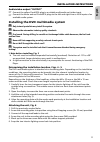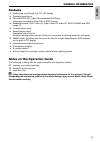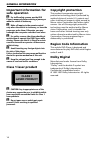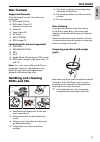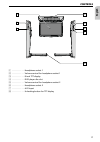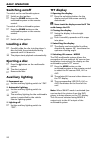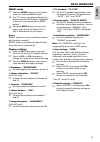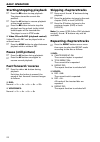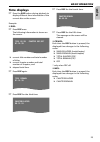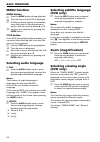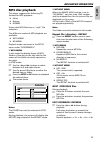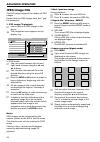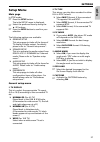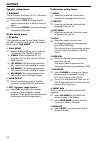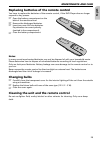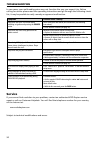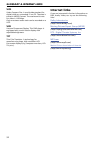- DL manuals
- VDO
- Car Video System
- DOM 6500
- Installation And Owner's Manual
VDO DOM 6500 Installation And Owner's Manual
English
Fr
ançais
Deutsch
Nederlands
Italiano
Español
Dansk
Owner’s manual and mounting instruction
Mode d’emploi et manuel d’installation
Bedienungs- und Einbauanleitung
Gebruiksaanwijzing en inbouwhandleiding
Istruzioni d’uso e d’installazione
Instrucciones de manejo y de montaje
Betjeningsvejledning og monteringsanvisning
DOM 6500
Summary of DOM 6500
Page 1
English fr ançais deutsch nederlands italiano español dansk owner’s manual and mounting instruction mode d’emploi et manuel d’installation bedienungs- und einbauanleitung gebruiksaanwijzing en inbouwhandleiding istruzioni d’uso e d’installazione instrucciones de manejo y de montaje betjeningsvejledn...
Page 2: 30 °
2 30 ° po w e r 12 v red / rouge / rot blue / bleu / blau black / noir / schwarz yellow / jaune / gelb audio l/r video + 12 v remote out 3 a 0.5 a av1 in white / blanche / weiß ill control output av1 input 0.25 a max..
Page 3
3.
Page 4: English
5 illustrations pages 2 - 3 instructions de montage page 35 mode d’emploi page 39 abbildungen seiten 2 - 3 einbauanleitung seite 61 bedienungsanleitung seite 65 illustrations page 2 - 3 installation instructions page 9 operating instructions page 13 english français deutsch afbeeldingen pagina’s 2 -...
Page 5: Contents
Contents contents installation instructions . . . . . . . . . . . . . . . . . . . . . . . . . . . . . . . 9 important information. . . . . . . . . . . . . . . . . . . . . . . . . . . . . . . . . 9 scope of delivery . . . . . . . . . . . . . . . . . . . . . . . . . . . . . . . . . . . . 9 taking safe...
Page 6: Contents
Contents settings . . . . . . . . . . . . . . . . . . . . . . . . . . . . . . . . . . . . . . . . . . 27 setup menu . . . . . . . . . . . . . . . . . . . . . . . . . . . . . . . . . . . . . . 27 maintenance and care . . . . . . . . . . . . . . . . . . . . . . . . . . . . . . . . 29 replacing batteri...
Page 7: Important Information
Important information a only trained specialists may install the system. A observe the automotive industry quality standards. A fire hazard. During drilling, be careful not to damage hidden cable harnesses, the fuel tank and fuel lines. A never drill into supporting or safety-relevant chassis parts....
Page 8: Installation Instructions
Taking safety precautions, fig. 1 a before starting work, disconnect the earth cable from the vehicle battery’s negative terminal in order to prevent short circuits. For this purpose, follow the vehicle manufacturer’s safety instructions (alarm system, airbag, immobiliser, etc.). Electrical connecti...
Page 9: Installation Instructions
Audio/video output “output” ☞ connect the yellow cinch/rca plug to a suitable multimedia unit video input. ☞ connect the white and red cinch/rca plugs to the left and right line or aux inputs of an available audio system. Installing the dvd multimedia system a only trained specialists may install th...
Page 10: Preparing The Remote Control
Preparing the remote control inserting the batteries ☞ open the battery compartment on the back of the remote control. ☞ insert two new aaa size batteries. Pay attention to correct polarity (marked in the compartment). ☞ close the battery compartment. Initial operation 1. Reconnect the battery. 2. R...
Page 11: Features
Features ❏ folding and swivelling 8-inch tft-lcd display ❏ overhead installation ❏ pal and ntsc dvd / video cd compatible dvd player (plays discs recorded in either pal or ntsc format) ❏ readable formats: dvd, video cd, super video cd, audio cd, mp3 (cd-rom) and jpeg image cd ❏ 2 audio/video inputs ...
Page 12: Important Information For
Important information for safe operation a for traffic safety reasons, use the dvd players’ menus only before starting a journey or when the vehicle is stationary. A make all inputs via the remote control only when the vehicle is stationary, or have the passenger make them. Otherwise, you may endang...
Page 13: Disc Formats
Disc formats supported formats the following 8 cm and 12 cm discs are supported: ❏ dvd video 5 and 9 ❏ dvd video 10 and 18 (must be turned over) ❏ video cd ❏ super video cd ❏ cd audio ❏ mp3 (cd-rom) ❏ jpeg image cd formats which are not supported ❏ dvd-rom ❏ dvd-rw/ dvd-ram ❏ cdv ❏ cd-g ❏ kodak phot...
Page 14: Controls
1 . . . . . . . . . . . . Switch for interior lighting 2 . . . . . . . . . . . . Reset button 3 . . . . . . . . . . . . Interior lighting 4 v up . . . . . . . Dvd: next chapter; . . . . . . . . . . . . Vcd/cd/mp3: next track . . . . . . . . . . . . In menus: move cursor upwards 5 eject . . . . . . ....
Page 15: Controls
1 . . . . . . . . . . . . Headphone socket 1 2 . . . . . . . . . . . . Volume control for headphone socket 1 3 . . . . . . . . . . . . 8-inch tft display 4 . . . . . . . . . . . . Dvd player disc slot 5 . . . . . . . . . . . . Volume control for headphone socket 2 6 . . . . . . . . . . . . Headphone...
Page 16: Remote Control
1 o power . . . Turn multimedia system on / off 2 0 - 9 . . . . . . . . Numeric key buttons 3 smart . . . . . . Turn smart mode on / off 4 p . . . . . . . . . Start playback, pause (still picture) 5 s . . . . . . . . . . Stop playback 6 8 / 2 . . . . . . . Dvd: next / previous chapter . . . . . . . ...
Page 17: Remote Control
W vol - . . . . . . . Reduce volume. . . . . . . . . . . . . In combination with “sel”: adjusts display settings. E title . . . . . . . Display the dvd title menu (depending on the dvd disc) r sel . . . . . . . . . Selects tft display settings (e.G. Brightness, contrast, etc.) t vol + . . . . . . . ...
Page 18: Switching On/off
Switching on/off to switch on the multimedia system: ☞ switch on the ignition. ☞ press the power button on the multimedia system or the remote control. To switch off the multimedia system: ☞ press the power button on the multimedia system or the remote control. Or: ☞ switch off the ignition. Loading...
Page 19: English
Smart mode ☞ press the smart button on the remote control to activate smart mode. : the tft screen now always displays the picture from the dvd player, regardless of the av source set using the mode button. : using the mode button, you can now select which of the av inputs av1 or av2 is switched to ...
Page 20: Starting/stopping Playback
Starting/stopping playback ☞ press the s button to stop playback. The player stores the current disc position. ☞ press the p button to resume playback at the stored position. ☞ press the s button twice to stop the playback and to go back to the initial track/chapter of the inserted disc. The player ...
Page 21: Time Displays
Time displays ☞ press the disp button during playback to display different time information of the current disc on the screen. Example: ■ dvd: ☞ press disp once: the following information is shown on the screen: ❏ current title number and total number of titles, ❏ current chapter number and total nu...
Page 22: Menu Function
Menu function menu button ☞ press the menu button during playback. : the root menu of the dvd is displayed. ☞ if different menu options are available, move the cursor to the desired menu option with the cursor buttons 8 or 2 . : confirm your selection by pressing the enter button. Title button if th...
Page 23: Mp3 Disc Playback
Mp3 disc playback this player supports the following cd formats for mp3 playback: ❏ joliet; ❏ romeo; ❏ iso9660. Ensure that mp3 files have a “.Mp3” file extension. Two different modes of mp3 playback are available: ❏ with menu ❏ no menu playback mode can be set in the setup menu under “preferences”....
Page 24: Jpeg Image Cds
Jpeg image cds the dvd player supports the display of jpeg images. Ensure that the jpeg images have the “.Jpg” file extension. ■ jpeg image cd playback ☞ insert a disc with jpeg images in the player. : the navigation menu appears on the display, e.G.: in stop mode: ☞ you can switch between the left ...
Page 25: Setup Menu
Setup menu main page in stop mode: ☞ press the setup button. The initial setup menu is displayed. ☞ select the preferred item by using the 8 / 2 buttons. ☞ press the enter button to confirm your selection. The following options are available: ❏ general setup this setup page includes all the items of...
Page 26: Settings
Speaker setup menu ■ downmix this is to select the dolby ac3 5.1 downmix mode for the analog output. ☞ if you select lt/rt , the dolby digital signal is converted to a dolby surround signal. ☞ if you select stereo , only left and right channels are decoded. Audio setup menu ■ op mode the operating m...
Page 27: Changing Bulbs
Replacing batteries of the remote control you have to replace the batteries of the remote control, if the dvd player does no longer respond to key presses. ☞ open the battery compartment on the back of the remote control. ☞ remove the discharged batteries. ☞ insert two new aaa size batteries. Pay at...
Page 28: Service
In rare cases, your multimedia system may not function the way you expect it to. Before calling for service please read the operating instructions and go through the following check list; it may be possible to easily remedy an apparent malfunction. Symptoms possible cause / remedy player does not wo...
Page 29: Glossary
Glossary dolby digital audio compression technology developed by dolby laboratories that allows to encode up to 6 channels (right, left, center, surround right, surround left and subwoofer) in one audio stream (ac3). Most dvds contain the audio data encoded in dolby digital. Dolby surround audio enc...
Page 30: Internet Links
Vcd video compact disc. A world wide standard for digital video on a standard 12 cm cd. The data is stored in mpeg1 format. The maximum bit rate for video is 1150 kbps. Only one stereo audio track can be recorded on a vcd. Vfd vacuum flourescent display. This dvd player is equipped with a multi-colo...
Page 31
09/2004 ri dom 6500 ifu www.Vdodayton.Com.