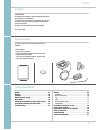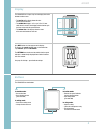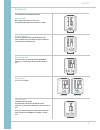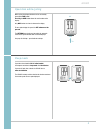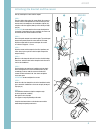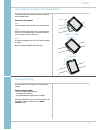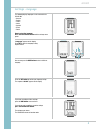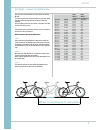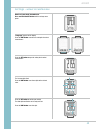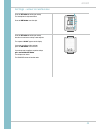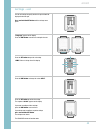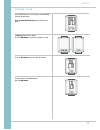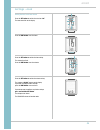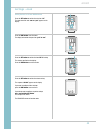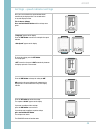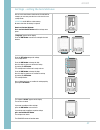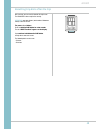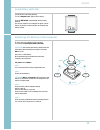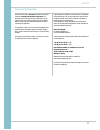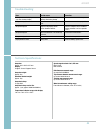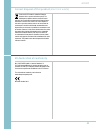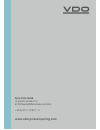1 m1 wr www.Vdocyclecomputing.Com/service english installation video operating video settings video.
2 m1 wr preface pack contents table of contents congratulations in choosing a vdo computer, you have opted for high-quality device with first rate technology. To optimally use the computer, we recommend that you read this manual carefully. It contains full operating instructions and many useful tips...
3 m1 wr display the vdo m1 wr has a large, easy-to-read display that can be divided into three areas. – the top line of the display shows the value for the selected function. – the middle line displays “am” or “pm” if the 12-hour clock format is used. It also displays whether kmh or mph has been sel...
4 m1 wr functions the vdo m1 wr has the following functions current speed with a wheel circumference of 2,155 mm, the maximum possible speed is 199 kmh or 124 mph. Current distance the current distance counts up to 999.99 km or miles. If this maximum value is exceeded, the counter restarts the curre...
5 m1 wr 1x set bike operation while cycling while cycling, the display functions can be accessed by pressing the bike button. Pressing the bike button shows the next function on the display. Only one function at a time is shown on the display. To once again display the speed, the set button must be ...
6 m1 wr 90° 1 2 4 5 7 – 1–5 mm 3 attaching the bracket and the sensor start by attaching the sensor and the magnet. Step 1 place the rubber shim under the sensor. Attach the sensor to the fork side that corresponds to the side on which you later want to attach the computer to the handlebars (right o...
7 m1 wr 1. Lock 2. Click 2. Unlock unlock lock inserting the computer into the bracket the vdo twist-click system securely connects the computer to the handlebar bracket. How to insert the computer: step 1 place the computer into the bracket in a 10 o’clock position. Step 2 rotate the computer to th...
8 m1 wr settings – language the following display languages can be selected for the vdo m1 wl: – german – english – french – italian – spanish – dutch – polish how to select the language: press and hold the set button until the settings menu opens. “language” appears on the display. Press set to ope...
9 m1 wr 1x you can set the roll circumference of your wheel on the vdo m1 wr. The more accurate this setting, the more accurate your speed indicator and the measurement of the distance you have travelled. You can find the values for your wheels in the wheel size table and set these in the device. If...
10 m1 wr how to set your wheel circumference: press and hold the set button until the settings menu opens. Settings – wheel circumference “language” appears on the display. Press the bike button to scroll to the setting for the wheel circumference. Press the set button to open the setting for the wh...
11 m1 wr press the set button to confirm your setting. The final digit on the right now flashes. Press the bike button to set this digit. Settings – wheel circumference press the set button to confirm your setting. Your wheel circumference setting is now complete. The response “set ok” appears on th...
12 m1 wr use the unit settings to specify whether the speed should be displayed in kmh or mph. Press and hold the set button until the settings menu opens. Settings – unit “language” appears on the display. Press the bike button to scroll to the setting for the unit. Press the set button to open the...
13 m1 wr in the vdo m1 wr, you can set the clock in 12-hour am/pm format or 24-hour format. Press and hold the set button until the settings menu opens. Settings – clock “language” appears on the display. Press the bike button to scroll to the setting for the clock. Press the set button to open the ...
14 m1 wr press the bike button to set the hours. Settings – clock press the set button to confirm the hour setting. The minutes then flash. Press the bike button to set the minutes. Press the set button to confirm the minute setting. The response “set ok” appears on the display. If you want to confi...
15 m1 wr press the bike button to set the hours. The display information changes from “pm” to “am” . Settings – clock press the set button to confirm the hour/am-pm setting. The minutes now flash on the display. Press the bike button to set the minutes. Press the set button to confirm the minute set...
16 m1 wr “language” appears on the display. Press the bike button to scroll to the setting for the speed indicator. “auto speed” appears on the display. Settings – speed indicator settings to access the setting, press the set button . The setting opens. “off” means that the speed is not automaticall...
17 m1 wr “language” appears on the display. Press the bike button to scroll to the setting for the total distance. Settings – setting the total distance press the set button to open the settings. The left digit flashes. Press the bike button to change the digit. Once this digit has been set, confirm...
18 m1 wr resetting trip data after the trip after each trip, you can reset the data for this trip to zero. The vdo m1 wr is then ready for the next trip. Attention: your total distance (total number of kilometres ridden) is not reset to zero. The process is as follows: press and hold the bike button...
19 m1 wr ! Open close new old 10 sec. 1 2 3 low battery indicator the m1 wr has a low battery warning. The text “computer low” appears on the display. Press the bike button to acknowledge this low battery warning. You can keep using the cycle computer for approx. A week. Replace the battery as soon ...
20 m1 wr terms of guarantee vdo cycle parts offers a two-year guarantee on your vdo computer, starting from the date of purchase . This guarantee covers material and processing defects on the computer itself, the sensor/transmitter and the handlebar bracket. Cables, batteries and mounting materials ...
21 m1 wr troubleshooting error possible cause correction half segments on the display (e.G. After a battery change) computer software not running correctly after battery change remove and re-insert the battery no speed displayed distance from sensor to magnet too great correct the sensor and magnet ...
22 m1 wr correct disposal of this product (electrical waste) (to be used in eu countries and other european countries with a separate collection system). The labelling on the product and the relevant literature indicates that it must not be disposed of with normal house- hold waste at the end of its...
Www.Vdocyclecomputing.Com cycle parts gmbh le quartier hornbach 13 67433 neustadt/weinstrasse (germany) +49 (0) 63 21- 95 82 7 - 0