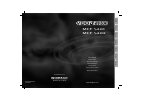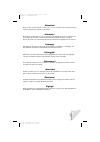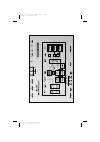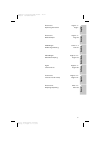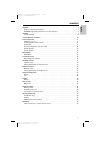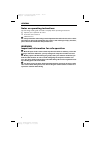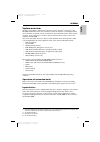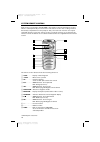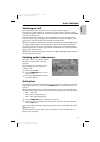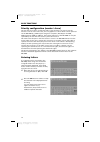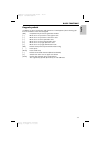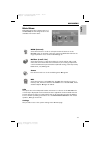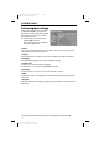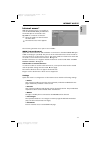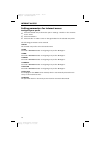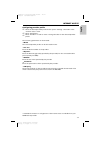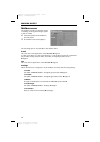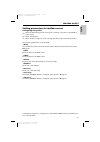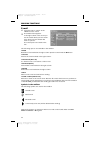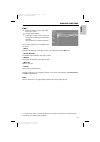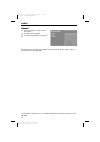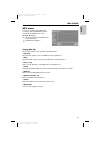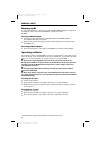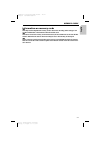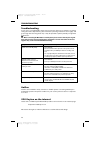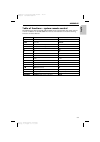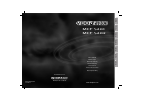- DL manuals
- VDO
- Other
- MC 5400 -
- Owner's Manual
VDO MC 5400 - Owner's Manual
MCF 5401
MCF 5402
Owner’s Manual
Mode d’emploi
Bedienungsanleitung
Gebruiksaanwijzing
Istruzioni d’uso
Instrucciones de manejo
Betjeningsvejledning
www.vdodayton.com
08/2002 ri
MCF 5401/MCF 5402
English
Fr
ançais
Deutsch
Nederlands
Italiano
Español
Dansk
Car Multimedia Systems.
VDO Dayton The Car Brand
Summary of MC 5400 -
Page 1
Mcf 5401 mcf 5402 owner’s manual mode d’emploi bedienungsanleitung gebruiksaanwijzing istruzioni d’uso instrucciones de manejo betjeningsvejledning www.Vdodayton.Com 08/2002 ri mcf 5401/mcf 5402 english fr ançais deutsch nederlands italiano español dansk car multimedia systems. Vdo dayton the car br...
Page 2
Attention! Only use this system when it is safe to do so. It is more important to keep your eyes on the road and your hands on the wheel. Attention ! N’utilisez le système que si vous ne mettez pas en danger votre vie ou celle des au- tres usagers de la route. Il est plus important de surveiller le ...
Page 3
L r audio in v ideo in aux dv d r l l r r l l au x dv d r com1 com2 ext mc 5400 kurzanleitung; druckfrei montag, 26. August 2002 10:59:18 farbprofil: generisches cmyk drucker - profil komposit standardbildschirm.
Page 4
5 illustrations pages 2 - 3 mode d’emploi page 29 abbildungen seiten 2 - 3 bedienungsanleitung seite 51 illustrations pages 2 - 3 operating instructions page 7 english français deutsch afbeeldingen pagina’s 2 - 3 gebruiksaanwijzing pagina 73 nederlands figure pagine 2 - 3 istruzioni d’uso pagina 95 ...
Page 5
General . . . . . . . . . . . . . . . . . . . . . . . . . . . . . . . . . . . . . . . . . . . 8 notes on operating instructions. . . . . . . . . . . . . . . . . . . . . . . . . . . . . . 8 warning: important information for safe operation. . . . . . . . . . . . . . . . . . 8 general . . . . . . . . ...
Page 6
Notes on operating instructions the following reading aids are used to simplify these operating instructions: ☞ requests you to perform an action. : shows the unit’s reaction. – identifies a list. A safety instructions and warnings contain important information for the safe use of the unit. Failure ...
Page 7
System overview as well as up-to-date communication functions such as internet 1) and e-mail 2) , the mc 5400 multimedia centre also provides you with the facility for switching between up to five video and audio sources connected to the multimedia system. Three operat- ing units, each consisting of...
Page 8
Each monitor connected to the mc 5400, is allocated its own infrared remote control, which is coded specifically for this monitor. The remote control has a coding switch in the battery compartment for this purpose. Thus, the “rear left” monitor can only be operated using the “rear left” remote contr...
Page 9
Switching on / off the multimedia centre is switched on and off together with the ignition. Firstly, the start screen appears. If a navigation system has been connected it can be accessed after approx. 10 seconds. After a further approx. 30 seconds, all the mc 5400 functions are operational. Dependi...
Page 10
Priority configuration (master / slave) the user who first selects a particular video source (master), has control over the functions of that source. Of course, this only applies to sources which can be operated via the mc 5400 (e.G. Vdo dayton navigation computer, vdo dayton tv 5100, vdo dayton dv ...
Page 11
Keypad symbols in addition to the normal letters and characters of a pc keyboard, the following sym- bols are available on the virtual keypad: [ok] complete entry and close typewriter window [ > ] move cursor one position to the right in text [ ] move cursor one position to the left in text [ u ] mo...
Page 12
Screen symbols the following screen symbols are used for the software functions (internet browser, e-mail, fax and for the on-line help), in order to control the operation of the many mc 5400 functions: return to previous menu establish an internet connection terminate an internet connection (off-li...
Page 13
Main menu depending upon the software version of the mc 5400, the following functions are available in the main menu: www (internet) select this function in order to call up the internet functions of the mc 5400. Here, an internet connection can be established and all the set- tings required for acc...
Page 14
Performing basic settings in the system settings menu, it is possible to adapt the mc 5400 to your personal preferences, as well as performing certain basic settings for the use of the internet and mailbox functions. ☞ for this purpose, select “settings” in the mc 5400 main menu. The following optio...
Page 15
Internet access* with the internet access, it is possible to surf the world wide web, provided that the mobile phone connected to the mc 5400 has a network connection. ☞ select the symbol for the internet in the main menu. : the internet access menu appears. The following internet access options are...
Page 16
Setting parameters for internet access configuring user profile ☞ select the desired user profile via the option “settings –> profile” in the “internet access” menu. ☞ select “parameters”. ☞ select “profile” in order to enter or change the data for the selected user profile. The following parameters...
Page 17
Configuring provider profile ☞ select the desired provider profile via the option “settings –> provider” in the “internet access” menu. ☞ select “parameters”. ☞ select “provider” in order to enter or change the data for the selected provider profile. The following parameters can be entered: ■ name t...
Page 18
Mailbox access the mailbox provides you with the option of sending, receiving and managing faxes as well as e-mails. ☞ select the symbol for the mailbox in the main menu. : the mailbox access menu appears. The following options are available in the mailbox menu: e-mail this starts the e-mail applica...
Page 19
Setting parameters for mailbox access configuring user profile ☞ select the desired user profile via the option “settings –> profile” in the “mailbox access” menu. ☞ select “parameters”. ☞ select “profile” in order to enter or change the data for the selected user profile. The following parameters c...
Page 20
E-mail ☞ select the option “e-mail” in the “mailbox access” menu. : the mailbox menu appears. In the right column of the screen you see the e-mails which you have receiv- ed or which you have written but have not yet sent. The e-mail options are listed on the left. The following options are availabl...
Page 21
Fax* ☞ select the option “fax” in the “mail- box access” menu. : the fax menu appears. In the right column of the screen you see the faxes which you have already received. The fax options are listed on the left. The following options are available in the fax menu: ■ read read the fax marked in the r...
Page 22
Games* ☞ select the symbol for games in the main menu. : the games menu appears. ☞ select the desired game from the list. Detailed game instructions are available in the on-line help, via the “help” option in the main menu of the mc 5400. * the number of games which are available, depends upon the s...
Page 23
Mp3 menu in order to be able to play mp3 files, a memory card with mp3 data must be inserted in the pcmcia slot of the mc 5400. ➽ page 26. ☞ select the symbol for the mp3 player in the main menu. : the mp3 menu appears. Playing mp3 files the following options are available in the mp3 menu: ■ forward...
Page 24
Memory cards in order to play mp3 files, a memory card and a suitable pcmcia adapter are required. The adapter is then inserted in the pcmcia slot (wide slot) of the mc 5400. Inserting pcmcia adapter ☞ push the memory card with the stored mp3 data into the pcmcia adapter (see adapter operating instr...
Page 25
Information on memory cards a only insert compactflash ® memory cards in the cf slot. Inserting other card types can result in malfunction or destruction of the unit and the card. A never remove the memory card from the cf slot, if the red led next to the slot still illu- minates. Otherwise the data...
Page 26
Troubleshooting in rare cases, your multimedia centre may not function the way you expect it to. Before calling the service department, please read the operating instructions thoroughly and go through the following check list; it may be possible to quickly remedy an apparent malfunction. A when conn...
Page 27
Table of functions – system remote control the vdo dayton devices tv 5100 and dv 6100 can be operated with the system remote control in addition to the mc 5400. The remote control buttons have the following functions for these devices: button tv 5100 function dv 6100 function voice power o power hom...
Page 28
Mcf 5401 mcf 5402 owner’s manual mode d’emploi bedienungsanleitung gebruiksaanwijzing istruzioni d’uso instrucciones de manejo betjeningsvejledning www.Vdodayton.Com 08/2002 ri mcf 5401/mcf 5402 english fr ançais deutsch nederlands italiano español dansk car multimedia systems. Vdo dayton the car br...