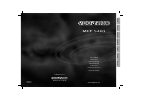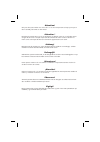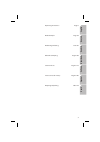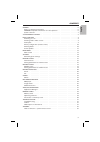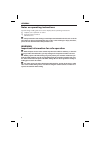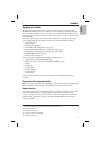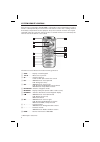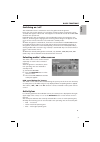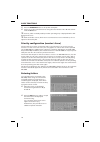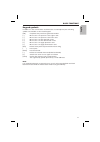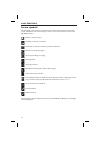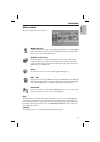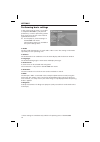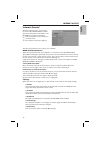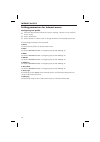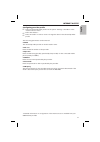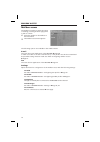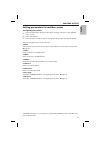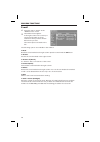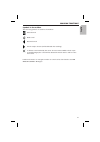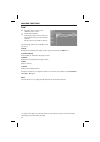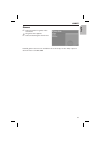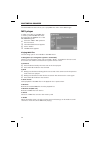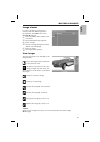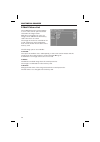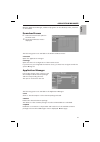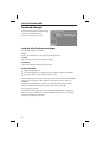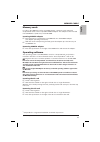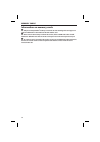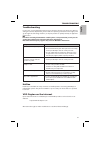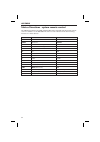- DL manuals
- VDO
- Other
- MCF 5403
- Owner's Manual
VDO MCF 5403 Owner's Manual
Summary of MCF 5403
Page 1
Mcf 5403 owner’s manual mode d’emploi bedienungsanleitung gebruiksaanwijzing istruzioni d’uso instrucciones de manejo betjeningsvejledning www.Vdodayton.Com 10/2003 ri mcf 5403 english fr ançais deutsch nederlands italiano español dansk car multimedia systems. Vdo dayton the car brand.
Page 2
Attention! Only use this system when it is safe to do so. It is more important to keep your eyes on the road and your hands on the wheel. Attention ! N’utilisez le système que si vous ne mettez pas en danger votre vie ou celle des autres usagers de la route. Il est plus important de surveiller le tr...
Page 3
3 mode d’emploi page 34 bedienungsanleitung seite 62 operating instructions page 6 english français deutsch gebruiksaanwijzing pagina 90 nederlands istruzioni d’uso pagina 118 italiano instrucciones de manejo página 146 español betjeningsvejledning side 174 dansk.
Page 4
General . . . . . . . . . . . . . . . . . . . . . . . . . . . . . . . . . . . . . . . . . . . 6 notes on operating instructions. . . . . . . . . . . . . . . . . . . . . . . . . . . . . . 6 warning: important information for safe operation . . . . . . . . . . . . . . . . . . 6 system overview . . . ....
Page 5
Notes on operating instructions the following reading aids are used to simplify these operating instructions: ☞ requests you to perform an action. : shows the unit’s reaction. – identifies a list. A safety instructions and warnings contain important information for the safe use of the unit. Failure ...
Page 6
General system overview as well as up-to-date communication functions such as internet 1) and e-mail 2) the mc 5400 multimedia centre also provides you with the facility for switching between up to five video and audio sources, connected to the multimedia system. Three operat- ing units, each consis...
Page 7
Each monitor connected to the mc 5400, is allocated its own infrared remote control, which is coded specifically for this monitor. The remote control has a coding switch in the battery compartment for this purpose. Thus, the “rear left” monitor can only be operated using the “rear left” remote contr...
Page 8
Basic functions switching on / off the multimedia centre is switched on and off together with the ignition. Firstly, the start screen appears. If a navigation system has been connected it can be accessed after approx. 10 seconds. After approx. A further 30 seconds all the mc 5400 functions are opera...
Page 9
☞ press the entertain button to call up the activity bar. ☞ select one of the connected sources using the cursor buttons 8 or 2 and confirm with the ok button. 1 a source, which is already used by another operating unit, is displayed with a dark background colour. 1 audio and video sources, which ar...
Page 10
Keypad symbols in addition to the normal letters and characters of a pc keyboard, the following symbols are available on the virtual keypad: [ok] complete entry and close typewriter window [ > ] move cursor one position to the right in text [ ] move cursor one position to the left in text [ u ] move...
Page 11
Screen symbols the following screen symbols are used for the software functions (internet browser, e-mail, fax and for the on-line help), in order to control the operation of the many mc 5400 functions: return to previous menu establish an internet connection terminate an internet connection (off-li...
Page 12
Main control the following functions are available: www (internet) select this function, in order to call up the internet functions of the mc 5400. Here, an internet connection can be established and all the settings requir- ed for access can be made. ➽ page 15. Mailbox (e-mail / fax) select this fu...
Page 13
Performing basic settings in the system settings menu, it is possible to adapt the mc 5400 to your personal preferences, as well as performing certain basic settings for the use of the internet and mailbox functions. ☞ for this purpose, select “settings” in the mc 5400 main menu. The following optio...
Page 14
Internet access internet access* with the internet access, it is possible to surf the world wide web, provided that the mobile phone connected to the mc 5400 has a network connection. ☞ select the symbol for the internet in the main menu. : the internet access menu appears. The following internet ac...
Page 15
Setting parameters for internet access configuring user profile ☞ select the desired user profile via the option “settings -> profile” in the “internet access” menu. ☞ select “parameters”. ☞ select “profile” in order to enter or change the data for the selected user profile. The following parameters...
Page 16
Internet access configuring provider profile ☞ select the desired provider profile via the option “settings -> provider” in the “internet access” menu. ☞ select “parameters”. ☞ select “provider” in order to enter or change the data for the selected provider profile. The following parameters can be e...
Page 17
Mailbox access the mailbox provides you with the option of sending, receiving and managing faxes as well as e-mails. ☞ select the symbol for the mailbox in the main menu. : the mailbox access menu appears. The following options are available in the mailbox menu: e-mail this starts the e-mail applica...
Page 18
Setting parameters for mailbox access configuring user profile ☞ select the desired user profile via the option “settings ->profile” in the “mailbox access” menu. ☞ select “parameters”. ☞ select “profile” in order to enter or change the data for the selected user profile. The following parameters ca...
Page 19
E-mail ☞ select the option “e-mail” in the “mailbox access” menu. : the mailbox menu appears. In the right column of the screen you see the e-mails which you have received or which you have written but have not yet sent. The e-mail options are listed on the left. The following options are available ...
Page 20
Symbols in the mailbox the following symbols are used for the mailbox: unread e-mail read e-mail received e-mail e-mail ready to be sent (will be deleted after sending) to delete e-mail marked by the server. The next time a mailbox check is per- formed (send/get) this e-mail will be deleted from bot...
Page 21
Fax* ☞ select the option “fax” in the “mailbox access” menu. : the fax menu appears. In the right column of the screen you see the faxes which you have already received. The fax options are listed on the left. The following options are available in the fax menu: ■ read read the fax marked in the rig...
Page 22
Games ☞ select the symbol for games in the main menu. : the games menu appears. ☞ select the desired game from the list. Detailed game instructions are available in the on-line help, via the “help” option in the main menu of the mc 5400. Games 23 english.
Page 23
The multimedia browser allows you to play mp3 files and to view jpeg images. Mp3 player in order to be able to play mp3 files, a memory card with mp3 data must be inserted in the pcmcia slot of the mc 5400. ➽ page 29. ☞ select the “mp3 + jpg” symbol in the main menu. : the multimedia browser appears...
Page 24
Image viewer in order to be able to view images, a memory card with jpeg images must be inserted in the pcmcia slot of the mc 5400. ➽ page 29. ☞ select the “mp3 + jpg” symbol in the main menu. : the multimedia browser appears. ☞ select “image”. : the list of images with the file names and file sizes...
Page 25
E-mail picture list the “e-mail picture list” menu appears as soon as the “send” option has been selected in the image viewer. With the e-mail picture list, up to six images can be added from the memory card to be sent in an e-mail. The images in the list are scaled down for e-mail transmission and ...
Page 26
With the application manager, additional programs can be called up online, installed or uninstalled. Download access ☞ select the “download” symbol in the main menu. : the download access menu is displayed. The following options are available in the download access menu: ■ proceed opens the applicat...
Page 27
Download manager in the right column of the screen you see the a list of the available software packages and the corresponding file sizes. The options are listed on the left. Load and install software packages the following options are available: ■ info shows a short description of the software pack...
Page 28
Memory cards in order to play mp3 files and to view jpeg images, a memory card is required, compactflash cards 1) and a compatible pcmcia adapter. The adapter is then inserted in the pcmcia slot (wide slot) of the mc 5400. Inserting pcmcia adapter ☞ push the memory card with the stored mp3 files int...
Page 29
Information on memory cards a only insert compactflash ® memory cards in the cf slot. Inserting other card types can result in malfunction or destruction of the unit and the card. A never remove the memory card from the cf slot, if the red led next to the slot still illuminates. Otherwise the data o...
Page 30
Troubleshooting in rare cases, your multimedia centre may not function the way you expect it to. Before calling the service department, please read the operating instructions thoroughly and go through the following check list; it may be possible to quickly remedy an apparent malfunction. A when conn...
Page 31
Table of functions - system remote control the vdo dayton devices tv 5100 and dv 6100 can be operated with the system remote control in addition to the mc 5400. The remote control buttons have the following functions for these devices: button tv 5100 function dv 6100 function voice power o power hom...