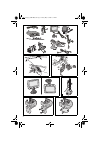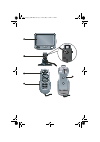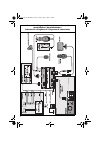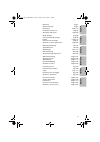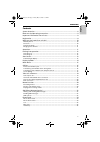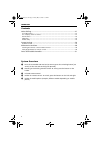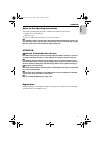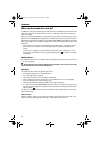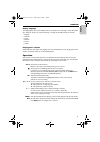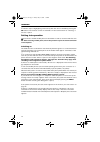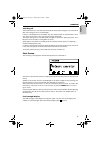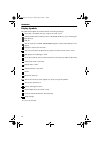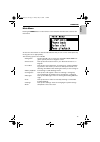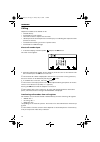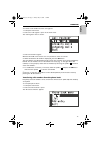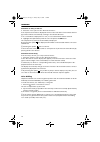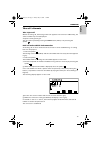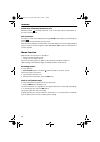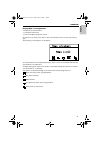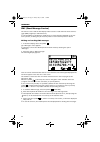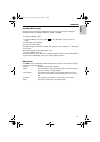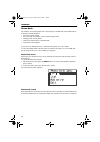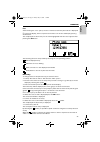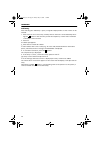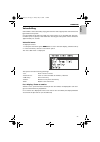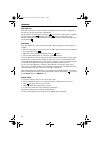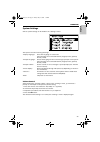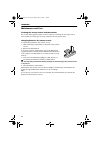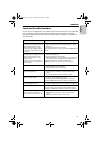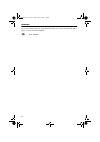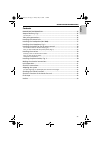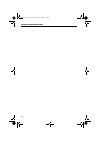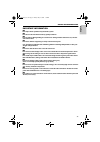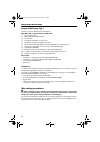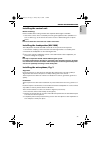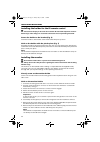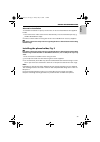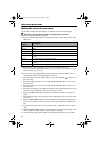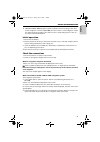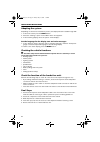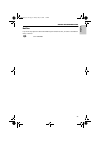- DL manuals
- VDO
- Other
- MG 2100
- Owner's Manual
VDO MG 2100 Owner's Manual
English
3112 316 0902.2
1201609022
05/2001 l&h
Fr
ançais
Deutsch
Nederlands
Italiano
Español
MG 2100
MG 2150
Owner’s manual and mounting instruction
Mode d’emploi et manuel d’installation
Bedienungs- und Einbauanleitung
Gebruiksaanwijzing en inbouwhandleiding
Istruzioni d’uso e d’installazione
Instrucciones de manejo y de montaje
Owner’s manual and mounting instruction
Mode d’emploi et manuel d’installation
Bedienungs- und Einbauanleitung
Gebruiksaanwijzing en inbouwhandleiding
Istruzioni d’uso e d’installazione
Instrucciones de manejo y de montaje
www.vdodayton.com
Summary of MG 2100
Page 1
English 3112 316 0902.2 1201609022 05/2001 l&h fr ançais deutsch nederlands italiano español mg 2100 mg 2150 owner’s manual and mounting instruction mode d’emploi et manuel d’installation bedienungs- und einbauanleitung gebruiksaanwijzing en inbouwhandleiding istruzioni d’uso e d’installazione instr...
Page 2
2 1 2 6 7 3 4 5 00_frontpages_mg2100.Book page 2 friday, may 18, 2001 3:21 pm.
Page 3
00_frontpages_mg2100.Book page 3 friday, may 18, 2001 3:21 pm.
Page 4
4 connection diagram / schéma de raccordement / anschlußplan / aansluitschema / schema dei collegamenti / diagrama de conexiones 00_frontpages_mg2100.Book page 4 friday, may 18, 2001 3:21 pm.
Page 5
5 français english deutsch operation page 7 system overview page 8 illustrations page 2 - 4 installation instructions page 33 guarantee and service page 235 mode d'emploi page 45 vue d'ensemble du système page 46 figures page 2 à 4 instructions de montage page 71 garantie et service après-vente page...
Page 6
Operation 7 english contents system overview ..................................................................................................... 8 notes on the operating instructions...................................................................... 9 important information for safe use. ..........
Page 7
Operation 8 contents voice dialling .........................................................................................................27 voice dial menu .................................................................................................................. 27 list - display / liste...
Page 8
Operation 9 english notes on the operating instructions the following reading aids are used to simplify these operating instructions: 1. Request you to do something. • identifies a list. 1 gives you additional information on the current subject. A identifies a safety or warning notice. This contains...
Page 9
Operation 10 what can the hands-free unit do? In addition to the typical advantages of hands-free units, the vdo dayton hands-free unit offers the options of call number selection via voice dialling, as well as the recording of memos (recorder). Operation is greatly simplified by a large lcd monitor...
Page 10
Operation 11 english display language the language for the screen displays and for the system voice messages can be selected in the “settings” menu; see “system settings” on page 29. Possible selections include: • english • german • dutch • spanish • french • italian ringing tone / volume the hands-...
Page 11
Operation 12 1 the two steps of highlighting a menu entry with the cursor followed by pressing the ok button on the remote control are referred to in the sections below as “selecting” a function / option. Putting into operation there must be a suitable mobile phone in the holder in order to use the ...
Page 12
Operation 13 english switching off the hands-free unit is automatically switched off shortly after the ignition is switched off (but calls in progress are not interrupted). If there is a mobile phone in the holder, this also switches itself off automatically a short time later. The monitor is also s...
Page 13
Operation 14 display symbols the symbols that appear in the menu have the following meanings: direct dial / call number selection; jump to the “dial” menu call up number pad for sending control codes (dtmf numbers; e.G. For activating an- swer phones) end call only in conjunction with ms 3100/pc 400...
Page 14
Operation 15 english main menu pressing the menu button on the remote control switches from the start screen to the main menu. An arrow in the roller bar on the left side indicates that you can scroll to other options by moving the cursor appropriately. The following options are available: “navigati...
Page 15
Operation 16 calling telephone numbers to be dialled can be • entered directly • transferred from call registers • selected from the list of phone book entries • called up from the internal phone book memory by voice dialling the respective name (if there are entries) • activated when listening to t...
Page 16
Operation 17 english to transfer a call number from the call registers: 1. Call up the main menu. 2. Select the “call register” option in the main menu. The “call register” menu is shown. 3. Select the relevant register. With the 2 and 8 cursor buttons it is now possible to search for entries. 4. Wh...
Page 17
Operation 18 search for an entry in the list. 3. Select the “list” option in the “phone book menu”. A list of phone book entries is displayed. Arrows in the roller bar in front indicate that fur- ther entries will become visible by scrolling in the relevant direction. 1 if a call number is displayed...
Page 18
Operation 19 english take call / alternate take /reject call with an incoming call, the message “new call” appears on the monitor. Additionally, the caller’s number may also be displayed. Accept the call by pressing ok . The call can be rejected by pressing the alt-r button (abort) or by selecting t...
Page 19
Operation 20 switch over (alternate) between 2 calls when the symbol is selected, switchover occurs to the other call (on hold) and the ac- tive call is shown in black. End connection the current / active call is ended by pressing the alt-r button (abort) or by selecting the symbol . Any call on hol...
Page 20
Operation 21 english playing back / erasing memos to play back and erase memos: 1. Call up the main menu. 2. Select the “memo playback” option. 1 if there are no memos, the option cannot be selected. In this case, the menu entry is grey. The following screen appears on the display. You will hear the...
Page 21
Operation 22 sms (short message service) the remote control and the lcd display make it easier to read and write short text mes- sages (sms; length up to 160 characters). 1 the availability of the receive / send function of text messages depends on the net- work operator; enabling may be necessary. ...
Page 22
Operation 23 english reading sms messages 1 new incoming messages are displayed on the monitor. The message is displayed immediately after confirming the question “read?” with ok . To read saved sms messages: 1. In the start display, select the symbol (or the “messages” option in the main menu). The...
Page 23
Operation 24 phone book call numbers are saved together with a name (text) on the sim card of the mobile phone. As with the mobile telephone, • the entries can be viewed • the associated call numbers can be found using the name • existing entries can be edited • entries in the phone book can be dele...
Page 24
Operation 25 english list after selecting the “list” option, the list of names stored in the phone book is displayed. 1 in the start display, the list of phone book entries can also be called up by pressing the 2 button. The complete phone book entry for the name highlighted with the cursor appears ...
Page 25
Operation 26 add entry after selecting the “add entry” option, a keypad is displayed first so that a name can be entered. 1. Enter name; if an incorrect entry is made, the last characters can be deleted by select- ing the symbol. In the same way as with the telephone, a name with a maximum of 14 let...
Page 26
Operation 27 english voice dialling call numbers can be selected by saying the relevant name if appropriate entries have first been made in the system. 1 call numbers and names are saved only in the system, not on the sim card. The inter- nal memory has a capacity of max. 40 entries. The length of t...
Page 27
Operation 28 dial from list after the “dial from list” option has been selected, the first call number is displayed on the monitor, the associated name is played back. The next entry is called up when the symbol is selected. The current name is repeated by selecting the symbol . Selecting the symbol...
Page 28
Operation 29 english system settings various system settings can be made in the “settings” menu. The options have the following meanings: “display language” select the language for screen text (the following can be selected: german, english, dutch, spanish, french, italian) “prompt language” selects...
Page 29
Operation 30 maintenance and care cleaning the remote control and the monitor do not use cleaning petrol, spirits or other solvents for cleaning. An anti-static cloth is most suitable for cleaning; if necessary, a damp cloth may also be used. Changing batteries for remote control to replace the batt...
Page 30
Operation 31 english faults and possible remedies in rare cases, it can happen that your hands-free unit does not function as you expect. Be- fore consulting the customer service please read the operating instructions and go through the following checklist because it may be possible to remedy an app...
Page 31
Operation 32 if you cannot find a solution to any problem that may occur contact an authorised service agent or call our customer helpdesk: g 0121 344 5400 mg2100_en.Book page 32 friday, may 18, 2001 1:15 pm.
Page 32
Installation instructions 33 english contents iimportant information ................................................................................ 35 scope of delivery, fig. 1 ........................................................................................ 36 accessories.....................
Page 33
Installation instructions 34 mg2100_en.Book page 34 friday, may 18, 2001 1:15 pm.
Page 34
Installation instructions 35 english important information a only trained specialists may install the system. A observe the automotive industry quality standards. A fire hazard. During drilling, be careful not to damage hidden cable harnesses, the fuel tank and fuel lines. A never drill into support...
Page 35
Installation instructions 36 scope of delivery, fig. 1 check the scope of delivery before installation. With mg 2100 or system extension mg 2150: 1 power supply cable 2 microphone with adhesive pad 3 control unit 4 installation material for control unit 5 installation material for telephone holder 6...
Page 36
Installation instructions 37 english installing the control unit before installing: ensure suitable cable routing and that the required cable length is available. 1. Attach the control unit at a suitable point using the supplied screws. (suitable loca- tions could be e.G.: at the end of the centre c...
Page 37
Installation instructions 38 installing the holder for the ir remote control a increased risk of injury in the event of an accident. Do not install components in the in- flation range of the airbag or in areas where the head or knees may knock against them. Secure the holder to the bracket (fig. 6) ...
Page 38
Installation instructions 39 english alternative installation to extend the installation options, the monitor can also be fitted without the supplied holder: 1. Stick the monitor without the monitor base directly onto the instrument panel (e.G. Double-sided adhesive tape). 1 various other holders fo...
Page 39
Installation instructions 40 making the electrical connections lay all cables carefully. See the illustration on page 4 for the connection diagram. A only connect electrical signals at suitable connecting points in the vehicle. Ensure that the plug attachments engage. 1. Connect the power supply cab...
Page 40
Installation instructions 41 english 12. With ms 3100/pc 4000 navigation system installed: insert the c1 plug of the cable for the navigation connection (ma 2000) into the socket c’ on the navigation compu- ter, and insert the 6-pin plug of the cable into the corresponding socket of the con- trol un...
Page 41
Installation instructions 42 adapting the system depending on the monitor installation position, the display must be rotated through 180°. 1. In the ‘start screen’ press the menu button. 2. Select the “settings” option in the “main menu” that appears. 3. In the following display, select the option “...
Page 42
Installation instructions 43 english hotline if you have any questions about the vdo dayton hands-free unit, a hotline is available in many countries: g 0121 344 5400 mg2100_en.Book page 43 friday, may 18, 2001 1:15 pm.
Page 43: Mg 2100
English 3112 316 0902.2 1201609022 05/2001 l&h fr ançais deutsch nederlands italiano español mg 2100 mg 2150 owner’s manual and mounting instruction mode d’emploi et manuel d’installation bedienungs- und einbauanleitung gebruiksaanwijzing en inbouwhandleiding istruzioni d’uso e d’installazione instr...