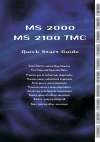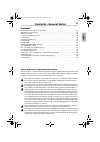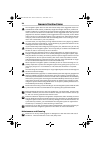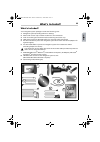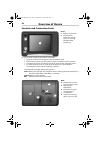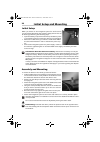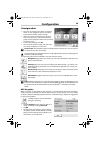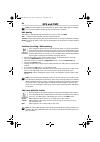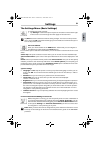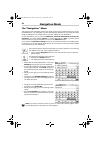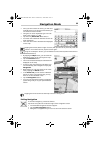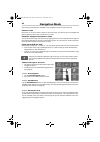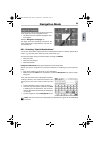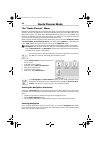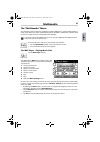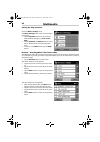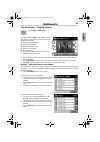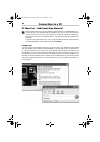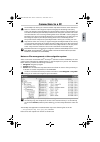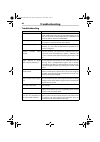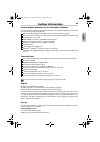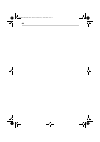- DL manuals
- VDO
- Other
- MS 2000 -
- Quick Start Manual
VDO MS 2000 - Quick Start Manual
Deutsch
English
Fr
ançais
Español
Italiano
Português
Nederlands
Svenska
Nor
sk
Dansk
Erste Schritte und wichtige Hinweise
First Steps and Important Notes
Premiers pas et instructions importantes
Primeros pasos y advertencia importante
Primi passi e avviso importante
Primeiros passos e avisos importantes
Aan de slag en belangrijke aanwijzingen
Komma igång och viktiga anvisningar
Komme i gang og viktige råd
Kom i gang og viktige anvisningar
MS 2000
MS 2100 TMC
Quick Start Guide
Summary of MS 2000 -
Page 1
Deutsch english fr ançais español italiano português nederlands svenska nor sk dansk erste schritte und wichtige hinweise first steps and important notes premiers pas et instructions importantes primeros pasos y advertencia importante primi passi e avviso importante primeiros passos e avisos importa...
Page 2: Contents
23 contents safety advice and important information. . . . . . . . . . . . . . . . . . . . . . . . . . . . . . . . . . . . . . . . 23 maintenance and cleaning. . . . . . . . . . . . . . . . . . . . . . . . . . . . . . . . . . . . . . . . . . . . . . . . . . . . 24 what's included? . . . . . . . . . ...
Page 3: Maintenance And Cleaning
24 the navigation system does not take the relative safety of the suggested routes into consideration. Road closures, roadworks, height and weight restrictions, traffic and weather conditions, or other factors that can influence the safety and the journey time of the route are not taken into conside...
Page 4: What'S Included?
25 what's included? Your navigation system package includes the following parts: 1 navigation system (including lithium ion battery) 2 mount with suction cup to attach the device to the windscreen. 3 cloth for cleaning the windscreen before attaching the suction cup. 4 tmc antenna (only for ms 2100 ...
Page 5: Overview of Device
26 controls and connection ports 3 on-off switch / multi-function switch / status led • quick tap: switches the navigation system to stand-by mode. • another quick tap will turn the system on again. The stand-by screen appears. • hold down the button for about 3 seconds to switch off the navigation ...
Page 6: Left Side
27 15 reset: if the navigation systems stops responding to your actions, you can reset the sys- tem by pressing this button (e.G. With a straightened-out paper clip or another sharp object). The data you have saved will not be lost! 9 slot for sd card 10 headphone socket 11 connection for tmc antenn...
Page 7: Assembly and Mounting
28 information about the lithium ion battery: the lithium ion battery can only be charged within a temperature range of 0-45 °c. It takes approximately 5 hours to fully charge the battery. Please note the safety instructions when operating the battery! The battery life without an external power sour...
Page 8: Gps Reception
29 touchscreen: the navigation system is equipped with a touchscreen. You can tap the on-screen button with your finger. Avoid touching the screen with sharp or rough-edged objects as these can damage the sensitive touchscreen display. The following functions are available in the main selection scre...
Page 9: Gps Quality
30 note: hold the navigation system vertically to obtain a better gps signal. If necessary, you can pivot the gps antenna upwards to improve the reception. Gps quality the quality of the gps signal is indicated by the colour of the word gps: red insufficient signal quality, less than 3 satellites fo...
Page 10: Settings
31 the settings menu (basic settings) to configure the basic settings: • tap settings. A sub-menu opens. Tap the arrow button on the bottom right of the screen to scroll through the other pages of the sub-menu. Tap back to exit the sub-menu without saving changes. You return to the previous menu. If...
Page 11: The “Navigation” Menu
32 the “navigation” menu the purpose of the navigation system is to guide you from your present location to your de- sired destination. The navigation function automatically determines your present location using the gps signal. You simply have to enter the address of your destination. For the desti...
Page 12: Exiting Navigation
33 tapping this button (bottom right of screen) will open the list of previously used des- tinations. To minimise the list, tap the button again. Using the “backspace” button, you can delete incorrect entries (either whole terms or individual letters). Tapping the wind rose will set the map to that ...
Page 13: Navigation Mode
34 the following functions are available in the navigation screen and the route list: point en route one point en route at a time is shown in the lower area. You will see the route length and journey duration below the current point on route. Show the next/previous point en route you can browse thro...
Page 14: Navigation Mode
35 poi – selecting “special destinations” you can use a poi within a specified town as the destination (point of interest, special desti- nation, e.G. Car parks, petrol stations, hotels, restaurants, etc.). The following steps must be performed when entering an address: • select the town • select th...
Page 15: The “Route Planner” Menu
36 the “route planner” menu navigation and route planner are basically structured in the same way. With the navigation function, the point of departure is always automatically set as the current gps position. You simply have to enter your destination. With route planner however, you can manually ent...
Page 16: The “Multimedia” Menu
37 the “multimedia” menu the navigation system offers the possibility of playing mp3 files or viewing jpeg images. In order to be able to use these multimedia functions, the mp3 or jpeg files in question must be saved on an sd card (not provided with this package). If you have a sd card reader/write...
Page 17: Multimedia
38 setting the play functions browser – selecting music titles from folders the mp3 player offers you an easy-to-use browser to help you choose music titles using fold- ers. Therefore if you save your titles in separate folders, you can use the browser to choose the desired songs. • tap the browser ...
Page 18: Multimedia
39 the jpeg viewer – viewing pictures tap the jpeg viewer symbol. • on the screen, you will see the picture and the number of the picture within the corre- sponding folder. • tap the browser button to open a file browser where you can choose your pictures. • tap exit to close the jpeg viewer and ret...
Page 19: Connection to A Pc
40 pc map tool – additional map material we recommend that you copy the additional map material on the dvd-rom to one or more sd cards. The map data will be available to use as soon as you have inserted the sd card into the slot. Here it not necessary to modify the map data contained in the internal...
Page 20: Connection to A Pc
41 the pc map tool allows you to add and delete map data. Please be aware that the se- lection or transfer of all categories requires a lengthy pc calculating time (many hours). The length of time will depend on the pc system resources. The navigation sys- tem does have all european poi data preload...
Page 21: Troubleshooting
42 troubleshooting problem solution no gps signal in vehicle the gps signal can be blocked by heated windscreens or tinted windscreens with a vacuum-metallised surface. In this case, you will need an external gps antenna. (available from accessory dealers, article-no. Ma2010/00) no gps signal make s...
Page 22: Technical Data
43 system requirements for use on a personal computer in order to use the additional map data contained on the supplied dvd-rom, you will need a pc with the following specifications: microsoft ® win 98, me, xp, win 2000, win nt 4.0 service pack 5 or higher pentium processor 233 mhz or higher. Pentiu...
Page 23
44 ms2000-2100traffic.Book seite 44 mittwoch, 4. Januar 2006 3:02 15.
Page 24
© 01/2006 siemens vdo trading gmbh ms 2000/ms 2100 tmc.