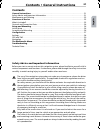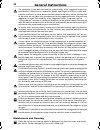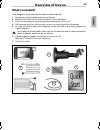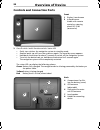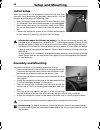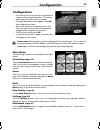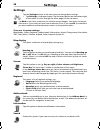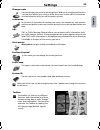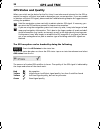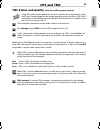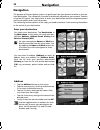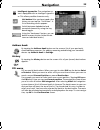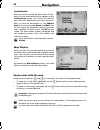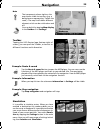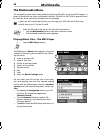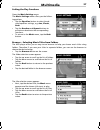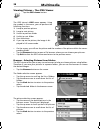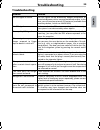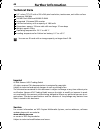- DL manuals
- VDO
- Other
- MS 2010 -
- Quick Start Manual
VDO MS 2010 - Quick Start Manual
© 05/2006 Siemens VDO Trading GmbH
Portable Navigation Device
Deutsch
English
Fr
ançais
Español
Italiano
Português
Nederlands
Svenska
Dansk
Erste Schritte und wichtige Hinweise
First Steps and Important Notes
Premiers pas et instructions importantes
Primeros pasos y advertencia importante
Primi passi e avviso importante
Primeiros passos e avisos importantes
Aan de slag en belangrijke aanwijzingen
Komma igång och viktiga anvisningar
Kom i gang og viktige anvisningar
MS 2010
MS 2110 Traffic
Quick Start Guide
Summary of MS 2010 -
Page 1
© 05/2006 siemens vdo trading gmbh portable navigation device deutsch english fr ançais español italiano português nederlands svenska dansk erste schritte und wichtige hinweise first steps and important notes premiers pas et instructions importantes primeros pasos y advertencia importante primi pass...
Page 2: Contents
21 contents general instructions . . . . . . . . . . . . . . . . . . . . . . . . . . . . . . . . . . . . . . . . . . . . . . . . . . . . . . . 21 safety advice and important information. . . . . . . . . . . . . . . . . . . . . . . . . . . . . . . . . . . . . . . . 21 maintenance and cleaning. . . . ...
Page 3: General Instructions
22 the navigation system does not take the relative safety of the suggested routes into consideration. Road closures, roadworks, height and weight restrictions, traffic and weather conditions, or other factors that can influence the safety and the journey time of the route are not taken into conside...
Page 4: What'S Included?
23 what's included? Your navigation system package includes the following parts: 1 navigation system (including lithium ion battery) 2 mount with suction cup to attach the device to the windscreen. 3 cloth for cleaning the windscreen before attaching the suction cup. 4 tmc antenna (only for traffic ...
Page 5: Overview of Device
24 controls and connection ports 3 on-off switch / multi-function switch / status led • quick tap: switches the navigation system to stand-by mode. • another quick tap will turn the system on again. The stand-by screen appears. • hold down the button for about 3 seconds to switch off the navigation ...
Page 6: Overview of Device
25 15 reset: if the navigation systems stops responding to your actions, you can reset the sys- tem by pressing this button (e.G. With a straightened-out paper clip or another sharp object). The data you have saved will not be lost! 9 slot for sd card 10 headphone socket 11 connection for tmc antenn...
Page 7: Assembly and Mounting
26 information about the lithium ion battery: the lithium ion battery can only be charged within a temperature range of 0-45 °c. It takes approximately 5 hours to fully charge the battery. Please note the safety instructions when operating the battery! The battery life without an external power sour...
Page 8: Configuration
27 touchscreen the navigation system is equipped with a touchscreen. You can tap the on-screen button with your finger. Avoid touching the screen with sharp or rough- edged objects as these can damage the sensitive touchscreen display. Configuration • press the on-off switch for about 3 seconds to s...
Page 9: Settings
28 settings tap the settings button in the main menu to change basic settings. • tap settings. A sub-menu opens. Tap the arrow button on the bottom right of the screen to scroll through the other pages of the sub-menu. Tap back to exit from a selection list without saving changes. You return to the ...
Page 10: Settings
29 change route you can change your route by planning short, medium or long route diversions. You can also refresh your route or allow the system to take traffic information into consideration (only for traffic product version). Simulation in this menu it is possible to simulate your route. For exam...
Page 11: Gps Status and Quality
30 gps status and quality when you switch on the device for the first time, it can take several minutes for the gps re- ception to reach a sufficient level and to determine your current position. If you are unable to obtain a sufficient gps signal, please read the troubleshooting chapter for suggest...
Page 12: Tmc Status and Quality
31 tmc status and quality (only for traffic product version) using tmc offers you an additional function to allow you to dynamically avoid traffic jam. During navigation the system regularly accesses the latest tmc traffic information in the background; provided that this information is available in...
Page 13: Navigation
32 navigation the purpose of the navigation system is to guide you from your present location to your de- sired destination. The navigation function automatically determines your present location using the gps signal. You simply have to enter your destination and the navigation process starts with s...
Page 14: Navigation
33 address book by tapping the address book button on the screen a list of your previously stored addresses appears. For adding, renaming and deleting your stored ad- dresses tap address book in settings. History by tapping the history button on the screen a list of your (recent) destinations appear...
Page 15: Navigation
34 zoom in/out with the map using these two buttons and you can adjust the scale of the displayed map. • to zoom out of the map, repeatedly tap the button until you have decreased the magnification to the desired level. • to zoom in to the map, repeatedly tap the button until you have increased the ...
Page 16: Navigation
35 example: route & sound tap the route & sound button to open the mp3 player. You can now use the functions of the mp3 player and listen to your desired title. The song being played will be interrupted by the voice alerts for navigation. From the mp3 player you can easily switch back to the navigat...
Page 17: The Multimedia Menu
36 the multimedia menu the navigation system offers the possibility of playing mp3 files or viewing jpeg images. In order to be able to use these multimedia functions, the mp3 or jpeg files in question must be saved on an sd card (not provided with this package). If you have a sd card reader/writer,...
Page 18: Multimedia
37 setting the play functions browser – selecting music titles from folders the mp3 player offers you an easy-to-use browser to help you choose music titles using folders. Therefore if you save your titles in separate folders, you can use the browser to choose the desired songs. • tap the browser bu...
Page 19: Multimedia
38 viewing pictures – the jpeg viewer tap the jpeg viewer button. • on the screen, you will see the picture and the number of the picture within the corres- ponding folder. • tap the browser button to open a file browser where you can choose your pictures. • tap exit to close the jpeg viewer and ret...
Page 20: Troubleshooting
39 troubleshooting problem solution no gps signal in vehicle the gps signal can be blocked by heated windscreens or tinted windscreens with a vacuum-metallised surface. In this case, you will need an external gps antenna. (available from accessory dealers, article-no. Ma2010/00) no gps signal make s...
Page 21: Technical Data
40 technical data 3.5" colour tft lcd with a 320 x 240 pixel resolution, touchscreen, anti-reflex surface processor: 200 mhz 544 mb flash rom and 64 mb sd ram integrated 12 channel gps receiver lithium-ion battery with a capacity of 1800 mah dimensions: approx. 120 mm wide x 80 mm long x 37 mm deep ...