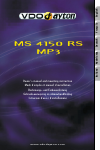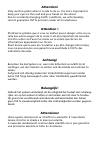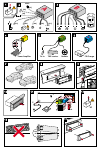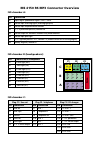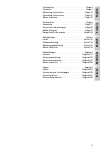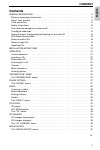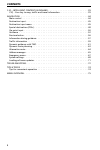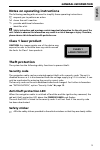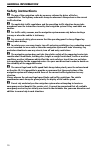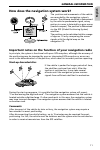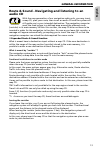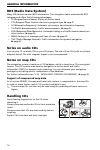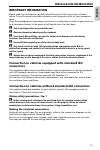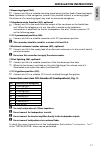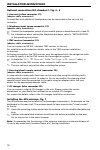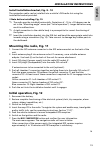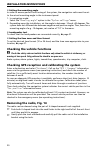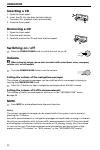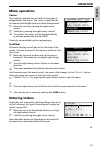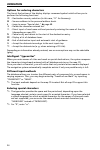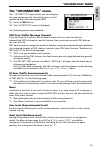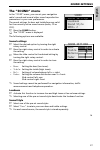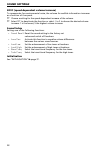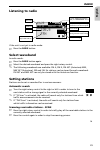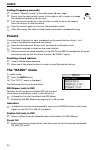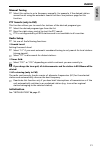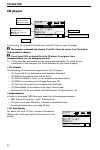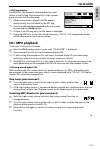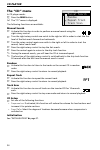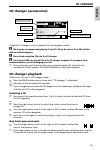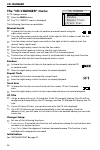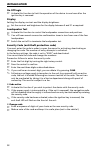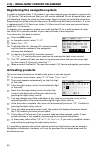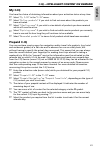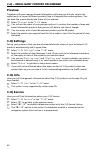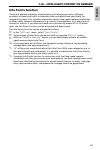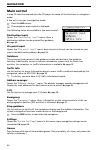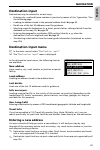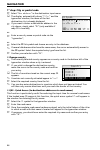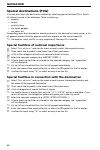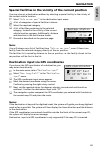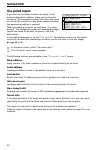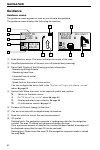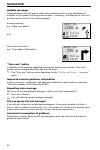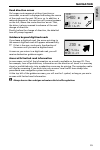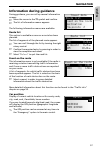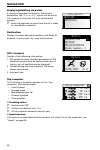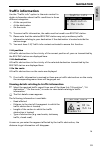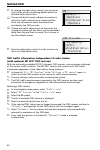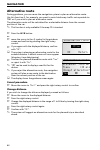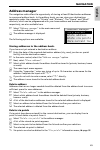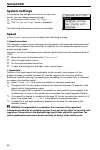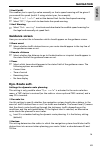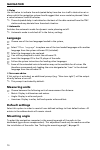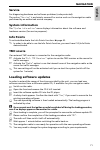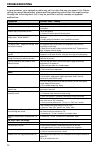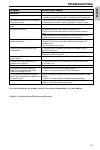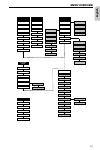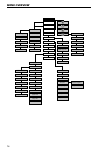- DL manuals
- VDO
- Car Receiver
- MS 4150 RS MP3
- Installation And Owner's Manual
VDO MS 4150 RS MP3 Installation And Owner's Manual
Summary of MS 4150 RS MP3
Page 1
Ms 4150 rs mp3 owner’s manual and mounting instruction mode d’emploi et manuel d’installation bedienungs- und einbauanleitung gebruiksaanwijzing en inbouwhandleiding istruzioni d’uso e d’installazione www.Vdodayton.Com english fr ançais deutsch nederlands italiano.
Page 2: Attention!
Attention! Only use this system when it is safe to do so. It is more important to keep your eyes on the road and your hands on the wheel. Due to constantly changing traffic conditions, we unfortunately cannot guarantee 100 % precision under all circumstances. Attention ! N’utilisez le système que si...
Page 3
A +12v rr fr fl rl sdvc [a1] [a2] [a5] [a4] [a6] [a8] [a7] [a3] b b' a' f a b f e j +30˚ -10˚ 14 remote cd changer tmc receiver tel. In power amplifier.
Page 4: Fuse
Ms 4150 rs mp3 connector overview iso chamber a: pin connection a1 input digital speedometer signal / sdvc / gala a2 switch input reversing signal (reversing light plus) a3 switch input telephone mute function a4 + 12 v permanent positive; terminal 30 a5 switch output for electronic antenna /relay m...
Page 5: English
5 illustrations . . . . . . . . . . . . . . . . . . . Page 3 sommaire . . . . . . . . . . . . . . . . . . . Page 77 instructions de montage . . . . . . . . . . . Page 85 mode d’emploi . . . . . . . . . . . . . . . . Page 91 récapitulatif des menus . . . . . . . . . . . Page 145 abbildungen . . . . ....
Page 6
6.
Page 7: Contents
Contents general information . . . . . . . . . . . . . . . . . . . . . . . . . . . . . . . . . . . 9 notes on operating instructions. . . . . . . . . . . . . . . . . . . . . . . . . . . . . . 9 class 1 laser product . . . . . . . . . . . . . . . . . . . . . . . . . . . . . . . . . . . . 9 theft prot...
Page 8: Contents
C-iq – intelligent content on demand . . . . . . . . . . . . . . . . . . . . . . . . 39 c-iq - your key to map, traffic and travel information . . . . . . . . . . . . . . . . . 39 navigation . . . . . . . . . . . . . . . . . . . . . . . . . . . . . . . . . . . . . . . . 44 main control . . . . . . ....
Page 9: Class 1 Laser Product
Notes on operating instructions the following reading aids are used to simplify these operating instructions: ☞ requests you to perform an action. : shows the unit’s reaction. ✎ provides additional information – identifies a list. A safety instructions and warnings contain important information for ...
Page 10: Safety Instructions
Safety instructions a the use of the navigation radio by no means relieves the driver of his/her responsibilities. The highway code must always be observed. Always observe the current traffic situation. A the applicable traffic regulations and the prevailing traffic situation always take precedence ...
Page 11: General Information
How does the navigation system work? The position and movements of the vehicle are recorded by the navigation system’s sensors. The distance travelled is determined by the vehicle speedometer signal, rotary motion in curves is detected by a gyro sensor (inertial compass). The position is determined ...
Page 12: The Digital Road Map
The digital road map to be able to plan a route to a destination address, the navigation system not only requires the current position of the vehicle but also a digital road map containing the destination address itself and the roads leading to the destination address. This digital road map is on th...
Page 13: Audio Cd
Route & sound - navigating and listening to an audio cd with the new generation of our navigation radio units, you may insert a map cd, plan your route, then insert an audio cd and the system will still guide you to your intended destination. The navigation computer saves the road system in a define...
Page 14: Rds (Radio Data System)
Rds (radio data system) many fm stations transmit rds information. The navigation radio evaluates the rds telegram and offers the following advantages: – ps (program service name): display of station name, – pty (program type): station selection by program type, ➽ page 31 – af (alternative frequency...
Page 15: Important Information
Important information please read this information carefully and follow the all the instructions outlined below. This will ensure the reliable operation and long service life of your navigation radio. Keep the packaging and operating instructions in a safe place in order to pass them on to a subsequ...
Page 16: Installation Instructions
Connection overview, iso chamber a, fig. 2: pin connection a1 input digital speedometer signal / sdvc a2 switch input reversing signal (reversing light plus) a3 switch input telephone mute function a4 + 12 v permanent positive; terminal 30 a5 switch output for electronic antenna /relay motor antenna...
Page 17: Installation Instructions
■ reversing signal (a2): ☞ connect pin a2 to a suitable reversing signal point (positive lead of reversing lamp). Note: operation of the navigation system is not possible without a reversing signal. The absence of a reversing signal may lead to inaccurate navigation. ■ telephone mute function (a3), ...
Page 18: Installation Instructions
Optional connections iso chamber c, fig. 4 - 6 ■ line-out (yellow connector c1): (adapter cable, accessories) an amplifier with additional loudspeakers can be connected to the unit via this connector. ■ telephone input (green connector c2): (adapter cable, accessories) ☞ connect the loudspeaker outp...
Page 19: Mounting The Radio, Fig. 11
Install installation bracket, fig. 8 - 10 the navigation radio can be installed into a vehicle’s din radio slot using the installation bracket provided. ■ note before installing, fig. 13: ✎ the radio must be installed horizontally. Deviations of - 10 to + 30 degrees can be set in the “mounting angle...
Page 20: Removing The Radio, Fig. 14
■ setting the mounting angle in order to ensure perfect functioning of the system, the navigation radio must be set to the actual mounting angle in the instrument panel. 1. In navigation mode: select the “ mounting angle” option in the “system settings” menu. 2. Depending upon the installation, set ...
Page 21: Control Elements
Control elements 1 o . . . . . . . . . . . . Release button for operating panel 2 sound . . . . . . . . Opens the “sound” menu. ➽ page 27. 3 power/volume . Press: switching on / off . . . . . . . . . . . . . . Turn: setting the volume 4 info . . . . . . . . . . Opens the “information” menu. ➽ page 2...
Page 22: Inserting A Cd
Inserting a cd 1. Open the front panel. 2. Insert the cd into the drive (printed side up). For audio cds, playback starts automatically. 3. Close the front panel. Removing a cd 1. Open the front panel. 2. Press the eject button. 3. Carefully remove the cd and close the front panel. Switching on / of...
Page 23: Menu Operation
Menu operation cursor the currently selected line or field on the screen is designated as the cursor. The cursor is identified by an inverse field (bright letters on black background). ☞ move the cursor by turning the right rotary control. ☞ confirm by pressing the right rotary control. : to confirm...
Page 24: Operation
Options for entering characters the line at the bottom of the display displays command symbols which allow you to perform the following functions: c : destination country selection (in this case, “d” for germany). ƒ : save an address in the personal address book. ‰ : jump to menu “special dest.”. ➽ ...
Page 25: The “Information” Menu
The “information” menu the “ information” menu allows you to configure the type and amount of information the unit will receive via the radio data system (rds). ☞ press the info button. : the “ information” menu is displayed. The following options are available: tmc scan (traffic message channel) if...
Page 26: “Information” Menu
Behaviour of tmc and ta if you switch on tmc scan, you ensure that the radio will only search for stations transmitting tmc data during the automatic search. If the reception quality of the tmc station deteriorates drastically, the unit will indicate this by outputting a warning message. If you do n...
Page 27: The “Sound” Menu
The “sound” menu in the “ sound” menu, you can set your navigation radio’s sound and several other sound reproduction parameters to your own preferences. The sound settings for bass and treble/tone are valid for the currently active sound source (radio, cd or cdc). ☞ press the sound button. : the “ ...
Page 28: Sound Settings
Sdvc (speed-dependent volume increase) to compensate for environmental noise, the volume for audible information increases as a function of the speed. ☞ choose a setting for the speed-dependent increase of the volume. ☞ select off to deactivate the function or select 1 to 5 to choose the desired vol...
Page 29: Listening to Radio
Listening to radio if the unit is not yet in radio mode: ☞ press the radio button. Select waveband in radio mode: ☞ press the radio button again. ☞ select the desired waveband and press the right rotary control. ✎ the following wavebands are available: fm a, fm b, fm ast (autostore) mw, mw ast (auto...
Page 30: Presets
Setting frequency manually ☞ activate “manual tuning” in the radio menu. ➽ next page. ☞ slowly turn the right rotary control to the right or left in order to change the reception frequency step-by-step. ☞ turn the control quickly by a few notches in order to start a fast search. Press the control to...
Page 31: Radio
Manual tuning ☞ select this option to set a frequency manually, for example, if the desired station cannot be set using the automatic search function. See previous page for this function. Pty search (only in fm) this function allows you to search for stations of the desired program type. ☞ select th...
Page 32: Cd Player
Cd player you can play 12 cm audio cds and discs with mp3 files on your cd player. A we strongly recommend only playing 12 cm cds. Please do not use 8 cm cds (neither with nor without adapter). A do not insert dvds or shaped cds in the cd player. If you ignore these recommendations, you risk damagin...
Page 33: Cd / Mp3 Playback
■ id3 tag display for mp3 cds, the currently selected directory and below it the id3 tag (title and artist) of the current piece of music will be displayed. ✎ when a new track is played, the file name is shown briefly first, followed by the id3 tag. ✎ the file name can be displayed briefly at any ti...
Page 34: The “Cd” Menu
The “cd” menu in cd player mode: ☞ press the menu button. : the “ cd” menu is displayed. The following functions are available: manual search ☞ activate this function in order to perform a manual search using the right rotary control. ☞ turn the right rotary control one notch to the right or left in...
Page 35: Cd Changer (Accessories)
Cd changer (accessories) a digital cd changer can be connected to the navigation radio. A we strongly recommend only playing 12 cm cds. Please do not use 8 cm cds (neither with nor without adapter). A do not load navigation cds into the cd changer. A do not insert dvds or shaped cds in the cd change...
Page 36: The “Cd Changer” Menu
The “cd changer” menu in cd changer mode: ☞ press the menu button. : the “ cd changer” menu is displayed. The following functions are available: manual search ☞ activate this function in order to perform a manual search using the right rotary control. ☞ turn the right rotary control one notch to the...
Page 37: Initialisation
The “initialisation” menu ☞ select “ initialisation” in one of the following menus: “ radio”, “information”, “cd” or “cd changer”. : the “ initialisation” menu is displayed. The “ initialisation” menu allows you to adjust the navigation radio to your needs. The following functions are available: tel...
Page 38: Initialisation
On off logic ☞ activate this function to limit the operation of the device to one hour after the ignition key is removed. Display setting the display contrast and the display brightness. ☞ set the contrast and brightness for the display between 0 and 31 as required. Loudspeaker test ☞ activate this ...
Page 39: Activation Options
C-iq - your key to map, traffic and travel information with your navigation radio you get several cds containing all the available map data of europe, plus digital travel guide products and tmc data (for dynamic navigation). The information or products on the cds are encrypted and, if required and a...
Page 40: Activating Products
Registering the navigation system in order to activate other c-iq products, you must register your navigation system with c-iq service. This also ensures that you will receive updated cds on a regular basis, and will therefore always be using the latest maps (does not apply to unlimited activation)....
Page 41: My C-Iq
My c-iq you have the choice of obtaining information about your activation status at any time. ☞ select “ my c-iq” in the “c-iq” menu. ☞ select “ active products” if you wish to find out more about the products you have activated. ☞ select “ starting soon” if you wish to view details of products you...
Page 42: Preview
Preview together with your map and travel information software you will also receive the opportunity to inspect different products free of charge before ordering them. You can have the system display the status of this preview: ☞ select “ preview” in the “c-iq” menu. : you will see the status of you...
Page 43: Info Points Function
Info points function visual and audible indication of important points along your route. Different providers of travel and traffic information have optimised these specifically for navigation systems. This includes information about fixed speed camera installations or other safety relevant informati...
Page 44: Main Control
Main control a map cd must be inserted into the cd player for some of the functions in navigation mode. If the unit is not yet in navigation mode: ☞ press the nav button. : the navigation main control is displayed. The following items are available in the main control: destination input opens the “ ...
Page 45: Destination Input
Destination input destinations may be entered in several ways: – entering city, road and house number or junction by means of the “typewriter.” see the following page. – loading an address stored in the personal address book. ➽ page 65. – recall one of the last 20 addresses used for guidance. – sele...
Page 46: Navigation
1 st step: city or postal code ☞ select “ new address” in the destination input menu. : the display automatically shows “ city:” and the typewriter window, the name of the last destination city is already displayed. ☞ if you want to enter a destination address in the city shown, simply select “ –” (...
Page 47: Navigation
2 nd step: road : once the city has been entered the input wizard automatically jumps to the “ road:” input menu. ☞ enter the name of the road using the “typewriter” or select a name from the list using ¯. 3 rd step: house number or junction if house numbers are available for a selected road, they c...
Page 48: Special Destinations (Pois)
Special destinations (pois) you may also input the destination address by selecting special facilities (poi = points of interest) stored in the database. These include e.G.: – airports, – hotels, – petrol station, – car repair garages – car parks, etc. Depending upon the information already entered ...
Page 49: Navigation
Special facilities in the vicinity of the current position you may also set a destination address by selecting a special facility in the vicinity of the current vehicle location. ☞ select “ info on car pos.” in the destination input menu. : a list of categories of special facilities is shown. ☞ sele...
Page 50: Via Point Input
Via point input if you wish to visit other locations en route to the entered destination address, these can be stored as via points. The navigation system then plans the route to include the via points in the given sequence before the destination address is reached. When you reach a via point, you w...
Page 51: Navigation
Delete via points not reached via point which you have not reached or which are no longer desirable to you must be deleted from the via point list so that the navigation system may plan the route to the next via point or to the final destination. If a not reached via point is not deleted, the system...
Page 52: Guidance
Guidance guidance screen the guidance screen appears as soon as you activate the guidance. The guidance screen displays the following information: 1 road direction arrow: the arrow indicates the course of the road. 2 simplified presentation of the next turn-off prompt (early warning). 3 status field...
Page 53: Navigation
9 stationary traffic display: as soon as any traffic obstructions reported by tmc pertain to the planned route, a brief message appears, indicating the distance to the nearest obstruction and its type. This function can be activated/deactivated from the menu “ settings -> guidance screen”. ➽ page 69...
Page 54: Navigation
Audible messages during guidance, the navigation radio will provide acoustic routing information in addition to the symbols on the guidance screen. Commonly, the directive to turn into another road consists of two voice messages: an early warning e.G. “right turn ahead” and the instruction to turn e...
Page 55: Navigation
Road direction arrow on longer route segments without junctions or crossroads, an arrow is displayed indicating the course of the road over the next 100 m or so. In addition, a reduced diagram of the next turn-off prompt appears on the left, above the route direction arrow. Thus, the driver is alway...
Page 56: Route Selection
Route selection during guidance, you may also modify the route criterion and activate or deactivate dynamic route planning. The system will then plan a new route taking into account the new setting of the current position of your car. ☞ in the guidance screen, select the symbol for route selection (...
Page 57: Information During Guidance
Information during guidance during guidance, you can call up several information screens: ☞ move the cursor to the ™ symbol and confirm. ☞ the list of information menus appears. The following information menus are available: route list this option is available as soon as a route has been planned. Th...
Page 58: Navigation
Displaying/deleting via points if via points have been entered for the current destination, the “ via points” option will be active. The number of via points still to be reached also appears. ☞ select the required via point from the list in order to view details or delete it. Destination display of ...
Page 59: Traffic Information
Traffic information use the “traffic info” option in the main control to obtain information about traffic conditions in three different categories: – at the car position – at the destination – on the route ✎ to access traffic information, the radio must be tuned to an rds tmc station. ✎ please note ...
Page 60: Navigation
☞ by turning the right rotary control, you can access two further screens containing details about the selected traffic obstruction. : the second details screen indicates the section in which the traffic obstruction is located and the third, the information about the obstruction provided by the tmc ...
Page 61: Dynamic Guidance With Tmc
Dynamic guidance with tmc with rds tmc (traffic message channel), the current traffic situation is taken into account when planning the route to your destination. You will be informed, for example, of accidents, congestion or construction sites as soon as such a traffic situation occurs. If you appr...
Page 62: Navigation
Bypassing a traffic obstruction locally when you approach the last exit before reaching a traffic obstruction, the navigation system will alert you and offer you the option of planning a detour route. As soon as a traffic obstruction is detected on your route and the detour option is displayed on th...
Page 63: Dynamic Route Planning
Dynamic route planning unlike dynamic guidance, which provides information about traffic conditions on your route and on request about local traffic conditions, dynamic route planning takes into account the whole of the current traffic situation in a configurable area (horizon) in the vicinity of th...
Page 64: Alternative Route
Alternative route during guidance, you can cause the navigation system to plan an alternative route. Use this function if, for example, you want to avoid stationary traffic not reported via tmc or if you wish to plan an alternative route. The alternative route will be calculated for a selectable dis...
Page 65: Address Manager
Address manager the navigation radio offers the opportunity of storing at least 30 destination addresses in a personal address book. In the address book, you can store your destinations separately under the categories “private” and “business”. The “home” and “work” shortcuts, which can be programmed...
Page 66: Navigation
Store current loc. Would you like to store a favourite restaurant in the destination memory? You can store the current position of your car as follows: ☞ select “ store current loc.” in the address manager. ☞ select which address books the address should be stored in (private, business, home or work...
Page 67: Emergency Menu
Emergency menu ☞ in the main control, select “ emergency”. : the “ emergency” menu is displayed. The following options are available in the “ emergency” menu: gps position display of the current geographic vehicle location as calculated by the global positioning system. Longitude, altitude and eleva...
Page 68: System Settings
System settings to customise the navigation functions to your own needs, you can change several settings. ☞ in the main control, select “ settings”. : the “ system settings” menu is displayed. The following information screens are available: speed in the “ speed” menu, you can configure the followin...
Page 69: Guidance Screen
■ limit (xx/h) this enables you to specify a value manually so that a speed warning will be given if you exceed this speed (useful if using winter tyres, for example). ☞ select “ limit (xx/h)” and set the desired limit for the fixed speed warning. ☞ select “ off,” if you wish to deactivate the speed...
Page 70: Language
■ delay use this value to indicate the anticipated delay time due to a traffic obstruction at or above which the navigation system should suggest that a new route be planned. Select a value between 5 and 60 minutes. ✎ the anticipated delay is calculated on the basis of the data received from the tmc...
Page 71: Service
Service for diagnosing hardware and software problems (code-protected). The option “ service” is exclusively reserved for service work on the navigation radio performed by an authorised service company. System information the “ system information” menu displays information about the software and har...
Page 72: Troubleshooting
In rare instances, your navigation radio may not function the way you expect it to. Before calling the service department, please read the operating instructions thoroughly and go through the following check list; it may be possible to quickly remedy an apparent malfunction. Symptoms possible cause ...
Page 73: English
Symptoms possible cause / remedy navigation display shows “please insert map cd”. The map cd is required for some functions in navigation mode. • insert the c-iq map cd into the radio cd drive with the label facing upwards. The number of satellites in the “gps/compass” information menu is 0. • ensur...
Page 74: Tips & Tricks
Tips for convenient operation ■ cross-border guidance owing to the high data volume, the european navigation data is stored on several cd roms (map cds). In order to nevertheless achieve cross-border guidance, the most important european cities and roads (major roads europe) are additionally stored ...
Page 75: Menu Overview
75 menu overview sound sound settings rds memo autostore station list preset list manual tuning pty search radio setup initialization tmc scan ta scan news ann. Level guid. Level compression comp. Rate cd setup initialization manual search repeat track random scan loudness sound style sdvc sound set...
Page 76: Menu Overview
76 menu overview nav destination input via point input guidance traffic info address manager c-iq travel info long-/latitude info on car pos. Last destin. Load address new address country city road number / junction route selection emergency stop guidance settings games speed route list event on the...
Page 77: Vdo Dayton. The Car Brand.
A2c53105374 043653105374 08/2004 ri car multimedia systems. Vdo dayton. The car brand..