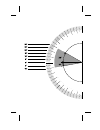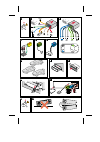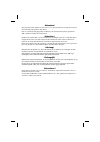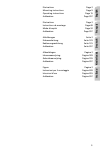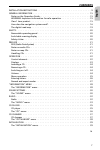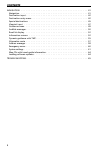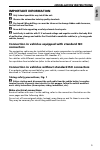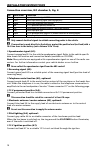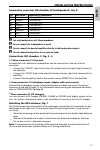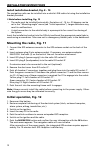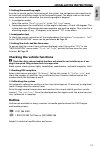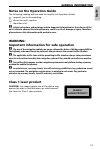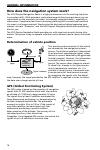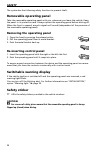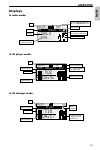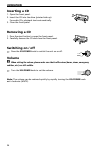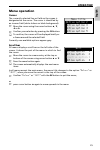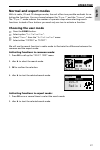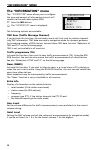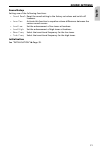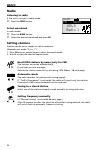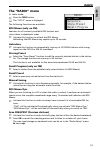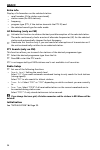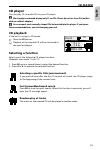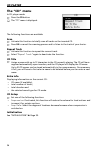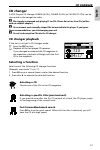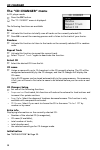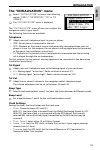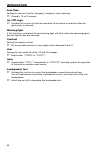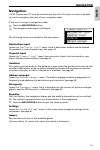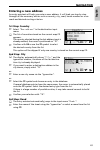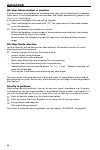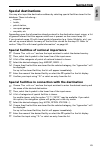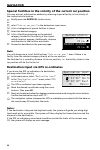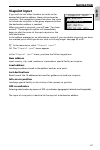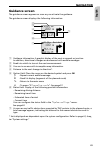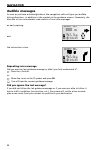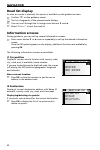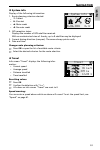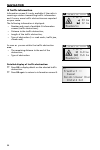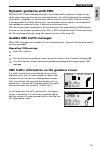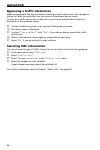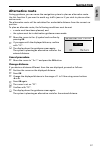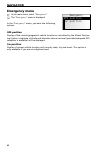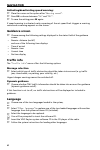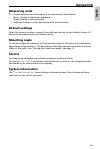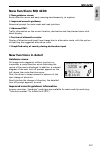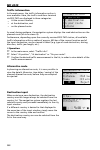- DL manuals
- VDO
- Other
- MS 4200
- Owner's Manual
VDO MS 4200 Owner's Manual
Summary of MS 4200
Page 1
Ms 4200 owner’s manual and mounting instruction mode d’emploi et manuel d’installation bedienungs- und einbauanleitung gebruiksaanwijzing en inbouwhandleiding istruzioni d’uso e d’installazione www.Vdodayton.Com 3111 115 3432.3 1471534323 11/2001 ri english fr ançais deutsch nederlands italiano.
Page 3
B b b' a' f a b f a a +12v rr rr fr fr fl fl rl rl sdvc +30˚ -10˚.
Page 4
Attention! Only use this system when it is safe to do so. It is more important to keep your eyes on the road and your hands on the wheel. Due to constantly changing traffic conditions, we unfortunately cannot guarantee 100 % precision under all circumstances. Attention ! N’utilisez le système que si...
Page 5
5 illustrations page 3 instructions de montage page 69 mode d’emploi page 53 addendum page 307 abbildungen seite 3 einbauanleitung seite 129 bedienungsanleitung seite 135 addendum seite 307 illustrations page 3 mounting instructions page 9 operating instructions page 15 addendum page 307 english fra...
Page 6
Contents 7 english installation instructions . . . . . . . . . . . . . . . . . . . . . . . . . . . . . . . . 9 general information . . . . . . . . . . . . . . . . . . . . . . . . . . . . . . . . . . 15 notes on the operation guide . . . . . . . . . . . . . . . . . . . . . . . . . . . . . . 15 warnin...
Page 7
Contents 8 navigation . . . . . . . . . . . . . . . . . . . . . . . . . . . . . . . . . . . . . . . . 41 navigation . . . . . . . . . . . . . . . . . . . . . . . . . . . . . . . . . . . . . . . . 41 destination input . . . . . . . . . . . . . . . . . . . . . . . . . . . . . . . . . . . . . 42 destin...
Page 8
Important information a only trained specialists may install the unit. A observe the automotive industry quality standards. A fire hazard! When drilling, care must be taken not to damage hidden cable harnesses, the fuel tank and fuel lines. A never drill into supporting or safety-relevant chassis pa...
Page 9
Connection overview, iso chamber a, fig. 2: pin cable colour connection a1 orange input speedometer signal / sdvc a2 green switch input reversing signal (reversing light plus) a3 purple switch input telephone mute function a4 red + 12 v permanent positive; terminal 30 a5 blue switch output for autom...
Page 10
Connection overview iso chamber b (loudspeakers), fig. 3: pin cable colour connection to loudspeaker b1 blue + rear right (rr+) b2 blue/black - rear right (rr-) b3 grey + front right (fr+) b4 grey/black - front right (fr-) b5 green + front left (fl+) b6 green/black - front left (fl-) b7 white + rear...
Page 11
Install installation bracket, fig. 8 - 10 the navigation radio can be installed into a vehicle’s din radio slot using the installation bracket provided. ■ note before installing, fig. 13 – the radio must be installed horizontally. Deviations of - 10 to + 30 degrees can be set in the “mounting angle”...
Page 12
■ setting the mounting angle in order to ensure perfect functioning of the system, the navigation radio must be set to the actual installation angle in the instrument panel. The angle scale on the inner cover can be used to determine the mounting angle in degrees. 1. In navigation mode: select the o...
Page 13
General information notes on the operation guide the following reading aids are used to simplify this operation guide: ☞ requests you to do something. : shows the unit’s reaction. – identifies a list. A safety instructions and warnings contain important information for the safe use of the unit. Fail...
Page 14
How does the navigation system work? The vdo dayton navigation radio is a high-performance tool for assisting the driver in everyday traffic. With automatic route planning and directional guidance you can concentrate on the essentials on today’s increasingly congested roads – especially in urban are...
Page 15
Important notes on the function of your navigation radio in principle, the system is functional with poor gps reception, although the accuracy of the positioning may be impaired by poor or interrupted gps reception or errors can occur in the determination of the position, which result in incorrect p...
Page 16
Limited gps reception interruptions or disturbances of gps reception while driving for several kilometres, may cause impaired function. No or faulty gps reception may occur: – between tall buildings – in car parks, tunnels or under bridges – in forests or on tree-lined roads – during rainstorms and ...
Page 17
General information the digital road map to be able to plan a route to a destination address, the navigation system not only requires the current position of the vehicle but also a digital road map containing the destination address itself and the roads leading to the destination address. This digit...
Page 18
The system has the following safety functions to prevent theft: removable operating panel take the removable operating panel with you, whenever you leave the vehicle. Keep the panel in its protective case. Always replace the operating panel before driving off. When the front is opened, acoustic sign...
Page 19
Rds (radio data system) many fm stations transmit rds information. The vdo navigation radio evaluates the rds telegram and offers the following advantages: – display of station name (ps), – station selection by program type (pty), – automatic re-setting of best alternative frequency (af), – traffic ...
Page 20
Control elements 1 rel . . . . . . . . . Release button for removable control panel 2 vol/power . . Press: switching on / off . . . . . . . . . . . . Turn: set volume 3 tune . . . . . . . Radio mode. ➽ page 33 . . . . . . . . . . . . In radio mode: opens the “ radio” menu. 4 tel . . . . . . . . With...
Page 21
Displays in radio mode: in cd player mode: in cd changer mode: 23 operation english radio 6 tmc fm dx 13:29 105.9 ffh frequency preset number ta/tmc: traffic announcements / tmc (see “information” menu) selected search mode selected search sensitivity (for automatic search tuning) time waveband prog...
Page 22
Inserting a cd 1. Open the front panel. 2. Insert the cd into the drive (printed side up). For audio cds, playback starts automatically. 3. Close the front panel. Removing a cd 1. Press the eject button to open the front panel. 2. Carefully remove the cd and close the front panel. Switching on / off...
Page 23
Menu operation cursor the currently selected line or field on the screen is designated as the cursor. The cursor is identified by an inverse field (white letters on black background). ☞ move the cursor using the cursor buttons 8, 2, 4 or 6. ☞ confirm your selection by pressing the ok button. : to co...
Page 24
Entering letters characters are entered by selecting letters from a list. In the following, this type of entering will simply be called “typewriter”. ☞ move the cursor using the cursor buttons 4, 6, 8 and 2 to the desired letter. ☞ confirm the selection by pressing ok. Non-selectable letters are dis...
Page 25
Normal and expert modes with its radio, cd and cd changer modes, the unit offers two possible methods for se- lecting the functions. You can choose between the “ expert” and the “common“ modes. The “ expert“ mode reduces the number of operator steps when selecting search functions. Instead of four b...
Page 26
The “information” menu the “ information“ menu allows you to configure the type and amount of information the unit will receive via the radio data system (rds). ☞ press the info button. : the “ information“ menu is displayed. The following options are available: tmc scan (traffic message channel) if...
Page 27
“information” menu behaviour of tmc and ta you have a choice between the tmc scan and the traffic announcement (ta) functions. You cannot select both functions simultaneously. If you switch on tmc scan, you ensure that the radio will only search for stations transmitting tmc data during the automati...
Page 28
The “sound” menu in the “ sound“ menu, you can set your navigation radio’s sound and several other sound reproduction parameters to your own preferences. ☞ press the sound button. : the “ sound“ menu is displayed. The following options are available: sound settings ☞ set the desired option with curs...
Page 29
Sound settings sound setup setting one of the following functions: – sound reset: reset the sound setting to the factory-set values and switch off loudness. – leveller: activate this function to equalise volume differences between the various sound sources. – loud low: set the enhancement of low ton...
Page 30
Radio listening to radio if the unit is not yet in radio mode: ☞ press the tune button. Select waveband in radio mode: ☞ press the band button. ☞ select the desired waveband and press ok. Setting stations stations can be set or sought in various manners (example user mode “ expert“): 1. Press ok onc...
Page 31
The “radio” menu in radio mode: ☞ press the tune button. : the “ radio“ menu is displayed. The following functions are available: rds memo (only on fm) searches for all currently available rds stations and stores them in alphabetic order. ☞ activate this function to refresh the rds memo. Refreshing ...
Page 32
Extra info display of information on the selected station: – recall number (if the station was stored), – station name (for rds stations), – frequency, – program type (pty, if the station transmits the pty id) and – the selected sound type for radio mode. Af retuning (only on fm) ☞ activate this fun...
Page 33
Cd player you can play 12 cm audio cds on your cd player. A we strongly recommend playing only 12 cm cds. Please do not use 8 cm cds (neither with nor without adapter). A on no account must unusually-shaped cds be inserted into the player. If you ignore these recommendations, you risk damaging your ...
Page 34
The “cd” menu in cd player mode: ☞ press the cd button. : the “ cd“ menu is displayed. The following functions are available: scan ☞ activate this function to briefly scan all tracks on the inserted cd. ☞ press ok to cancel the scanning process and to listen to the track of your choice. Repeat track...
Page 35
Cd changer cd changer a vdo dayton cd changer ch0400 (4 cds), ch0600 (6 cds) or ch1000 (10 cds) can be connected to the navigation radio. A we strongly recommend only playing 12 cm cds. Please do not use 8 cm cds (neither with nor without adapter). A on no account must unusually-shaped cds be insert...
Page 36
The “cd changer” menu in cd player mode: ☞ press the cdc button. : the “ cd changer“ menu is displayed. The following functions are available: scan ☞ activate this function to briefly scan all tracks on the currently selected cd. ☞ press ok to cancel the scanning process and to listen to the track o...
Page 37
The “initialisation” menu ☞ select “ initialisation“ in one of the following menus: “ radio,“ “information,“ “cd“ or “cd changer“. : the “ initialisation“ menu is displayed. The “ initialisation“ menu allows you to adjust the navigation radio to your needs. The following functions are available: tel...
Page 38
Scan time setting for the scan time for frequency, storage or track scanning. ☞ choose 5, 10 or 15 seconds. On / off logic ☞ activate this function to limit the operation of the device to one hour after the ignition key is removed. Warning light if this function is activated, the red warning light w...
Page 39
Navigation navigation a vdo dayton map cd must be inserted into the unit’s cd player in order to be able to use the navigation function of your navigation radio. If the unit is not yet in navigation mode: ☞ press the navigation button. : the navigation main menu is displayed. The following items are...
Page 40
Destination input destinations may be entered in several ways: – entering city, road and number or crossroads by means of the “typewriter.” see the following page. – loading an address stored in the personal address book. See page 58. – recall one of the last 10 addresses used for guidance. – select...
Page 41
Navigation entering a new address an entry assistant will help you enter a new address. It will lead you step by step through all the necessary entries such as country, city, road, house number or cross- roads and desired routing criterion. 1st step: country ☞ select “ new address“ in the destinatio...
Page 42
4th step: house number or junction if house numbers are available for a selected road, they can be entered with a separate input menu. If no house numbers are available, the system automatically jumps to the “ junction“ input menu. If no junction is available, this step will be skipped. : after conf...
Page 43
Special destinations you may also input the destination address by selecting special facilities stored in the database. These include e.G.: – airports, – hotels, – petrol station, – car repair garages – car parks, etc. Depending upon the information already entered in the destination input screen, a...
Page 44
Special facilities in the vicinity of the current car position you may also set a destination address by selecting a special facility in the vicinity of the current vehicle location. ☞ briefly press the dest/p.O.I. Button twice, or: ☞ select “ info on car pos.“ in the destination input menu. : a lis...
Page 45
Viapoint input if you wish to visit other locations on route to the entered destination address, these can be stored as via points. The navigation system then plans the route to include the via points in the given sequence before the destination address is reached. When you reach a via point, you wi...
Page 46
Delete via points not reached via point which you have not reached or which are no longer desirable to you must be deleted from the via point list so that the navigation system may plan the route to the next via point or to the final destination. If a not reached via point is not deleted, the system...
Page 47
Guidance screen the guidance screen appears as soon as you activate the guidance. The guidance screen displays the following information: 1 guidance information: a graphic display of the next crossroads or junction. In addition, directional changes are announced with audible messages. 2 road into wh...
Page 48
Audible messages as soon as you have activated guidance, the navigation radio will give you audible driving directions - in addition to the symbols in the guidance screens. Commonly, the directive to turn into another road consists of two voice messages: an early warning and the instruction to turn ...
Page 49
On longer route segments without junctions or cross- roads, an arrow following the course of the road is displayed. Guidance beyond digitised roads if you leave a digitised road, the arrow pointing to the nearest digitised road will appear automatically. ☞ if that is the case, continue in the direct...
Page 50
Road list display as soon as a route is planned, this option is available on the guidance screen. ☞ confirm “ ¢“ on the guidance screen. : the list of segments of the planned route displays. ☞ you can scroll through the list using cursor buttons 2 and 8. ☞ select “ return“ to quit the road list. Inf...
Page 51
I3 system info display of the following information: 1. Route planning criterion selected: – c: fastest – v: shortest – n: main roads – m: no main roads 2. Gps reception status: displays the number of gps satellites received. With an unobstructed view of the sky, up to 8 satellites may be displayed....
Page 52
I5 traffic information information screen i5 is only available if the radio is receiving a station transmitting traffic information and if one or more traffic obstructions are reported on your route. The following information is displayed: – number and count of available i5 information screens (traf...
Page 53
Dynamic guidance with tmc with rds tmc (traffic message channel), the current traffic situation is taken into ac- count when planning the route to your destination. You will be informed, for example, of accidents, congestion or construction sites as soon as such a traffic situation occurs. If you ap...
Page 54
Bypassing a traffic obstruction when you approach the last exit before reaching a traffic obstruction, the navigation system will alert you and offer you the option of planning a detour route. As soon as a traffic obstruction is detected on your route and the detour option is displayed on the guidan...
Page 55
Alternative route during guidance, you can cause the navigation system to plan an alternative route. Use this function if you want to avoid e.G. Traffic jams or if you wish to plan an alter- native route. The alternative route will be calculated for a selectable distance from the current car positio...
Page 56
Address manager the navigation radio offers the opportunity of storing at least 30 destination addres- ses in a personal address book. ☞ select “ address manager“ in the main menu and confirm the selection. : the address manager is displayed. The following options are available: storing addresses in...
Page 57
Store car position would you like to store a favourite restaurant in the destination memory? You can store your current car position as follows: ☞ select “ store current loc.“ in the address manager. : the name input menu appears. ☞ enter a name or cancel the name input with £. : the current vehicle...
Page 58
Emergency menu ☞ in the main menu, select “ emergency“. : the “ emergency“ menu is displayed. In the “ emergency“ menu, you have the following options: gps position display of the current geographic vehicle location as calculated by the global position- ing system. Longitude, altitude and elevation ...
Page 59
System settings to customise the navigation functions to your own needs, you can change several settings. ☞ in the main menu, select “ system settings“. : the “ settings“ menu is displayed. The following information screens are available: route selection ☞ select the preferred criterion: – fastest c...
Page 60
Activating/deactivating speed warning: ☞ place the cursor on the option after “ warning sound“. ☞ press ok to choose between “ on“ and “off“. ☞ to save the setting press ok again. If speed warning is activated, each surpassing of the set speed limit triggers a warning sound and a warning appears on ...
Page 61
Measuring units ☞ choose between the following units of measurement for distance: – metric: display in kilometres and metres. – anglo: display in miles and yards. – american: display in miles, half and quarter miles and feet. Default settings select this option in order to reset all user-defined set...
Page 62
Map cds with travel guide information map cds with travel guide information for specific destinations are identified by the i symbol displayed on the screen. If you insert such a map cd, you will receive additional information about many of the stored destinations. For example, when choosing a hotel...
Page 63
Troubleshooting in rare instances, your navigation radio may not function the way you expect it to. Be- fore calling for service please read the operating instructions and go through the fol- lowing check list; it may be possible to easily remedy an apparent malfunction. Symptoms possible cause / re...
Page 64
Symptoms possible cause / remedy displayed position does not correspond to actual vehicle position. Bad gps reception for an extended period (e.G. As a result of poor reception conditions). When adequate gps reception returns, the position is corrected automatically. • if necessary, wait a few minut...
Page 65
New functions mo 4230: ■ new guidance screen: route direction arrow and early warning simultaneously, at a glance. ■ improved acoustic guidance: numerical prompt for main roads and road junctions. ■ advanced tmc: traffic information on the current location, destination and the planned route with det...
Page 66
Traffic information in the main menu, the traffic information option is now available. Here, the traffic conditions received via rds-tmc are displayed in three categories: – at the current location, – at the destination, and – on the planned route. As usual during guidance, the navigation system dis...
Page 67: Ms 4200
Ms 4200 owner’s manual and mounting instruction mode d’emploi et manuel d’installation bedienungs- und einbauanleitung gebruiksaanwijzing en inbouwhandleiding istruzioni d’uso e d’installazione www.Vdodayton.Com 3111 115 3432.3 1471534323 11/2001 ri english fr ançais deutsch nederlands italiano.