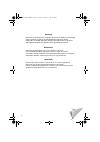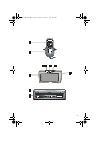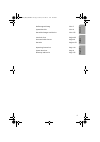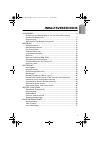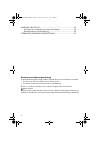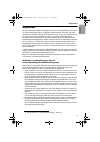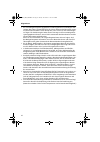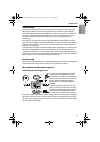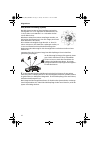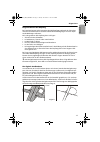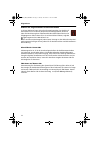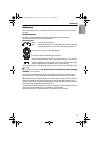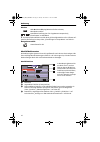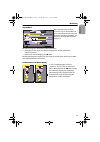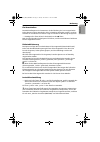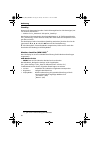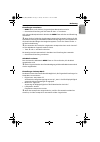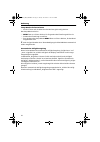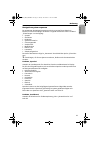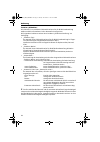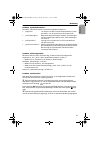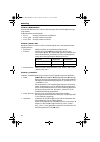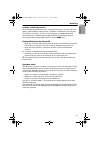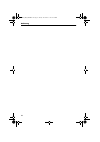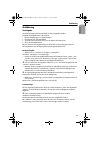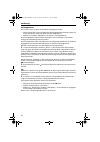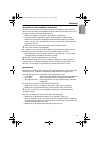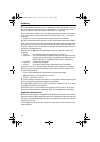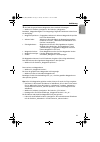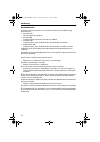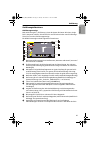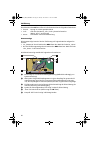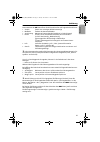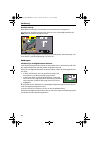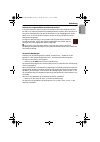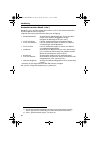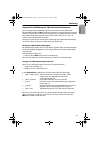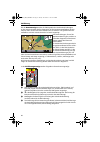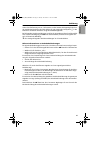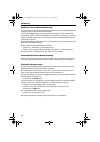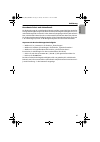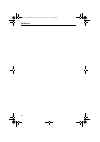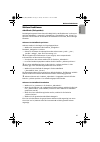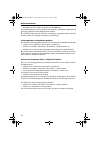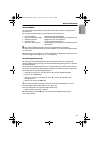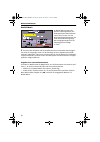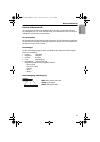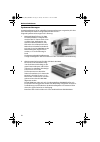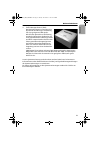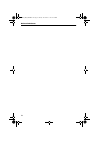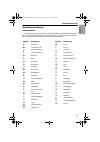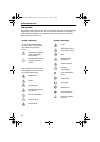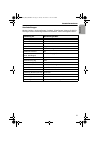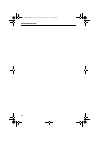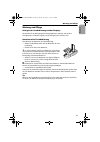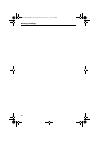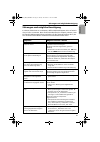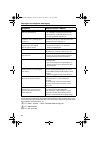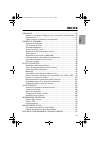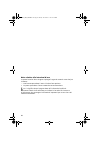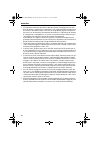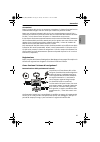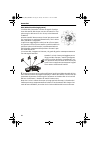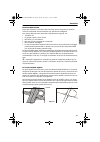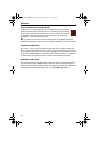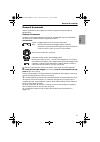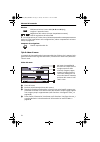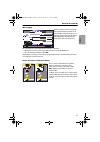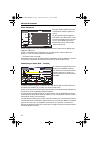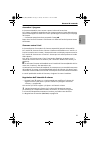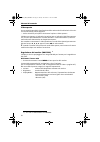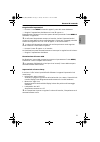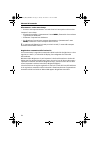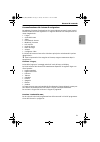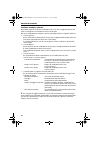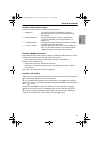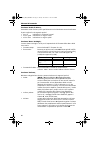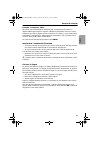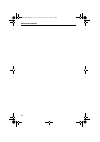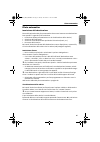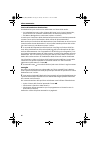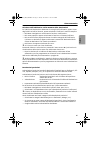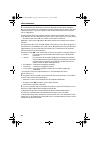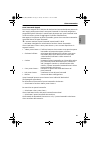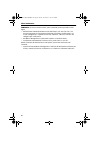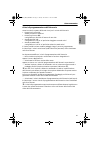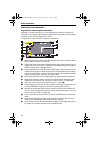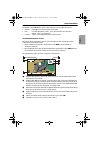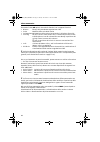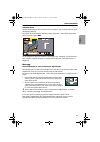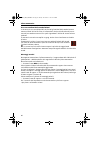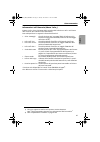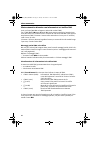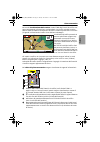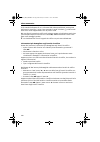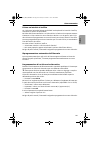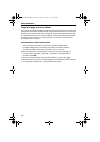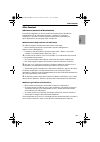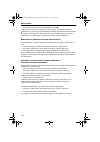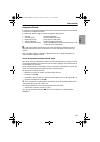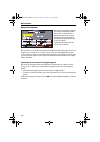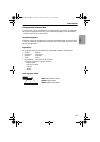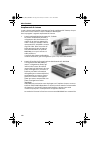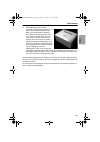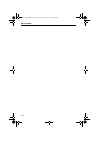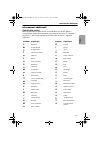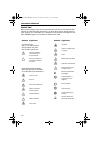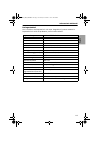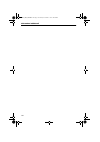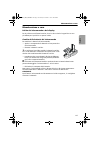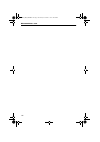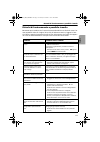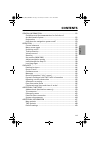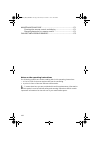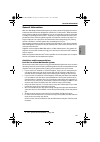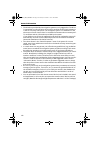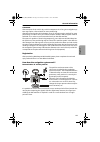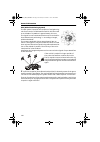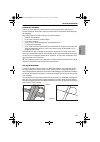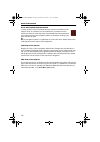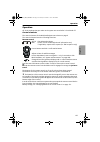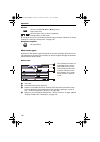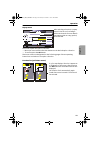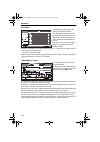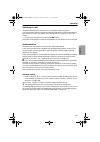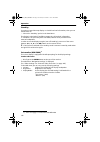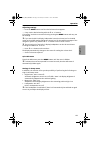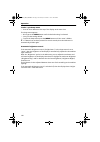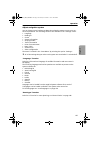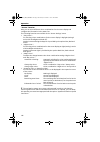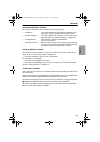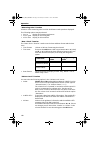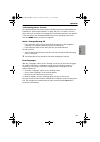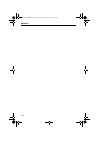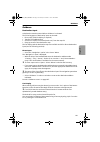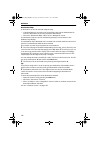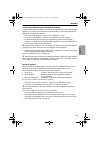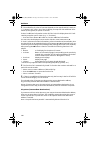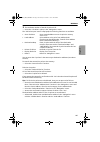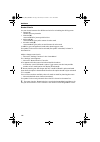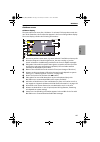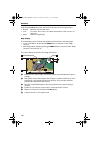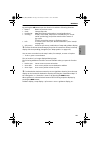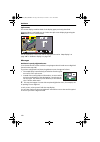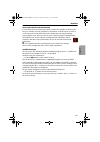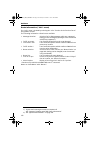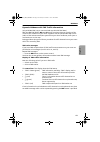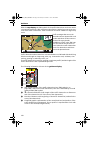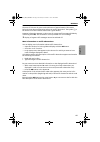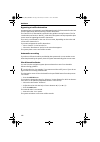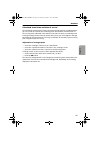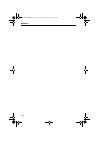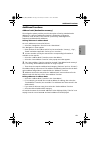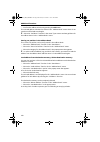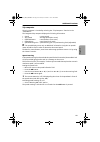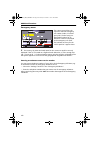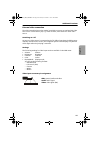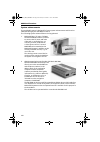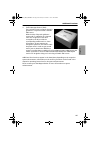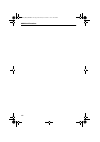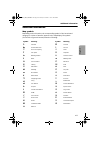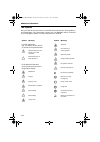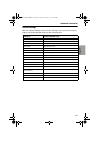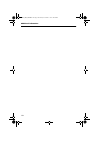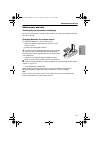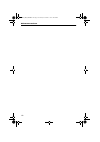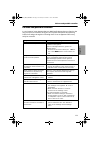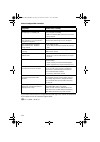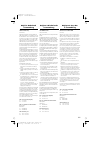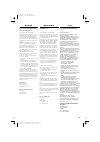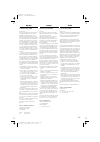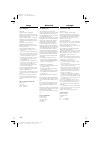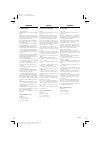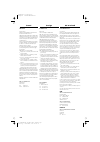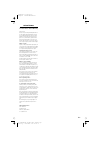- DL manuals
- VDO
- Other
- MS 5000 -
- User Manual
VDO MS 5000 - User Manual
Summary of MS 5000 -
Page 1
Ms 5000 user manual english bedienungsanleitung istruzioni d'uso 3112 316 0839.1 9451608391 11/99 l&h deutsch italiano 0 5 25 75 95 100 0 5 25 75 95 100 0 5 25 75 95 100 0 5 25 75 95 100
Page 2
2 achtung! Benutzen sie das system nur, wenn die sicherheit es zuläßt. Es ist wichtiger, auf den verkehr zu achten und die hände am lenkrad zu lassen. Aufgrund sich ständig ändernder verkehrsführungen kann leider keine 100 %ige genauigkeit der digitalen karte gewährleistet werden. Attenzione! Utiliz...
Page 3
3 de-it-e_mo_ms5000.Book page 3 sunday, november 7, 1999 10:57 pm.
Page 4
4 systemübersicht infrarot-fernbedienung halter für fernbedienung (mit anschluß an navigationsrechner). Zum herausnehmen der fernbedienung tasten links und rechts drücken. ! 16:9 farbmonitor " cd-auswurftaste am navigationsrechner. Bei ausgeschalteter zündung zweimal drücken. # sicherungsmodul (dieb...
Page 5
5 deutsch italiano english bedienungsanleitung seite 7 systemübersicht seite 4 garantieleistungen und service seite 175 istruzioni d'uso pagina 63 panoramica del sistema pagina 4 garanzia pagina 175 operating instructions page 119 system overview page 4 warranty and service page 175 de-it-e_mo_ms500...
Page 6
6.
Page 7
Deutsch inhaltsverzeichnis allgemeines ............................................................................................ 9 richtlinien und empfehlungen für die sichere benutzung des multimediasystems ...................................................................... 9 registrierung .....
Page 8
Wartung und pflege ......................................................................... 59 reinigen der fernbedienung und des displays .............................. 59 batteriewechsel fernbedienung ..................................................... 59 stÖrungen und mÖgliche beseitigung .......
Page 9
$oojhphlqhv deutsch allgemeines mit dem vdo dayton multimediasystem haben sie ein leistungsfähiges instrument zur unterstützung des fahrers im täglichen straßenverkehr erworben. Durch die automatische routenplanung und zielführung können sie sich auf das wesentliche im heute immer dichter werdenden ...
Page 10
$oojhphlqhv die vom navigationssystem gegebenen zielführungshinweise sind lediglich vor- schläge. Der fahrer ist letztendlich für die sichere führung des fahrzeugs verant- wortlich und sollte daher immer überprüfen, ob es sicher ist, den anweisungen zu folgen. Die verkehrsregeln haben immer vorran...
Page 11
$oojhphlqhv deutsch anmerkungen nach dem transport des fahrzeugs mit dem autozug oder einer fähre benötigt das navigationssystem eventuell einige minuten zur exakten positionsfindung. Nach dem abklemmen der fahrzeugbatterie werden eventuell bis zu 15 minuten zur genauen positionsfindung benötigt. Da...
Page 12
$oojhphlqhv gps (global positioning system) das gps-system beruht auf dem empfang von naviga- tionssignalen von z. Zt. Insgesamt 27 gps-satelliten, die in einer höhe von 21.000 km in ca. 12 stunden einmal um die erde kreisen. Mindestens 4 satelliten müssen empfangen werden, um die position dreidimen...
Page 13
$oojhphlqhv deutsch eingeschränkter gps-empfang bei unterbrechungen oder störungen des gps-empfangs während der fahrt über mehrere kilometer können sowohl funktionsbeeinträchtigungen als auch unpas- sende meldungen auftreten. Kein oder gestörter gps-empfang kann vorliegen: zwischen hohen gebäuden ...
Page 14
$oojhphlqhv gebiete mit eingeschränkter straßeninformation in einigen gebieten liegen nicht alle informationen über eine straße auf der karten-cd vor. So können beispielsweise abbiegeverbote, hinweise über die fahrtrichtung einer einbahnstraße oder das einfahrverbot in eine fußgängerzone fehlen. Wen...
Page 15
Bedienung 15 deutsch bedienung alle einstellungen, die sie am system vornehmen, bleiben nach dem ausschalten erhalten. Bedienelemente auf seite 3 sind die bedienelemente des multimediasystems abgebildet. Die bedienelemente haben folgende funktion: fernbedienung alt-r: alternative route planen rep: a...
Page 16
Bedienung 16 monitor osd ( o n s creen d isplay)-menü aufrufen/verlassen, menüpunkt wählen lautstärkeeinstellung (nur für eingebauten lautsprecher), einstelltasten im osd-menü das setup für den bildschirm wird durch gleichzeitiges drücken aller 3 tasten auf- gerufen; einstellung im setup siehe eins...
Page 17
Bedienung 17 deutsch popup-menü nach auswahl einer funktion erscheint evtl. Ein popup-menü in form eines rechtecks mit mehreren einträgen für nähere angaben, aus denen ein eintrag (option) auszu- wählen ist. Zur aktivierung einer bestimmten option/funktion: bewegen sie den cursor mit den richtungs...
Page 18
Bedienung 18 listenbildschirm bei verschiedenen wahlmöglich- keiten erscheint rechts im display eine liste. Können nicht alle listeneinträge dargestellt werden, kann mit dem cursor weitergeblättert werden, in dem z. B. Am unteren ende der liste weiterhin die cursortaste 2 gedrückt wird. Nach oben kö...
Page 19
Bedienung 19 deutsch ein-/ausschalten das multimediasystem wird zusammen mit der zündung ein- bzw. Ausgeschaltet. Ist das system vor dem ausschalten nicht in stand-by geschaltet worden, erscheint zunächst ein titelbildschirm. Danach folgt ein hinweis zur benutzung des systems. bestätigen sie diese...
Page 20
Bedienung 20 stand-by wenn sie die kartenanzeige oder visuelle richtungshinweise nicht benötigen, kön- nen sie diese ausschalten. wählen sie im startmenü die option stand-by. Das display wird ausgeschaltet; akustische meldungen (z. B. Zielführungshinweise, falls zielführung vorher aktiviert ...
Page 21
Bedienung 21 deutsch einstellungen vornehmen menu -taste so oft drücken, bis gewünschter menüpunkt erscheint. gewünschte einstellung mit den tasten + bzw. - vornehmen. Ggf. Nächsten menüpunkt durch drücken der menu -taste aufrufen und einstellung vornehmen. Wenn sie den im monitor eingebauten laut...
Page 22
Bedienung 22 setup-menü aufrufen/verlassen alle drei tasten auf der oberseite des monitors gleichzeitig drücken. Das setup-menü erscheint. Menu -taste so oft kurz drücken, bis die gewünschte einstellung aktiviert ist. gewünschte einstellung vornehmen. zum verlassen des setup-menüs menu -taste ...
Page 23
Bedienung 23 deutsch navigationssystem anpassen zur anpassung des navigationssystems nach ihren persönlichen wünschen können sie viele einstellungen verändern. Folgende funktionen stehen im menü einstellungen zur verfügung: sprache straßenart bildschirm systeminformation sicherungsmodul ...
Page 24
Bedienung 24 funktion bildschirm hier können sie verschiedene farbkombinationen für die bildschirmdarstellung wählen und die informationen in der statuszeile konfigurieren. Die folgenden funktionen stehen ihnen im menü bildschirmeinstellung zur verfügung: farbeinst. Tag: zur auswahl einer fa...
Page 25
Bedienung 25 deutsch funktion systeminformation das menü systeminformation bietet die folgenden funktionen: diagnose: zur analyse von hard- und softwareproblemen (code- geschützt nur für autorisiertes servicepersonal). voreinstellungen: rücksetzen der einstellungen im menü einstellung...
Page 26
Bedienung 26 funktion maßeinheiten auswahl der maßeinheiten, in denen entfernungen und geschwindigkeiten ange- zeigt werden. Folgende optionen sind wählbar: km / m: anzeige in kilometern und metern miles / yard: anzeige in meilen und yards miles / feet: anzeige in meilen und fuß funktion da...
Page 27
Bedienung 27 deutsch funktion videokonfiguration bei installierter multimediabox (siehe systemerweiterungen auf seite 52) ist die option multimediabox angeschlossen zu wählen. Im startmenü erscheint dann die funktion tv / video, mit der sie von navigation auf multimediabetrieb umschalten kön...
Page 28
Bedienung 28 de-it-e_mo_ms5000.Book page 28 sunday, november 7, 1999 10:57 pm.
Page 29
Zielführung 29 deutsch zielführung zieleingabe vor aktivierung der zielführung muß ein ziel eingegeben werden. Folgende zieleingabearten sind möglich: direkte eingabe (ggf. Mit listenanzeige) Übernahme aus dem adreßbuch auswahl eines speziellen zieles von der karten-cd (hotels etc.) Über die...
Page 30
Zielführung 30 zieleingabekarte ein ziel kann auch mit hilfe der landkarte eingegeben werden. wenn sich das ziel nicht in der nähe des fahrzeugstandortes befindet, geben sie vorher den zielort möglichst genau mit dem keyboard ein. wählen sie im menü navigation die option zieleingabekarte. Di...
Page 31
Zielführung 31 deutsch Übernahme aus dem adreßbuch / zielspeicher befindet sich die gewünschte zieladresse bereits im adreßbuch, oder ist die ziel- adresse eines der letzten 10 eingegebenen ziele, können sie die adresse auf einfa- che weise wieder als zieladresse übernehmen: wählen sie im menü na...
Page 32
Zielführung 32 die verfügbarkeit spezieller ziele ist abhängig von der verwendeten karten-cd. Bei karten-cds mit zusatzinformationen (reiseführer) zu speziellen zielen wird in der zeile abbruch der listenanzeige zusätzlich ein i angezeigt. Wenn zu den einrichtungen in der listenanzeige zusatzinf...
Page 33
Zielführung 33 deutsch die zahl der gespeicherten wegpunkte kann maximal 25 betragen. wählen sie im menü navigation die funktion wegpunkt. Das menü wegpunkteingabe wird angezeigt; folgende funktionen stehen ihnen zur verfügung: wegpunkt speichern: eingegebene adresse als nächsten wegpunkt ...
Page 34
Zielführung 34 routenkriterien sie haben die wahl zwischen vier verschiedenen kriterien für die berechnung der fahrtroute: schnellste ( t ) für alle situationen geeignet kürzeste ( d ) empfehlenswert für fahrten innerhalb von städten autobahn ( w ) empfehlenswert, wenn sie routen über schnells...
Page 35
Zielführung 35 deutsch zielführungsbildschirme zielführungsanzeige nach aktivierung der zielführung plant das system die route. Dies kann einige zeit in anspruch nehmen. Zwischenzeitlich erscheint bereits der erste zielführungs- hinweis in form der zielführungsanzeige. Die bildschirmanzeige enthäl...
Page 36
Zielführung 36 durch drücken der ok -taste öffnen sie die funktionsliste mit folgenden funktionen: zurück: sprung ins zuletzt gewählte menü info: aufrufen des menüs info; siehe routeninformation (menü info) auf seite 40 karte: umschalten in die kartendarstellung kartenanzeige die kartena...
Page 37
Zielführung 37 deutsch durch drücken der ok -taste öffnen sie die funktionsliste mit folgenden funktionen: zurück: zurück zur vorherigen bildschirmanzeige maßstab: Ändern des kartenmaßstabes ausrichtung: kartenausrichtung (nordweisend bzw. In fahrtrichtung) rollen ; (an): cursor fest, karten...
Page 38
Zielführung 38 geteilte anzeige diese bildschirmanzeige vereint beide zuvor beschriebenen anzeigearten. Bei aktivierter zielführung können sie durch ein- bzw. Mehrmaliges drücken der map -taste die geteilte anzeige aufrufen. Erläuterung der angezeigten informationen siehe abschnitte kartenanzeige ...
Page 39
Zielführung 39 deutsch gebiete mit eingeschränkter straßeninformation in einigen gebieten liegen nicht alle informationen über eine straße auf der kar- ten-cd vor. So können beispielsweise abbiegeverbote, hinweise über die fahrtrich- tung einer einbahnstraße oder das einfahrverbot in eine fußgängerz...
Page 40
Zielführung 40 routeninformation (menü info) das menü info wird durch wahl der funktion info in den funktionslisten der zielführungsbildschirme aufgerufen. Folgende informationen/funktionen stehen zur verfügung: meldungsauswahl* auswahlliste für tmc-meldungen, die auf dem bild- schirm sowie ...
Page 41
Zielführung 41 deutsch dynamische zielführung mit tmc-verkehrsinformationen (nur mit angeschlossener rds-tmc-quelle sowie karten-cd mit tmc-daten) mit dem rds-tmc ( t raffic m essage c hannel) haben sie immer die aktuelle verkehrs- situation auf ihrer route im blick. In verbindung mit einer rds-tmc-...
Page 42
Zielführung 42 bei der kartenanzeige werden die tmc-symbole der verkehrsbehinderungen an den entsprechenden stellen dargestellt. Bei kleinen kartenmaßstäben (50 km / 100 km) sehen sie die verkehrsinformationen im Überblick. Bei größeren karten- maßstäben wird die verkehrssituation im detail angezeig...
Page 43
Zielführung 43 deutsch unter einer entfernung von ca. 5 kilometern vor der letzten abbiegemöglichkeit vor der verkehrsbehinderung wird die abfahrt in grün angezeigt. Das symbol a in der statuszeile wird dann ebenfalls mit grünem rand dargestellt. Bei dringenden verkehrsmeldungen erscheint ein gesond...
Page 44
Zielführung 44 umfahren einer verkehrsbehinderung ca. 5 kilometer vor der letzten abbiegemöglichkeit vor einer verkehrsbehinderung erfolgt ein entsprechender akustischer hinweis. In der zielführungsanzeige und in der geteilten anzeige wird die funktionsliste automatisch geöffnet. Die liste enthält d...
Page 45
Zielführung 45 deutsch berechnete fahrt- und ankunftszeit für die berechnung der verbleibenden fahrtzeit und der voraussichtlichen ankunfts- zeit legt das navigationssystem ab werk die durchschnittsgeschwindigkeit eines nor- malen pkw zugrunde. Sollten die in der statuszeile angezeigte zeiten (ankun...
Page 46
Zielführung 46 de-it-e_mo_ms5000.Book page 46 sunday, november 7, 1999 10:57 pm.
Page 47
Weitere funktionen 47 deutsch weitere funktionen adreßbuch (zielspeicher) das navigationssystem bietet ihnen die möglichkeit, 100 zieladressen in einem per- sönlichen adreßbuch unterteilt in 2 kategorien (geschäftlich und privat) zu speichern. Diese funktion ist besonders für zieladressen vort...
Page 48
Weitere funktionen 48 bestätigen sie die auswahl der adresse mit der ok -taste. Die gewählte adresse wird nun gelöscht bzw. Im menü adressbuch angezeigt und kann ggf. Geändert und neu abgespeichert werden. Soll die zielführung für die im menü adressbuch angezeigte adresse aktiviert werden, wäh...
Page 49
Weitere funktionen 49 deutsch bordcomputer der aufruf des bordcomputers erfolgt durch wahl der funktion bordcomputer im startmenü. Der integrierte bordcomputer zeigt folgende informationen an: geschwindigkeit momentane geschwindigkeit durchschn. Geschwindigk. Durchschnittsgeschwindigkeit (seit...
Page 50
Weitere funktionen 50 notfall-menü im notfall-menü werden der aktuelle fahrzeugstandort, die landesspezifische notrufnummer (unter hilfe:) sowie eine frei programmierbare rufnummer für einen pannendienst angezeigt. Die anzeigegenauigkeit für die fahrzeugposition beträgt ca. 30 m. Das land, der ort...
Page 51
Weitere funktionen 51 deutsch externer videoanschluß der 16:9 monitor bietet ihnen die möglichkeit, über die 3,5-mm-klinkenbuchse ein zusatzgerät wie z. B. Einen videorecorder, eine videokamera oder eine andere videoquelle mit pal-norm anzuschließen. Ein-/ausschalten bei einstecken des klinkenstecke...
Page 52
Weitere funktionen 52 systemerweiterungen ihr multimediasystem ist für zukünftige systemerweiterungen vorgesehen, die über ihren vdo dayton händler nachgerüstet werden können. Folgende systemerweiterungen sind in planung: 1. Multimediabox/tv-tuner, tv 5000 die multimediabox ermöglicht den anschluß d...
Page 53
Weitere funktionen 53 deutsch 3. Traffic message channel (tmc) das navigationssystem unterstützt eine dynamische zielführung in verbindung mit einer geeigneten tmc-quelle. Mit hilfe der dynamischen zielführung werden ereignisse bzw. Hindernisse auf einer geplanten route frühzeitig erkannt und durch ...
Page 54
Weitere funktionen 54 de-it-e_mo_ms5000.Book page 54 sunday, november 7, 1999 10:57 pm.
Page 55
Zusatzinformationen 55 deutsch zusatzinformationen kartensymbole in der kartendarstellung erscheint je nach cd-einträgen das entsprechende symbol der zuletzt gewählten kategorie für spezielle ziele. Die symbole (für einrichtun- gen von allgemeinem interesse) haben folgende bedeutung: symbol bedeut...
Page 56
Zusatzinformationen 56 tmc-symbole hier finden sie eine Übersicht mit allen in der zielführungs- und der kartenanzeige dargestellten tmc-informationen. Diese informationen werden nur angezeigt, wenn ein rds-tmc-radio an ihr navigationssystem angeschlossen ist oder eine tmc-erweiterung installiert is...
Page 57
Zusatzinformationen 57 deutsch voreinstellungen mit der funktion voreinstellungen im menü einstellungen können sie die ein- stellungen auf die werksseitigen werte zurücksetzen, siehe nachfolgende tabelle. Einstellung für werksseitiger wert sicherungsmodul aktiv zeitzone 0 zeitformat 24 stunden f...
Page 58
Zusatzinformationen 58 de-it-e_mo_ms5000.Book page 58 sunday, november 7, 1999 10:57 pm.
Page 59
Wartung und pflege 59 deutsch wartung und pflege reinigen der fernbedienung und des displays verwenden sie zur reinigung kein reinigungsbenzin, alkohol oder andere lösungsmittel. Am besten eignet sich zur reinigung ein feuchtes tuch. Batteriewechsel fernbedienung zum wechsel der batterien der fernbe...
Page 60
Wartung und pflege 60 de-it-e_mo_ms5000.Book page 60 sunday, november 7, 1999 10:57 pm.
Page 61
Störungen und mögliche beseitigung 61 deutsch störungen und mögliche beseitigung in seltenen fällen kann es vorkommen, daß ihr multimediasystem nicht so funktio- niert, wie sie es erwarten. Bevor sie den kundendienst in anspruch nehmen, lesen sie bitte die bedienungsanleitung und gehen sie die folge...
Page 62
Störungen und mögliche beseitigung 62 sollten sie keine lösung für das aufgetretene problem finden, wenden sie sich an eine autorisierte servicewerkstatt oder rufen sie unseren customer helpdesk unter der folgenden telefonnummer an: d tel.: 06441 - 370 674 e-mail: chd.Vdocc@de3.Vdogrp.De o tel.: 080...
Page 63
Italiano indice generalitÀ ............................................................................................ 65 norme e consigli per limpiego sicuro del sistema multimediale . 65 registrazione ................................................................................... 67 come fun...
Page 64
Note relative alle istruzioni duso in queste istruzioni duso vengono impiegati i seguenti caratteri come aiuti per la lettura: una lineetta precedente il testo vi invita a fare qualcosa. un punto precedente il testo caratterizza unenumerazione. La «i» significa che qui vengono date utili info...
Page 65
Generalità 65 italiano generalità con il sistema multimediale vdo dayton disponete di uno strumento ad alte presta- zioni per lassistenza alla guida nel traffico quotidiano. Grazie alla programmazione automatica dellitinerario e al pilota automatico potete concentrarvi su quanto è essenziale nel t...
Page 66
Generalità 66 le indicazioni del pilota automatico date dal sistema di navigazione sono solo delle proposte. Il conducente è comunque il solo responsabile della guida sicura del veicolo e dovrebbe sempre verificare che sia prudente seguire le indicazioni. Nel caso in cui la situazione momentanea d...
Page 67
Generalità 67 italiano annotazioni dopo il trasporto del veicolo con autotreno o traghetto, il sistema di navigazione ha eventualmente bisogno di alcuni minuti per ritrovare la posizione esatta. Dopo aver scollegato la batteria del veicolo sono eventualmente necessari fino a 15minuti per ritrovare l...
Page 68
Generalità 68 gps (global positioning system) il sistema gps si basa sulla ricezione di segnali di naviga- zione dei satelliti gps che per ora sono in tutto 27 e com- piono un giro della terra in circa 12 ore, ad unaltezza di 21.000 km. Almeno 4 satelliti devono essere ricevuti per potere stabi- li...
Page 69
Generalità 69 italiano ricezione gps limitata se per più chilometri la ricezione gps viene interrotta o compromessa, possono verificarsi sia disturbi di funzionamento che indicazione inadeguate. La ricezione gps può essere interrotta o disturbata nei seguenti casi: tra edifici alti. in garage, t...
Page 70
Generalità 70 aree con attributi della strada limitati in alcune aree non sono disponibili sul cd tutti gli attributi di una strada. Possono mancare infatti i divieti di svolta, le informazioni relative alla dire- zione di percorrenza di una strada a senso unico o il divieto di accesso ad aree pedon...
Page 71
Elementi di comando 71 italiano elementi di comando tutte le impostazioni che eseguite sul sistema, vengono mantenute dopo lo spegnimento. Elementi di comando a pagina 3 sono rappresentati gli elementi di comando del sistema multimediale. Gli elementi di comando hanno la seguente funzione: telecoman...
Page 72
Elementi di comando 72 monitor richiamare/lasciare il menu osd ( o n s creen d isplay), scegliere il punto del menu regolazione del volume (solo per altoparlante montato), tasti di regolazione del menu osd la configurazione per il video viene richiamata premendo contemporaneamente tutti e tre i tast...
Page 73
Elementi di comando 73 italiano menu popup dopo la selezione di una funzione può eventualmente comparire un menu popup sotto forma di un ret- tangolo con più voci per indicazioni più dettagliate, dal quale si può selezionare una voce (opzione). Per lattivazione di una determinata opzione / funzione...
Page 74
Elementi di comando 74 video dellelenco nel caso di più possibilità di scelta, a destra dello schermo appare un elenco. Se non possono essere rappresen- tate tutte le voci dellelenco, si può continuare a sfogliare con il cursore, per es. Continuando a premere il tasto 2 del cursore allestremità i...
Page 75
Elementi di comando 75 italiano accendere / spegnere il sistema multimediale viene acceso o spento insieme allaccensione. Se il sistema, prima dello spegnimento non è stato portato nel modo video spento, prima di tutto appare un video con il titolo. Quindi segue unistruzione per limpiego del sist...
Page 76
Elementi di comando 76 video spento se non avete bisogno della visualizzazione della cartina o delle indicazioni visive rela- tive alla direzione, potete spegnerle. nella «selezione principale» selezionate lopzione «video spento». Il display verrà spento; le indicazioni acustiche (per es. Indicaz...
Page 77
Elementi di comando 77 italiano eseguire delle impostazioni premere il tasto menu fintantoché appare il punto del menu desiderato. eseguire limpostazione desiderata con i tasti + oppure - eventualmente richiamare il successivo punto del menu premendo il tasto menu ed effettuare le regolazioni. ...
Page 78
Elementi di comando 78 rilevamento / uscita menu setup: premere contemporaneamente i tre tasti situati sul lato superiore del monitor. Compare il menu setup. premete brevemente e ripetutamente il tasto menu , fintantoché viene attivata limpostazione desiderata. effettuate limpostazione desid...
Page 79
Elementi di comando 79 italiano personalizzazione del sistema di navigazione per adattare il sistema di navigazione alle vostre esigenze personali, avete la possi- bilità di modificare molte regolazioni. Le seguenti funzioni sono a disposizione nel menu «regolazioni». lingua scelta della rotta ...
Page 80
Elementi di comando 80 funzione configur. Schermo qui potete scegliere fra diverse combinazioni di colori per la rappresentazione del video e configurare le informazioni nella linea di stato nel menu «impostazione schermo» sono a vostra disposizione le seguenti funzioni: «colore giorno» per la s...
Page 81
Elementi di comando 81 italiano funzione informazione sistema il menu «informaz. Sistema» vi offre le seguenti opzioni: «diagnosi»: per lanalisi dei problemi hardware e software (protetta da codice solo per personale di servizio autorizzato). «preimpostazioni»: reset delle impostazioni nel ...
Page 82
Elementi di comando 82 funzione unità di misura scelta delle unità di misura, nelle quali distanze e velocità devono essere visualizzate. Si può scegliere fra le seguenti opzioni: km / m: indicazioni in chilometri e metri. miles / yard: indicazione in miglia e iarde. miles / feet: indicazion...
Page 83
Elementi di comando 83 italiano funzione configuraz. Video nel caso di scatola multimediale installata (vedi «ampliamenti di sistema» a pagina 108) bisogna scegliere lopzione «modulo multimediale connesso») .Nella «selezione principale» appare quindi la funzione «tv / video», con la quale potete ...
Page 84
Elementi di comando 84 de-it-e_mo_ms5000.Book page 84 sunday, november 7, 1999 10:57 pm.
Page 85
Pilota automatico 85 italiano pilota automatico immissione della destinazione prima dellattivazione del pilota automatico deve essere immessa una destinazione. Sono possibili i seguenti tipi di immissione immissione diretta (eventualmente con la visualizzazione della rubrica) selezione dallind...
Page 86
Pilota automatico 86 cartina di immissione destinazione una destinazione può anche venire selezionata con laiuto della cartina. se la destinazione non è nelle vicinanze del luogo in cui si trova lautoveicolo, prima inserite con la tastiera la destinazione in maniera piuttosto precisa. nel menu...
Page 87
Pilota automatico 87 italiano selezione dallindirizzario / della memoria delle destinazioni se lindirizzo di destinazione desiderato si trova già nellindirizzario, oppure è uno degli ultimi 10 indirizzi immessi, potete selezionare lindirizzo in maniera semplice: nel menu «navigazione» selezion...
Page 88
Pilota automatico 88 la disponibilità di destinazioni particolari dipende dal cd-cartina impiegato. Nel caso di cd-cartina con informazioni ausiliarie (guida turistica) relativo alle desti- nazioni particolari, nella linea «ritorno» dellelenco visualizzato viene mostrata una «i» aggiuntiva. Se sono...
Page 89
Pilota automatico 89 italiano punti intermedi (tappe) se nel vostro tragitto verso lindirizzo di destinazione immesso desiderate passare da altri luoghi, potete memorizzarli come punti intermedi. Il sistema di navigazione programma quindi litinerario in maniera tale da passare per i punti intermed...
Page 90
Pilota automatico 90 consiglio : se volete cancellare tutti i punti intermedi, potete procedere come segue: memorizzate lattuale destinazione nellindirizzario, nel caso che non vi sia ancora contenuta. Per fare questo selezionate la funzione «indirizzario» nel menu «navigazione» e quindi la funz...
Page 91
Pilota automatico 91 italiano criteri di programmazione dellitinerario avete la scelta fra quattro differenti criteri per il calcolo dellitinerario: itinerario più veloce( t ) adatto per tutte le situazioni itinerario più breve ( d ) consigliabile per itinerari allinterno di una città strad...
Page 92
Pilota automatico 92 video del pilota automatico segnalazione video del pilota automatico attivando il «pilota automatico», il sistema programma litinerario. Questo può richiedere un po di tempo. Nel frattempo appare già la prima indicazione del pilota automatico sotto forma di segnalazione video....
Page 93
Pilota automatico 93 italiano premendo il tasto ok aprite lelenco delle funzioni con le seguenti funzioni: ritorno: passaggio nellultimo menu selezionato info: richiamo del menu «info», vedi «informazioni sullitinerario (menu info)» a pagina 97 cartina: cambio nella rappresentazione della...
Page 94
Pilota automatico 94 premendo il tasto ok aprite lelenco delle funzioni con le seguenti funzioni: ritorno ritorno alla precedente segnalazione video scala: modifica della scala della cartina orientazione: orientazione della cartina (verso nord o in direzione di marcia) scrolling ; (on) il c...
Page 95
Pilota automatico 95 italiano schermo diviso questa visualizzazione dello schermo unisce entrambi i tipi di visualizzazione prece- dentemente descritti. Nel caso di pilota automatico attivato potete richiamare il video diviso premendo una o più volte il tasto map . Per la spiegazione delle informazi...
Page 96
Pilota automatico 96 aree con attributi della strada limitati in alcune aree non sono disponibili sul cd tutti gli attributi della strada. Possono mancare infatti i divieti di svolta, le informazioni relative alla direzione di percor- renza di una strada a senso unico o quelle riguardanti il divieto...
Page 97
Pilota automatico 97 italiano informazioni sullitinerario (menu info) il menu «info» viene richiamato dalla selezione della funzione «info» nellelenco delle funzioni dei video del pilota automatico. Sono a disposizione le seguenti informazioni/funzioni: selez. Messaggi* lista di selezione per ...
Page 98
Pilota automatico 98 pilota automatico dinamico con informazioni sul traffico tmc (solo con fonte tmc rds collegata e cartina cd con dati tmc) con il tmc ( t raffic m essage c hannel) rds avete sempre sottocchio lattuale situa- zione del traffico sul vostro itinerario. Insieme ad una fonte tmc rds ...
Page 99
Pilota automatico 99 italiano nel caso di visualizzazione della cartina i simboli tmc degli intralci al traffico ven- gono rappresentati nelle posizioni corrispondenti. Con piccole scale della cartina (50 km / 100 km) vedete le informazioni sul traffico in maniera panoramica. Con scale più grandi la...
Page 100
Pilota automatico 100 al di sotto della distanza di ca. 5 chilometri dallultima possibilità di svolta prima dellintralcio al traffico, luscita viene mostrata in verde. Il simbolo a nella linea di stato viene anche rappresentato con un profilo verde. Nel caso di avvisi urgenti sul traffico sullo s...
Page 101
Pilota automatico 101 italiano evitare un intralcio al traffico ca. 5 chilometri prima dellultima possibilità di svolta prima di un intralcio al traffico, viene dato un avviso corrispondente. Nel video del pilota automatico e nel video diviso la funzione viene aperta automa- ticamente. La lista con...
Page 102
Pilota automatico 102 tempo di viaggio e di arrivo stimati per il calcolo del tempo di viaggio rimanente e dellora di arrivo stimata, il sistema di navigazione si basa sulla velocità media di una normale autovettura. Se nella linea di stato gli orari mostrati (ora di arrivo e tempo di viaggio riman...
Page 103
Altre funzioni 103 italiano altre funzioni indirizzario (memoria di destinazione) il sistema di navigazione vi offre la possibilità di memorizzare 100 indirizzi di destinazione in un indirizzario personale suddiviso in 2 categorie («business» e «privato»). Funzione questa di particolare importanza...
Page 104
Altre funzioni 104 confermate la vostra selezione premendo il tasto ok . Lindirizzo selezionato viene adesso cancellato oppure visualizzato nel menu «indirizzario» e può essere eventualmente modificato e nuovamente memorizzato. Se deve essere attivato il pilota automatico per lindirizzo attivato...
Page 105
Altre funzioni 105 italiano computer di bordo il richiamo del computer di bordo avviene nella «selezione principale» selezionando la funzione «computer di bordo» il computer di bordo integrato mostra le seguenti informazioni: velocità velocità istantanea velocità media velocità media (dal reset)...
Page 106
Altre funzioni 106 menu di emergenza nel menu di emergenza vengono visualizzati la posizione attuale del veicolo, i numeri di emer- genza nazionali (sotto aiuto:) nonché un numero di telefono liberamente programmabile per un servizio guasti. Lesattezza della posizione del veicolo è di circa 30 m....
Page 107
Altre funzioni 107 italiano collegamento esterno video il monitor 16:9 vi offre la possibilità di collegare tramite una presa di collegamento da 3,5 mm un apparecchi ausiliario, come un videoregistratore, una videocamera o unaltra fonte video con norma pal. Accendere/spegnere inserendo la spina di ...
Page 108
Altre funzioni 108 ampliamenti di sistema il vostro sistema multimediale è pensato per futuri ampliamenti di sistema, che pos- sono esservi forniti tramite il vostro rivenditore vdo dayton. Sono in progetto i seguenti ampliamenti di sistema: 1. Scatola multimediale/sintonizzatore tv, tv 5000 la scat...
Page 109
Altre funzioni 109 italiano 3. Traffic message channel (tmc) il sistema di navigazione implementa, in abbinamento ad unadeguata fonte tmc, un pilota automatico dinamico. Con laiuto del pilota automatico dina- mico, eventi o impedimenti che si tro- vano lungo litinerario programmato possono essere...
Page 110
Altre funzioni 110 de-it-e_mo_ms5000.Book page 110 sunday, november 7, 1999 10:57 pm.
Page 111
Informazioni addizionali 111 italiano informazioni addizionali simboli della cartina nella rappresentazione della cartina, a seconda delle voci del cd, appare il corrispondente simbolo della categoria selezionata per ultima per le «destinaz. Particolari». I simboli (per impianti di interesse general...
Page 112
Informazioni addizionali 112 simboli tmc nella presente pagina viene fornita una panoramica di tutte le informazioni tmc indicate sul video del pilota automatico e su quello della cartina. Queste informa- zioni vengono solo visualizzate se è collegata al vostro sistema di navigazione una radio tmc r...
Page 113
Informazioni addizionali 113 italiano preimpostazioni con la funzione «preimpostazioni» nel menu «regolazioni» potete resettare le impostazioni sui valori del produttore, vedi successiva tabella. Impostazione per valore di fabbricazione modulo di sicurezza attivo zona oraria: 0 formato ora formato 2...
Page 114
Informazioni addizionali 114 de-it-e_mo_ms5000.Book page 114 sunday, november 7, 1999 10:57 pm.
Page 115
Manutenzione e cura 115 italiano manutenzione e cura pulizia del telecomando e del display per la pulizia non utilizzate benzine, alcool o altre soluzioni organiche. La cosa più adatta per la pulizia è un panno umido. Cambio delle batterie del telecomando per cambiare le batterie del telecomando: ...
Page 116
Manutenzione e cura 116 de-it-e_mo_ms5000.Book page 116 sunday, november 7, 1999 10:57 pm.
Page 117
Disturbi di funzionamento e possibile rimedio 117 italiano disturbi di funzionamento e possibile rimedio raramente può succedere che il vostro sistema multimediale non funzioni come vi sa- reste aspettati. Prima di rivolgervi al servizio di assistenza tecnica, leggete le istru- zioni duso e seguite...
Page 118
Disturbi di funzionamento e possibile rimedio 118 se non trovate una soluzione per il problema presentatisi, rivolgetevi ad un servizio assistenza autorizzato oppure telefonate al nostro customer help desk ad uno dei seguenti numeri: i tel.: 0800 - 82 00 26 si dichiara che l'apparecchio sistema di n...
Page 119
English contents general information ...................................................................... 121 guidelines and recommendations for safe use of the multimedia system .................................................................. 121 registration ......................................
Page 120
Maintenance and care ................................................................... 171 cleaning the remote control and display ..................................... 171 changing batteries for remote control ........................................ 171 failures and possible remedies ..............
Page 121
General information 121 english general information with the vdo dayton multimedia system you have purchased a high-performance instrument which has been designed to assist drivers in daily traffic. With automatic route planning and directional guidance you can concentrate on what is important in to...
Page 122
General information 122 the directions provided by the navigation system are only suggestions. The driver is responsible for safe operation of the vehicle and thus should check whether it is safe to follow the instructions. The navigation system is no substitute for the observance of traffic laws ...
Page 123
General information 123 english comments after transport of the vehicle by a vehicle transport train or ferry, the navigation sys- tem may require a few minutes for exact positioning. After disconnecting the vehicle battery, up to 15 minutes may be required for exact positioning. In order to do so, ...
Page 124
General information 124 gps (global positioning system) the gps system is based on the reception of navigation sig- nals from a total of 27 gps satellites which orbit the earth at an altitude of 21,000 km in approximately 12 hours. The signals from at least 4 satellites have to be received for three...
Page 125
General information 125 english limited gps reception if there are interruptions or disturbances to gps reception while driving over several kilometres, then there may be both functional impairments and inappropri- ate messages. There may either be no gps reception or faulty reception: between tal...
Page 126
General information 126 areas with limited road information in some areas all of the information about a road is not available on the map cd. Thus, for example, turn off prohibitions, information on the direction of travel in a one way street or prohibited entry into a pedestrian zone may be missing...
Page 127
Operation 127 english operation all of the settings that you make on the system are stored after it is switched off. Control elements the control elements of the multimedia system are shown on page 3. The control elements have the following functions: remote control alt-r: plan alternative route rep...
Page 128
Operation 128 monitor call up / exit osd ( o n s creen d isplay) menu, select menu item volume control (only for built-in speakers), setting buttons in osd menu setup for the screen is invoked by simultaneously pressing all 3 buttons; for setup settings see settings in setup menu on page 133. Navi...
Page 129
Operation 129 english popup menu after selecting a function, a popup menu in the form of a rectangle with several entries for more details may appear with an entry (option) to be selected. To activate a particular option / function: move the cursor with the direction buttons to the desired option ...
Page 130
Operation 130 list screen a list appears on the right in the display for different options. If all list entries cannot be shown then the cursor can be used to scroll further by continuing to press the cursor button 2 at the bottom of the list. You can scroll up by continuing to press the cursor butt...
Page 131
Operation 131 english switching on / off the multimedia system is switched on or off together with the ignition. If the system has not been switched to stand-by mode prior to it being switched off, then a title screen will first appear. This is followed by information on use of the system. confirm...
Page 132
Operation 132 stand-by if you do not need the map display or visual directional information, then you can switch them off. select the stand-by option in the start menu. The display is switched off; audible messages (e.G. Directional information, if guidance has previously been activated) conti...
Page 133
Operation 133 english adjusting settings press the menu- button until the desired menu item appears. carry out the desired setting with the + or - buttons. If necessary, invoke the next menu item by pressing the menu -button and carry out the settings. If you use the built-in display loudspeaker...
Page 134
Operation 134 invoke / quit setup menu press all three buttons at the top of the display at the same time. The setup menu appears. briefly press the menu -button until the desired setting is activated. carry out the setting desired. to quit the setup menu press the menu -button until the men...
Page 135
Operation 135 english adjust navigation system you can change several settings to adapt the navigation system to meet your per- sonal requirements. The following functions are available in the settings menu. language road type screen system information security module traffic informati...
Page 136
Operation 136 screen function here you can select different colour combinations for the screen display and configure the information in the status line. The following functions are available in the screen settings menu: day colour: for selecting colour combinations for the screen display in ...
Page 137
Operation 137 english system information function the system information menu offers the following functions: diagnosis: for analysing hardware and software problems (code- protected only for authorised service personnel). default settings: reset the settings in the settings menu to ...
Page 138
Operation 138 measuring units function selection of the measuring units in which the distances and speeds are displayed. The following options may be selected: km / m: display in kilometres and metres miles / yard: display in miles and yards miles / feet: display in miles and feet date / cl...
Page 139
Operation 139 english video configuration function the multimediabox connected option should be selected if a multimediabox is installed (see system enhancements on page 164). The tv / video function, which allows you to switch from navigation to multimedia operation, then appears in the sta...
Page 140
Operation 140 de-it-e_mo_ms5000.Book page 140 sunday, november 7, 1999 10:57 pm.
Page 141
Guidance 141 english guidance destination input a destination must be entered before guidance is activated. The following types of destination input can be used: direct entry (with list display if required) transfer from address book selection of a point of interest (hotels etc.) from the map ...
Page 142
Guidance 142 destination map a destination can also be entered using the map. if the destination is not near to the car position, then use the buttonboard to enter the destination as precisely as possible beforehand. select the destination map option in the navigation menu. The destination m...
Page 143
Guidance 143 english transfer from address book / destination memory if the desired destination address is already in the address book, or if the destination address is one of the last 10 destinations entered, then you can easily transfer the address as the destination address: select the address...
Page 144
Guidance 144 the availability of points of interests depends on the map cd which is used. An i is shown in the quit line of the list display for map cds with additional infor- mation (travel guides) on points of interest. If there is additional information on the facilities in the list display t...
Page 145
Guidance 145 english the maximum number of stored via points is 25. select the via point option in the navigation menu. The via point input menu is displayed; the following functions are available: store via point: store entered address as next via point in memory and / or list load addr...
Page 146
Guidance 146 route criteria you can choose between four different criteria for calculating the driving route: fastest ( t ) suitable for every situation shortest ( d ) recommended for journeys within cities main road ( w ) recommended if you prefer routes via main roads no main roads ( w ) r...
Page 147
Guidance 147 english guidance screen guidance display the system plans the route after guidance is activated. This may take several min- utes. In the meantime, the first direction appears in the form of the guidance display. The screen display contains the following information: present car positi...
Page 148
Guidance 148 by pressing the ok button open the function list with the following functions: return: return to last selected menu info: to invoke info menu, see route information (info menu) on page 152 map: switch to map display map display the map display can be invoked with guidance ac...
Page 149
Guidance 149 english by pressing the ok -button open the function list with the following functions: return: return to previous screen scale: change map scale positioning: map positioning (northwards or in steering direction) scrolling ; (on): cursor fixed, map section is shifted (only for ...
Page 150
Guidance 150 split screen this screen display combines both of the display types previously described. When guidance is activated you can invoke the split screen display by pressing the map -button once or several times: for an explanation of the information displayed see section map display on pa...
Page 151
Guidance 151 english areas with limited road information in some areas all of the information about a road is not available on the map cd. Thus, for example, turn off prohibitions, information on the direction of travel in a one way street or prohibited entry into a pedestrian zone may be missing. A...
Page 152
Guidance 152 route information (info menu) the info menu is invoked by selecting the info function in the function lists of the guidance screens. The following information / functions are available: message selection* selection list for tmc messages which are outputted both on screen and aud...
Page 153
Guidance 153 english dynamic guidance with tmc traffic information (only with rds tmc source connected and map cd with tmc data) with the rds tmc ( t raffic m essage c hannel) you always have an overview of the current traffic situation on your route. Together with an optional rds tmc source (radio ...
Page 154
Guidance 154 with the map display the tmc symbols of the traffic obstructions are shown at the corresponding positions. With small map scales (50 km / 100 km) you can see an over- view of the traffic information. Traffic conditions are shown in detail for larger map scales. Traffic messages that are...
Page 155
Guidance 155 english the turn-off is shown in green under a distance of approximately 5 kilometres before the last detour opportunity before the traffic obstruction. The symbol a in the status line is then likewise shown with a green border. Separate information appears on the screen for urgent traf...
Page 156
Guidance 156 bypassing a traffic obstruction an appropriate voice message is provided approximately 5 kilometres before the last turn-off opportunity before reaching a traffic obstruction. The function list is automatically opened in the guidance and split screens. The list contains the new function...
Page 157
Guidance 157 english calculated travel time and time of arrival the navigation system uses the factory-set mean cruising speed of a standard passen- ger car in order to calculate the remaining travel time and the estimated time of arrival. If the times indicated in the status line (arrival time and ...
Page 158
Guidance 158 de-it-e_mo_ms5000.Book page 158 sunday, november 7, 1999 10:57 pm.
Page 159
Additional functions 159 english additional functions address book (destination memory) the navigation system provides you with the option of storing 100 destination addresses in a personal address book which is divided into 2 categories (business and private). This function is particularly adva...
Page 160
Additional functions 160 confirm the address selection by pressing the ok -button. The selected address is deleted or shown in the address book menu where it can now be modified and stored again. Select the guidance function in the menu if you want to activate guidance for the address shown in...
Page 161
Additional functions 161 english trip computer the trip computer is invoked by selecting the trip computer function in the start menu. The integrated trip computer displays the following information: speed current speed avg. Speed average speed (since reset) elapsed distance route distance...
Page 162
Additional functions 162 emergency menu the current car position, the respective national emergency call number (under for emer- gency call) and a freely pro- grammable number for an assistance centre are displayed in the emergency call menu. The indicator accuracy for the vehicle position is appr...
Page 163
Additional functions 163 english external video connection the wide screen display monitor makes it possible to connect an optional pal video source via a 3.5 mm stereo jack, e.G. Video recorder, video camera or other video source. Switching on / off as soon as a video source is connected to the tv ...
Page 164
Additional functions 164 system enhancements the multimedia system is designed for future system enhancements which can be obtained through your vdo dayton retailer. The following system enhancements are being planned: 1. Multimediabox / tv tuner, tv 5000 the multimediabox makes it possible to conne...
Page 165
Additional functions 165 english 3. Traffic message channel (tmc) the navigation system supports dynamic guidance in conjunction with a suitable tmc source. With the help of dynamic guidance events and / or obstacles on a planned route are recognised in time and conveyed to the driver with the corre...
Page 166
Additional functions 166 de-it-e_mo_ms5000.Book page 166 sunday, november 7, 1999 10:57 pm.
Page 167
Additional information 167 english additional information map symbols depending on the cd entries, the corresponding symbol of the last selected category for points of interest appears in the map display. The symbols (for facilities of general interest) mean the following: symbol meaning a chemist...
Page 168
Additional information 168 tmc symbols here you find an overview with all of the tmc information shown in the guidance and map displays. This information is shown only if an rds tmc radio is connected to your navigation system or a tmc enhancement is installed. Symbol meaning for small map scales (e...
Page 169
Additional information 169 english default settings with the default settings function in the settings menu you can reset the set- tings to the factory-adjusted values; see the following table. Setting for factory-adjusted value security module active time zone 0 time format 24 hour format date ...
Page 170
Additional information 170 de-it-e_mo_ms5000.Book page 170 sunday, november 7, 1999 10:57 pm.
Page 171
Maintenance and care 171 english maintenance and care cleaning the remote control and display do not use cleaning petrol, spirits or other solvents for cleaning. A damp cloth is best used for cleaning. Changing batteries for remote control to replace the batteries in the remote control: open the b...
Page 172
Maintenance and care 172 de-it-e_mo_ms5000.Book page 172 sunday, november 7, 1999 10:57 pm.
Page 173
Failures and possible remedies 173 english failures and possible remedies in rare instances it may happen that your multimedia system does not function the way you expect it to. Before calling for service please read please the operating instructions and go through the following check list as an app...
Page 174
Failures and possible remedies 174 if you cannot find a solution to any problem which may occur contact an authorised service agent or call our customer support desk: g tel.: 01869 - 32 03 33 colour of the satellite symbol on the gps logo is constantly red. No satellite reception (e.G. In garages, m...
Page 175
België & nederland & luxemburg uw garantiebewijs geachte klant, gedurende 24 maanden na aankoop waarborgt vdo u gratis arbeidsloon en onderdelen, in alle lan- den waar vdo een officieele wederverkooper heeft. Dit geldt voor alle elektronische consumentenappa- raten van het merk vdo die voor reparati...
Page 176
Danmark inden de tager deres vdo produkt i brug, - læs venligst dette... Tak - fordi de har købt et vdo produkt. Vdo yder 24 måneders reklamationsret på alle vdo-mærkede varer, købt som forbrugerelektronik i et af de pågældende lande.Reklamationsretten omfatter reservedele og arbejdsløn.Ordningen re...
Page 177
España su garantía europea vdo. Estimado cliente : gracias por la compra de éste producto vdo, que ha sido diseñado y fabricado con lo más altos estandardes y sometido a rigurosos controles. Vdo ofrece una garantía de 24 meses sin cargo, por mano de obra y sustitución de piezas, en todos de los país...
Page 178
Norge deres vdo garanti kjære kunde, takk for at de kjøpte et vdo produkt. Vi påtar oss under en 24-måneders periode, uten kostnad for dem, å reparere eller erstatte alle vdo merkede konsumentprodukter. Vårt ansvar gjelder i en periode over 24 måneder fra kjøpsdato, forutsatt at produktet har vært a...
Page 179
Schweiz ihre vdo-garantie sehr geehrter kunde, wir beglückwünschen sie zum kauf dieses vdo- produkts. Vdo sieht eine 24 monatige garantie vor. Diese umfaßt kostenloses reparieren oder ersetzen defek- ter teile in dem land, in dem vdo autorisierte wie- derverkäufer hat. Dies für alle, unter serviceve...
Page 180
Suomi vdo-takuu arvoisa asiakas! Kiitämme teitä että päädyitte valinnassanne kor- kealuokkaiseen vdo-tuotteeseen. Vdo myöntää 24 kuukauden takuun kaikille vdo- merkkisille kulutustavaroille, jotka on ostettu sellai- sesta maasta, jossa on vdo.N valtuuttamia myyjiä. Takuu korvaa korjauksesta aiheutuv...
Page 181
United states your united states limited warranty dear customer thank you for purchasing this vdo product which has been designed and manufactured to the hig- hest standards and subjected to rigorous testing. Warranty coverage begins the day you buy your product. For 1 year thereafter, all parts wil...