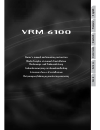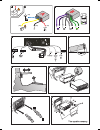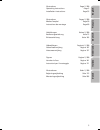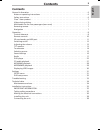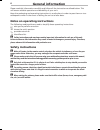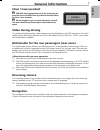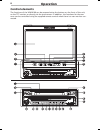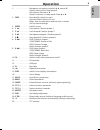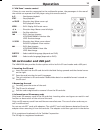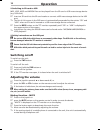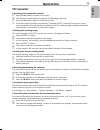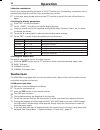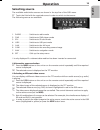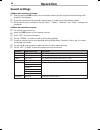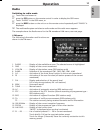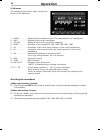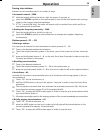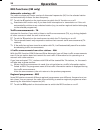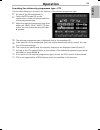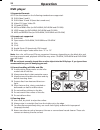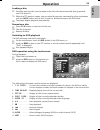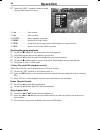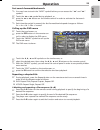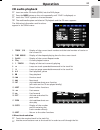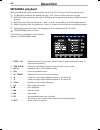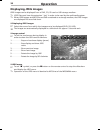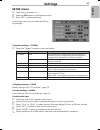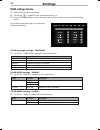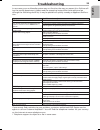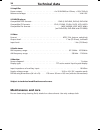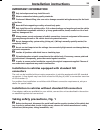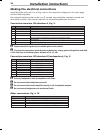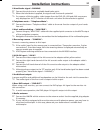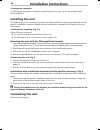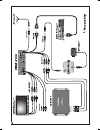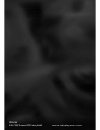English fr ançais deutsch nederlands italiano dansk vrm 6100 owner’s manual and mounting instruction mode d’emploi et manuel d’installation bedienungs- und einbauanleitung gebruiksaanwijzing en inbouwhandleiding istruzioni d’uso e d’installazione betjeningsvejledning og monteringsanvisning.
A +12v [a4] [a5] [a8] [a7] rr fr fl rl b.
3 illustrations pages 2, 209 mode d’emploi page 39 instructions de montage page 69 abbildungen seiten 2, 209 bedienungsanleitung seite 73 einbauanleitung seite 103 illustrations page 2, 209 operating instructions page 5 installation instructions page 35 english français deutsch afbeeldingen pagina’s...
4.
Contents general information . . . . . . . . . . . . . . . . . . . . . . . . . . . . . . . . . . . . . . . . 6 notes on operating instructions. . . . . . . . . . . . . . . . . . . . . . . . . . . . . . . . . 6 safety instructions . . . . . . . . . . . . . . . . . . . . . . . . . . . . . . . . . . . ...
Please read this information carefully and follow all the instructions outlined below. This will ensure reliable operation and durability of your unit. Keep the packaging and operating instructions in a safe place in order to pass them on to a subsequent owner in the event of selling the unit at a l...
Class 1 laser product a caution: any inappropriate use of the device may ex- pose the user to invisible laser rays which exceed the limits for class 1 laser products. A do not attempt to open or repair the device yourself. This work should be performed by an authorised service agent. Video during dr...
Control elements the functions of the vrm 6100 can be accessed using the buttons on the front of the unit, on the tft monitor or directly via the touchscreen. In addition, the functions for the rear zone can be controlled using the supplied remote control when there is a rear monitor con- nected. 8 ...
9 1. . . . . . . . . . . . . . . Navigation via menus: joystick 4, 6, 8 and 2 switch mute on/off: press joystick set volume: press 8 or 2 search functions in radio mode: press 4 or 6 2. Pwr . . . . . . . . . . Press briefly: switch on unit press and hold: switch off unit when unit is switched on and...
Remote controls the vrm 6100 is supplied with two different remote controls. In addition to the front remote control with the full functions, a handy “kid zone” remote control with limited functions is provided for the rear passengers. ■ front remote control power . . . . . Switch unit on/off mode ....
11 ■ “kid zone” remote control if there is a rear monitor connected to the multimedia system, the passengers in the rear of the vehicle can operate the dvd player using this remote control. L/m . . . . . . . Start/pause playback stop . . . . . . Stop playback 8 pause . . . Direction key: move cursor...
■ switching to sd card or usb mp3, jpeg, mpg und mpeg4 files can be played from the sd card or usb mass storage device (e.G. Usb stick). ☞ insert an sd card into the sd card reader or connect a usb mass storage device to the usb port. ✎ the list of av sources in the osd menu is automatically expande...
13 tft monitor ■ opening and closing the monitor ☞ press the g button to open the monitor. : the monitor is extended and swivels to the 90-degree position. ☞ press the g button again to close the monitor. ✎ if the auto open function is activated (“tilt mode auto”), the monitor returns to the vertica...
■ monitor mechanism if there is an object blocking the path of the tft monitor as it is extending, a protective circuit automatically stops the monitor from extending any further. ☞ in this case, press the g button on the tft monitor or switch the unit off and then on again. ■ setting the display pa...
15 selecting source the available audio/video sources are shown in the top line of the osd menu. ☞ touch the field with the required source in order to switch to that source. The following sources are available: 1. Radio . . . . . . . . Switches to radio mode 2. Dvd . . . . . . . . . . Switches to d...
Sound settings ■ when the monitor is closed: ☞ briefly press the pwr button once or several times until the required sound setting is dis- played in the display. ☞ press the joystick 8 / 2 upwards / downwards, in order to set the desired values. ✎ when the monitor is closed, only the “bass”, “treble...
17 radio switching to radio mode ☞ touch the touchscreen or ☞ press the osd button on the remote control in order to display the osd menu. ☞ touch “radio” in the osd menu, or ☞ press the mode button on the unit or on the remote control repeatedly until “radio” is displayed. : the multimedia system s...
■ am menu the following information and functions are shown in the am menu: 1. Radio . . . . . . . . Display of the available sources. The selected source is highlighted. 2. Am1 . . . . . . . . . . Display of the current waveband 3. 522 khz . . . . . . . Display of the current reception frequency 4....
19 tuning into stations stations can be tuned/scanned in a number of ways: ■ automatic search – seek ☞ hold the joystick 4 6 to the left or right for approx. 3 seconds, or ☞ touch the 4 seek 6 symbol on the touchscreen to tune to the next station with a strong signal in the currently selected waveba...
Rds functions (fm only) automatic retuning – af the radio continuously checks a series of alternate frequencies (af) for the selected station and automatically chooses the best frequency. ☞ touch the af symbol on the touchscreen to switch the af function on or off. ✎ deactivate this function only if...
21 searching for stations by programme type – pty this function allows you to search for stations of the desired programme type. ☞ set one of the fm wavebands (1). ☞ touch the pty symbol (3) on the touchscreen in order to activate selection of the programme type. ☞ select the required programme type...
Dvd player ■ supported formats all 12-cm discs based on the following standards are supported: ❑ dvd-video 5 and 9 ❑ dvd-video 10 and 18 (must be turned over) ❑ video cd, super video cd ❑ cd audio (cdda) ❑ mp3 and wma files (on dvd+r/rw, dvd-r/rw and cd-r/w) ❑ jpeg images (on dvd+r/rw, dvd-r/rw and ...
23 loading a disc ☞ carefully push the disc into the player’s disc slot with the printed side facing upwards until it is drawn in. ✎ when the tft monitor is open, you can swivel the monitor rearwards by a few centimetres with the in/out button on the unit in order to facilitate access to the dvd dri...
☞ touch the “next” symbol in order to access further dvd player functions: 12. 13. > . . . . . . . . . . . Fast forward 14. S.Title . . . . . . . . Select subtitle language 15. Menu. . . . . . . . . . Display dvd main menu 16. Goto . . . . . . . . . . Jump directly to a particular title/chapter or a...
25 fast search forwards/backwards ✎ you may have to touch the “next” symbol before you can access the “” symbols. ☞ touch the symbol during playback, or ☞ press the button on the remote control in order to activate the fast search function. ✎ each time the symbol is pressed, the fast forward/rewind ...
Goto function for jumping directly to a specific track/chapter or to a specified time. During playback: ☞ touch the touchscreen or ☞ press the osd button on the remote control in order to display the osd menu. ☞ touch the “goto” symbol to call up the dvd main menu. ✎ you may have to touch the “next”...
27 cd audio playback ☞ insert an audio cd-audio (cdda) into the dvd player. ☞ press the mode button on the unit repeatedly until “dvd” is displayed, or ☞ touch the “dvd” symbol on the touchscreen. : the multimedia system switches to cd playback and the cd menu appears. The following information and ...
Mp3/wma playback mp3 and wma files can be played back from a dvd, cd, sd card or usb storage medium. ✎ cd-rw discs should be formatted with the “full” option so that they can be read. ✎ mp3 files with a maximum bit rate of 320 kbps and a sampling frequency of 48 khz can be played. ✎ mp3 files must h...
29 ☞ touch the “next” symbol in order to access further menu functions: 14. 15. > . . . . . . . . . . . Fast forward 16. Rpt . . . . . . . . . . . Activate and select repeat mode 17. Dir . . . . . . . . . . . Jump to next directory on the current data medium 18. Goto . . . . . . . . . Display of the...
Displaying jpeg images jpeg images can be displayed from a dvd, cd, sd card or usb storage medium. ✎ jpeg files must have the extension “.Jpg” in order to be read by the multimedia system. ✎ when jpeg images and mp3 files are both contained on a storage medium, the jpeg images are displayed first as...
Setup menu ☞ touch the touchscreen, or ☞ press the osd button on the remote control. ☞ press “set” on the touchscreen. In the setup menu you can make the follow- ing settings: ■ system settings – system ☞ touch the “system” symbol on the touchscreen. Option set value description tilt mode auto the t...
Dvd setup menu ☞ select dvd as the active source. ☞ touch the “set” symbol on the touchscreen twice, or ☞ press the setup button on the remote control twice in order to call up the dvd setup menu. In the dvd setup menu you can make the following settings: ■ dvd language settings – language ☞ touch t...
In rare cases, your multimedia system may not function the way you expect it to. Before call- ing the service department, please read the operating instructions thoroughly and go through the following check list; it may be possible to quickly remedy an apparent malfunc- tion. Symptoms possible cause...
■ amplifier power output: . . . . . . . . . . . . . . . . . . . . . 4 x 20 w rms to 4 ohms, reference voltage: . . . . . . . . . . . . . . . . . . . . . . . . . . . . . . . . . . . . 14.4 v dc ■ dvd/cd player compatible dvd formats: . . . . . . . . . . . . . . . . . . Dvd-r, dvd-rw, dvd+r, dvd+rw co...
35 important information a only trained personnel may install the unit. A observe automotive industry quality standards. A fire hazard. When drilling, take care not to damage concealed wiring harnesses, the fuel tank or fuel lines. A never drill into supporting or safety-relevant body parts. A only ...
Making the electrical connections install all cables with care. For wiring, refer to the connection diagram on the cover page and the following table. Non-assigned cables should not be cut off. Instead, they should be insulated, wound and secured to one side. They may be required for retrofitting ad...
37 ■ hand brake signal – parking ☞ connect the pink wire to a suitable hand brake point. ✎ when the hand brake is applied, the signal must lie at earth potential. ✎ for reasons of driving safety, video images from the dvd, sd, usb and aux sources are only displayed on the tft monitor of the main uni...
■ navigation computer: a vdo dayton navigation computer can be linked to the unit via the rectangular black socket (mitsumi). Installing the unit the vrm 6100 can be installed using both the din installation bracket provided and vehicle- specific installation brackets. Details on both installation m...
Www.Vdodayton.Com © 04/2007 siemens vdo trading gmbh vrm 6100