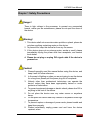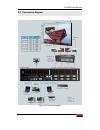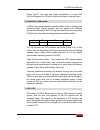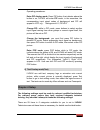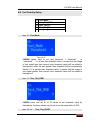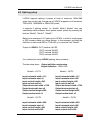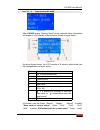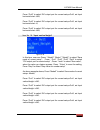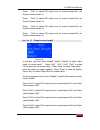Lvp40x led hd video wall processor user manual shenzhen vdwall co., ltd..
Lvp40x user manual www.Videowall.Cn 2 contents chapter 1 safety precautions.........................................................................3 chapter 2 connections of hardware..............................................................4 2-1 rear view...........................................
Lvp40x user manual www.Videowall.Cn 3 chapter 1 safety precautions danger! There is high voltage in the processor, to prevent any unexpected hazard, unless you are maintenance, please do not open the cover of the device. Warning! 1. This device shall not encounter water sprinkle or splash, please do...
Lvp40x user manual www.Videowall.Cn 4 1) liquid splashes to the device. 2) the device is dropped down or cabinet is damaged. 3) obvious malpractice is found or performance degrades. Chapter 2 connections of hardware 2-1 rear view figure 2-1 rear view 2-2 port description 1. Video input lvp40x suppor...
Lvp40x user manual www.Videowall.Cn 5 2. Video output port name description dvi each dvi out controls a piece of small led, the image to be imported can be any part cut from the input image. Lvp404: 4x2dvi out lvp408: 8x2dvi out lvp412: 12x2dvi out sdi/hd sdi (0ut) 1-channel digital video signal loo...
Lvp40x user manual www.Videowall.Cn 6 2-3 connection diagram figure 2-2 connection diagram.
Lvp40x user manual www.Videowall.Cn 7 chapter 3 frontal panel operations 3-1 diagram of frontal panel figure 3-1 diagram of frontal panel 3-2 button instructions (operation mode): there are 33 buttons and one knob on the frontal panel of lvp40x, all these buttons will be operable after start. They h...
Lvp40x user manual www.Videowall.Cn 8 in general, this operation is made only when new vga signal source is to be connected in. Sometimes user need repetitively do such adjustment till vga picture looks clean, complete and stable. 3) select output brightness button names description brt - decrease o...
Lvp40x user manual www.Videowall.Cn 9 figure 3-2 while in operation mode, press “out1”, the input and output parameters of current dvi out1 will appear in lcd at the location as shown in above figure. Press “out2”, the input and output parameters of current dvi out2 will appear in lcd at the locatio...
Lvp40x user manual www.Videowall.Cn 10 press “out12”, the input and output parameters of current dvi out12 will appear in lcd at the location as shown in above figure. 6) select cut / fade mode lvp40x can realize seamless switching effect (cut) or fading in/out switching effect (fade) between any tw...
Lvp40x user manual www.Videowall.Cn 11 operating procedures: enter pip display mode: press pip button, the indicator above the button is on, lvp40x will enter pip mode, in the meantime, the corresponding input signal codes of background and pip will appear in lcd, e.G.: “background=v1, pip=dvi” . Ch...
Lvp40x user manual www.Videowall.Cn 12 4-1 enter setup of lvp40x press “setup” for consecutive 8 times while in operation mode, “password: 8 enter setup …” will appear in lcd, lvp40x will enter the no.1 setup item. Type of setup setup items 1 select language 1 language 2 output resolution mode setup...
Lvp40x user manual www.Videowall.Cn 13 4-2 select language item 1: “language “ figure 4-1 after entering setting mode, lvp40x will enter the first setting item “language”. Lvp40x supports chinese and english display, press “knob” to select either of them, then press “enter” to save and validate the ...
Lvp40x user manual www.Videowall.Cn 14 item 2: “output definition” press “knob” key to select 1 output format listed under this option, then press “enter” to save and validate the setting. If you select “1920x1080_60”, the output resolution of lvp40x will be 1920x1080; the vertical refresh rate is 6...
Lvp40x user manual www.Videowall.Cn 15 4-5 pip/pop output image setup items 4~7: “pip image output setup” figure 4-5 after lvp40x enters “pip” mode, relevant setup information will appear in lcd in the format as shown in the figure below: figure 4-6 as above figure shows, the lcd consists of 6 secto...
Lvp40x user manual www.Videowall.Cn 16 3 step value for number setup, it can be 1, 10 or 100 4 current value 5 new value 6 ? : it is asking you whether to save the new value; or !:it means new value has been saved lvp40x pip image window is located in led screen. As in pip mode the pip image is to b...
Lvp40x user manual www.Videowall.Cn 17 item 8: “pip_frame” figure 4-8 user can customize frame mode in pip image window of lvp40x. There are 4 setting options, i.E.: “no frame” , “black 2 lines” , “white 2 lines” and “blue 2 lines” . Item 19: “ pop_height” lvp40x allows users to set pop image height...
Lvp40x user manual www.Videowall.Cn 18 4-6 text overlay setup item 10: “text mode” figure 4-10 lvp40x allows user to set text knock-out “ or “>threshold” . If it is less than threshold value, it means that the image of text signal less than current color threshold value will be added to background, ...
Lvp40x user manual www.Videowall.Cn 19 figure 4-12 the three options are used to set r, g, b values respectively as a certain value within 0~252. The following figure shows an example of text adding function. The text document in this sample is made using powerpoint. Its parameters are set as below:...
Lvp40x user manual www.Videowall.Cn 20 4-8 splicing setup lvp40x supports splicing 4 pieces of leds of maximum 1920x1080 pixels into one big led. A single set of lvp40x supports led of maximum 7680x1080, 1600x4800 or 3840x2160 pixels. It supports 3 splicing modes, i.E.: mode0, mode1, mode2. User can...
Lvp40x user manual www.Videowall.Cn 21 output horizontal width =1728 output horizontal width =1728 output horizontal start =0 output horizontal start =0 output vertical height =960 output vertical height =960 output vertical start =0 output vertical start =0 then, we can setup lvp40x. As the figure ...
Lvp40x user manual www.Videowall.Cn 22 item no. 16: “input horizontal width “ figure 4-15 after lvp40x enters “splicing setup” mode, relevant setup information will appear in lcd display in the format as shown in figure below: figure 4-16 as above figure shows, the lcd consists of 8 sectors, table b...
Lvp40x user manual www.Videowall.Cn 23 to select “new value” , when the value you desire appears, press “ enter” to save the setting, press “step” to select “step value for number setup” . While in any setup mode, press “ out1” , “ out2” , “ out3” or “ out4” , the system will directly skip to item n...
Lvp40x user manual www.Videowall.Cn 24 press “out2” to select dvi output port for current setup=out2, set input horizontal start =960; press “out3” to select dvi output port for current setup=out3, set input horizontal start =0; press “out4” to select dvi output port for current setup=out4, set inpu...
Lvp40x user manual www.Videowall.Cn 25 item no. 19: “input vertical start” figure 4-19 in this item, user can press “mode0” “mode1” “mode2” to select “save mode of current setup”; press“ out1” “out2” “out3” “out4” to select “dvi output port for current setup”; press “knob” to select “new value” , wh...
Lvp40x user manual www.Videowall.Cn 26 in this item, user can press “mode0” “mode1” “mode2” to select “save mode of current setup”; press “out1” “out2” “out3” “out4” to select “dvi output port for current setup” ; press “knob” to select “new value” , when the value you desire appears, press “enter” ...
Lvp40x user manual www.Videowall.Cn 27 press “ out1” to select dvi output port for current setup=out1, set output horizontal start =0; press “ out2” to select dvi output port for current setup=out2, set output horizontal start =0; press “ out3” to select dvi output port for current setup=out3, set o...
Lvp40x user manual www.Videowall.Cn 28 item no. 23: “output vertical start” figure 4-23 in this item, user can press “mode0” “mode1” “mode2” to select “save mode of current setup”; press “out1” “out2” “out3” “out4” to select “dvi output port for current setup” ; press“knob” to select “new value” , w...
Lvp40x user manual www.Videowall.Cn 29 4-9 exit setup item 24: “exit setup “ figure 4-24 press “↑” to move to the last item: “exit setup” , then press “knob” to select “yes” , then press “enter” to exit setup mode. If you press “setup” key while in any setup mode, the system will skip to the no.27 i...
Lvp40x user manual www.Videowall.Cn 30 figure 4-26 click “knob” to select “yes”, then click “enter” to reset the factory settings, the moment the system will remind you “the device is resetting, please restart the machine”, just follow the instruction. Item 27: “white balance adjustment” after input...
Lvp40x user manual www.Videowall.Cn 31 chapter 5 specifications inputs number/type 2×composite video 1×dp(displayport) 1×vga (rgbhv) 1×dvi 1×hdmi 1×sdi (hdsdi) video system pal/ntsc composite video scope/impedance 1v (p_p) / 75Ω vga format pc (vesa) ≤ 1600x1200 @60hz vga scope/impedance r, g, b = 0....
Lvp40x user manual www.Videowall.Cn 32 others control panel button,rs232 power 100-240vac 60w 50/60hz operating temp 5-40 ℃ humidity 15-85% dimensions 190 mm (height) ×400mm (width) ×525mm (length) weight net weight: 3.8kg gross weight: 6.2kg note: lvp40x includes the following 3 models: lvp404 lvp4...