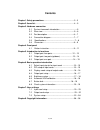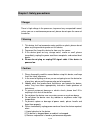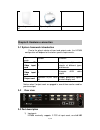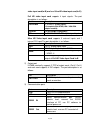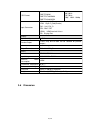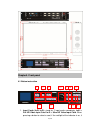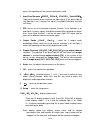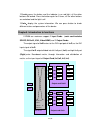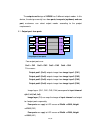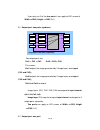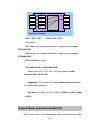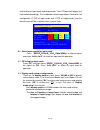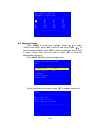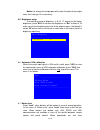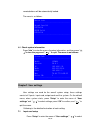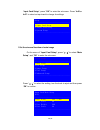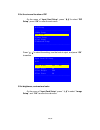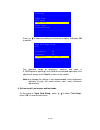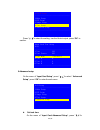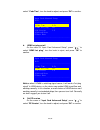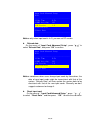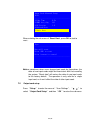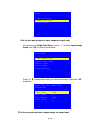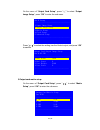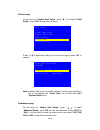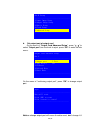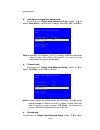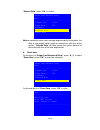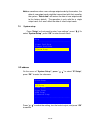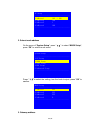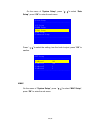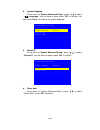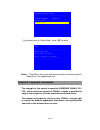Summary of LVP608
Page 1
1 / 37 lvp608 4k2k led video processor user manual.
Page 2: Contents
2 / 37 contents chapter1. Safety precautions--------------------------------------------------3-3 chapter2. Items list----------------------------------------------------------------4-5 chapter3. Hardware connection 3-1 system framework introduction ----------------------------5 3-2 rear view ------...
Page 3
3 / 37 chapter1. Safety precautions ! Danger there is high voltage in the processor, to prevent any unexpected hazard, unless you are a maintenance personnel, please do not open the cover of the device. ! Warning 1. This device shall not encounter water sprinkle or splash, please do not place anythi...
Page 4: Standard Accessories
4 / 37 chapter2. Items list please unpack the product with care, and then check whether all the following items are included in the package. If anything is found missing, please contact the dealer. Standard accessories the accessories supplied with this product may differ from the following pictures...
Page 5
5 / 37 operating manual x1 operating cd x1 chapter3. Hardware connection 3-1 system framework introduction due to the plug-in design of input and output cards, the lvp608 configuration will depend on customer-specific requirements. Types of cards number function full hd video input card x1 integrate...
Page 6
6 / 37 video input card(in-b) and one ultra hd video input card(in-d). Full hd video input card supports 4 input signals. The port description is as follows: port description vga/video 1* vga(pc analog signal) 1*composite(pal/ntsc,vga —vga-rca adapter needed) dvi/in-b 1 x dvi (hdmi1.3 compatible) sd...
Page 7
7 / 37 3-4 connection diagram 3-5 specifications inputs type/quantity 1×video 2×vga(rgbhv) 1×dvi(vesa /cea-861) 1×hdmi(vesa /cea-861) 1×dp(vesa) 1×sdi(sdi/hd-sdi/3g-sdi) video standard pal/ntsc composite video amplitude/impedance 1v(p_p) / 75Ω vga format pc(vesa standard) ≤1920×1200_60hz vga amplitu...
Page 8
8 / 37 sdi format smpte259m-c smpte 292m smpte 274m/296m smpte 424m/425m 480i_60hz 576i_50hz 720p、1080i、1080p input connectors video: 4-pin vga vga:15-pin d_sub(female) dvi:24+1 dvi_d sdi: bnc/ 75Ω hdmi: hdmi terminal a class dp:display port outputs type/quantity 8×dvi preview output 1×dvi(any one o...
Page 9
9 / 37 chapter4. Front panel 4-1 button instruction 1. Input cards (in-b, in-d): stand for 2 input cards accordingly. In-b is full hd video input card. In-d is ultra hd video input card. When pressing a button to select a card, if the red light of the indicator is on, it 1 2 3 5 4 6/7 8 10 9 12 13 1...
Page 10
10 / 37 means the operation of the current input card is valid. 2. Input card sources(sdi/dp、dvi/in-b、vga/vga、video/hdmi) : input card selection,when selecting an input signal, if the green light of the indicator is on. It means the signal is available.Otherwise the light will flicker. 3. Pip: turn ...
Page 11
11 / 37 12.Lock:press the button and the indicator is on red light, all the other buttons are locked. Press the button again for 3 times, all the other buttons are unlocked and the light is off. 13.Info:display the system information. We can press button to check different status and parameters of t...
Page 12
12 / 37 the output card design of lvp608 has 3 different output modes. In this device, the design currently has: four ports, two ports (up/down) and one port, customers can select output modes according to the project requirements. 5-1 output port: four ports four output ports are: out1 = ch1 out2 =...
Page 13
13 / 37 if you only use 2 of the four ports, it can apply to led screen of width (2x1) 5-2 output port: two ports (up/down) two output ports are: out1 = ch1 + ch2 out2 = ch3 + ch4 this means: out1 outputs the image generated by 2 image layers overlapped (ch1 and ch2); out2 outputs the image generate...
Page 14
14 / 37 out1 = ch1 + ch2 out2 = ch3 + ch4 this means: out1 outputs the image generated by 2 image layers overlapped (ch1 and ch2); out2 outputs the image generated by 2 image layers overlapped (ch3 and ch4); out3 and out4 no output. Only connect out 1 to sending card. Image layers (ch1, ch2, ch3, ch...
Page 15
15 / 37 and location of input cards and output cards. The lcd panel will display the information accordingly. The introduction of basic operations is based on full configuration (2 pcs of input cards and 2 pcs of output cards) and the default menu will be as follows when system starts: 6-1 select in...
Page 16
16 / 37 6-4 output port setup press “setup” to enter “user settings”, press “ ↑ , ↓ ”to select “output card setup”, press “ok” to enter its sub menu. Press “↑,↓”to select “advanced setup”, press “ok” to enter its sub menu, press “↑,↓” to select “output port”, turn the knob to select “ok” to enter th...
Page 17
17 / 37 notice: to change the output port will restore the data of the output card, don’t change it if unnecessary. 6-5 brightness setup the adjusting range of brightness is 0- 32, “0” stands for the lowest brightness, press “brt+”to increase the brightness or “brt-”to lower it. To make sure of the ...
Page 18
18 / 37 remote,buttons will be automatically locked. The menu is as follows: 6-8 check system information press “info” to enter the menu of system information, and then press “↑, ↓ ”to turn the page and “ ” to quit. The menu is as follows: chapter7. User settings user settings are used for the overa...
Page 19
19 / 37 “input card setup”, press “ok” to enter the sub menu. Press “in-b or in-d ” to select an input card to change its settings. 1.Set the size and location of main image on the menu of “input card setup”, press “↑,↓” to select “main setup ”, and “ok” to enter the sub menu. Press “↑,↓” to select ...
Page 20
20 / 37 2.Set the size and location of pip on the menu of “input card setup”, press “↑,↓”to select “pip setup ”, press “ok” to enter the sub menu. Press “↑,↓”to select the setting, turn the knob to ajust, and press “ok” to confirm. 3.Set brightness, contrast and color on the menu of “input card setu...
Page 21
21 / 37 press “↑,↓”to select the setting, turn the knob to adjust, and press “ok” to confirm. The adjusting range of brightness, contrast and color is 0-100.Brightness adjusting is only valid for the selected input card, if the ad justing is wrong, press “reset” to return to the default. Notice: to ...
Page 22
22 / 37 press “↑,↓”to select the setting, turn the knob to ajust, press “ok” to confirm. 5.Advanced setup on the menu of “input card setup”, press “↑,↓”to select “ advanced setup ”, press “ok” to enter the sub menu. set fade time on the menu of “input card advanced setup”, press “↑,↓”to in-d setup...
Page 23
23 / 37 select “ fade time”, turn the knob to adjust, and press “ok” to confirm. hdmi hot plug on/off on the menu of “input card advanced setup”, press “↑,↓” to select “hdmi hot plug”, turn the knob to ajust, and press “ok” to confirm. Notice: when lvp608 is switching signal sourc e, it will send ...
Page 24
24 / 37 notice: only when input card is in-d, you can set dp version. refresh data on the menu of “input card advanced setup”, press “↑,↓” to select “refresh data”, and press “ok” to confirm. Notice: sometimes when users change input cards by themselves, the data of new input cards might be incons...
Page 25
25 / 37 when entering the sub menu of “reset data”, press ok to start to reset . Notice: sometimes when users change input cards by themselves, the data of new input cards might be inconsistent with that saved by the system. “reset data” will restore the data of new input cards to the factory defaul...
Page 26
26 / 37 1.Set the size and location of input image for output card on the menu of “output card setup”, press “↑,↓” to select “input image setup ” and “ok” to enter the sub menu. Press “↑,↓” to select the setting, turn the knob to ajust, and press “ok” to confirm. 2.Set the size and location of outpu...
Page 27
27 / 37 on the menu of “output card setup”, press “↑,↓” to select “output image setup ”, press “ok” to enter the sub menu. Press “↑,↓” to select the setting,turn the knob to ajust, and press “ok” to confirm. 3.Output card matrix setup on the menu of “output card setup”, press “↑,↓” to select “matrix...
Page 28
28 / 37 4.Clock setup on the menu of “output card setup”, press “↑,↓” to select “clock setup ”, press “ok” to enter the sub menu. Press “↑,↓”to select the setting, turn the knob to ajust, press “ok” to confirm. Notice: clock setup is only used when display is out of sync,if display is out of sync,pl...
Page 29
29 / 37 set output port of output card on the menu of “output card advanced setup”, press “↑,↓” to select “output port”,turn the knob to ajust, press “ok” to enter the sub menu. On the menu of “confirming output port”, press “ok” to change output port. Notice: change output port will cause the dat...
Page 30
30 / 37 unnecessary. auto detect of signals for output card on the menu of “output card advanced setup”, press “↑,↓”to select “auto detect”, turn the knob to adjust, and press “ok” to confirm. Notice: normally “auto detect” is off, it is mainly used for malfunction detec of input card. When “auto ...
Page 31
31 / 37 “refresh data”, press “ok” to confirm. Notice: sometimes when users change output cards by themselves, the data of new output cards might be inconsistent with that of the system. “refresh data” will then update the system data to be consistent with that of the new output cards. reset data ...
Page 32
32 / 37 notice: sometimes when users change output cards by themselves, the data of new output cards might be inconsistent with that saved by the system. “reset data” will restore the data of new output cards to the factory default. The operation is only valid for a single output card, so it won’t a...
Page 33
33 / 37 2. Subnet mask address on the menu of “system setup”, press “↑,↓” to select “mask setup”, press “ok” to enter the sub menu. Pr ess “↑,↓”to select the setting, turn the knob to ajust, press “ok” to confirm. 3. Gateway address mask setup -------------------------------------- 1.Address1 255 2....
Page 34
34 / 37 on the menu of “system setup”, press “↑,↓”to select “gate setup ”, press “ok” to enter the sub menu. Press “↑,↓”to select the setting, turn the knob to ajust, press “ok” to confirm. 4.Mac on the menu of “system setup”, press “↑,↓”to select “mac setup”, press “ok” to enter the sub menu. Gate ...
Page 35
35 / 37 pr ess “↑,↓”to select the setting,turn the knob to ajust, press “ok” to confirm. 5. Advanced setup on the menu of “system setup”, press “↑,↓”to select “advanced setup”, press “ok” to enter the sub menu. System setup -------------------------------------- 1.Ip setup 2.Mask setup 3.Gate setup ...
Page 36
36 / 37 system language on the menu of “system advanced setup”, press “↑,↓”to select “ 语言 language”, turn the knob to ajust, press “ok” to confirm. You can select english or chinese as system language. device id on the menu of “system advanced setup”, press “↑,↓” to select “ device id”, turn the...
Page 37
37 / 37 on the sub menu of “ reset data”, press “ok” to reset. Notice: “ reset data” will restore all the system data to the factory default. Normally it is not suggested to use. Chapter8. Copyright information the copyright of this manual is owned by shenzhen vdwall co., ltd., unless with prior con...