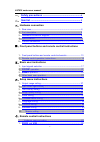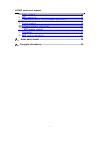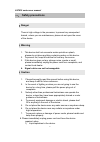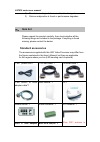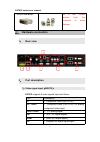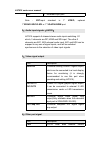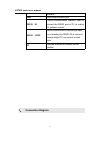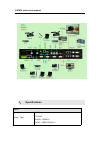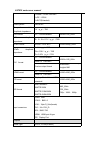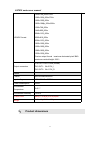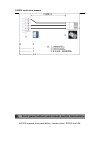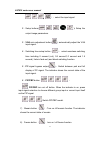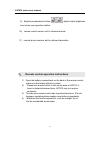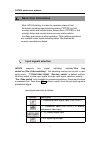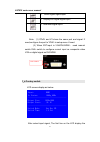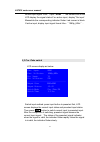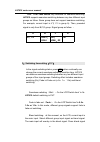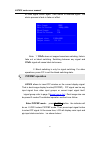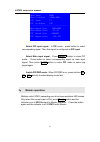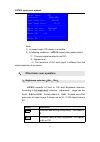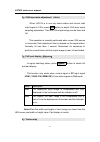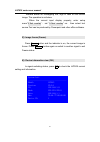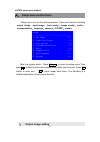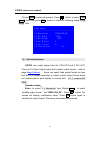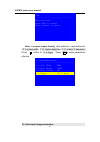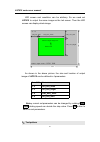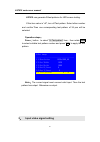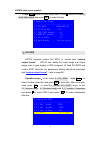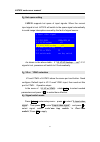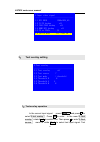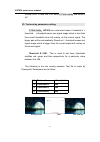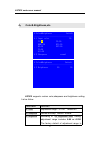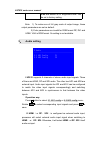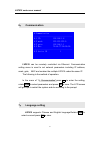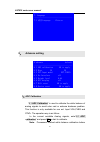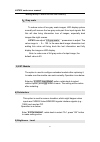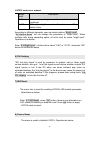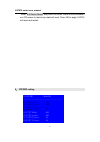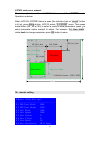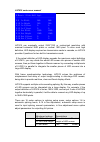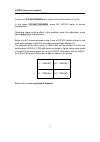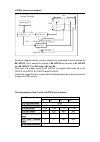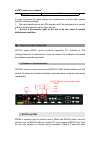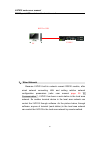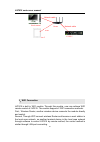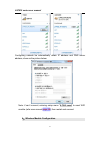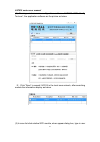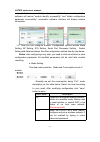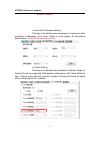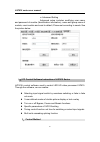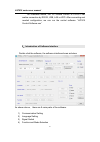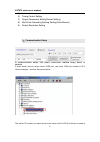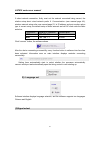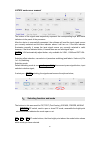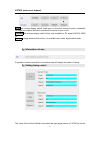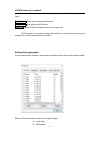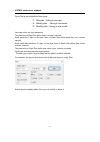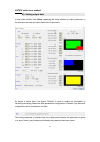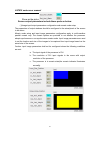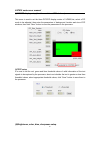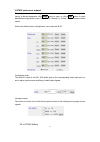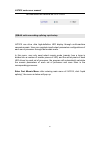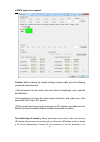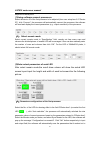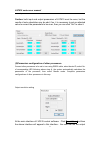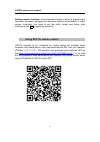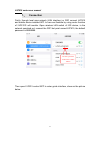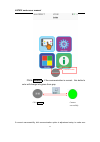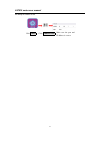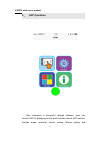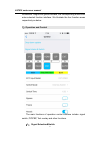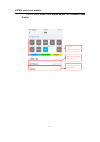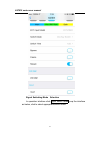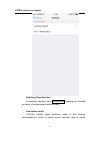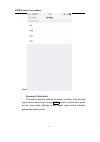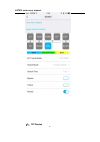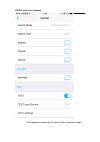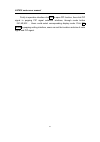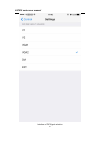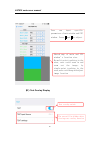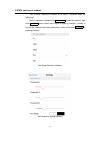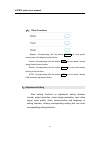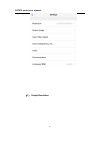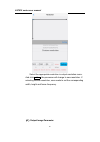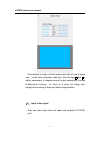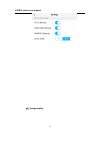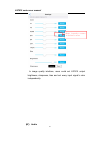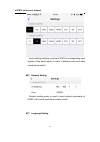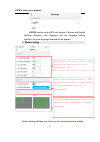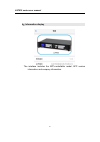- DL manuals
- Vdwall
- Processor
- LVP615 series
- User Manual
Vdwall LVP615 series User Manual
Summary of LVP615 series
Page 1
Lvp615 series led hd video processor user manual contents.
Page 2: Safety Precautions
Lvp615 series user manual 2 一、 safety precautions -------------------------------------------------------- 4 二、 item list -------------------------------------------------------------------------- 5 三、 hardware connection 1、 rear view------------------------------------------------------------------...
Page 3
Lvp615 series user manual 3 2、 wired network-------------------------------------------------------------------- 51 3、 wifi connection----------------------------------------------------------------- 52 (二) lvp615 series pc control software instructions---------------------- 59 1、 control method----...
Page 4: Safety Precautions
Lvp615 series user manual 4 一、 safety precautions ! danger there is high voltage in the processor, to prevent any unexpected hazard, unless you are maintenance, please do not open the cover of the device. ! warning 1. This device shall not encounter water sprinkle or splash, please do not place anyt...
Page 5: Item List
Lvp615 series user manual 5 2) the device is dropped down or cabinet is damaged. 3) obvious malpractice is found or performance degrades. 二、 item list please unpack the product carefully, then check whether all the following things are included in the package. If anything is found missing, please co...
Page 6: Hardware Connection
Lvp615 series user manual 6 not in use. Please remove from the processor to avoid damage. ( only for lvp615d) 三、 hardware connection 1、 rear view 1 3 5 2 4 4 2、 port description 1) video signal input(inputs) lvp615 supports 8 video signals input as follows: port description v1 1*composite video (pal...
Page 7
Lvp615 series user manual 7 ext. 1* extended input port note : ext.Input standard is 1* video, optional 1* sdi/hd-sdi/3g-sdi or 1* vga/dvi/hdmi port. 2) audio input signals(audio) lvp615 supports 5-channel stereo audio inputs switching. Of which, 3 channels are dp, hdmi and sdi input. The other 2 ch...
Page 8: 3、
Lvp615 series user manual 8 interface usb usb communication port rs232 in serial communication interface, used to connect the rs232 port of pc to realize pc software control. Rs232 loop serial communication cascading output for connecting the rs232 in of next unit, through single pc can control seve...
Page 9: 4、
Lvp615 series user manual 9 4、 specifications inputs nums / type 2×video 1×ypbpr 2×vga(rgbhv) 1×dvi(vesa /cea-861).
Page 10
Lvp615 series user manual 10 1×hdmi(vesa /cea-861) 1×dp(vesa) 1×ext.(extended) video system pal/ntsc composite video amplitude impedance 1v(p_p)/ 75Ω vga format pc(vesa standard) ≤2048×1152_60hz vga amplitude impedance r、g、b = 0.7 v(p_p)/ 75Ω ypbpr format sd/hd(cea -861) ≤1920x1080p_60hz ypbpr ampli...
Page 11: 5、
Lvp615 series user manual 11 5、 product dimensions vga/dvi format 1024×768_60hz/75hz 1280×1024_60hz/75hz 1600×1200_60hz 1920×1080p_50hz/60hz 1366×768_60hz 1440×900_60hz 2048×1152_60hz 2560×816_60hz 2304×1152_60hz 1920×1200_60hz 1200×1600_60hz 1080×1920_60hz 1536×1536_60hz custom output format(maximu...
Page 12
Lvp615 series user manual 12 rs232 cable order:.
Page 13
Lvp615 series user manual 13 四、 front panel buttons and remote control instructions lvp615 supports front panel button, remote control, rs232 and lan.
Page 14: 1、
Lvp615 series user manual 14 control. Same printing on reomote control buttons and front panel buttons,same button functions. The instructions are as below. 1、 front panel buttons and remote control schematic 1 1) input signal selection buttons( , , , , , 2 4 3 5 8 7 6 9 10 8 4 6 the buttons on remo...
Page 15
Lvp615 series user manual 15 , , , ): select the input signal. 2) setup buttons( , , , , ): setup the output image parameters. 3) vga auto adjustment button( ): automatically adjust the vga input signal. 4) switching time setup button( ): select seamless switching time including 0 second (cut), 0.5 ...
Page 16: 2、
Lvp615 series user manual 16 9) brightness adjustment button( , ) adjust output brightness level under user operation station. 10) remote control sensor: built in infrared receiver. 11) remote launch window: built-in infrared transmitter. 2、 remote control operation instructions 1) open the battery ...
Page 17: Basic User Instructions
Lvp615 series user manual 17 五、 basic user instructions after lvp615 starting, it enters the operation status of last shut-down including signal switching status, pip/pop (or text overlay) status and mosaic status. Among them, pip/pbp( or text overlay) status and mosaic status can only realize relat...
Page 18
Lvp615 series user manual 18 1 * hdmi digital signal input 1* displayport digital signal input * 1* extended signal input note: (1) ypbpr and v2 share the same port and signal. If need,configure the port to ypbpr in setup menu if need. (2) when ext.Input is vga/dvi/hdmi , need manual switch dial swi...
Page 19
Lvp615 series user manual 19 current input signal. Like:“ input: hdmi ” 。the second line on the lcd display the signal status.If no active input, display” no input’. Meanwhile,the corresponding indicator flicker. Led screen is black. If active input, display input signal format like:“ 1080p_60hz ” 。...
Page 20
Lvp615 series user manual 20 note: pre.+take switch only available for seamless switching. Lvp615 supports seamless switching between any two different input groups as follow. Same group does not support seamless switching. For example, current input is v1( v1 in group a). Then, preselect signal is ...
Page 21: 2、
Lvp615 series user manual 21 or main signal button again. Then switch to selected signal. The whole process is fade in fade out effect. Main input: hdmi main in status: 1080p_60hz blend input: v1 blend in status: pal -------------------------------------- output size: 1920x1080 output start: (0,0) -...
Page 22: 3、
Lvp615 series user manual 22 main input: hdmi main in status: 1080p_60hz pip input: v1 pip in status: pal -------------------------------------- main output size: 1920x1080 main output start: (0,0) pip output size: 640x320 pip output start: (16,16) select pip input signal: in pip mode, press button ...
Page 23: 4、
Lvp615 series user manual 23 mosaic input: dvi in status: 1080p_60hz input image size: 960x540 input image start: (0,0) -------------------------------------- mosaic out size: 1920x1080 mosaic out start: (0,0) mosaic pip: off -------------------------------------- device id: 1 note: 1) in mosaic mod...
Page 24
Lvp615 series user manual 24 2) vga input auto adjustment (auto) when lvp615 is in one key switch status and current valid input signal is vga, press auto button to adjust vga input signal sampling parameters. Then the vga output image can be clear and full. This operation is normally performed when...
Page 25
Lvp615 series user manual 25 lvp615 allows for overlapping text, logo or flash on the current image. The operation is as below. When the current input display properly, enter setup menu“3.Text overlay” , set ”3.1text overlay” on , then select text source.Text can be produced by powerpoint and other ...
Page 26: Setup Menu Instructions
Lvp615 series user manual 26 六、 setup menu instructions setup menu is to set the entire processor. There are 9 section including output image 、 input image 、 text overlay 、 image quality 、 audio 、 communication、language、advance、pip/pbp、mosaic. Setup -------------------------------------- 1. Out imag...
Page 27
Lvp615 series user manual 27 press setup to enter setup menu. Press ↑,↓ button to select“1.Out image” item.Then press ok button to enter the following image“1.Out image” item. 1.Out image -------------------------------------- 1.1 resolution 1920x1080_60 1.2 out width 1920 1.3 out height 1080 1.4 ou...
Page 28
Lvp615 series user manual 28 tips -------------------------------------- data will reset press to restart press to cancel note: to custom output format,after selection,need further set 1.1.1 custom width、1.1.2 custom height and 1.1.3 custom v frequency. Press ↓ button to 1.1.4 apply , press “ ok”to ...
Page 29
Lvp615 series user manual 29 led screen real resolution can be arbitrary. So we need set lvp615 to output the same image as the led screen. Then the led screen can display whole image. ( 0,0) _out_hori_start out_hori_width out_vert_start out_vert_height led screen lvp615 output format = 1920×1080 lv...
Page 30: 2、
Lvp615 series user manual 30 lvp615 can generate 36test patterns for led screen testing. If this item value is “off”, turn off test pattern. Select other number and confirm.Then one corresponding test pattern of 36 pcs will be selected. Operation steps: press ↓ button to select“1.6 test pattern” ite...
Page 31
Lvp615 series user manual 31 press setup button to enter setup menu. Press↓ button to select 2. Input video signal and press ok to enter this item. 2.Input video signal -------------------------------------- 2.1 dvi edid 1280x1024_60 2.2 v1/v2 backup off 2.3 vga1/vga2 backup off 2.4 hdmi/dvi backup ...
Page 32
Lvp615 series user manual 32 2) hot spare setting lvp615 supports hot spare of input signals. When the current input signal is lost. Lvp615 will switch to the spare signal automatically to avoid image interruption caused by the fault of signal source. 2.Input video signal ---------------------------...
Page 33: 3、
Lvp615 series user manual 33 2.Input video signal -------------------------------------- 2.1 dvi edid 1280x1024_60 2.2 v1/v2 backup off 2.3 vga1/vga2 backup off 2.4 hdmi/dvi backup off 2.5 v2 or ypbpr v2 2.6 switch mode pre.+take sw. ? 3、 text overlay setting 3.Text overlay -------------------------...
Page 34
Lvp615 series user manual 34 overlay is on. If need turn it off, enter 3.1 text overlay and switch if off. 2) text overlay parameters setting 3.1text mode: lvp615 can custom text mode threshold. The current threshold value will overlay on the current signal. The bigger part will be automatically fil...
Page 35: 4、
Lvp615 series user manual 35 4、 color& brightness,etc. 4.Color&brightness default -------------------------------------- 4.1 input color 50 v1= 50 v2=50 hdmi=50 dvi=50 dp=50 ext=50 v1=50 all=50 4.2 sharpness normal 4.Color&brightness default -------------------------------------- 4.3 brightness 50 5...
Page 36: 5、
Lvp615 series user manual 36 0-64 and default is 64.“brightness level” can be set in factory setting. Note:1). To make sure of full gray scale of output image, these output parameters are set as default. 2).Color parameters are invalid for rgb format dp, dvi and hdmi. Vga is rgb format. So setting i...
Page 37: 6、
Lvp615 series user manual 37 6、 communication 6.Communication -------------------------------------- 6.1 ip: 192.168.1.8 6.2 mask: 255.255.255.0 6.3 gate: 192.168.1.1 6.4 mac: 76:64:77:00:00:00 -------------------------------------- 6.5 device id 1 lvp615 can be remotely controlled via ethernet. Com...
Page 38: 8、
Lvp615 series user manual 38 7. Language -------------------------------------- 7.1 语言 language chinese 8、 advance setting 8.Advance default -------------------------------------- 8.1 adc calibration ok to apply 8.2 bias 50 50 8.3 ext.Input model ext.Video 8.4 de-interlace off 8.5 bright level 0-64 ...
Page 39
Lvp615 series user manual 39 leaving factory. Please use this item carefully. 2) gray scale to reduce noise of low gray scale images, led display system normally will remove the low gray scale part from input signals. But this will also bring information loss of images, especially dark images like n...
Page 40
Lvp615 series user manual 40 according to different demands, user can select relative “bright level”. “8.8 device reset” will not change the parameter of “bright level”. When multiple units doing cascading splice, all units must be same “bright level”. Operation is as below: enter “8.5 bright level”...
Page 41
Lvp615 series user manual 41 enter “8.8 device reset” and press ok button, there is one information on lcd screen to remind you data will reset. Press ok to apply. Lvp615 will reset and restart. 9、 pip/pbp setting d.Pip/pbp mode=m1 -------------------------------------- d.1 main width 1920 d.2 main ...
Page 42
Lvp615 series user manual 42 the setup option is used to set lvp615’s three user defined pip/pbp mode. Operation as below: when lvp615’s pip/pbp status is open (the indicator light on “on/off” button is lit up), press setup button, lvp615 enters “d. Pip/pbp” menu. Then press mode button (m1, m2 or m...
Page 43
Lvp615 series user manual 43 e.Mosaic(video wall app) -------------------------------------- e.9 in width 960 960 e.10 in height 540 540 e.11 in h_start 0 0 e.12 in v_start 0 0 e.13 out width 1920 1920 e.14 out height 1080 1080 e.15 out h_start 0 0 e.16 out v_start 0 0 lvp615 can maximally output 23...
Page 44
Lvp615 series user manual 44 automa tic splicing menu resolution and position compared with the whole spicing screen driven by this unit of lvp615 e.4 unit height e.5 unit horizontal start e.6 unit vertical start e.7 sync. Splicing on or off of the sync splicing e.8 automatic splicing application of...
Page 45
Lvp615 series user manual 45 screen) of led screen the lvp615 drives; in the menu e.7 sync. Mosaic menu, select to turn the function on or off; in the menu e.8 auto calculation, press ok, lvp615 starts to mosaic automatically; observing image splicing effect. If any problem, enter fine adjustment me...
Page 46
Lvp615 series user manual 46 loop out dvi loop out lvp615#0 #1 #2 #4 #3 input signals lvp615#1 lvp615#3 lvp615#2 lvp615#4 system topology 3456 1920 dvi as above diagram shows, all input signals are connected to and switched by #0 lvp615. The 2 same dvi outputs of #0 lvp615 are connect to #1 lvp615 a...
Page 47
Lvp615 series user manual 47 splicing on in order to ensure all output images are synchronous to each other, please note the following settings: 1. The input signals can be only dvi signals, and if the processor is in mosaic mode, it will be unable to switch input signals; 2. All the 5 processors mu...
Page 48
Lvp615 series user manual 48 rs232 port, usb control method can be used. Pc lvp615 rs232 or usb 2、 wired network because lvp615 built-in network convert rs232 module, after wired network connecting lan and setting relative network configuration parameters (refer user manual page 38 “6. Communication...
Page 49
Lvp615 series user manual 49 router work station 2 work station1 lvp615 wifi netwo rk cable netwo rk cable 3、wifi connection lvp615 is built in wifi module. Through this module, user can achieve wifi remote control of lvp615. The module supports 2 wifi connection methods: first., wireless router, an...
Page 50
Lvp615 series user manual 50 there are relative setups and instruction about lvp615 wifi module and how to realize the 2 control methods as below: notice: when using wifi connection, wifi antenna must be installed. 3) wifi connection module using laptop with wireless network, open network and share ...
Page 51
Lvp615 series user manual 51 configuring network be automatically obtain ip address and dns server address, show as the picture below: note: if can’t connect, entering setup menu “8.7wifi reset” to reset wifi module (refer user manual page 48 ), then restart and connect. 4) wireless module configura...
Page 52
Lvp615 series user manual 52 (1) running wireless scan configuration software “lvp615 wifi config tool.Exe”, the application software as the picture as below. ( 2)click “scan” to search lvp615 in the local area network, after searching module the information display as below. (3) in scan list click ...
Page 53
Lvp615 series user manual 53 name (default name is admin) and password (default password is admin), software will remind “module identify successfully” and “obtain configuration parameter successfully”, meanwhile software interface will display relative information. ( 4 ) now you can configure modul...
Page 54
Lvp615 series user manual 54 b. Ap setting and sta setting after selecting the mode, we need to configure specific parameters for the mode. See as below: ap setting sta setting notice: better use manual method instead of automatic method to avoid disconnection due to ip click “search” button, you ca...
Page 55
Lvp615 series user manual 55 address changes. C. Serial port parameter setting this step is for setting basic parameters of serial port, after modifying configuration, click “save” button to save change. As the picture below shows, the baud rate should be 9600. D. Socket setting this step is for set...
Page 56
Lvp615 series user manual 56 e. Advanced setting advanced setup includes modifying user name and password of module (identification information), name and group name of module, reset module and reset to default, please set according to needs. See the picture below: (二) pc control software instructio...
Page 57
Lvp615 series user manual 57 as illustrated above, the pc remote control of lvp615 can realize connection by rs232, usb, lan or wifi. After connecting and needed configuration, we can run the control software: “lvp615 control software.Exe” 2、 introduction of software interface double click the softw...
Page 58
Lvp615 series user manual 58 5) information 6) timing control setting 7) output parameters setting(screen setting) 8) multi units cascading splicing setting(quick mosaic) 9) output resolution setting 1) communication setup in communication setup, first select connection method being serial or networ...
Page 59
Lvp615 series user manual 59 controlled. If select network connection, firstly must set the network connected being correct, the relative setup about wired network prefer 6. Communication (user manual page 46), wireless network setup refer user manual page 53. In ip address and port number option ty...
Page 60
Lvp615 series user manual 60 the buttons of the signal area respectively represent the corresponding keys and status indicators in the panel of the processor. After the device is successfully connected, the software will read the input signal source you currently selected and the blue indicator abov...
Page 61
Lvp615 series user manual 61 text: text overlay display switch, used open or close text overlay function; meanwhile the bright point above the button indicates the function is open or not. Bypass: full and part display switch button, only available for pc signal vag dvi hdmi dp. Freeze: image freeze...
Page 62
Lvp615 series user manual 62 preset timer plan. The system provides four cycle timer modes, i.E.: day, week, month, once. Start timing: start: open timing control function stop timing: stop timing control function timer: spread or shrink timing execution list on right side. Click “program” to enter ...
Page 63
Lvp615 series user manual 63 cycle plan is sub-divided into three types: ( 1)day plan(timing in one day) ( 2)weekly plan (timing in one week) ( 3)monthly plan(timing in one month) user can select one type he desires the plan items of day plan define hours, minutes, seconds; each week has 7 days, so ...
Page 64
Lvp615 series user manual 64 6) setting output date in user main interface click setup, appearing the setup interface of output parameter, in the interface user can set output parameters of processor. As shown in above figure, the button “refresh” is used to update the information of currently proce...
Page 65
Lvp615 series user manual 65 show as the picture screen output parameters include these parts as below: (1)image input/output parameters configuration and mosaic mode setup the parameters of output windows should be configured to the actual pixels of the screen to be driven. Mosaic mode setup and in...
Page 66
Lvp615 series user manual 66 (2)pip/pbp display setup (location and size of pip windows) this menu is used to set the three pip/pop display modes of lvp605,first, select a pip mode to be adjusted, then enter the parameters of background, location and size of pip windows, then click “save” button to ...
Page 67
Lvp615 series user manual 67 these options is used to set brightness, color, bias and sharpness of output image, after typing in desired parameter click save button to save, or click reset button to reset parameters being default value. Directly click “normal” or “sharp”, the parameters will be save...
Page 68
Lvp615 series user manual 68 you can select this terminal as v2 or ypbpr. (8)multi units cascading splicing rapid setup lvp615 can drive ultra high-definition led display through multi-machine cascade mosaic. User can complete input/output parameters configurations of each ser of processor through f...
Page 69
Lvp615 series user manual 69 caution: before making the mosaic settings, please make sure the following conditions have been met: (1)all processors are the same with each other in brightness, color, contrast and definition. (2) all processors must use the same output resolution, and make sure it the...
Page 70
Lvp615 series user manual 70 adjusted via serial ports. (1)using software connect processors select the device id of the first processor to be adjusted (from user setup item 6.5 “device id”), click “connect”, the processor will automatically connect the processor, the software will read and display ...
Page 71
Lvp615 series user manual 71 current processor. Caution: both input and output parameters of lvp615 must be even, but the results of auto calculation may be odd, if so, it is necessary to set an adjusted value to correct the parameters to be even, then you can click “set” to save it. (5)parameters c...
Page 72
Lvp615 series user manual 72 resolution. Setting output resolution: click downward triangle to select a proper output resolution, processor will apply the resolution selected automatically. If select custom resolution, you need to set the width, height and frame, after configuring click ok to apply ...
Page 73: 1、
Lvp615 series user manual 73 1、 connection firstly, through local area network (lan interface) or wifi connect lvp615 and mobile device installed app. In here we illustrate by using router function of lvp615’s wifi module. Open wireless lan switch of ios device, in the network searched out, connect ...
Page 74: Connect
Lvp615 series user manual 74 click connect , if the communication is normal,this button’s color will change into green from gray. Click connect connect successfully if connect unsuccessfully, click communication option in adjustment setup, to make sure connection button.
Page 75
Lvp615 series user manual 75 the setup is correct or not. Click connect make sure the port and ip address is correct click communication.
Page 76: 2、
Lvp615 series user manual 76 2、 app operation after connection is successful, through software, users can control lvp615, displaying as the guide interface above, app has four function areas: operation control, setting, mosaic setting and.
Page 77
Lvp615 series user manual 77 information. Single click guide interface, the corresponding buttons will enter selected function interface. We illustrate the four function areas respectively as below. 1) operation and control the main functions of operation control interface include: signal switch, pi...
Page 78
Lvp615 series user manual 78 lvp615 could support one button switch and preselect+take switch. Signal selection area switching mode selection switching time selection.
Page 79
Lvp615 series user manual 79 signal switching mode selection in operation interface click signal switch mode, pop the interface as below, click to select appropriate switch mode..
Page 80
Lvp615 series user manual 80 switching time selection in operation interface, click switching time, popping the interface as below, click appropriate switching time. One button switch lvp615’s default signal switching mode is that clicking corresponding s button in signal source selection area to sw...
Page 81
Lvp615 series user manual 81 signal. Preselect+take switch the switch method’s interface as below, preselect firstly through signal source button,then through take button to switch input signal source; blue button indicates current signal, green button indicates preselected signal source..
Page 82
Lvp615 series user manual 82 ( 2) pip display.
Page 83
Lvp615 series user manual 83 pip operation interface as the picture above, operation steps:.
Page 84
Lvp615 series user manual 84 firstly in operation interface click pip to open pip function, then click pip signal in popping pip signal selection interface; through mode button ( m1,m2,m3 ) , users could select corresponding display mode. Click pip setting in popping setting interface, users can set...
Page 85
Lvp615 series user manual 85 interface of pip signal selection.
Page 86
Lvp615 series user manual 86 user can input specific parameters of main window and pip window. Press + and - to adjust. Sketch map of main and pip window’s location size. By multi-point touching in the area, user could zoom in and zoom out the image; by single-point touching in the area,user could d...
Page 87
Lvp615 series user manual 87 text overlay operation interface is as above, operation steps as followings: firstly in operation interface click text overlay to open the function, then click text signal select relative input signal in popping interface; if needy to set the text threshold and other par...
Page 88
Lvp615 series user manual 88 ( 4) other functions bypass: corresponding with the button bypass on front panel, namely part or full display function button. Freeze: corresponding with the button freeze on front panel; namely image freeze function button. Mosaic: corresponding with the button mosaic o...
Page 89
Lvp615 series user manual 89 ( 1) output resolution.
Page 90
Lvp615 series user manual 90 select the appropriate resolution in output resolution menu. And click setting, the processor will change to new resolution. If selecting custom resolution, user needs to set the corresponding width, height and frame frequency. ( 2)output image parameter.
Page 91
Lvp615 series user manual 91 the interface is used to set the location and size of output image, user could enter parameter manually, then through + and - to adjust parameters, in diagram area of output parameters, through multiple-point touching to zoom in or zoom out image size, single-point touch...
Page 92
Lvp615 series user manual 92 ( 4)image quality.
Page 93
Lvp615 series user manual 93 in image quality interface, users could set lvp615 output brightness, sharpness, bias and set every input signal’s color independently. ( 5) audio reset is used to return to default value.
Page 94
Lvp615 series user manual 94 audio setting interface could set lvp615’s corresponding input signals of two audio inputs, in order to achieve audio and video synchronous switch. ( 6) network setting network setting menu is used to input network parameter of lvp615, this is the premise of remote contr...
Page 95
Lvp615 series user manual 95 lvp615 remote control app only support chinese and english interface presently, click language and exit language setting interface, then the language selected will be applied. 3) mosaic setting step1. Enter the size of whole screen, and the size and location of the proce...
Page 96
Lvp615 series user manual 96 to achieve splicing function before entering mosaic, need to make sure these settings as below. ( 1) the current input signal is dvi ( 2) the resolution of dvi input signal must be as same as the output resolution of processor ( 3) mosaic function is open correctly opera...
Page 97
Lvp615 series user manual 97 4) information display the interface includes the app-controllable model, app version information and company information..
Page 98: Model Instruction
Lvp615 series user manual 98 七、 model instruction lvp615d: with vga/dvi/hdmi extended model lvp615s: with sdi/hd-sdi/3g-sdi extended model lvp615: with video extended model 八、 copyright information the copyright of this manual is owned by shenzhen vdwall co.,ltd., unless with prior consent of vdwall...