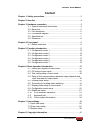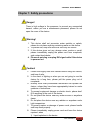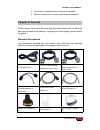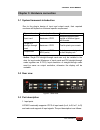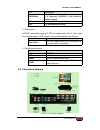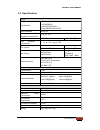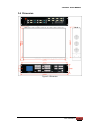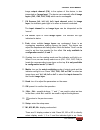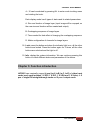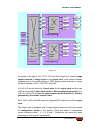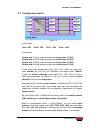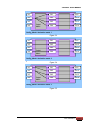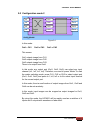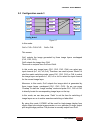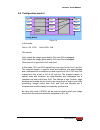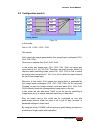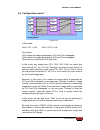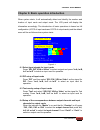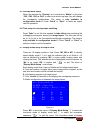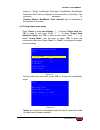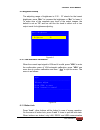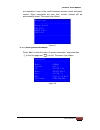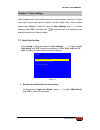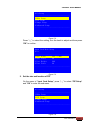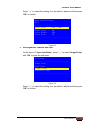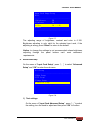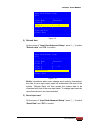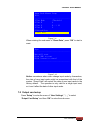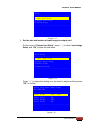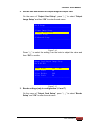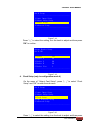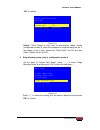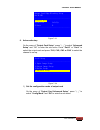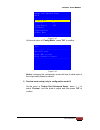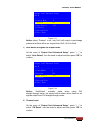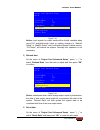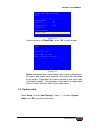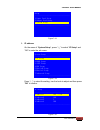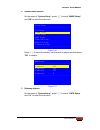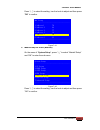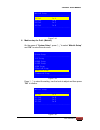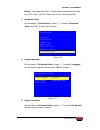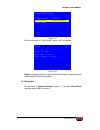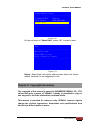- DL manuals
- Vdwall
- Processor
- LVP8601
- User Manual
Vdwall LVP8601 User Manual - Chapter 2: Item List
www.videowall.cn
4
LVP8601 User Manual
2) The device is dropped down or cabinet is damaged.
3) Obvious malpractice is found or performance degrades.
Chapter 2: Item list
Please unpack the product with care, and then check whether all the following
items are included in the package. If anything is found missing, please contact
the dealer.
Standard accessories
The accessories supplied with this product may differ from the following
pictures, but they are applicable for the regions where you live.
1.5M Power cord X 1
1.5M DVI cable (Quantity
depends on input cards)
0.5M DVI cable
(Quantity depends on
output cards)
VGA--VGA+RCA
(Quantity depends on
input cards)
1.5M RS232--RJ45
adapter X 1
1.5m USB cable X 1
HDMI/DVI-D adapter X
2
User manual x 1
CD of control software
X 1
Summary of LVP8601
Page 1
Lvp8601 led multi-window sync processor user manual shenzhen vdwall co., ltd..
Page 2: Content
Www.Videowall.Cn 2 lvp8601 user manual content chapter 1: safety precautions ......................................................................3 chapter 2: item list..........................................................................................4 chapter 3: hardware connection............
Page 3
Www.Videowall.Cn 3 lvp8601 user manual chapter 1: safety precautions danger! There is high voltage in the processor, to prevent any unexpected hazard, unless you are a maintenance personnel, please do not open the cover of the device. Warning! 1. This device shall not encounter water sprinkle or spl...
Page 4: Chapter 2: Item List
Www.Videowall.Cn 4 lvp8601 user manual 2) the device is dropped down or cabinet is damaged. 3) obvious malpractice is found or performance degrades. Chapter 2: item list please unpack the product with care, and then check whether all the following items are included in the package. If anything is fo...
Page 5
Www.Videowall.Cn 5 lvp8601 user manual chapter 3: hardware connection 3-1 system framework introduction due to the plug-in design of input and output cards, their required numbers will depend on customer-specific requirement. Types of cards number (optional) function input card maximum: 4 pcs integr...
Page 6
Www.Videowall.Cn 6 lvp8601 user manual port description vga/video 1 x vga (pc analog signal) 1 x composite (pal/ntsc, vga—vga-rca adapter needed) dvi 1 x dvi (hdmi1.3 compatible) sdi 1 x sdi(sdi/hdsdi/3g-sdi) 2. Output ports lvp8601 maximally supports 2 pcs of output cards (out-k, out-l) and each ca...
Page 7
Www.Videowall.Cn 7 lvp8601 user manual 3-5 specifications inputs type/number 4×video 4×vga(rgbhv) 4×dvi(vesa/cea-861) 4×sdi (sdi/hd-sdi/3g-sdi) video standard pal/ntsc composite video amplitude / impendence 1v (p_p)/ 75Ω vga format pc (vesa) ≤1920×1200@60hz vga amplitude / impendence r、g、b = 0.7 v (...
Page 8
Www.Videowall.Cn 8 lvp8601 user manual 3-6 dimension figure 3-3 dimension.
Page 9: Chapter 4: Front Panel
Www.Videowall.Cn 9 lvp8601 user manual chapter 4: front panel 4-1 button instruction figure 4-1 1. Input cards (in-a, in-b, in-c, in-d): stand for 4 input cards accordingly, when pressing a button to select a card, if the red light of the indicator is on, it means the operation of the current input ...
Page 10
Www.Videowall.Cn 10 lvp8601 user manual image output channel (ch), in the system of this device, is also interpreted as “image layer”. The device can maximally offer 4 image layers (ch1, ch2, ch3, ch4) which can be overlapped. 7. Ch sources (in1, in2, in3, in4): input channel select for image layer,...
Page 11
Www.Videowall.Cn 11 lvp8601 user manual 4—16 can be selected by pressing m+ to enter mode invoking menu and rotating the knob. Each display mode has 4 types of status and its related parameters: a: size and location of image layer (input image will be cropped, so the new size and location will be cr...
Page 12
Www.Videowall.Cn 12 lvp8601 user manual main board output(out-k) in-a in-b in-c in-d main matrix ( matrixk /matrixl) output matrix in1 ch1 in2 in3 in4 ch2 ch3 ch4 out1 out2 out3 out4 output(out-l) output matrix in1 ch1 in2 in3 in4 ch2 ch3 ch4 out1 out2 out3 out4 figure 5-1 as shown in the figure, ch...
Page 13
Www.Videowall.Cn 13 lvp8601 user manual 5-1 configuration mode 1 output matrix in1 ch1 out1 config_mode1 in2 in3 in4 ch2 ch3 ch4 out 2 out 3 out 4 figure 5-2 in this mode, out1=ch1 out2= ch2 out3 = ch3 out4 = ch4 this means: output port 1 (out1) outputs image from image layer 1 (ch1) output port 2 (...
Page 14
Www.Videowall.Cn 14 lvp8601 user manual output matrix in1 ch1 out1 config_mode1 derivation mode 1 in2 in3 in4 ch2 ch3 ch4 out 2 out 3 out 4 figure 5-3 output matrix in1 ch1 out1 config_mode1 derivation mode 2 2 in2 in3 in4 ch2 ch3 ch4 out 2 out 3 out 4 figure 5-4 output matrix in1 ch1 out1 config_mo...
Page 15
Www.Videowall.Cn 15 lvp8601 user manual 5-2 configuration mode 2 output matrix in1 ch1 out1 config_mode2 in2 in3 in4 ch2 ch3 ch4 out 2 out 3 out 4 figure 5-6 in this mode: out1= ch1 out2 = ch2 out3 = ch3 this means: out1 outputs image from ch1 out2 outputs image from ch2 out3 outputs image from ch3 ...
Page 16
Www.Videowall.Cn 16 lvp8601 user manual 5-3 configuration mode 3 output matrix in1 ch1 out1 config_mode3 in2 in3 in4 ch2 ch3 ch4 out 2 out 3 out 4 figure 5-7 in this mode: out1= ch1+ ch2+ch3 out2= ch4 this means: out1 outputs the image generated by three image layers overlapped (ch1, ch2, ch3); out2...
Page 17
Www.Videowall.Cn 17 lvp8601 user manual 5-4 configuration mode 4 output matrix in1 ch1 out1 config_mode4 in2 in3 in4 ch2 ch3 ch4 out 2 out 3 out 4 figure 5-8 in this mode: out1= ch1 +ch2 out2=ch3+ ch4 this means: out1 outputs the image generated by ch1 and ch2 overlapped; out2 outputs the image gene...
Page 18
Www.Videowall.Cn 18 lvp8601 user manual 5-5 configuration mode 6 output matrix in1 ch1 out1 config_mode6 in2 in3 in4 ch2 ch3 ch4 out 2 out 3 out 4 figure 5-9 in this mode: out1= ch1 + ch2 + ch3 + ch4 this means: out1 outputs the image generated by four image layers overlapped (ch1, ch2, ch3, ch4); t...
Page 19
Www.Videowall.Cn 19 lvp8601 user manual 5-6 configuration mode 7 output matrix in1 ch1 out1 config_mode7 in2 in3 in4 ch2 ch3 ch4 out 2 out 3 out 4 figure 5-10 in this mode: out1= ch1 + ch2 out2 = ch3 + ch4 this means: out1 outputs the image generated by ch1 and ch2 overlapped; out2 outputs the image...
Page 20
Www.Videowall.Cn 20 lvp8601 user manual chapter 6: basic operation introduction when system starts, it will automatically detect and identify the number and location of input cards and output cards. The lcd panel will display the information accordingly. The introduction of basic operations is based...
Page 21
Www.Videowall.Cn 21 lvp8601 user manual 6-5 overlap mode setup when the indicator for “overlap” is on and that for “matrix” is off, press “ch1, ch2, ch3 or ch4” to select one as the top layer, this will change the overlapping relationships. The setup is only available in configuration mode 6. Press ...
Page 22
Www.Videowall.Cn 22 lvp8601 user manual modes is “single card/single card+input card/double card/double card+input card” and it is displayed in the second line on the menu. The invocation sequence is “overlap→matrix→size/matrix→size→overlap” and it is displayed in the third line on the menu. 6-8 con...
Page 23
Www.Videowall.Cn 23 lvp8601 user manual 6-9 brightness setup the adjusting range of brightness is 0-32 , “0” stands for the lowest brightness, press “brt+” to increase the brightness or “brt-” to lower it. To make sure of the complete grey level of the output images, the default is set as “32” and w...
Page 24
Www.Videowall.Cn 24 lvp8601 user manual are available in case of the conflict between remote control and panel control. When commands are sent from remote, buttons will be automatically locked. The menu is as follows: button lock -------------------------------------- button invalid lan valid rs232 ...
Page 25
Www.Videowall.Cn 25 lvp8601 user manual chapter 7: user settings user settings, which are used to setup the overall system, consist of 3 parts: input card, output card and the system. On the default menu, when system starts, press “setup” to enter the menu of “user settings” and “↑,↓” to select sett...
Page 26
Www.Videowall.Cn 26 lvp8601 user manual in-a setup -------------------------------------- 1.Main setup 2.Pip setup 3.Image setup 4.Advanced setup -------------------------------------- figure 7-2 press “↑,↓” to select the setting, turn the knob to adjust and then press “ok” to confirm. Input card ma...
Page 27
Www.Videowall.Cn 27 lvp8601 user manual press “↑,↓” to select the setting, turn the knob to adjust and then press “ok” to confirm. Input card pip setup in-a -------------------------------------- 1.Hori width 666 -> 888 2.Hori start 88 3.Vert height 666 4.Vert start 66 ------------------------------...
Page 28
Www.Videowall.Cn 28 lvp8601 user manual input card image setup in-a -------------------------------------- 1.Brightness 50 2.Contrast 50 3.Color 50 –> 56 4.Reset -------------------------------------- figure 7-7 the adjusting range of brightness, contrast and color is 0-100. Brightness adjusting is ...
Page 29
Www.Videowall.Cn 29 lvp8601 user manual input card advance setup in-a -------------------------------------- 1.Text mode >threshold 2.Text r 4 3.Text g 8 –> 12 4.Text b 4 5.Refresh data 6.Reset data -------------------------------------- figure 7-9 2) refresh data on the menu of “input card advanced...
Page 30
Www.Videowall.Cn 30 lvp8601 user manual input card advance setup in-a -------------------------------------- 1.Text mode >threshold 2.Text r 4 3.Text g 8 –> 12 4.Text b 4 5.Refresh data 6.Reset data -------------------------------------- figure 7-11 when entering the sub menu of “reset data”, press ...
Page 31
Www.Videowall.Cn 31 lvp8601 user manual setup -------------------------------------- 1.Input card setup 2.Output card setup 3.System setup -------------------------------------- figure 7-13 1. Set the size and location of input image for output card on the menu of “output card setup”, press “↑,↓” to...
Page 32
Www.Videowall.Cn 32 lvp8601 user manual 2. Set the size and location of output image for output card on the menu of “output card setup”, press “↑,↓” to select “output image setup” and then “ok” to enter the sub menu. Out-k setup -------------------------------------- 1.Input image setup 2.Output ima...
Page 33
Www.Videowall.Cn 33 lvp8601 user manual out-k setup -------------------------------------- 1.Input image setup 2.Output image setup 3.Border setup 4.Advanced setup -------------------------------------- figure 7-18 press “↑,↓” to select the setting, turn the knob to adjust and then press “ok” to con...
Page 34
Www.Videowall.Cn 34 lvp8601 user manual “ok” to confirm. Output card clock setup out-k/ch1 -------------------------------------- 1.Frame sync off 2.System clock main board -------------------------------------- figure 7-21 notice: “clock setup” is only used in pixel-to-pixel image mosaic (configura...
Page 35
Www.Videowall.Cn 35 lvp8601 user manual output card edge blending setup out-k/ch1 -------------------------------------- 1.Direct vert 2.Position left/up 3.Start 0 -------------------------------------- figure 7-23 6. Advanced setup on the menu of “output card setup”, press “↑, ↓” to select “advance...
Page 36
Www.Videowall.Cn 36 lvp8601 user manual output card advanced setup out-k -------------------------------------- 1.Config mode 6 –> 7 2.Preview off 3.Auto detect off 4.Ch reset 5.Refresh data 6.Reset data -------------------------------------- figure 7-25 on the sub menu of “config mode”, press “ok” ...
Page 37
Www.Videowall.Cn 37 lvp8601 user manual output card advanced setup out-k -------------------------------------- 1.Config mode 6 2.Preview off 3.Auto detect off 4.Ch reset 5.Refresh data 6.Reset data -------------------------------------- figure 7-27 notice: when “preview” is on, only out1 will outpu...
Page 38
Www.Videowall.Cn 38 lvp8601 user manual output card advanced setup out-k -------------------------------------- 1.Configmode 6 2.Preview off 3.Autodetec off 4.Ch reset 5.Refresh data 6.Reset data -------------------------------------- figure 7-29 notice: input signals for output cards will be briefl...
Page 39
Www.Videowall.Cn 39 lvp8601 user manual output card advanced setup out-k -------------------------------------- 1.Config mode 6 2.Preview off 3.Auto detect off 4.Ch reset 5.Refresh data 6.Reset data -------------------------------------- figure 7-31 on the sub menu of “reset data”, press “ok” to sta...
Page 40
Www.Videowall.Cn 40 lvp8601 user manual setup -------------------------------------- 1.Input card setup 2.Output card setup 3.System setup -------------------------------------- figure 7-33 1. Ip address on the menu of “system setup”, press “↑,↓” to select “ip setup” and “ok” to enter the sub menu. ...
Page 41
Www.Videowall.Cn 41 lvp8601 user manual 2. Subnet mask address on the menu of “system setup”, press “↑,↓” to select “mask setup” and “ok” to enter the sub menu. System setup -------------------------------------- 1.Ip setup 2.Mask setup 3.Gate setup 4.Mac setup 5.Matrixk setup 6.Matrixl setup 7.Adva...
Page 42
Www.Videowall.Cn 42 lvp8601 user manual system setup -------------------------------------- 1.Ip setup 2.Mask setup 3.Gate setup 4.Mac setup 5.Matrixk setup 6.Matrixl setup 7.Advanced setup -------------------------------------- figure 7-38 press “↑,↓” to select the setting, turn the knob to adjust ...
Page 43
Www.Videowall.Cn 43 lvp8601 user manual press “↑,↓” to select the setting, turn the knob to adjust and then press “ok” to confirm. Mac setup -------------------------------------- 1.Address1 76 2.Address 2 64 3.Address 3 77 4.Address 4 1a 5.Address 5 2b 6.Address 6 3c -------------------------------...
Page 44
Www.Videowall.Cn 44 lvp8601 user manual matrixk setup -------------------------------------- 1.K-in1 in-a 2.K-in2 in-b 3.K-in3 in-c 4.K-in4 in-d -------------------------------------- figure 7-43 6. Matrix setup for out-l (matrixl) on the menu of “system setup”, press “↑,↓” to select “matrixl setup”...
Page 45
Www.Videowall.Cn 45 lvp8601 user manual notice: the signal from out1 of out-k can be selected as the input for l-in1, l-in2, l-in3 or l-in4 of out-l for a 7-picture preview. 7. Advanced setup on the menu of “system setup”, press “↑,↓” to select “advanced setup” and “ok” to enter the sub menu. System...
Page 46
Www.Videowall.Cn 46 lvp8601 user manual system advance setup -------------------------------------- 1.Language 语言 english 2.Out format 1920x1080_60hz 3.Reset data -------------------------------------- figure 7-48 on the sub menu of “out format”, press “ok” to confirm. Tips -------------------------...
Page 47
Www.Videowall.Cn 47 lvp8601 user manual system advance setup -------------------------------------- 1.Language 语言 english 2.Out format 1920x1080_60hz 3.Reset data -------------------------------------- figure 7-50 on the sub menu of “reset data”, press “ok” to start to reset. Tips ------------------...