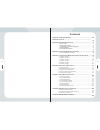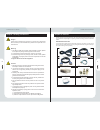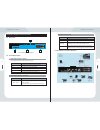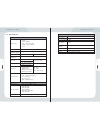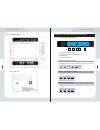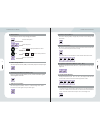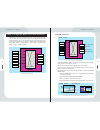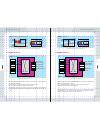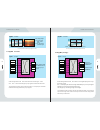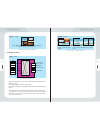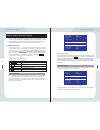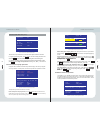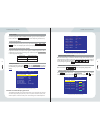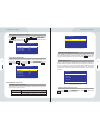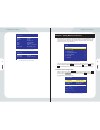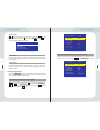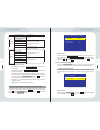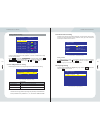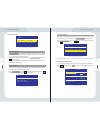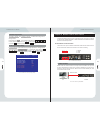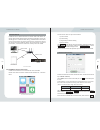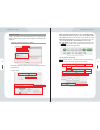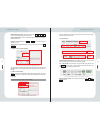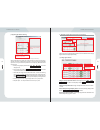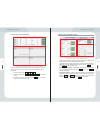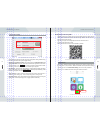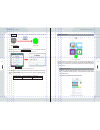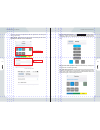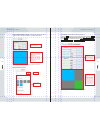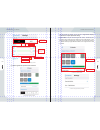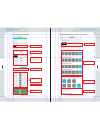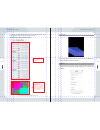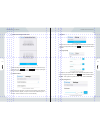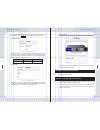Vdwall LVP909 Series User Manual
Contents
Chapter1
Safety Precautions
.................................................
Chapter2
Item List
.................................................................
Chapter3
Hardware Connections
............................................
3
-
1
Rear View
................................................................
. .
............. ... ...
3-2
Ports Description
........................................................................
3-3
Hardware Connection Diagram
............................................
3-4
Specifications
.............................................................................
3-5
Product Dimensions
.................................................................
Chapter4
Front Panel Buttons Instructions
..............................
4-1 Front Panel Buttons Schematic
.........................................................
69
70
71
71
71
72
73
75
76
76
5-1 AppM1 ( Switcher )
............................................................................
5-2 AppM2 ( 2 mosaic )
............................................................................
5-3 AppM3 ( 3 mosaic )
.........................................................
.......
..
.....
.....
Chapter5
Configuration Modes and Function Instructions
........
79
80
81
82
5-4 AppM4 ( 4 mosaic )
............................................................................
83
5-5 AppM5 ( 4 Image )
.........................................................
.
....................
84
5-6 AppM6 ( 3 Image )
.........................................................
.
....................
85
Chapter6
Basic User Instructions
...........................................
87
6-1
Signal Switching
.................................................................................
6-2
Dual Picture Display Operation
.........................................................
6-3
Mosaic Function Operation
................................................................
6-4
Multi-windows Display Operation
......................................................
6-5
Other Basic Operation
.......................................................................
Chapter7
Setup Menu Instructions
..........................................
96
Chapter8
Remote control instruction
......................................
106
Chapter9
....................................
Notes about models
.....
..
134
87
89
90
91
93
7-1
Output Port Config
.............................................................................
96
7-2
Output Image Setting
..........................................................
.......
.....
...
97
7-3
Input Signal Setting
...................................................
.......
..................
100
8-1
Hardware communication
.................................................................
106
8-2
LVP909 PC control software instruction
............................................
107
8-3
Remote control by APP
...................................................
..
..................
118
7-4 User Parameters Setting
...................................................................
101
7-5 Communication Setting
.....................................................................
102
7-6 Language Setting
...................................................
.......
..................
..
102
104
68
7-7 Advance Setting
...................................................
.......
..................
....
103
7-8 Dual Pictures Setting ( PIP )
..............................................................
67