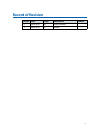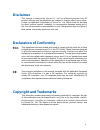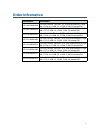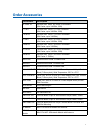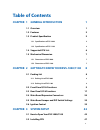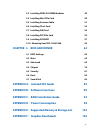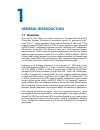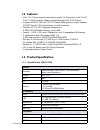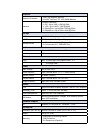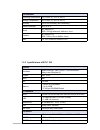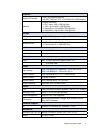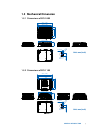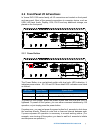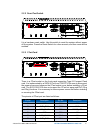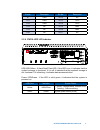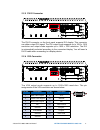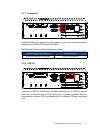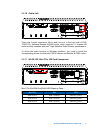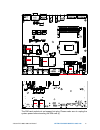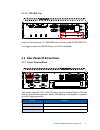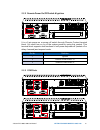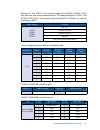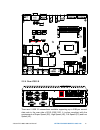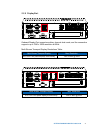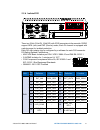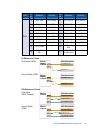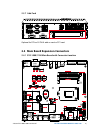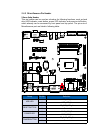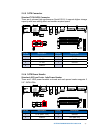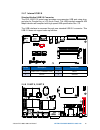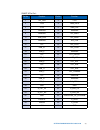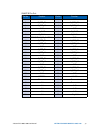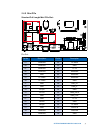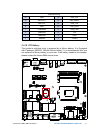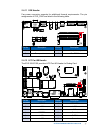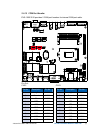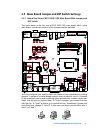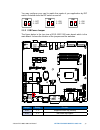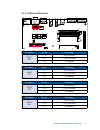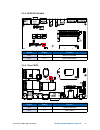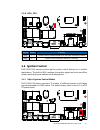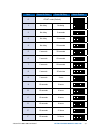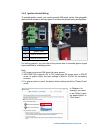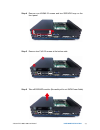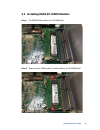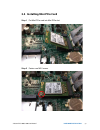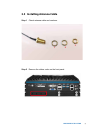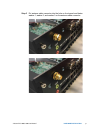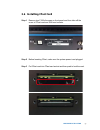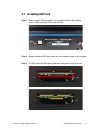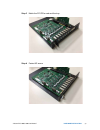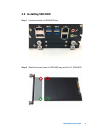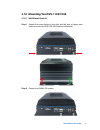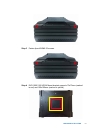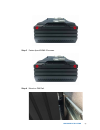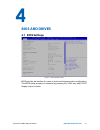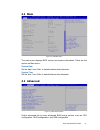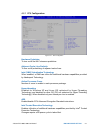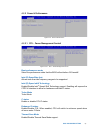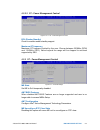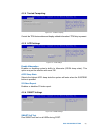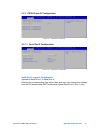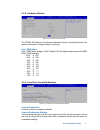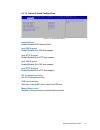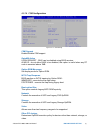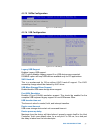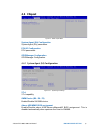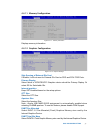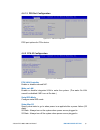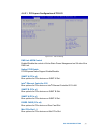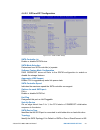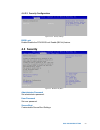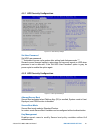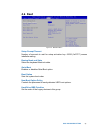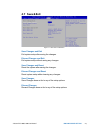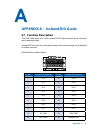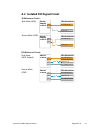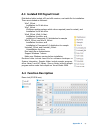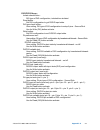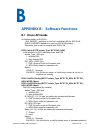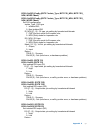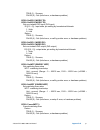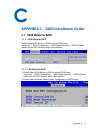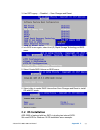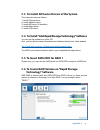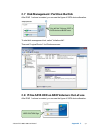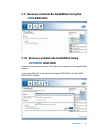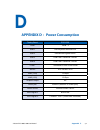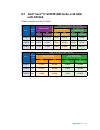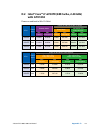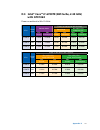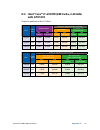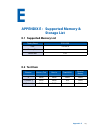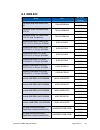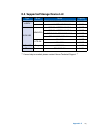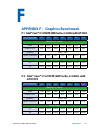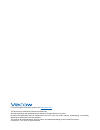- DL manuals
- Vecow
- Desktop
- EVS-1000
- User Manual
Vecow EVS-1000 User Manual - 1.5 Mechanical Dimension
7
GENERAL INTRODUCTION
1.5 Mechanical Dimension
1.5.1 Dimensions of EVS-1000
79.1 (3.1
1")
260.0 (10.24")
155.0 (6.10")
215.0 (8.46")
260.0 (10.24")
282.0 (11.10")
297.0 (11.69")
A
25.0 (0.98")
5.0 (0.20")
Ø9.0 (0.35")
DETAIL A
SCALE 2:1
Unit: mm (inch)
1.5.2 Dimensions of EVS-1100
117.1 (4.61")
155.0 (6.10")
215.0 (8.46")
260.0 (10.24")
282.0 (11.10")
297.0 (11.69")
260.0 (10.24")
A
25.0 (0.98")
5.0 (0.20")
Ø9.0 (0.35")
DETAIL A
SCALE 2:1
Unit: mm (inch)
Summary of EVS-1000
Page 1
User manual user manual 1.1.0 edition 20180424 evs-1000/1100 intel ® xeon ® /core™ i7/i5/i3 fanless gpu computing system with nvidia ® geforce ® gtx 1070/1060/1050/1030, pci/pcie expansion.
Page 2: Record of Revision
Ii version date page description remark 1.0 03/01/2018 all official release 1.1 04/24/2018 iv update record of revision.
Page 3: Fcc
Iii this manual is released by vecow co., ltd. For reference purpose only. All product offerings and specifications are subject to change without prior notice. It does not represent commitment of vecow co., ltd. Vecow shall not be liable for direct, indirect, special, incidental, or consequential da...
Page 4: Order Information
Iv part number description evs-1010 mxm1030 evs-1000, nvidia ® geforce ® gt 1030 (2gb gddr5), 2 gige lan, 1 pcie x4, 6 usb 3.0, 4 com, 3 sim, 32 isolated dio evs-1001 mxm1030 evs-1000, nvidia ® geforce ® gt 1030 (2gb gddr5), 2 gige lan, 1 pci, 6 usb 3.0, 4 com, 3 sim, 32 isolated dio evs-1110 mxm105...
Page 5: Order Accessories
V part number description e3-1268l v5 6th gen intel ® xeon ® e3-1268l v5 processor (8m cache, up to 3.40ghz, 35w) i7-7700t 7th gen intel ® core™ i7-7700t processor (8m cache, up to 3.80ghz, 35w) i7-6700te 6th gen intel ® core™ i7-6700te processor (8m cache, up to 3.40ghz) i5-7500t 7th gen intel ® co...
Page 6: Table of Contents
Vi table of contents chapter 1 general introduction 1 1.1 overview 1 1.2 features 2 1.3 product specification 2 1.3.1 specifications of evs-1000 2 1.3.2 specifications of evs-1100 4 1.4 supported cpu list 6 1.5 mechanical dimension 7 1.5.1 dimensions of evs-1000 7 1.5.2 dimensions of evs-1100 7 chap...
Page 7: Chapter 4
Vii 3.3 installing ddr4 so-dimm modules 49 3.4 installing mini pcie card 50 3.5 installing antenna cable 51 3.6 installing cfast card 53 3.7 installing sim card 54 3.8 installing pci/pcie card 55 3.9 installing ssd/hdd 57 3.10 mounting your evs-1100/1000 59 chapter 4 bios and driver 64 4.1 bios sett...
Page 8: General Introduction
1 general introduction 1 general introduction 1.1 overview vecow evs-1000 series is a high-performance, fanless embedded gpu computing system. Powered by workstation-grade 7th generation intel ® xeon ® /core™ i series processor (kaby lake-s/skylake-s) with intel ® c236 chipset, compact nvidia ® gefo...
Page 9: 1.3 Product Specification
2 general introduction ©vecow evs-1000/1100 user manual 1.3 product specification 1.3.1 specifications of evs-1000 system processor quad core intel ® xeon ® /core™ i7/i5/i3 processor (kaby lake-s/skylake-s) chipset intel ® c236 bios ami sio it8786e memory • ddr4 2133/2400mhz • up to 32gb • 2 260-pin...
Page 10
3 general introduction graphics graphics processor • intel ® hd graphics 630/530 • nvidia ® geforce ® gt 1030 (mxm module) interface 6 display interfaces : • 1 dvi : up to 1920 x 1200 @ 60hz • 1 vga : up to 1920 x 1200 @ 60hz • 2 displayport : up to 4096 x 2304 @ 60hz • 2 displayport : up to 7680 x ...
Page 11
4 getting to know your evs-1000/1100 ©vecow evs-1000/1100 user manual environment operating temperature -25°c to 60°c (-13°f to 140°f) storage temperature -40°c to 85°c (-40°f to 185°f) humidity 5% to 95% humidity, non-condensing relative humidity 95% at 60°c shock iec 60068-2-27 ssd : 50g @ wallmou...
Page 12
5 general introduction graphics graphics processor • intel ® hd graphics 630/530 • nvidia ® geforce ® gtx 1070/1060/1050 (mxm module) interface 8 display interfaces : • 1 dvi : up to 1920 x 1200 @ 60hz • 1 vga : up to 1920 x 1200 @ 60hz • 2 displayport : up to 4096 x 2304 @ 60hz • 4 displayport : up...
Page 13: 1.4 Supported Cpu List
6 general introduction ©vecow evs-1000/1100 user manual mounting • wallmount by mounting bracket • din rail mount • 2u rackmount (optional) environment operating temperature -25°c to 60°c (-13°f to 140°f) storage temperature -40°c to 85°c (-40°f to 185°f) humidity 5% to 95% humidity, non-condensing ...
Page 14: 1.5 Mechanical Dimension
7 general introduction 1.5 mechanical dimension 1.5.1 dimensions of evs-1000 79.1 (3.1 1") 260.0 (10.24") 155.0 (6.10") 215.0 (8.46") 260.0 (10.24") 282.0 (11.10") 297.0 (11.69") a 25.0 (0.98") 5.0 (0.20") Ø9.0 (0.35") detail a scale 2:1 unit: mm (inch) 1.5.2 dimensions of evs-1100 117.1 (4.61") 155...
Page 15: 2.1 Packing List
8 getting to know your evs-1000/1100 ©vecow evs-1000/1100 user manual 2 getting to know your evs-1000/1100 2.1 packing list 2.1.1 packing list of evs-1000 item description qty 1 evs-1000 expandable fanless embedded system (according to the configuration you order, the evs-1000 series may contain ssd...
Page 16
9 getting to know your evs-1000/1100 2.2 front panel i/o & functions in vecow evs-1000 series family, all i/o connectors are located on front panel and rear panel. Most of the general connections to computer device, such as usb, lan jack, audio, display, vga, dvi-d and any additional storage, are pl...
Page 17
10 getting to know your evs-1000/1100 ©vecow evs-1000/1100 user manual 2.2.2 reset tact switch rst dp lan 1 lan 2 dvi-d vga cfast sim 1 sim 3 sim 2 1 2 wlan 3 it is a hardware reset switch. Use this switch to reset the system without power off the system. Press the reset switch for a few seconds, an...
Page 18
11 getting to know your evs-1000/1100 pin no. Description pin no. Description s7 gnd pc12 nc pc1 gnd pc13 +3.3v pc2 gnd pc14 +3.3v pc3 nc pc15 gnd pc4 nc pc16 gnd pc5 nc pc17 nc 2.2.4 pwr & hdd led indicator rst dp lan 1 lan 2 dvi-d vga cfast sim 1 sim 3 sim 2 1 2 wlan 3 hdd led/yellow : a hard disk...
Page 19
12 getting to know your evs-1000/1100 ©vecow evs-1000/1100 user manual 2.2.5 dvi-d connector rst dp lan 1 lan 2 dvi-d vga cfast sim 1 sim 3 sim 2 1 2 wlan 3 the dvi-d connector on the front panel supports dvi display. This connector can either output dvi signal. The dvi output mode supports up to 19...
Page 20
13 getting to know your evs-1000/1100 2.2.7 displayport rst dp lan 1 lan 2 dvi-d vga cfast sim 1 sim 3 sim 2 1 2 wlan 3 onboard display port supports auxiliary channel dual mode, and the connection supports up to 4096x2304 resolution at 60hz. Multi-stream transport display resolutions table : multi-...
Page 21
14 getting to know your evs-1000/1100 ©vecow evs-1000/1100 user manual 2.2.9 ethernet port rst dp lan 1 lan 2 dvi-d vga cfast sim 1 sim 3 sim 2 1 2 wlan 3 there are dual 8-pin rj-45 jacks supporting 10/100/1000 mbps ethernet connections in the front side. Lan 1 is powered by intel i219 ethernet phy ...
Page 22
15 getting to know your evs-1000/1100 2.2.10 audio jack rst dp lan 1 lan 2 dvi-d vga cfast sim 1 sim 3 sim 2 1 2 wlan 3 there are 2 audio connectors, mic-in and line-out, in the front side of evs- 1000/1100. Onboard realtek alc892 audio codec supports 5.1 channel hd audio and fully complies with int...
Page 23
16 getting to know your evs-1000/1100 ©vecow evs-1000/1100 user manual mpcie3 mpcie2 mpcie1 mpcie3 led1 mpcie2 led1 mpcie1 led1 cn15 1 cn14 cn16 the sim card sockets do not support hot-plug. Please make sure to unplug the system power before inserting the sim card (s)..
Page 24
17 getting to know your evs-1000/1100 2.2.12 ssd/hdd tray rst dp lan 1 lan 2 dvi-d vga cfast sim 1 sim 3 sim 2 1 2 wlan 3 there are 2 front-access 2.5" ssd/hdd trays in the front side of evs-1000/1100. Just trigger to open the ssd/hdd tray, up to 4tb is available. 2.3 rear panel i/o & functions 2.3....
Page 26
19 getting to know your evs-1000/1100 serial port 1 to 4 (com 1 to 4) can be configured for rs-232, rs-422, or rs- 485 with auto flow control communication. The default definition of com 1 and com 2 is rs-232; but if you want to change to rs-422 or rs-485, you can find the setting in bios. Bios sett...
Page 30
23 getting to know your evs-1000/1100 dio pin no. Definition function pin no. Definition function dio2 1 ext_in0 sio_gpi80 11 ext_out0 sio_gpo70 2 ext_in1 sio_gpi81 12 ext_out1 sio_gpo71 3 ext_in2 sio_gpi82 13 ext_out2 sio_gpo72 4 ext_in3 sio_gpi83 14 ext_out3 sio_gpo73 5 ext_in4 sio_gpi84 15 ext_ou...
Page 32
25 getting to know your evs-1000/1100 2.4.2 miscellaneous pin header 2.0mm 2x4p header this pin header can be used as a backup for following functions, such as hard drive led indicator, reset button, power led indicator, and power-on/off button, which already can be accessed by front panel and top p...
Page 33
26 getting to know your evs-1000/1100 ©vecow evs-1000/1100 user manual 2.4.3 ddr4 slot there are 2 ddr4 channel onboard supporting ddr4 2133/1866 and up to 32gb. (each channel 16gb) slot description sodimm_1 ddr4 channel a sodimm_2 ddr4 channel b sodimm_2 sodimm_1 2.4.4 bios socket if the bios need ...
Page 34
27 getting to know your evs-1000/1100 2.4.5 sata connector standard 7 pin sata connector there are 4 onboard high performance serial ata iii. It supports higher storage capacity with less cabling effort and smaller required space. Sata3 sata1 sata4 sata2 pin no. Description pin no. Description 1 gro...
Page 35
28 getting to know your evs-1000/1100 ©vecow evs-1000/1100 user manual 2.4.7 internal usb 2.0 standard vertical usb 2.0 connector the evs-1000/1100 main board provides one expansion usb port using plug- and-play for dongle key or lcd touch panel. The usb interface supports 480 mbps transfer rate com...
Page 36
29 getting to know your evs-1000/1100 sumit a pin out : pin no. Function pin no. Function 1 +5v_aux 2 +12v 3 +3.3v 4 smb_data 5 +3.3v 6 xmb_clk 7 reserved 8 reserved 9 reserved 10 spi_miso 11 usb_oc# 12 spi_mosi 13 reserved 14 spi_clk 15 +5v 16 spi_cs10 17 usb_3+ 18 spi_cs1# 19 usb_3- 20 reserved 21...
Page 37
30 getting to know your evs-1000/1100 ©vecow evs-1000/1100 user manual sumit b pin out : pin no. Function pin no. Function 1 gnd 2 gnd 3 b_pet_p0 4 b_per_p0 5 b_pet_n0 6 b_per_n0 7 gnd 8 gnd 9 c_clkp 10 b_clkp 11 c_clkn 12 b_clkn 13 cprsnt#/c_pe_clkreq# 14 gnd 15 c_pet_p0 16 c_per_p0 17 c_pet_n0 18 ...
Page 38
31 getting to know your evs-1000/1100 2.4.9 mini pcie standard full length mini pcie slot : pin out : pin no. Description pin no. Description 51 reserved 52 +3.3vaux 49 reserved 50 gnd 47 reserved 48 +1.5v 45 reserved 46 reserved 43 gnd 44 reserved 41 +3.3vaux 42 reserved 39 +3.3vaux 40 gnd 37 gnd 3...
Page 39
32 getting to know your evs-1000/1100 ©vecow evs-1000/1100 user manual 2.4.10 rtc battery the system's real-time clock is powered by a lithium battery. It is equipped with panasonic br2032 190mah lithium battery. It is recommended that you not replace the lithium battery on your own. If the battery ...
Page 40
33 getting to know your evs-1000/1100 2.4.11 fan header fan power connector supports for additional thermal requirements. The pin assignments of sys_fan1 are listed in the following table. Sys_fan1 pin no. Description pin no. Description 1 gnd 2 +12v (1.5a max) 3 fan speed sensor 4 fan pwm 2.4.12 lp...
Page 41
34 getting to know your evs-1000/1100 ©vecow evs-1000/1100 user manual 2.4.13 com port header evs-1000/1100 provides 2 com port headers for internal com port cable. Cn12 cn13 pin out : cn12 pin no. Description pin no. 1 ground_frame com3 2 ground com3 3 ri com3 4 dtr com3 5 cts com3 6 txd com3 7 rts...
Page 42
35 getting to know your evs-1000/1100 2.5 main board jumper and dip switch settings 2.5.1 board top view of evs-1000/1100 main board with jumper and dip switch the figure below is the top view of evs-1000/1100 main board which is the main board. It shows the location of the jumpers and the switches....
Page 43
36 getting to know your evs-1000/1100 ©vecow evs-1000/1100 user manual you may configure your card to match the needs of your application by dip switch. As below show the dip switch on and off. 2.5.2 usb power jumper the figure below is the top view of evs-1000/1100 main board which is the main boar...
Page 44
37 getting to know your evs-1000/1100 pin header pin no. Description com 1 jp6 1 - 2 +5v (1a max.) 3 - 4 +12v (0.5a max.) 5 - 6 ri (default) 2.5.3 com port ri pin select cn12 cn13 jp6 jp7 jp8 jp9 pin header pin no. Description com 2 jp7 1 - 2 +5v (1a max.) 3 - 4 +12v (0.5a max.) 5 - 6 ri (default) p...
Page 45
38 getting to know your evs-1000/1100 ©vecow evs-1000/1100 user manual jumper setting function jp11 1 : 3 mxm vga enable jp11 3 : 5 mxm vga disable 2.5.4 mxm vga disable jp11 jumper setting function jp2 1 : 2 *normal (default) jp2 2 : 3 clear cmos 2.5.5 clear cmos jp2.
Page 46: 2.6 Ignition Control
39 getting to know your evs-1000/1100 jumper setting function jp4 1 : 2 *enable security measures defined in the flash descriptor (default) jp4 2 : 3 disable flash descriptor security (override) 2.5.6 hda_sdo jp4 2.6 ignition control evs-1000/1100 series provides ignition power control feature for i...
Page 47
40 getting to know your evs-1000/1100 ©vecow evs-1000/1100 user manual item power on delay power off delay switch position 0 atx/at mode (default) 1 no delay no delay 2 no delay 5 seconds 3 no delay 10 seconds 4 no delay 20 seconds 5 5 seconds 30 seconds 6 5 seconds 60 seconds 7 5 seconds 90 seconds...
Page 48
41 getting to know your evs-1000/1100 2.6.2 ignition control wiring to activate ignition control, you need to provide ign signal via the 3-pin pluggable terminal block located in the back panel. It is below the general wiring configuration. For testing purpose, you can refer to the picture blow to s...
Page 49: System Setup
42 hardware installation ©vecow evs-1000/1100 user manual 3 step 1 step 2 system setup 3.1 how to open your evs-1000/1100 remove hole plugs. Remove two f#6-32 screws (circled in red), two f-m3 screws (circled in yellow) on the bottom side and one cover (circled in green).
Page 50
43 hardware installation step 3 take off the pci/pcie tray..
Page 51
44 hardware installation ©vecow evs-1000/1100 user manual step 4 remove one khs#6-32 screws and two ssd/hdd trays on the front panel. Step 5 remove two f-#6-32 screws at the bottom side. Step 6 take off ssd/hdd module. (be careful pull to out sata power cable).
Page 52
45 hardware installation step 7 remove five khs-#6-32 screws. Step 8 remove the front panel. Step 9 remove four khs-#6-32 screws on the rear panel. Step 10 remove the rear panel. (be careful the cables for com and fan).
Page 53
46 hardware installation ©vecow evs-1000/1100 user manual step 11 remove seven ph-m3x6l screws. Step 12 take off the evs-1000 main board carefully..
Page 54: 3.2 Installing Cpu
47 hardware installation 3.2 installing cpu step 1 keep the cpu socket side up. Step 2 open the cover of cpu socket..
Page 55
48 hardware installation ©vecow evs-1000/1100 user manual step 3 put cpu into the socket. Step 4 cover and lock the cpu socket..
Page 56
49 hardware installation 3.3 installing ddr4 so-dimm modules step 1 put ddr4 ram module into so-dimm slot. Step 2 make sure the ram module is well locked by the so-dimm slot..
Page 57
50 hardware installation ©vecow evs-1000/1100 user manual 3.4 installing mini pcie card step 1 put mini pcie card into mini pcie slot. Step 2 fasten one m2.5 screw..
Page 58
51 hardware installation 3.5 installing antenna cable step 1 check antenna cable and washers. Step 2 remove the rubber corks on the front panel. 1 2 3.
Page 59
52 hardware installation ©vecow evs-1000/1100 user manual step 3 put antenna cable connector into the hole on front panel and fasten washer 1, washer 2, and washer 3 on the antenna cable connector..
Page 60: 3.6 Installing Cfast Card
53 hardware installation 3.6 installing cfast card step 1 remove two f-m3x4 screws on front panel and then take off the cover of cfast card and sim card sockets. Step 2 before inserting cfast, make sure the system power is not plugged. Step 3 put cfast card into cfast card socket and then push to lo...
Page 61: 3.7 Installing Sim Card
54 hardware installation ©vecow evs-1000/1100 user manual 3.7 installing sim card step 1 remove two f-m3x4 screws on front panel and then take off the cover of sim card and cfast card sockets. Step 2 before inserting sim card, make sure the system power is not plugged. Step 3 put sim card into sim c...
Page 62
55 hardware installation 3.8 installing pci/pcie card step 1 remove the m3 screw on pci/pcie tray. Step 2 remove the bracket..
Page 63
56 hardware installation ©vecow evs-1000/1100 user manual step 3 match the pci/pcie card and the tray. Step 4 fasten m3 screw..
Page 64: 3.9 Installing Ssd/hdd
57 hardware installation 3.9 installing ssd/hdd step 1 loosen and take out ssd/hdd tray. Step 2 match the screw holes on ssd/hdd tray and the 2.5" ssd/hdd..
Page 65
58 hardware installation ©vecow evs-1000/1100 user manual step 3 fasten two f-m3x4 screws. Step 4 put the ssd/hdd tray back and then power on your evs-1000/1100..
Page 66
59 hardware installation 3.10 mounting your evs-1100/1000 3.10.1 wall mount bracket step 1 ensure the screw holes on the right and left side of upper case match the ones on evs1100/1000 wall mount bracket. Step 2 fasten four khs#6-32 screws..
Page 67
60 hardware installation ©vecow evs-1000/1100 user manual 3.10.2 vesa mount step 1 match evs-1000/1100 and vesa mount bracket. Step 2 match the 4 screw holes on ecs-1000/1100 and vesa mount bracket..
Page 68
61 hardware installation step 3 fasten 4pcs khs#6-32 screws. Step 4 evs-1000/1100 vesa mount bracket supports 75x75mm (marked in red) and 100x100mm (marked in yellow)..
Page 69
62 hardware installation ©vecow evs-1000/1100 user manual 3.10.3 din rail kit step 1 match evs-1000/1100 and din rail kit. Step 2 match the 4 screw holes on ecs-1000/1100 and din rail kit..
Page 70
63 hardware installation step 3 fasten 4pcs khs#6-32 screws. Step 4 mount on din rail..
Page 71: Bios and Driver
64 bios and driver setting ©vecow evs-1000/1100 user manual 4 bios and driver 4.1 bios settings bios provides an interface for users to check and change system configuration. The bios setup program is accessed by pressing the key when post display output is shown. Figure 4-1 : entering setup screen.
Page 72: 4.2 Main
65 bios and driver setting 4.2 main the main menu displays bios version and system information. There are two options on main menu. System date set the date. Use to switch between date elements. System time set the time. Use to switch between time elements. Figure 4-2 : bios main menu 4.3 advanced f...
Page 73
66 bios and driver setting ©vecow evs-1000/1100 user manual 4.3.1 cpu configuration hardware prefetcher to turn on/off the mlc streamer prefetcher. Adjacent cache line prefetch to turn on/off prefetching of adjacent cache lines. Intel (vmx) virtualization technology when enabled, a vmm can utilize t...
Page 74
67 bios and driver setting 4.3.2 power & performance figure 4 3-2 : power & performance 4.3.2.1 cpu – power management control figure 4 3-2-1 : cpu – power management control boot performance mode select the performance state that the bios will set before os handoff. Intel (r) speedstep (tm) allows ...
Page 75
68 bios and driver setting ©vecow evs-1000/1100 user manual 4.3.2.2 gt – power management control rc6 (render standby) check to enable render standby support. Maximum gt frequency maximum gt frequency limited by the user. Choose between 350mhz (rpn) and 1150mhz (rp0). Value beyond the range will be ...
Page 76
69 bios and driver setting 4.3.4 trusted computing control the tpm device status and display related information if tpm chip is present. Figure 4 3-4 : trusted computing 4.3.5 acpi settings enable hibernation enables or disables system's ability to hibernate (os/s4 sleep state). This option may not ...
Page 77
70 bios and driver setting ©vecow evs-1000/1100 user manual 4.3.7 it8786 super io configuration figure 4-3-7 : it8786 super io settings 4.3.7.1 serial port x configuration serial port 1 to port 4 configuration options for serial port 1 to serial port 4. Entering the corresponding port option then en...
Page 78
71 bios and driver setting 4.3.8 hardware monitor figure 4-3-8 : hardware monitor settings the it8786 sio features an enhanced hardware monitor providing thermal, fan speed, and system voltages' status monitoring. Fan 1 pwm value fan 1 pwm value. Range is 0-255. Default =128, the higher value means ...
Page 79
72 bios and driver setting ©vecow evs-1000/1100 user manual 4.3.10 intel txt information figure 4-3-10 : intel txt information display intel txt information 4.3.11 acoustic management configuration figure 4-3-11 : acoustic management settings acoustic management configuration option to enable or dis...
Page 80
73 bios and driver setting 4.3.13 network stack configuration figure 4-3-13 : network stack settings network stack enable/disable uefi network stack. Ipv4 pxe support enable/disable ipv4 pxe boot support. Ipv4 http support enable/disable ipv4 http boot support. Ipv6 pxe support enable/disable ipv6 p...
Page 81
74 bios and driver setting ©vecow evs-1000/1100 user manual 4.3.14 csm configuration figure 4-3-14 : csm settings csm support enable/disable csm support. Gatea20 active upon request - ga20 can be disabled using bios services. Always - do not allow ga20 to be disabled; this option is useful when any ...
Page 82
75 bios and driver setting 4.3.15 nvme configuration figure 4-3-15 : nvme settings 4.3.16 usb configuration figure 4-3-16 : usb settings legacy usb support enables legacy usb support. Auto option disables legacy support if no usb devices are connected. Disable option will keep usb devices available ...
Page 83: 4.4 Chipset
76 bios and driver setting ©vecow evs-1000/1100 user manual figure 4-4 : bios chipset menu system agent (sa) configuration system agent (sa) parameters. Pch-io configuration pch parameters. Gpiomanager configuration gpiomanager configuration. 4.4 chipset 4.4.1 system agent (sa) configuration figure ...
Page 84
77 bios and driver setting 4.4.1.1 memory configuration figure 4-4-1-1 : memory information displays memory information. 4.4.1.2 graphics configuration figure 4-4-1-2 : graphics settings skip scaning of external gfx card if enable, it will not scan for external gfx card on peg and pch pcie ports. Pr...
Page 85
78 bios and driver setting ©vecow evs-1000/1100 user manual 4.4.1.3 peg port configuration figure 4-4-1-3 : peg port configuration peg port options for pcie device. 4.4.2 pch-io configuration figure 4-4-2 : pch-io settings pch lan controller enable or disable onboard nic. Wake on lan enable or disab...
Page 86
79 bios and driver setting 4.4.2.1 pci express configuration of pch-io figure 4-4-2-1 : pch-io settings dmi link aspm control enable/disable the control of active state power management on sa side of the dmi link. Native pcie enable pcie express native support enable/disable. Sumit a (pcie x4) bios ...
Page 87
80 bios and driver setting ©vecow evs-1000/1100 user manual 4.4.2.2 sata and rst configuration figure 4-4-2-2 : sata and rst settings sata controller (s) enable or disable sata device. Sata mode selection determines how sata controller (s) operate. Software feature mask configuration raid orom/rst d...
Page 88: 4.5 Security
81 bios and driver setting 4.4.2.3 security configuration figure 4-4-2-3 : security settings bios lock enable/disable the pch bios lock enable (ble bit) feature. Figure 4-5 : bios security menu administrator password set administrator password. User password set user password. Secure boot customizab...
Page 89
82 bios and driver setting ©vecow evs-1000/1100 user manual 4.5.1 hdd security configuration figure 4-5-1 hdd security settings set user password set hdd user password. *** advisable to power cycle system after setting hard disk passwords *** discard or save changes option in setup does not have any...
Page 90: 4.6 Boot
83 bios and driver setting 4.6 boot figure 4-6 : bios boot menu setup prompt timeout number of seconds to wait for setup activation key. 65535 (0xffff) means indefinite waiting. Bootup numlock state select the keyboard numlock state. Quiet boot enables or disables quiet boot option. Boot option sets...
Page 91: 4.7 Save & Exit
84 bios and driver setting ©vecow evs-1000/1100 user manual 4.7 save & exit figure 4-7 : bios save and exit menu save changes and exit exit system setup after saving the changes. Discard changes and exit exit system setup without saving any changes. Save changes and reset reset the system after savi...
Page 92: A.1 Function Description
85 appendix a a appendix a : isolated dio guide pin no. Isolated dio definition pin no. Isolated dio definition 1 di 0 11 do 0 2 di 1 12 do 1 3 di 2 13 do 2 4 di 3 14 do 3 5 di 4 15 do 4 6 di 5 16 do 5 7 di 6 17 do 6 8 di 7 18 do 7 9 di_com 19 dio_gnd 10 dio_gnd 20 external vdc a.1 function descript...
Page 93
86 ©vecow evs-1000/1100 user manual appendix a a.2 isolated dio signal circuit di reference circuit : sink mode (npn) v+ v- power supply 6-48v dc di_com (pin 9) di (pin1-8) dio connector source mode (pnp) v+ v- power supply 6-48v dc di_com (pin 9) di (pin1-8) dio connector do reference circuit : v+ ...
Page 94: A.4 Function Description
87 appendix a a.4 function description demo tool (evs1k.Exe). Runtime folder include head file for software developer or system integration. Sample folder include sample program, driver library, and api library. Source folder include sample program source code that compile on visual studio 2008. A.3...
Page 95
88 ©vecow evs-1000/1100 user manual appendix a dio1/dio2 group : isolate check button : dio type of dio configuration, isolated/non-isolated. Read button : set dio configuration to get di/dio input state. Do type check button : user setting, do type of dio configuration to setup 8 pins - source/sink...
Page 96
89 appendix a wdt group : write button : set wdt when wdt setup text is valid. Stop button : cancel wdt and counting. Use after write button action. Wdt setup text : user setting, wdt value, unit : second. Use for write button activate. Wdt counting text (read only) : wdt counting by program timer a...
Page 97: B.1 Driver Api Guide
90 ©vecow evs-1000/1100 user manual appendix b b appendix b : software functions b.1 driver api guide in runtime folder, on evs1k.H : _dll_import_ definition is used on loadlibrary api for evs1k.Dll. Evs1k_exports definition is used on evs1k.Dll building. Otherwise, that is used to compile with evs1...
Page 98
91 appendix b bool setdio1config (byte *isolate_type, byte *di_npn, byte *do_ npn, word *mask) bool setdio2config (byte *isolate_type, byte *di_npn, byte *do_ npn, word *mask) set dio configuration isolate_type : dio type 1 : isolated dio; 0 : non-isolated dio di_npn ([7 : 0]) : di type, pin setting...
Page 99
92 ©vecow evs-1000/1100 user manual appendix b true (1) : success; false (0) : fail (initial error, or hardware problem) bool getdio1 (word *di) bool getdio2 (word *di) get non-isolated dio input (dio input) di ([15 : 0]) : input state, pin setting by hexadecimal bitmask 1 : high; 0 : low return : t...
Page 100: C.1 Sata Mode For Raid
93 appendix b c appendix c : raid installation guide c.1 sata mode for raid c.1.1 sata mode for raid please select sata device to raid mode on bios menu. Advanced → sata configuration → sata mode selection → raid (skylake platform)/intel rst premium (kaby lake platform) c.1.2 uefi mode for raid 1. P...
Page 101: C.2 Os Installation
94 ©vecow evs-1000/1100 user manual appendix c c.2 os installation ars-2000 is featured with two sata, including two internal sata. We used sata for windows 10 os installation as an example. 3. Use rst legacy → disabled → save changes and reset. 4. Into bios menu again, select intel (r) rapid storag...
Page 102: Technology" Software
95 appendix c c.3 to install all device drivers of the system the instructions are as follows : 1. Install chipset driver 2. Install network driver 3. Install me driver (if available) 4. Install audio driver 5. Install vga driver c.4 to install "intel rapid storage technology" software you can get t...
Page 103
96 ©vecow evs-1000/1100 user manual appendix c c.7 disk management : partition the disk after raid 1 volume is created, you can see the figure of sata device allocation. To start disk management tool, select "initialize disk". Then add "logical device" for windows access. You will find "volume_0000"...
Page 104: Different
97 appendix c c.10 recovery and auto re-build when using different raid hdd a warning will pop-up to ask you if the disk is not a member of the original raid volume. If you press "rebuild", it will replace the broken sata hdd to the last sata hdd of raid volume. C.9 recovery and auto re-build when u...
Page 105
98 ©vecow evs-1000/1100 user manual appendix c d appendix d : power consumption testing board evs-1000 ram 16gb * 2 usb-1 usb keyboard microsoft 600 usb-2 usb mouse logitech m105 usb-3 usb flash transecnd 3.0 8gb usb-4 usb flash transecnd 3.0 8gb cfast transcend cfx600 cfast 32gb sata 0 lite-on k8-l...
Page 106: With Gt1030
99 appendix d d.1 intel® core™ i7-6700te (8m cache, 2.40 ghz) with gt1030 power on and boot to win 10 64-bit cpu power input standby mode power on and boot to win 10 64-bit sleep mode idle status cpu usage less 3% max current max consumption max current max consumption max current max consumption i7...
Page 107: With Gtx1050
100 ©vecow evs-1000/1100 user manual appendix d d.2 intel® core™ i7-6700te (8m cache, 2.40 ghz) with gtx1050 power on and boot to win 10 64-bit cpu power input standby mode power on and boot to win 10 64-bit sleep mode idle status cpu usage less 3% max current max consumption max current max consump...
Page 108: With Gtx1060
101 appendix d d.3 intel® core™ i7-6700te (8m cache, 2.40 ghz) with gtx1060 power on and boot to win 10 64-bit cpu power input standby mode power on and boot to win 10 64-bit sleep mode idle status cpu usage less 3% max current max consumption max current max consumption max current max consumption ...
Page 109: With Gtx1070
102 ©vecow evs-1000/1100 user manual appendix d d.4 intel® core™ i7-6700te (8m cache, 2.40 ghz) with gtx1070 power on and boot to win 10 64-bit cpu power input standby mode power on and boot to win 10 64-bit sleep mode idle status cpu usage less 3% max current max consumption max current max consump...
Page 110: Storage List
103 appendix e e appendix e : supported memory & storage list e.1 supported memory list testing board evs-1000 cpu i7-6700te memory test version : 5.1 burnintest v 8.1 e.2 test item channel memory test burn in flash bios remove battery *2 pass pass pass pass *1 (socket 1) pass pass n/a pass *1 (sock...
Page 111: E.3 Non-Ecc
104 ©vecow evs-1000/1100 user manual appendix e e.3 non-ecc brand info test temp. (celsius) transcend 8gb 2rx8 ddr4 2133 so ts9casese0000 25ºc 25ºc transcend 16gb 16g 2rx8 ddr4 2133 so ts0casgsb0000 25ºc 25ºc transcend 16gb 16g 2rx8 ddr4 2133 so wide temperature ts0casgsb0000 25ºc 25ºc kingston 4gb ...
Page 112
105 appendix e e.4 supported storage device list type brand model capacity msata innodisk msata 3me demsr-32gd06sw2qc 32gb intel intel-310 ssdmaemc080g2 80gb sata ssd memxpro ssd 540s ssdsc2kw180h6 180gb ssd 540s ssdsc2kw120h6 120gb ssd e 5400s ssdsc2kr120h6 120gb ssd 530 ssdsc2bw120a4 120gb lite-on...
Page 113: Gtx1070
106 ©vecow evs-1000/1100 user manual appendix f f appendix f : graphics benchmark f.1 intel® core™ i7-6700te (8m cache, 2.4 ghz) with gt1030 test temperature (based on 95% humidity) 30ºc 35ºc 40ºc 45ºc 50ºc 55ºc 60ºc 3dmark (v2-4-3819) score 1160 1160 1158 1154 1151 1147 1068 graphics score 1043 104...
Page 114
For further support information, please visit www.Vecow.Com this document is released for reference purpose only. All product offerings and specifications are subject to change without prior notice. No part of this publication may be reproduced in any form or by any means, electric, photocopying, or...