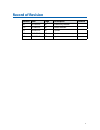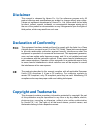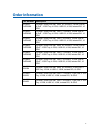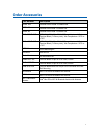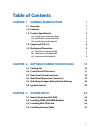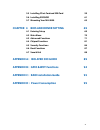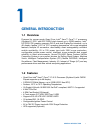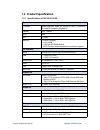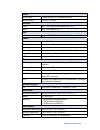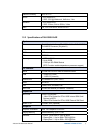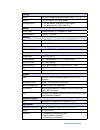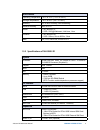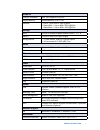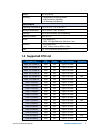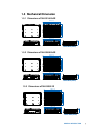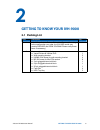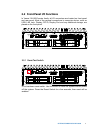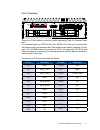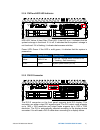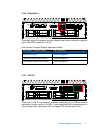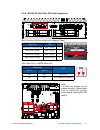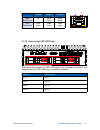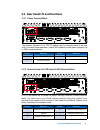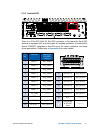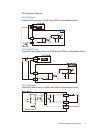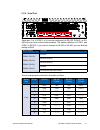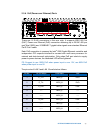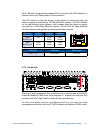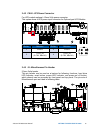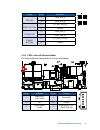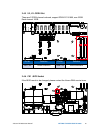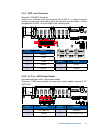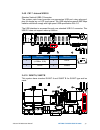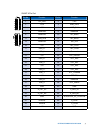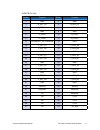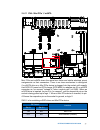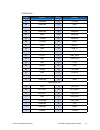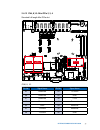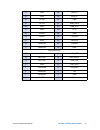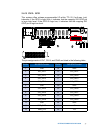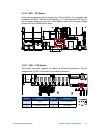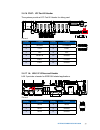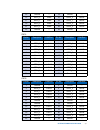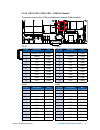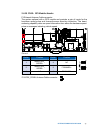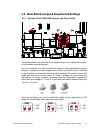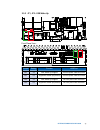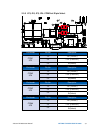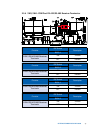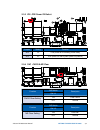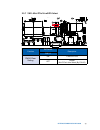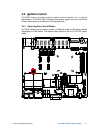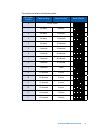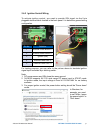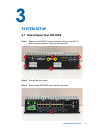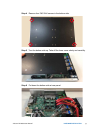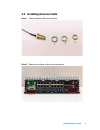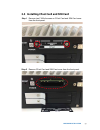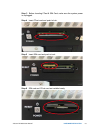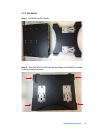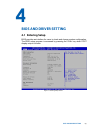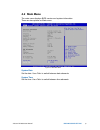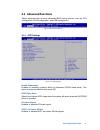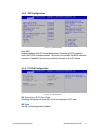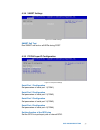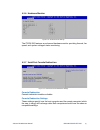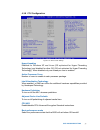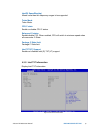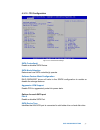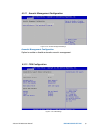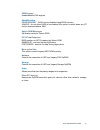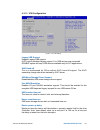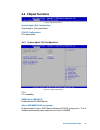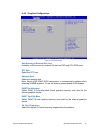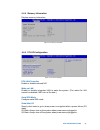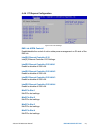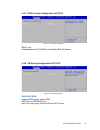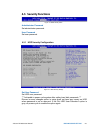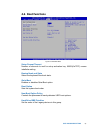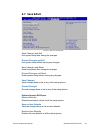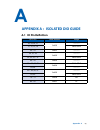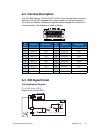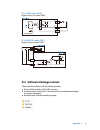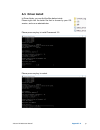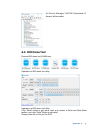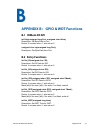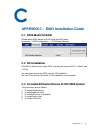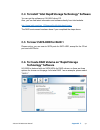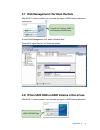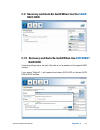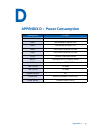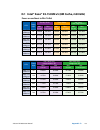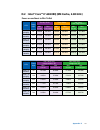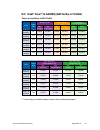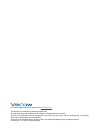- DL manuals
- Vecow
- Automobile Accessories
- IVH-9000-2R440Q
- User Manual
Vecow IVH-9000-2R440Q User Manual - 1.4 Supported Cpu List
8
GENERAL INTRODUCTION
©Vecow IVH-9000 User Manual
1.4 Supported CPU List
Processor No.
TDP
Cache
Max. Frequency
Embedded
Xeon
®
E3-1575M v5
45W
8M
Up to 3.00 GHz
Xeon
®
E3-1545M v5
45W
8M
Up to 2.90 GHz
Xeon
®
E3-1535M v5
45W
8M
Up to 2.80 GHz
Xeon
®
E3-1515M v5
45W
8M
Up to 2.80 GHz
Xeon
®
E3-1505M v5
45W
8M
Up to 2.80 GHz
Yes
Xeon
®
E3-1505L v5
25W
8M
Up to 2.00 GHz
Core i7-6970HQ
45W
8M
Up to 3.70 GHz
Core i7-6920HQ
45W
8M
Up to 3.80 GHz
Core i7-6870HQ
45W
8M
Up to 3.60 GHz
Core i7-6820HQ
45W
8M
Up to 3.60 GHz
Core i7-6770HQ
45W
6M
Up to 3.50 GHz
Core i7-6700HQ
45W
6M
Up to 3.50 GHz
Core i7-6820EQ
45W
8M
Up to 3.50 GHz
Yes
Core i7-6822EQ
25W
8M
Up to 2.80 GHz
Core i5-6440HQ
45W
6M
Up to 3.50 GHz
Core i5-6350HQ
45W
6M
Up to 3.20 GHz
Core i5-6300HQ
45W
6M
Up to 3.20 GHz
Core i5-6440EQ
45W
6M
Up to 3.40 GHz
Yes
Core i5-6442EQ
45W
6M
Up to 2.70 GHz
Weight
4.2 kg (9.26 lb)
Mounting
• Wallmount by mounting bracket
• DIN Rail Mount (Optional)
• 2U Rackmount (Optional)
Environment
Operating Temperature -25°C to 70°C (-13°F to 158°F)
Storage Temperature
-40°C to 85°C (-40°F to 185°F)
Humidity
5% to 95% Humidity, non-condensing
Relative Humidity
95% at 70°C
Shock
• IEC 60068-2-27
• SSD : 50G @ Wallmount, Half-sine, 11ms
Vibration
• IEC 60068-2-64
• SSD : 5Grms, 5Hz to 500Hz, 3 Axis
EMC
CE, FCC, EN 50155, EN 50121-3-2
Summary of IVH-9000-2R440Q
Page 1
User manual user manual 1.3.0 edition 20170509 ivh-9000 quad core intel ® xeon ® / core ™ i7/ i5/ i3 fanless in-vehicle system high performance, rugged, extended temp, power protection.
Page 2: Record of Revision
Ii version date page description remark 0.1 07/13/2016 all preliminary release 1.0 07/28/2016 all official release 1.1 09/06/2016 all update 1.2 04/21/2017 18 update 1.3 05/09/2017 83 update record of revision.
Page 3: Fcc
Iii this manual is released by vecow co., ltd. For reference purpose only. All product offerings and specifications are subject to change without prior notice. It does not represent commitment of vecow co., ltd. Vecow shall not be liable for direct, indirect, special, incidental, or consequential da...
Page 4: Order Information
Iv part number description ivh-9016- poer505m ivh-9000, quad core intel ® xeon ® e3-1505m v5, 18 gbe lan w/ 16 poe + , 4 ssd tray, 4 com, 4 usb 3.0, 4 sim, isolated dio, 16 gpio ivh-9016- poer820q ivh-9000, quad core intel ® core™ i7-6820eq, 18 gbe lan w/ 16 poe + , 4 ssd tray, 4 com, 4 usb 3.0, 4 s...
Page 5: Order Accessories
V part number description ddr4 16g certified ddr4 16gb 2133mhz ram ddr4 8g certified ddr4 8gb 2133mhz ram ddr4 4g certified ddr4 4gb 2133mhz ram pwa-280wb-wt 280w, 24v, 85v ac to 264v ac power adaptor with 3-pin terminal block (7.62mm pitch), wide temperature -30°c to +70°c pwa-160wb-wt 160w, 24v, 8...
Page 6: Table of Contents
Vi table of contents chapter 1 general introduction 1 1.1 overview 1 1.2 features 1 1.3 product specification 2 1.3.1 specifications of ivh-9016-poer 2 1.3.2 specifications of ivh-9008-poer 4 1.3.3 specifications of ivh-9000-2r 6 1.4 supported cpu list 8 1.5 mechanical dimension 9 1.5.1 dimensions o...
Page 7: Chapter 4
Vii 3.5 installing cfast card and sim card 59 3.6 installing ssd/hdd 61 3.7 mounting your ivh-9000 63 chapter 4 bios and driver setting 69 4.1 entering setup 69 4.2 main menu 70 4.3 advanced functions 71 4.4 chipset functions 81 4.5 security functions 86 4.6 boot functions 87 4.7 save & exit 88 appe...
Page 8: General Introduction
1 general introduction 1 general introduction powered by server-grade quad core intel ® xeon ® / core™ i7 processor (skylake-h), ecc/ non-ecc ddr4 dual channel up to 32gb memory; intel ® hd p530/ 530 graphics supports dvi-d and dual displayport interface, up to 4k display, fanless -25°c to 70°c oper...
Page 9: 1.3 Product Specification
2 general introduction ©vecow ivh-9000 user manual 1.3 product specification 1.3.1 specifications of ivh-9016-poer system processor quad core intel ® xeon ® e3-1505m v5/ core™ i7-6820eq/ i5-6440eq processor (skylake-h) chipset intel ® cm236 bios ami sio it8786e memory • ddr4 2133mhz • up to 32gb • 2...
Page 10
3 general introduction audio audio codec realtek alc892, 5.1 channel hd audio audio interface 1 mic-in, 1 line-out ethernet lan 1 intel ® i219 gigabit lan supports iamt 11.0 lan 2 intel ® i210 gigabit lan poe lan 3 to lan 18 gigabit ieee 802.3at (25.5w/48v) poe + by intel ® i350 power power input 6v...
Page 11
4 general introduction ©vecow ivh-9000 user manual relative humidity 95% at 70°c shock • iec 60068-2-27 • ssd : 50g @ wallmount, half-sine, 11ms vibration • iec 60068-2-64 • ssd : 5grms, 5hz to 500hz, 3 axis emc ce, fcc, en 50155, en 50121-3-2 1.3.2 specifications of ivh-9008-poer system processor q...
Page 12
5 general introduction storage sata 6 sata iii (6gbps) support software raid 0, 1, 5, 10 msata 1 sata iii (mini pcie type, 6gbps) storage device • 1 cfast socket, push-in/ push-out ejector • 4 front-access 2.5" ssd/ hdd tray audio audio codec realtek alc892, 5.1 channel hd audio audio interface 1 mi...
Page 13
6 general introduction ©vecow ivh-9000 user manual environment operating temperature -25°c to 70°c (-13°f to 158°f) storage temperature -40°c to 85°c (-40°f to 185°f) humidity 5% to 95% humidity, non-condensing relative humidity 95% at 70°c shock • iec 60068-2-27 • ssd : 50g @ wallmount, half-sine, ...
Page 14
7 general introduction graphics graphics processor intel ® hd graphics p530/ 530 display memory shared memory, up to 1.7gb interface • dvi-d : up to 1920 x 1200 @ 60hz • displayport 1 : up to 4096 x 2304 @ 60hz • displayport 2 : up to 4096 x 2304 @ 60hz storage sata 6 sata iii (6gbps) support softwa...
Page 15: 1.4 Supported Cpu List
8 general introduction ©vecow ivh-9000 user manual 1.4 supported cpu list processor no. Tdp cache max. Frequency embedded xeon ® e3-1575m v5 45w 8m up to 3.00 ghz xeon ® e3-1545m v5 45w 8m up to 2.90 ghz xeon ® e3-1535m v5 45w 8m up to 2.80 ghz xeon ® e3-1515m v5 45w 8m up to 2.80 ghz xeon ® e3-1505...
Page 16: 1.5 Mechanical Dimension
9 general introduction 1.5 mechanical dimension 1.5.1 dimensions of ivh-9016-poer 297 (11.7) 282 (11.1) 297 (11.7) 260 (10.2) 155 (6.1) 215 (8.6) 791 (3.1) unit: mm (inch) 1.5.2 dimensions of ivh-9008-poer 297 (11.7) 282 (11.1) 297 (11.7) 260 (10.2) 155 (6.1) 215 (8.6) 791 (3.1) unit: mm (inch) 1.5....
Page 17: 2.1 Packing List
10 getting to know your ivh-9000 ©vecow ivh-9000 user manual 2 getting to know your ivh-9000 2.1 packing list item description qty 1 ivh-9000 in-vehicle fanless embedded system (according to the configuration you order, the ivh-9000 series may contain ssd/hdd and ddr4 so-dimm. Please verify these it...
Page 18
11 getting to know your ivh-9000 2.2 front panel i/o functions in vecow ivh-9000 series family, all i/o connectors are located on front panel and rear panel. Most of the general connections to computer device, such as usb, lan jack, display, dvi-d, display port and any additional storage, are placed...
Page 19
12 getting to know your ivh-9000 ©vecow ivh-9000 user manual 2.2.2 power button the power button is a non-latched switch with dual color led indication. It indicates power status: s0, s3 and s5. More detail led indications are listed as follows: to power on the system, press the power button and the...
Page 20
13 getting to know your ivh-9000 2.2.3 cfast card there is a cfast socket on the front panel supporting type-i/ii compact flash card. It is implemented by a sata iii port from cm236 pch. Be sure to disconnect the power source and unscrew the cfast socket cover before installing a cfast card. The ivh...
Page 21
14 getting to know your ivh-9000 ©vecow ivh-9000 user manual 2.2.5 dvi-d connector the dvi-d connector on the front panel supports both dvi display. This connector can either output dvi signals signal. The dvi output mode supports up to 1920 x 1200 resolution and output mode supports up to 1920 x 12...
Page 22
15 getting to know your ivh-9000 2.2.6 displayport onboard display port support auxiliary channel dual mode, connection supports up to 4096x2304 resolution at 60 hz. Multi-stream transport display resolutions table: 2.2.7 usb 3.0 there are 4 usb 3.0 connections available supporting up to 5gb per sec...
Page 23
16 getting to know your ivh-9000 ©vecow ivh-9000 user manual 2.2.8 wlan led, mini pcie, sim card comparison cfast sim 3 sim 4 sim 2 1 2 3 4 wlan reset power dvi-d dp 1 dp 2 usb 3.0 usb 3.0 hdd pwr lan 1 lan 2 mini pcie 4 mini pcie 1 sw1 mini pcie 2 msata note: the sim card sockets do not support hot...
Page 24
17 getting to know your ivh-9000 pin no. 10/ 100mbps 1000mbps 1 e_tx+ mdi0_p 2 e_tx- mdi0_n 3 e_rx+ mdi1_p 4 ---- mdi2_p 5 ----- mdi2_n 6 e_rx- mdi1_n 7 ----- mdi3_p 8 ------ mdi3_n each lan port is supported by standard rj-45 connector with led indicators to present active/ link/ speed status of th...
Page 25
18 getting to know your ivh-9000 ©vecow ivh-9000 user manual 2.2.10 front-access ssd/ hdd tray there are 4 front-access 2.5” ssd/ hdd trays in the front side of ivh-9000. Just trigger to open the ssd/ hdd tray, up to 8tb is available. Hdd tray mb connector hdd 1 sata1 hdd 2 sata2 hdd 3 sata3 hdd 4 s...
Page 26
19 getting to know your ivh-9000 2.3 rear panel i/o and functions 2.3.1 power terminal block this system supports 6v to 78v dc power input by terminal block in the rear side. In normal power operation, power led lightens in solid green. Supports up to 200v surge protection. D i pin 1 ~ 8 do pin 11 ~...
Page 27
20 getting to know your ivh-9000 ©vecow ivh-9000 user manual 2.3.3 isolated dio there is a 16-bit dio (8-bit di, 8-bit do) connector in the rear side. Each dio channel is equipped with a photocoupler for isolated protection. A power buffer device tpd2007f integrated in 8-bit do circuit for motors, s...
Page 28
21 getting to know your ivh-9000 gpi sink mode isolated gpi input circuit in sink mode (npn) is illustrated as follow : gpi source mode digital gpi input signal circuit in source mode (pnp) is illustrated as follow : gpo sink mode digital gpo output circuit in sink mode (npn) is illustrated as follo...
Page 29
22 getting to know your ivh-9000 ©vecow ivh-9000 user manual 2.3.4 serial port serial port pin no. Rs-232 rs-422 (5-wire) rs-422 (9-wire) rs-485 (3-wire) 1 to 4 1 dcd txd- txd- data- 2 rxd txd+ txd+ data+ 3 txd rxd+ rxd+ ----------- 4 dtr rxd- rxd- ----------- 5 gnd gnd gnd gnd 6 dsr ----------- rts...
Page 30
23 getting to know your ivh-9000 2.3.6 poe (power over ethernet) ports there are 16 rj45 connectors in the rear side. It supports ieee 802.3at (poe + ) power over ethernet (poe) connection delivering up to 25.5w/ 48v per port(total 160w) and 1000base-t gigabit data signals over standard ethernet cat...
Page 31
24 getting to know your ivh-9000 ©vecow ivh-9000 user manual 2.3.7 audio jack there are 2 audio connectors, mic-in and line-out, in the front side of ivh-9000. Onboard realtek alc892 audio codec supports 5.1 channel hd audio and fully complies with intel ® high definition audio (azalia) specificatio...
Page 32
25 getting to know your ivh-9000 2.4 main board expansion connectors 2.4.1 inside view of ivh-9000 main board with connector location cn17 sata2 sata1 cn22 cn37 fn1 j2 j4 j3 sata4 sata3 sata6 sata5 cn28 cn31 cn29 cn32 jp7 jp8 u2 u3 sw2 sw5 jp4 cn21 jp6 cn19 cn20 jp5 cn18 sw4 jp3 sw3 cn26 cn39 p1 jp1...
Page 33
26 getting to know your ivh-9000 ©vecow ivh-9000 user manual 2.4.2 cn40 : ups power connector for ups module optional, 4.2mm 2x2p power connector this system have a ups power input connector for optional part ups module. Pin no. Definition pin no. Definition 1 ground 2 ground 3 +vdc_in (6~78v, max.8...
Page 34
27 getting to know your ivh-9000 group pin no. Description hdd led 1 hdd_led_p 3 hdd_led_n reset button 5 fp_rst_btn_n 7 ground power led 2 pwr_led_p 4 pwr_led_n power button 6 fp_pwr_btn_in 8 ground pin no. Definition pin no. Definition 1 power led+ (3.3v/12ma) 2 power led- 3 nc 4 groun 5 power but...
Page 35
28 getting to know your ivh-9000 ©vecow ivh-9000 user manual 2.4.5 u2, u3 : ddr4 slot there are 2 ddr4 channel onboard, support ddr4 2133/1866, max 32gb each channel 16gb pin no. Definition pin no. Definition slot1 / u2 ddr4 channel a slot2 / u3 ddr4 channel b u2 u3 2.4.6 cn1 : bios socket if the bi...
Page 36
29 getting to know your ivh-9000 2.4.7 sata 1 to 6 connector standard 7 pin sata connector there are 6 onboard high performance serial ata iii. It supports higher storage capacity with less cabling effort and smaller required space. The pin assignments of sata 1 to 6 are listed in the following tabl...
Page 37
30 getting to know your ivh-9000 ©vecow ivh-9000 user manual 2.4.9 cn17 : internal usb2.0 standard vertical usb2.0 connector the system main board provides one expansion usb port using plug-and- play for dongle key or lcd touch panel. The usb interface supports 480 mbps transfer rate which comply wi...
Page 38
31 getting to know your ivh-9000 pin no. Function pin no. Function 1 +5v_aux 2 +12v 3 +3.3v 4 smb_data 5 +3.3v 6 xmb_clk 7 reserved 8 reserved 9 reserved 10 spi_miso 11 usb_oc# 12 spi_mosi 13 reserved 14 spi_clk 15 +5v 16 spi_cs10 17 usb_3+ 18 spi_cs1# 19 usb_3- 20 reserved 21 +5v 22 lpc_drq1# 23 us...
Page 39
32 getting to know your ivh-9000 ©vecow ivh-9000 user manual pin no. Function pin no. Function 1 gnd 2 gnd 3 b_pet_p0 4 b_per_p0 5 b_pet_n0 6 b_per_n0 7 gnd 8 gnd 9 c_clkp 10 b_clkp 11 c_clkn 12 b_clkn 13 cprsnt#/c_pe_clkreq# 14 gnd 15 c_pet_p0 16 c_per_p0 17 c_pet_n0 18 c_per_n0 19 gnd 20 gnd 21 c_...
Page 40
33 getting to know your ivh-9000 2.4.11 cn4 : mini pcie 1/ msata sw2 cn4 mini pcie and msata share the same form factor and similar electrical pinout assignments on their connectors. There is no clear mechanism to distinguish if a msata drive or a mini pcie device is plugged into the socket until re...
Page 41
34 getting to know your ivh-9000 ©vecow ivh-9000 user manual pin no. Function pin no. Function 51 reserved 52 +3.3vaux 49 reserved 50 gnd 47 reserved 48 +1.5v 45 reserved 46 reserved 43 gnd 44 reserved 41 +3.3vaux 42 reserved 39 +3.3vaux 40 gnd 37 gnd 38 usb_d+ 35 gnd 36 usb_d- 33 petp0 34 gnd 31 pe...
Page 42
35 getting to know your ivh-9000 2.4.12 cn6, 8,10 : mini pcie 2, 3, 4 standard full length mini pcie slot cn6 mini pcie 2 cn10 mini pcie 4 cn8 mini pcie 3 pin no. Signal name pin no. Signal name 51 reserved 52 +3.3vaux 49 reserved 50 gnd 47 reserved 48 +1.5v 45 reserved 46 reserved 43 gnd 44 reserve...
Page 43
36 getting to know your ivh-9000 ©vecow ivh-9000 user manual 37 gnd 38 usb_d+ 35 gnd 36 usb_d- 33 petp0 34 gnd 31 petn0 32 smb_data 29 gnd 30 smb_clk 27 gnd 28 +1.5v 25 perp0 26 gnd 23 pern0 24 +3.3vaux 21 gnd 22 perst# 19 reserved 20 reserved 17 reserved 18 gnd mechanical key 15 gnd 16 uim_vpp 13 r...
Page 44
37 getting to know your ivh-9000 pin no. Sio gpio function pin no. Sio gpio function 1 gnd 14 gnd 2 sio_gp11 15 sio_gp37 3 sio_gp12 16 sio_gp50 4 sio_gp15 17 sio_gp51 5 sio_gp16 18 sio_gp52 6 gnd 19 gnd 7 sio_gp32 20 sio_gp56 8 sio_gp33 21 sio_gp57 9 sio_gp35 22 sio_gp64 10 sio_gp36 23 sio_gp65 11 g...
Page 45
38 getting to know your ivh-9000 ©vecow ivh-9000 user manual 2.4.14 bat1 : rtc battery the system’s real-time clock is powered by a lithium battery. It is equipped with panasonic br2032 190mah lithium battery. It is recommended that you do not the lithium battery on your own. If the battery needs to...
Page 46
39 getting to know your ivh-9000 pin no. Function pin no. Function 1 serirq 7 lframe# 2 +3.3v 8 lad0 3 la3 9 n/c 4 reset# 10 ground 5 lad1 11 clock 6 lad2 12 ground pin out: 2.4.16 cn37 : lpc port 80 header the systems provide a lpc port 80 header for debug card. Cn37 pin no. Function pin no. Functi...
Page 47
40 getting to know your ivh-9000 ©vecow ivh-9000 user manual 2.4.18 cn28, cn29, cn31, cn32 : lan 3 to lan 18 reserved headers each i350 supports a header for ieee 1588 related applications. Cn28 cn31 cn29 cn32 pin no. Description lan port pin no. Description lan port 1 ground --- 2 ground --- 3 spd0...
Page 48
41 getting to know your ivh-9000 pin no. Description lan port pin no. Description lan port 1 ground --- 2 ground --- 3 spd0_0 lan11 4 spd2_0 lan12 5 spd0_1 lan11 6 spd2_1 lan12 7 spd0_2 lan11 8 spd2_2 lan12 9 spd0_3 lan11 10 spd2_3 lan12 11 ground --- 12 ground --- 13 ground --- 14 ground --- 15 spd...
Page 49
42 getting to know your ivh-9000 ©vecow ivh-9000 user manual 2.4.19 cn18, cn19, cn20, cn21 : com port header the system provides four com port headers for internal com port cable. Pin no. Description port 1 ground_frame com1 2 ground com1 3 ri com1 4 dtr com1 5 cts com1 6 txd com1 7 rts com1 8 rxd c...
Page 50
43 getting to know your ivh-9000 2.4.20 cn39 : gps module header p1/external antenna cable connector the system optional with a gps module and provides a pair of inputs for the hardware speed-pulse and forward/reverse direction indication. The dead- reckoning capability relies on speed information f...
Page 51
44 getting to know your ivh-9000 ©vecow ivh-9000 user manual 2.5 main board jumper & deep switch settings 2.5.1 top view of ivh-9000 with jumper and deep switch the figure below is the top view of the system board, and it shows the location of the jumpers and the switches. You may configure your car...
Page 52
45 getting to know your ivh-9000 2.5.2 jp1, jp2 : usb wake up front plane view : jp2 jp1 cfast sim 3 sim 4 sim 2 1 2 3 4 wlan reset power dvi-d dp 1 dp 2 usb 3.0 usb 3.0 hdd pwr lan 1 lan 2 jumper setting function usb port jp1 1:2 non wake up support as front plane view blue mark jp1 2:3 supported w...
Page 53
46 getting to know your ivh-9000 ©vecow ivh-9000 user manual 2.5.3 jp3, jp4, jp5, jp6 : com port ri pin select pin header pin no. Description com1 jp3 1-2 +5v (1a max.) 3-4 +12v (0.5a max.) 5-6 ri(default) pin header pin no. Description com2 jp4 1-2 +5v (1a max.) 3-4 +12v (0.5a max.) 5-6 ri(default)...
Page 54
47 getting to know your ivh-9000 2.5.4 sw3, sw4 : com port rs-422/rs-485 receiver terminator sw3 sw4 function dip switch description sw 3-1 com1 rs-422/485 receiver terminator on *enable off disable function dip switch description sw 3-2 com2 rs-422/485 receiver terminator on *enable off disable fun...
Page 55
48 getting to know your ivh-9000 ©vecow ivh-9000 user manual 2.5.5 jp8 : poe power on select jp8 jumper setting function jp8 1:2 poe power on at standby power ready jp8 2:3 poe power on after system power on(default) 2.5.6 sw1 : cmos & me clear sw1 function dip switch description sw 1-1 cmos clear s...
Page 56
49 getting to know your ivh-9000 sw2 2.5.7 sw2 : mini pcie1 & msata select function dip switch description sw 2-1 cmos clear setting on fixed on pcie off default mini pcie1 auto select (by pin 43).
Page 57: 2.6 Ignition Control
50 getting to know your ivh-9000 ©vecow ivh-9000 user manual 2.6 ignition control 2.6.1 adjust ignition control modes ivh-9000 series provides ignition power control feature for in-vehicle applications. The built-in mcu monitors the ignition signal and turns on/off the system according to pre-define...
Page 58
51 getting to know your ivh-9000 the modes are listed in the following table: dip-switch position power on delay power off delay switch position 0 atx/at mode 1 no delay no delay 2 no delay 5 seconds 3 no delay 10 seconds 4 no delay 20 seconds 5 5 seconds 30 seconds 6 5 seconds 60 seconds 7 5 second...
Page 59
52 getting to know your ivh-9000 ©vecow ivh-9000 user manual 2.6.2 ignition control wiring to activate ignition control, you need to provide ign signal via the 5-pin pluggable terminal block located in the back panel. It is below the general wiring configuration. For testing purpose, you can refer t...
Page 60: System Setup
53 hardware installation system setup 3.1 how to open your ivh-9000 3 step 1 remove six khs#6-32 screws (circled in red) and two dvi-d #4-40 screws (circled in yellow) in the front side. Step 2 take off the front panel. Step 3 remove one khs#6-32 screw on the rear panel..
Page 61
54 hardware installation ©vecow ivh-9000 user manual step 4 remove four f#6-32x6 screws in the bottom side. Step 5 turn the bottom side up. Take off the lower cover slowly and carefully. Step 6 put down the bottom side at rear panel..
Page 62
55 hardware installation 3.2 installing ddr4 so-dimm modules step 1 ddr4 ram module into so-dimm slot. Step 2 make sure the ram module is locked by the memory slot..
Page 63
56 hardware installation ©vecow ivh-9000 user manual 3.3 installing mini pcie card step 1 install mini pcie card into the mini pcie socket. Step 2 fasten one m2.5 screw..
Page 64
57 hardware installation 3.4 installing antenna cable step 1 check antenna cable and washers. 1 2 3 step 2 remove the rubber corks on the rear panel..
Page 65
58 hardware installation ©vecow ivh-9000 user manual step 3 put antenna cable connector into the hole on rear panel and fasten washer 1, washer 2, and washer 3 on the antenna cable connector. Step 4 finish..
Page 66
59 hardware installation 3.5 installing cfast card and sim card step 2 remove cfast card and sim card cover from the front panel. Step 1 remove two f-m3x4 screws on cfast card and sim card cover from the front panel..
Page 67
60 hardware installation ©vecow ivh-9000 user manual step 3 before inserting cfast & sim card, make sure the system power is unplugged. Step 4 insert cfast card and push to lock. Step 5 insert sim card and push to lock. Step 6 sim card and cfast card are installed ready..
Page 68: 3.6 Installing Ssd/hdd
61 hardware installation 3.6 installing ssd/hdd step 1 use the trigger and open ssd/hdd tray. Step 2 insert 2.5” ssd/hdd into the tray..
Page 69
62 hardware installation ©vecow ivh-9000 user manual step 3 close the ssd/hdd tray. Step 4 lock the ssd/hdd tray with key..
Page 70
63 hardware installation 3.7 mounting your ivh-9000 step 1 ensure the screw holes on the right and left side of the upper case match the ones on ivh-9000 wall mount bracket. 3.7.1 wall mount bracket.
Page 71
64 hardware installation ©vecow ivh-9000 user manual.
Page 72
65 hardware installation 3.7.2 vesa mount step 1 ivh-9000 and vesa mount. Step 2 take ivh-9000 and vesa mount and fasten four khs#6-32 screws in the four marked corners...
Page 73
66 hardware installation ©vecow ivh-9000 user manual step 3 fasten four khs#6-32 screws and then finish. Step 4 finish. Step 5 vesa size have 75x75mm(red) and 100x100mm(yellow)..
Page 74
67 hardware installation 3.7.3 din rail kit step 1 ivh-9000 and din rail kit. Step 2 take ivh-9000 and din rail kit and fasten four khs#6-32 screws in the four marked corners..
Page 75
68 hardware installation ©vecow ivh-9000 user manual step 3 fasten four khs#6-32 screws and then finish. Step 4 finish. Step 5 ivh-9000 with din rail..
Page 76: Bios and Driver Setting
69 bios and driver setting 4 bios and driver setting 4.1 entering setup bios provides an interface for users to check and change system configuration. The bios setup program is accessed by pressing the key when post display output is shown. Figure 4-1: entering setup screen.
Page 77: 4.2 Main Menu
70 bios and driver setting ©vecow ivh-9000 user manual 4.2 main menu system date set the date. Use to switch between date elements. System time set the time. Use to switch between time elements. The main menu displays bios version and system information. There are two options on main menu. Figure 4-...
Page 78: 4.3 Advanced Functions
71 bios and driver setting figure 4 3: bios advanced menu 4.3 advanced functions select advanced tab to enter advanced bios setup options, such as cpu configuration, sata configuration, and usb configuration. Enable hibernation enables or disables system's ability to hibernate (os/s4 sleep state). T...
Page 79
72 bios and driver setting ©vecow ivh-9000 user manual intel amt enables/disables intel (r) active management technology bios extension. Note: iamt h/w is always enabled. This option just controls the bios extension execution. If enabled, this requires additional firmware in the spi device. 4.3.2 am...
Page 80
73 bios and driver setting smart self test run smart self test on all hdds during post. 4.3.4 smart settings figure 4-3-4: smart settings serial port 1 configuration set parameters of serial port 1 (com1). Serial port 2 configuration set parameters of serial port 2 (com2). Serial port 3 configuratio...
Page 81
74 bios and driver setting ©vecow ivh-9000 user manual the it8786 sio features an enhanced hardware monitor providing thermal, fan speed, and system voltages' status monitoring. 4.3.6 hardware monitor figure 4-3-6: hardware monitor settings console redirection console redirection enable or disable. ...
Page 82
75 bios and driver setting hyper-threading enabled for windows xp and linux (os optimized for hyper-threading technology) and disabled for other os (os not optimized for hyper-threading technology). When disabled only one thread per core is enabled. Active processor cores number of cores to enable i...
Page 83
76 bios and driver setting ©vecow ivh-9000 user manual intel(r) speedstep(tm) allows more than two frequency ranges to be supported. Turbo mode turbo mode. Cpu c state enable or disable cpu c states. Enhanced c-states enable/disable c1e. When enabled, cpu will switch to minimum speed when all cores ...
Page 84
77 bios and driver setting sata controller(s) enable or disable sata device. Sata mode selection determines how sata controller(s) operate. Software feature mask configuration raid orom/rst driver will refer to the swfm configuration to enable or disable the storage features. Aggressive lpm support ...
Page 85
78 bios and driver setting ©vecow ivh-9000 user manual 4.3.12 csm configuration figure 4-3-12: csm settings acoustic management configuration option to enable or disable automatic acoustic management. 4.3.11 acoustic management configuration figure 4-3-11: acoustic management settings.
Page 86
79 bios and driver setting csm support enable/disable csm support gatea20 active upon request - ga20 can be disabled using bios services. Always - do not allow ga20 to be disabled; this option is useful when any rt code is executed above 1mb. Option rom messages set display mode for option rom. Int1...
Page 87
80 bios and driver setting ©vecow ivh-9000 user manual legacy usb support enables legacy usb support. Auto option disables legacy support if no usb devices are connected. Disable option will keep usb devices available only for efi applications. Xhci hand-off this is a workaround for os-es without xh...
Page 88: 4.4 Chipset Functions
81 bios and driver setting 4.4 chipset functions vt-d vt-d capability. Gmm device (b0:d8:f0) enable/disable sa gmm device. Above 4gb mmio bios assignment enable/disable above 4gb memorymappedio bios assignment. This is disabled automatically when aperture size is set to 2048mb. 4.4.1 system agent (s...
Page 89
82 bios and driver setting ©vecow ivh-9000 user manual skip scaning of external gfx card if enable, it will not scan for external gfx card on peg and pch pcie ports. Gtt size select the gtt size. Aperture sizet select the aperture size. Note: above 4gb mmio bios assignment is automatically enabled w...
Page 90
83 bios and driver setting 4.4.4 memory information figure 4-4-4: memory information displays memory information. 4.4.5 pch-io configuration figure 4-4-5: pch-io settings pch lan controller enable or disable onboard nic. Wake on lan enable or disable integrated lan to wake the system. (the wake on l...
Page 91
84 bios and driver setting ©vecow ivh-9000 user manual dmi link aspm controld enable/disable the control of active state power management on sa side of the dmi link. Intel(r) ethernet controller i210 intel(r) ethernet controller i210 settings. Intel(r) ethernet controller i350 lan 1 enable or disabl...
Page 92
85 bios and driver setting bios lock enable/disable the pch bios lock enable (ble bit) feature. 4.4.7 bios security configuration of pch-io figure 4-4-7: bios security settings sata raid rom legacy rom: legacy option rom uefi driver: uefi raid driver both: run the legacy option rom and uefi driver. ...
Page 93: 4.5 Security Functions
86 bios and driver setting ©vecow ivh-9000 user manual 4.5 security functions set user password set hdd user password. *** advisable to power cycle system after setting hard disk passwords *** discard or save changes option in setup does not have any impact on hdd when password is set or removed. If...
Page 94: 4.6 Boot Functions
87 bios and driver setting 4.6 boot functions figure 4-6: bios boot menu setup prompt timeout number of seconds to wait for setup activation key. 65535(0xffff) means indefinite waiting. Bootup numlock state select the keyboard numlock state. Quiet boot enables or disables quiet boot option. Boot opt...
Page 95: 4.7 Save & Exit
88 bios and driver setting ©vecow ivh-9000 user manual 4.7 save & exit figure 4-7: bios save and exit menu save changes and exit exit system setup after saving the changes. Discard changes and exit exit system setup without saving any changes. Save changes and reset reset the system after saving the...
Page 96: A.1 Io Pin Definition
89 appendix a a a.1 io pin definition gpio pin base address usage 10, 13, 14, 17 0xa00 ----------- 11, 12, 15, 16 cn16-gpio 20 ~ 27 0xa01 ----------- 30, 31, 34 0xa02 ----------- 32, 33, 35 ~ 37 cn16-gpio 40 ~ 47 0xa03 ----------- 50 ~ 52, 56, 57 0xa04 cn16-gpio 53, 54 ----------- 60 ~ 63, 66, 67 0x...
Page 97: A.3 Dio Signal Circuit
90 ©vecow ivh-9000 user manual appendix a di in sink mode (npn) signal circuit of input npn a.3 dio signal circuit 24v application diagram: pin no. Definition description pin no. Definition description 1 input 0 di0 11 output 0 do0 2 input 1 di1 12 output 1 do1 3 input 2 di2 13 output 2 do2 4 input ...
Page 98
91 appendix a a.4 software package contain there are three folders with the following inside: ● driver folder includes x32 & x64 versions ● runtime folder includes dll and header file for software developer or system integration ● sample folder includes sample program di in source mode (pnp) signal ...
Page 99: A.5 Driver Install
92 ©vecow ivh-9000 user manual appendix a a.5 driver install in driver folder, you can find the files below inside. Please right click the batch file that is chosen by your os version, and run as administrator. Please press any key to restart. Please press any key to install framework 3.5..
Page 100: A.6 Dio Demo Tool
93 appendix a a.6 dio demo tool execute dio demo tool (ivh9k.Exe). Operation on dio demo tool utility. Operation on dio demo tool utility. Click “read” button to get value; input any number in write and write mask textbox, and click “write” button to set value. Please check the in-out pin for gpio. ...
Page 101: B.1 Iomem.Dll Api
94 ©vecow ivh-9000 user manual appendix b b appendix b : gpio & wdt functions b.1 iomem.Dll api int outp(unsigned long port, unsigned char value); description: set byte-data to port. Return: if success return 1; else return 0. Unsigned char inp(unsigned long port); description: get byte-data from po...
Page 102: C.1 Sata Mode For Raid
95 appendix c c appendix c : raid installation guide c.1 sata mode for raid please select sata device to raid mode on bios menu. Advanced → sata configuration → sata mode selection c.2 os installation ivh-9000 is featured with eight sata, including six internal sata, 1 msata, and 1 cfast. You can se...
Page 103: Technology” Software
96 ©vecow ivh-9000 user manual appendix c c.4 to install “intel rapid storage technology” software you can get the software on ivh-9000 driver cd. Also, you can find latest information and software directly from intel website. Http://www.Intel.Com/p/en_us/support/highlights/chpsts/imsm the raid envi...
Page 104
97 appendix c then add “logical device” for windows access. C.7 disk management : partition the disk after raid 1 volume created, you can see the figure of sata device allocation. To start disk management tool, select "initialize disk." you will find “volume_0000” in sata device at bios menu. C.8 if...
Page 105: Different
98 ©vecow ivh-9000 user manual appendix c c.10 recovery and auto re-build when use different raid hdd a warning will pop-up to ask you if the disk is not a member of the original raid volume. If you press “rebuild”, it will replace the broken sata hdd to the last sata hdd of raid volume. C.9 recover...
Page 106
99 appendix d d appendix d : power consumption testing board ivh-9000 ram 16gb x 2 usb-1 usb keyboard logitech k120 usb-2 usb mouse microsoft 1113 usb-3 usb flash transcend 3.0 8gb usb-4 usb flash transcend 3.0 8gb cfast innodisk cfast 3me3 64gb sata 0 transcedn sata-3 ssd420 256gb sata 1 seagate hd...
Page 107
100 ©vecow ivh-9000 user manual appendix d d.1 intel® xeon® e3-1505m v5 (8m cache, 2.80 ghz) cpu power input standby mode sleep mode idle status : cpu usage less 3% max current max consumption max current max consumption max current max consumption xeon ® e3- 1505m v5 6v 1.460a 08.76w 1.600a 09.60w ...
Page 108
101 appendix d d.2 intel® core™ i7-6820eq (8m cache, 2.80 ghz) cpu power input standby mode sleep mode idle status : cpu usage less 3% max current max consumption max current max consumption max current max consumption core™ i7- 6820eq 6v 1.460a 08.76w 1.650a 09.90w 5.230a 31.38w core™ i7- 6820eq 12...
Page 109
102 ©vecow ivh-9000 user manual appendix d ** if more help is needed, please contact vecow technical support ** d.3 intel® core™ i5-6440eq (6m cache, 2.70 ghz) cpu power input standby mode sleep mode idle status : cpu usage less 3% max current max consumption max current max consumption max current ...
Page 110
For further support information, please visit www.Vecow.Com this document is released for reference purpose only. All product offerings and specifications are subject to change without prior notice. No part of this publication may be reproduced in any form or by any means, electric, photocopying, or...